All of the screenshots below were submitted to this site by our users.
If you would like to submit screenshots for us to use, please use our Router Screenshot Grabber, which is a free tool in Network Utilities. It makes the capture process easy and sends the screenshots to us automatically.
This is the screenshots guide for the Hama 62731. We also have the following guides for the same router:
- Hama 62731 - How to change the IP Address on a Hama 62731 router
- Hama 62731 - Hama 62731 Login Instructions
- Hama 62731 - How to change the DNS settings on a Hama 62731 router
- Hama 62731 - Setup WiFi on the Hama 62731
- Hama 62731 - How to Reset the Hama 62731
- Hama 62731 - Information About the Hama 62731 Router
All Hama 62731 Screenshots
All screenshots below were captured from a Hama 62731 router.
Hama 62731 Port Forwarding Screenshot
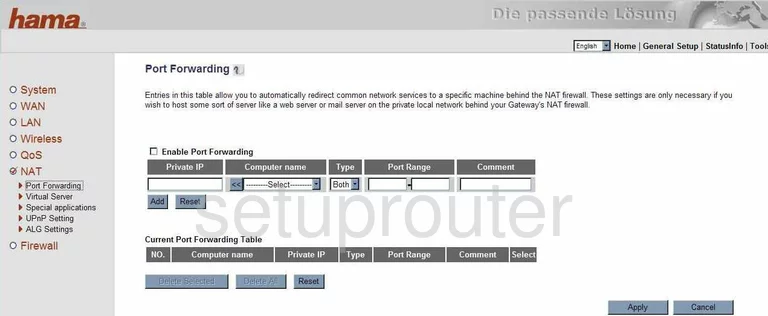
Hama 62731 Dmz Screenshot
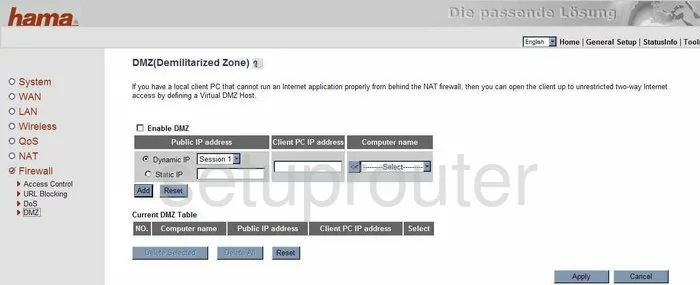
Hama 62731 Firewall Screenshot
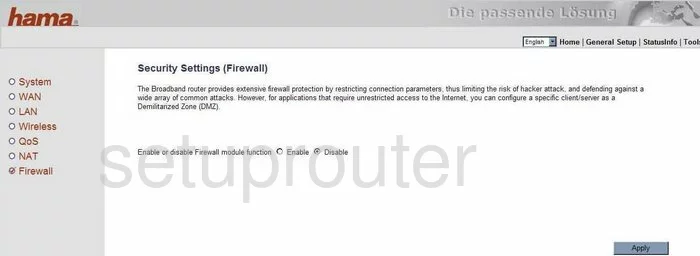
Hama 62731 Wifi Security Screenshot
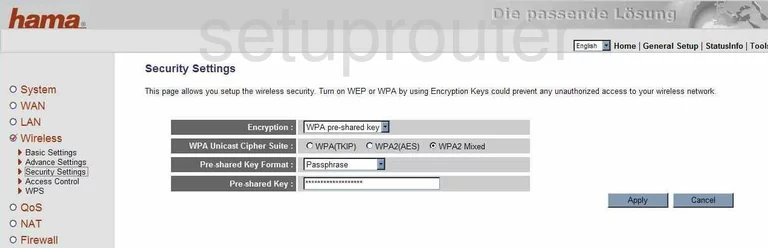
Hama 62731 Wifi Setup Screenshot
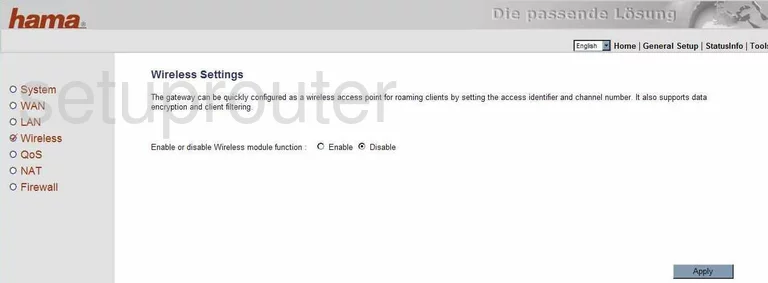
Hama 62731 Status Screenshot
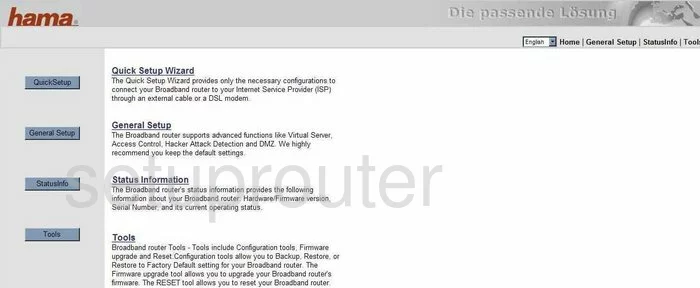
Hama 62731 Port Forwarding Screenshot
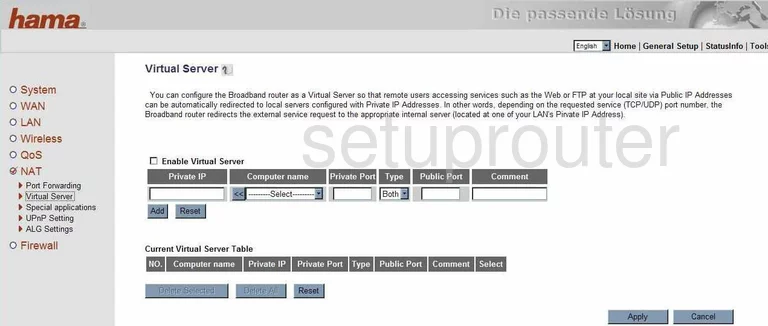
Hama 62731 Setup Screenshot
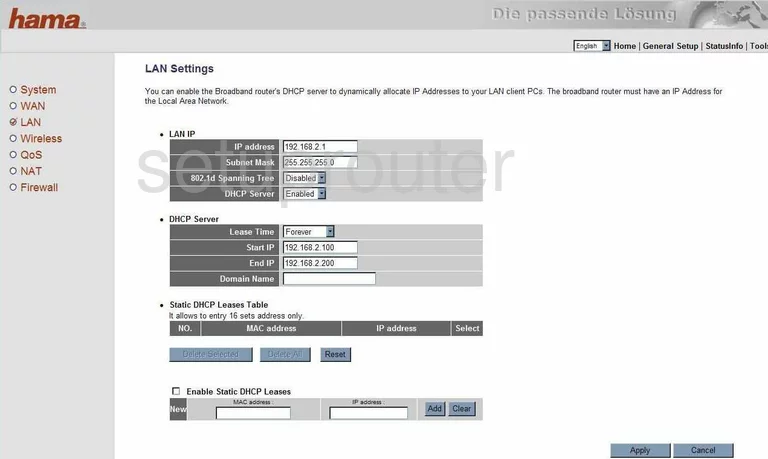
Hama 62731 Qos Screenshot
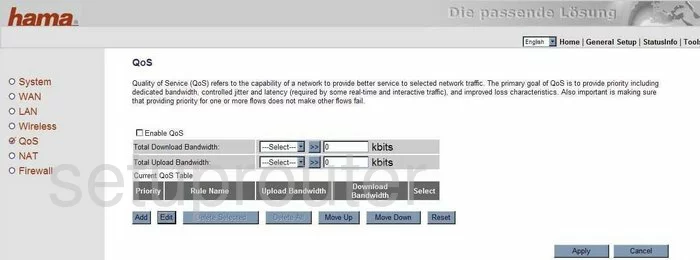
Hama 62731 Access Control Screenshot
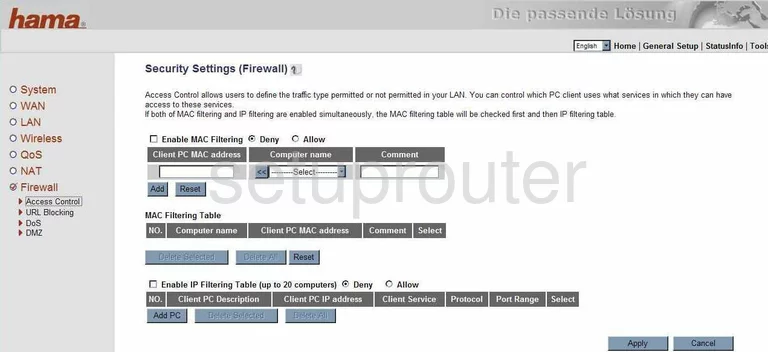
Hama 62731 Open Port Screenshot
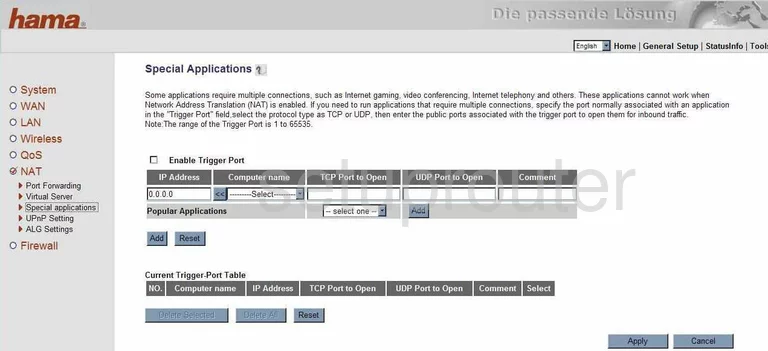
Hama 62731 Dns Screenshot
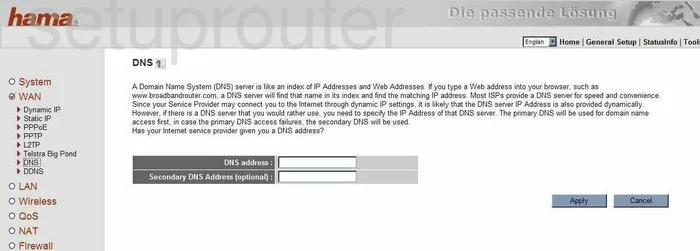
Hama 62731 Wifi Advanced Screenshot
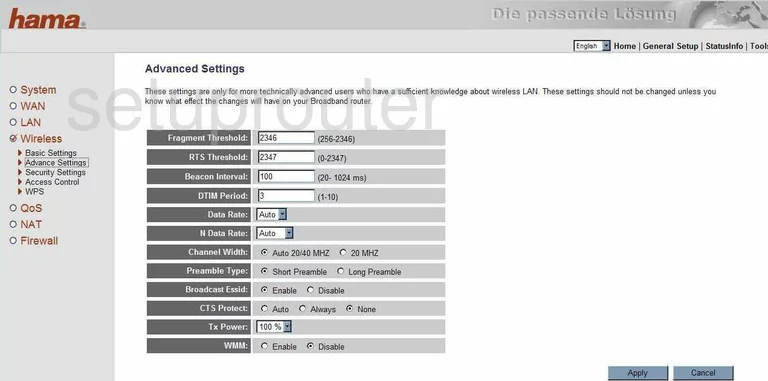
Hama 62731 Wifi Setup Screenshot
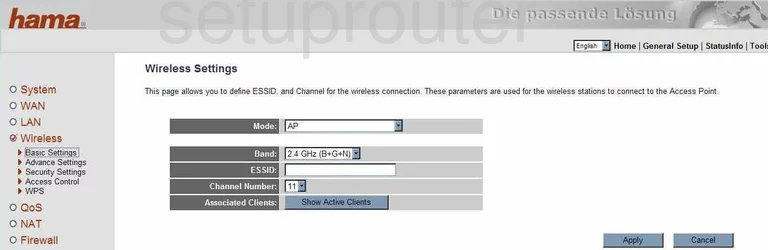
Hama 62731 Wan Screenshot
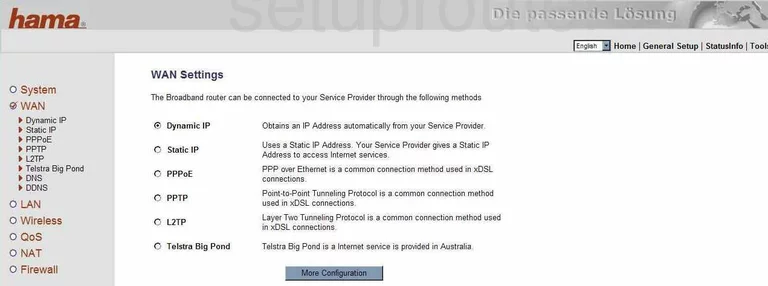
Hama 62731 Mac Filter Screenshot
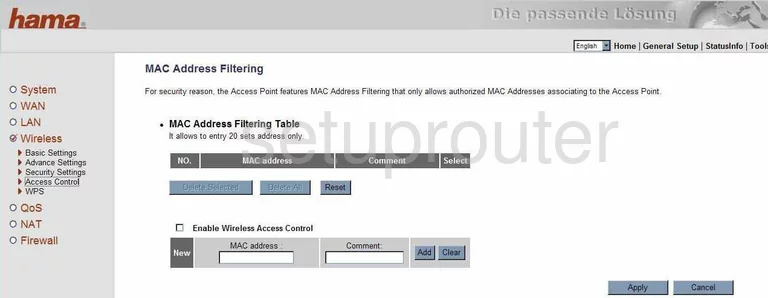
Hama 62731 Nat Screenshot
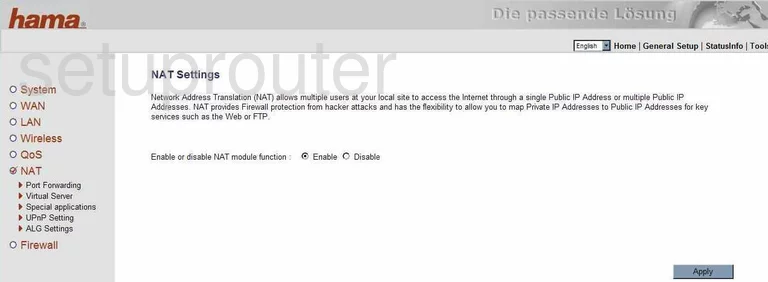
Hama 62731 Password Screenshot
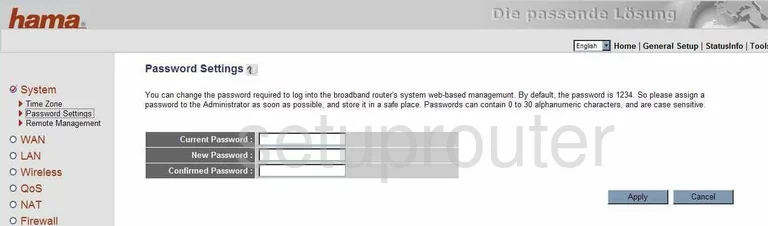
Hama 62731 Url Filter Screenshot
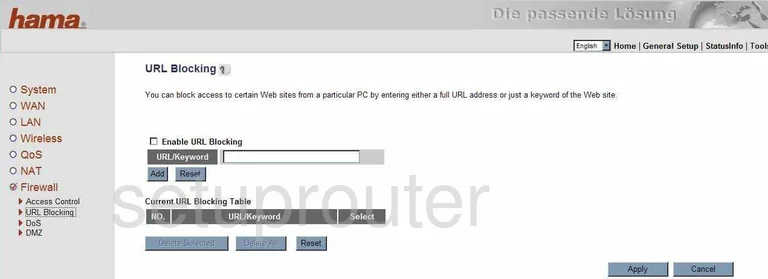
Hama 62731 Pppoe Screenshot
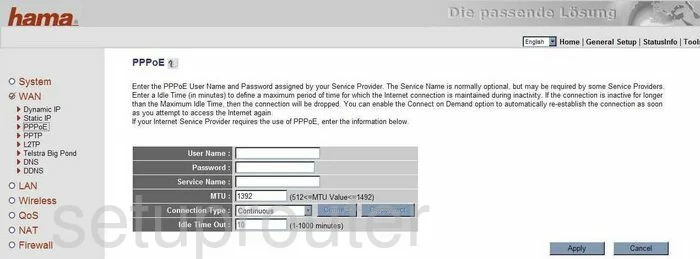
Hama 62731 Mac Address Screenshot
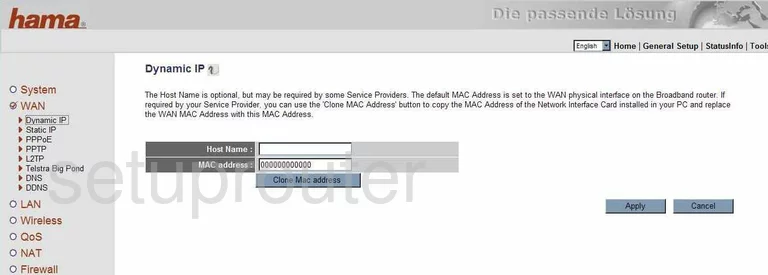
Hama 62731 Lan Screenshot
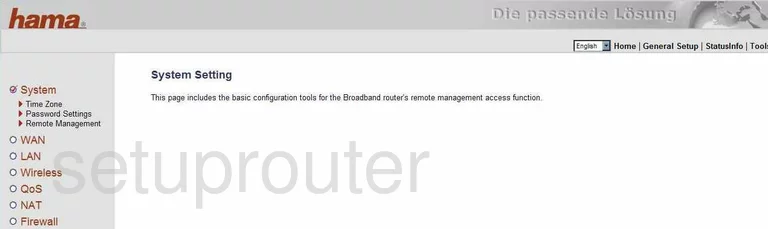
Hama 62731 Upnp Screenshot
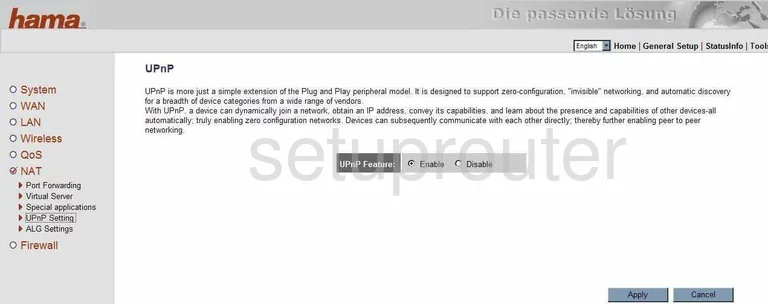
Hama 62731 General Screenshot
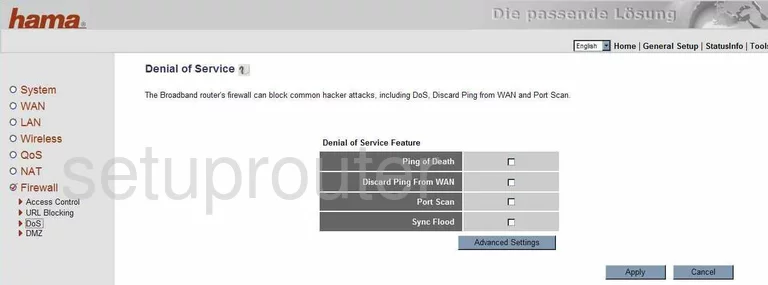
Hama 62731 General Screenshot
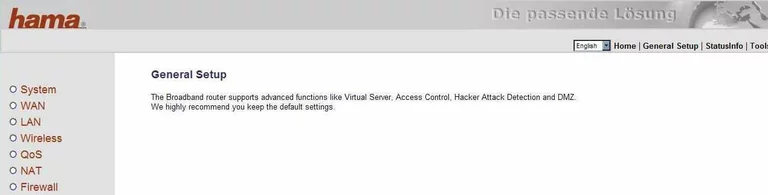
Hama 62731 General Screenshot
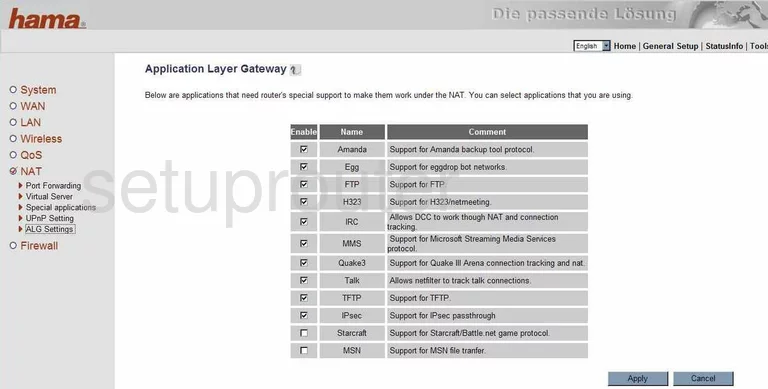
Hama 62731 Device Image Screenshot

Hama 62731 Reset Screenshot

This is the screenshots guide for the Hama 62731. We also have the following guides for the same router:
- Hama 62731 - How to change the IP Address on a Hama 62731 router
- Hama 62731 - Hama 62731 Login Instructions
- Hama 62731 - How to change the DNS settings on a Hama 62731 router
- Hama 62731 - Setup WiFi on the Hama 62731
- Hama 62731 - How to Reset the Hama 62731
- Hama 62731 - Information About the Hama 62731 Router