This page shows how to change the LAN IP Address on the Hama DR-20 router.
Other Hama DR-20 Guides
This is the ip address guide for the Hama DR-20. We also have the following guides for the same router:
What is the LAN IP Address of a Router
The LAN IP Address of a router is also known as its internal IP address. It is also the IP address that you connect to when you want to configure your router. It is only useful from inside your network and has no use from the Internet side.
Routers have 2 IP addresses: an internal ip address and an external ip address. The external IP address is assigned to you by your Internet Service Provider, or ISP, and is generally not something that you can change. The internal IP address is set to a default value at the factory but can be changed if you want.
Common internal IP addresses for routers are:
- 192.168.0.1
- 192.168.1.1
- 10.0.0.1
It is generally a good idea to make the last number of your router's internal IP address a '1', as in 192.168.0.1 or 10.0.0.1. This is not necessary, but many people do it and it makes it a bit easier to remember which IP address is assigned to your router. If you want to change the internal IP address of your router, this guide shows you how.
Login To The Hama DR-20
To get started configuring the Hama DR-20 LAN page you need to login to your router. If you are already logged in you can skip this step.
To login to the Hama DR-20, follow our Hama DR-20 Login Guide.
Change the LAN IP Address on a Hama DR-20
If you followed our login guide above then you should see this screen.
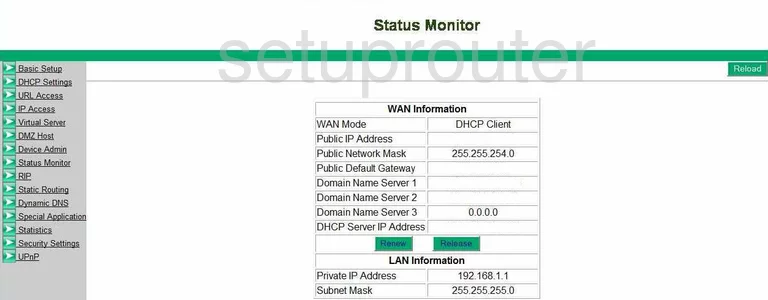
Once you have logged into the Hama DR-20 you begin on the Status Monitor page. When changing the IP Address, the address you see while inside your network, click the choice on the left labeled Basic Setup.
Configure the LAN section of your Hama DR-20
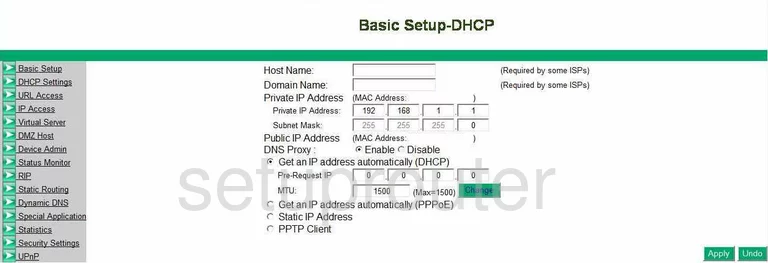
Now that you are on the correct page, place your cursor in the first box labeled Private IP Address and enter your new address you have chosen for your Router. One good choice is the address of 192.168.0.1
Make sure to leave the bullet marked that is labeled Get an IP address automatically (DHCP), this allows the Router to pick from a group automatically when needed.
Finally, click Apply
Possible Problems when Changing your LAN IP Address
When you change your LAN IP Address you are making a fundamental change to how your network functions and all computers on your network will be affected. You will lose your Internet connection when you apply these changes. Your router may reboot and require a couple of minutes to start responding again.
Also note that some computers may need to be rebooted after you make this change before they can talk to the router or on the Internet again.
Other Hama DR-20 Info
Don't forget about our other Hama DR-20 info that you might be interested in.
This is the ip address guide for the Hama DR-20. We also have the following guides for the same router: