Each of these screenshots was captured and submitted to us by users of this site.
If you would like to share screenshots for us to use, please use our Router Screenshot Grabber, which is a free tool in Network Utilities. It makes the capture process easy and sends the screenshots to us automatically.
This is the screenshots guide for the Hama DR-20. We also have the following guides for the same router:
All Hama DR-20 Screenshots
All screenshots below were captured from a Hama DR-20 router.
Hama DR-20 Dynamic Dns Screenshot
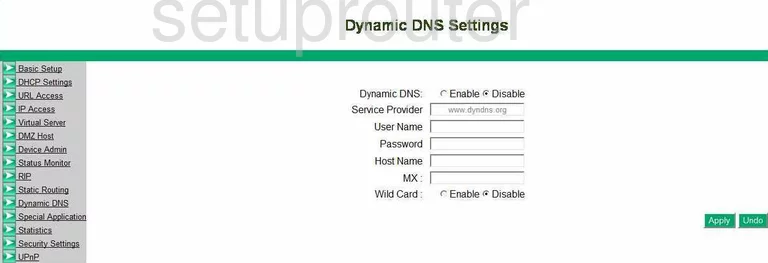
Hama DR-20 Upnp Screenshot
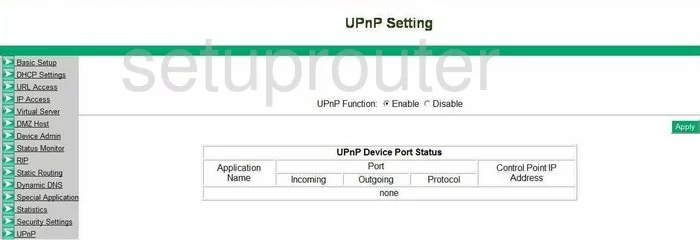
Hama DR-20 Port Forwarding Screenshot
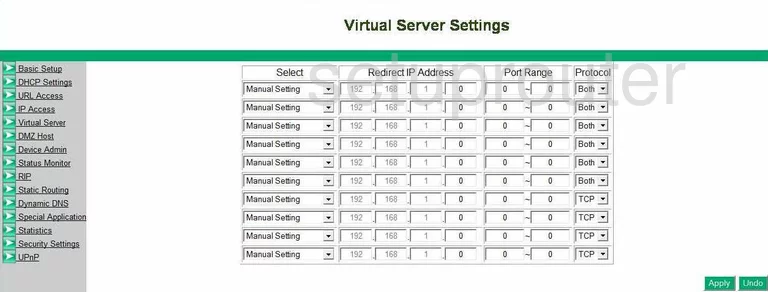
Hama DR-20 Setup Screenshot
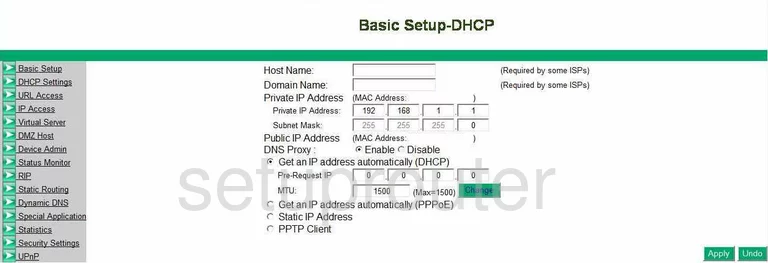
Hama DR-20 Dmz Screenshot
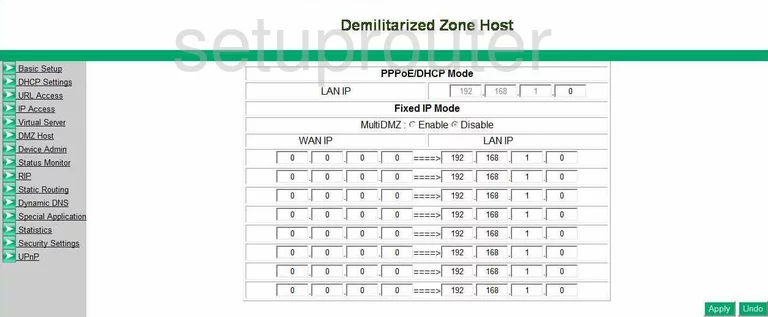
Hama DR-20 Open Port Screenshot
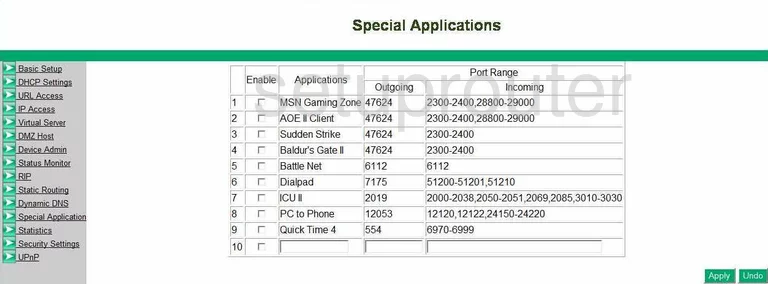
Hama DR-20 Routing Screenshot
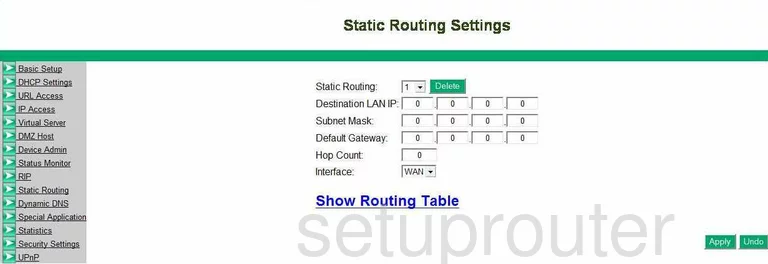
Hama DR-20 Dhcp Screenshot
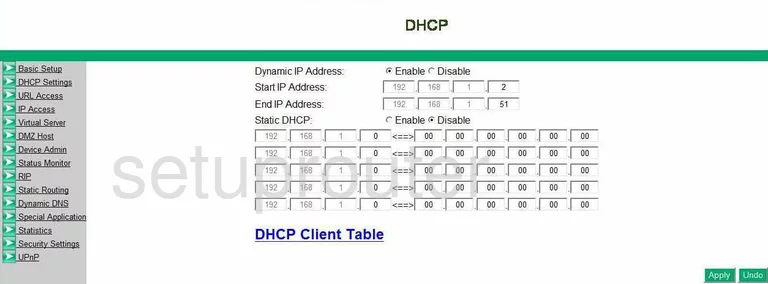
Hama DR-20 Rip Screenshot
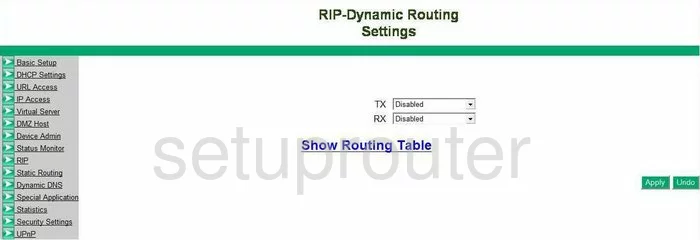
Hama DR-20 General Screenshot
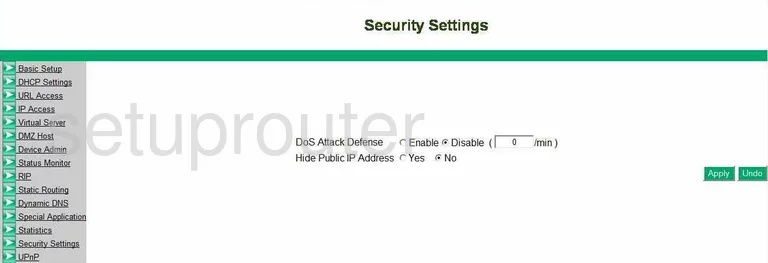
Hama DR-20 General Screenshot
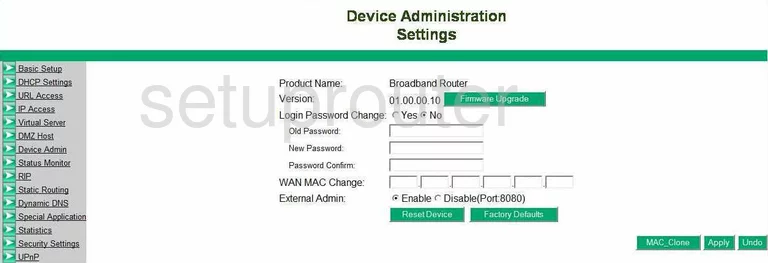
Hama DR-20 General Screenshot
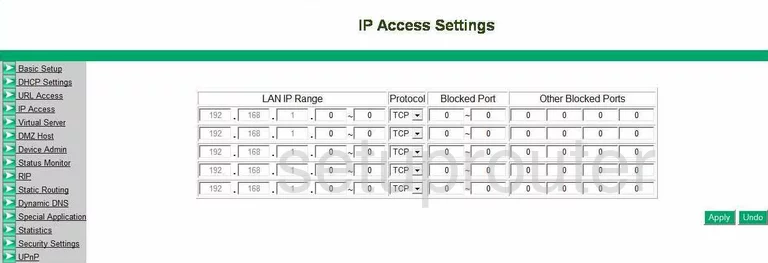
Hama DR-20 Status Screenshot
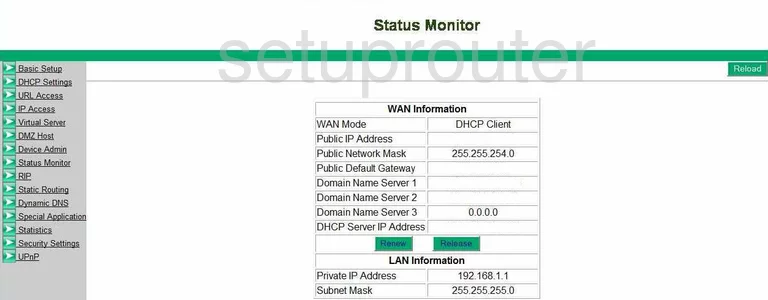
Hama DR-20 General Screenshot
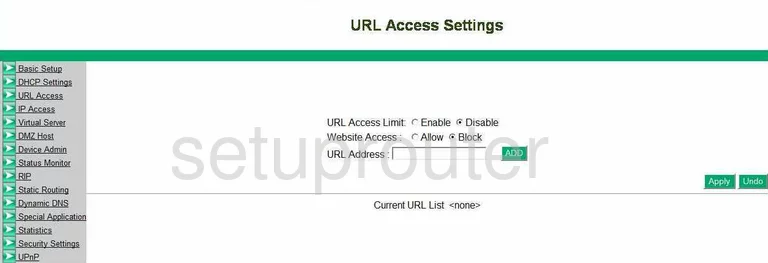
Hama DR-20 Device Image Screenshot

Hama DR-20 Reset Screenshot

This is the screenshots guide for the Hama DR-20. We also have the following guides for the same router: