Have you tried to login to the Hamlet HRDSL742W router and failed. It might be time to reset the Hamlet HRDSL742W router back to the original factory defaults.
This reset is not the same thing as a reboot. When you reboot a router you cycle the power to the unit. When you reset a router you take all the settings and return them all to factory defaults.
Warning: A reset is a big step and should not be taken lightly. We recommend making a list of settings that you think may of changed such as:
- The router's main username and password.
- The WiFi username and password.
- If this is a DSL router you need to re-enter the ISP (Internet Service Provider) username and password. Call your ISP for these details.
- If you have made any other changes to this router you need to write them down as well.
Other Hamlet HRDSL742W Guides
This is the reset router guide for the Hamlet HRDSL742W. We also have the following guides for the same router:
- Hamlet HRDSL742W - How to change the IP Address on a Hamlet HRDSL742W router
- Hamlet HRDSL742W - Hamlet HRDSL742W User Manual
- Hamlet HRDSL742W - Hamlet HRDSL742W Login Instructions
- Hamlet HRDSL742W - How to change the DNS settings on a Hamlet HRDSL742W router
- Hamlet HRDSL742W - Setup WiFi on the Hamlet HRDSL742W
- Hamlet HRDSL742W - Information About the Hamlet HRDSL742W Router
- Hamlet HRDSL742W - Hamlet HRDSL742W Screenshots
Reset the Hamlet HRDSL742W
Take a look at the image below. This is what the back panel of the Hamlet HRDSL742W router looks like. I have circled the reset button for you. Go ahead and find this tiny reset button/pinhole on your router at home.
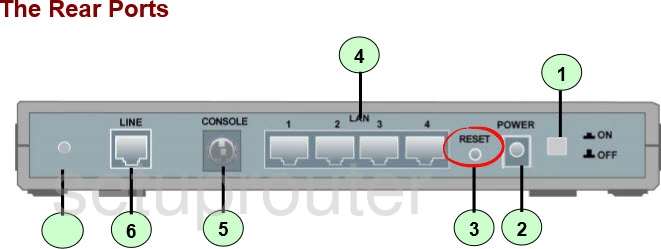
While the router is on, take a sharpened object such as the end of a paperclip and press down on the reset button for more than 6 seconds. This starts the reset process. If you don't hold the reset button down for the entire amount of time you will end up only rebooting the router instead of resetting it like you wanted.
Remember a reset erases every single setting you have ever changed on this device. We strongly recommend trying other methods of troubleshooting before you reset this Hamlet HRDSL742W router.
Login to the Hamlet HRDSL742W
Following that you'll need to log into the Hamlet HRDSL742W router. This is accomplished by using the factory default username and password. These can be found in our Login Guide.
Tip: Defaults not working for you? It might be because the reset button wasn't held down for long enough.
Change Your Password
Now that you've logged into your router we recommend setting a new password for it. Bear in mind that this password will only protect your router settings, not your wireless network. All the same, setting a strong password is always a good decision. For help in doing so be sure to check out our Choosing a Strong Password Guide.
Tip: Avoid losing your new password by writing it on a slip of paper and taping it to the bottom of your router.
Setup WiFi on the Hamlet HRDSL742W
It's time to start the reconfiguration process. We have lots of guides for you if you're interested. We recommend checking out our Hamlet HRDSL742W WiFi Instructions for securing your wireless network.
Hamlet HRDSL742W Help
Be sure to check out our other Hamlet HRDSL742W info that you might be interested in.
This is the reset router guide for the Hamlet HRDSL742W. We also have the following guides for the same router:
- Hamlet HRDSL742W - How to change the IP Address on a Hamlet HRDSL742W router
- Hamlet HRDSL742W - Hamlet HRDSL742W User Manual
- Hamlet HRDSL742W - Hamlet HRDSL742W Login Instructions
- Hamlet HRDSL742W - How to change the DNS settings on a Hamlet HRDSL742W router
- Hamlet HRDSL742W - Setup WiFi on the Hamlet HRDSL742W
- Hamlet HRDSL742W - Information About the Hamlet HRDSL742W Router
- Hamlet HRDSL742W - Hamlet HRDSL742W Screenshots