The Hamlet HRDSL742W router is considered a wireless router because it offers WiFi connectivity. WiFi, or simply wireless, allows you to connect various devices to your router, such as wireless printers, smart televisions, and WiFi enabled smartphones.
Other Hamlet HRDSL742W Guides
This is the wifi guide for the Hamlet HRDSL742W. We also have the following guides for the same router:
- Hamlet HRDSL742W - How to change the IP Address on a Hamlet HRDSL742W router
- Hamlet HRDSL742W - Hamlet HRDSL742W User Manual
- Hamlet HRDSL742W - Hamlet HRDSL742W Login Instructions
- Hamlet HRDSL742W - How to change the DNS settings on a Hamlet HRDSL742W router
- Hamlet HRDSL742W - How to Reset the Hamlet HRDSL742W
- Hamlet HRDSL742W - Information About the Hamlet HRDSL742W Router
- Hamlet HRDSL742W - Hamlet HRDSL742W Screenshots
WiFi Terms
Before we get started there is a little bit of background info that you should be familiar with.
Wireless Name
Your wireless network needs to have a name to uniquely identify it from other wireless networks. If you are not sure what this means we have a guide explaining what a wireless name is that you can read for more information.
Wireless Password
An important part of securing your wireless network is choosing a strong password.
Wireless Channel
Picking a WiFi channel is not always a simple task. Be sure to read about WiFi channels before making the choice.
Encryption
You should almost definitely pick WPA2 for your networks encryption. If you are unsure, be sure to read our WEP vs WPA guide first.
Login To The Hamlet HRDSL742W
To get started configuring the Hamlet HRDSL742W WiFi settings you need to login to your router. If you are already logged in you can skip this step.
To login to the Hamlet HRDSL742W, follow our Hamlet HRDSL742W Login Guide.
Find the WiFi Settings on the Hamlet HRDSL742W
If you followed our login guide above then you should see this screen.
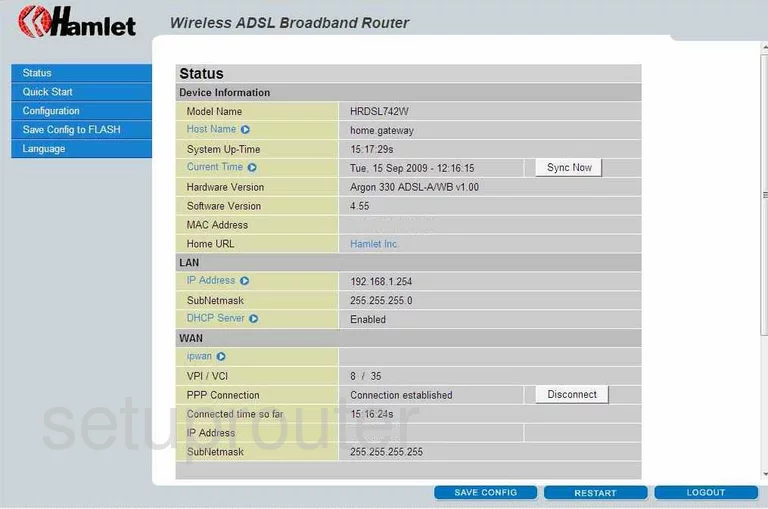
This guide begins on the Status page of the Hamlet HRDSL742W router. To configure the WiFi settings, click the link on the left labeled Configuration. Then, under that pick the option titled Wireless.
Change the WiFi Settings on the Hamlet HRDSL742W
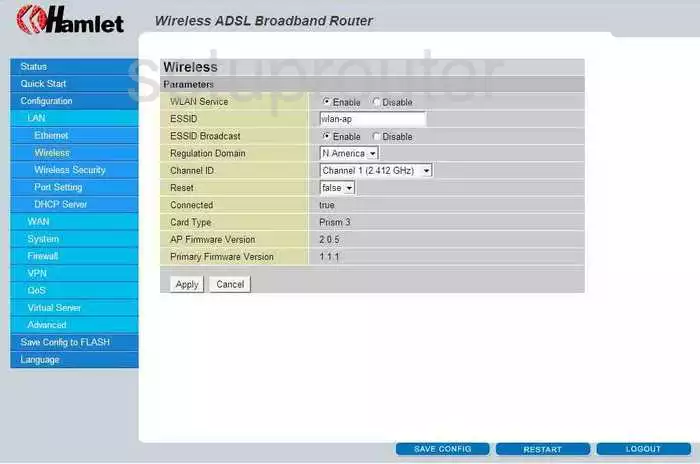
You are then directed to the page you see above. In the box labeled ESSID enter a name for your network. It can be anything but we recommend avoiding personal information. Learn more about this by reading our Wireless Names Guide.
Now find the Channel ID. The channel can be changed if needed just like a radio if you are not getting the reception you think you should. Use the Channel ID drop down menu to change the channel. Be sure to use channels 1,6, or 11. If you want to know why you should only use these three channels, read our WiFi Channels Guide.
Click the Apply button when you are finished.
Then, tick the option of Wireless Security in the blue sidebar.
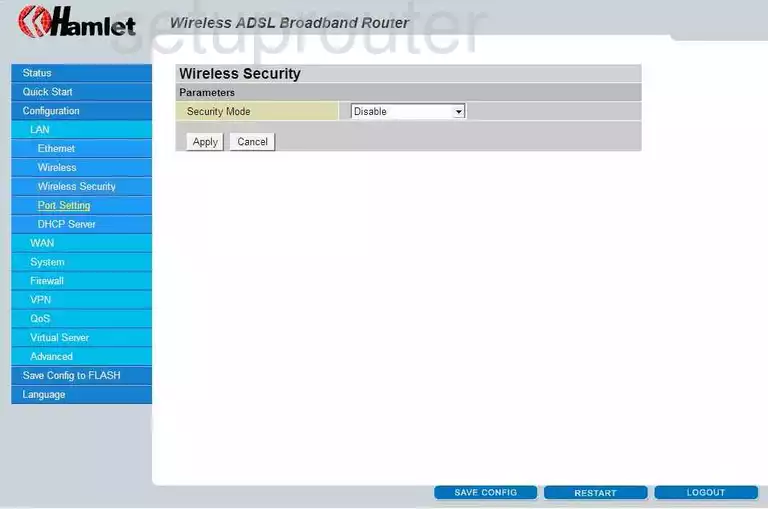
This takes you to a page like the one you see here.
Use the Security Mode drop down menu to choose WPA Pre-Shared Key. To learn why this is the best option, read our guide titled WEP vs. WPA.
At this point if you are asked for the WPA type or WPA Unicast Cipher Suite, we recommend choosing WPA2(AES).
If you are asked for the Pre-Shared Key Format, click Passphrase.
Now enter a Pre-Shared Key or possibly Passphrase. This is the password you use to gain access to your network. We recommend using at least 14-20 characters with a mix of numbers, letters, and capital letters. Read our Choosing a Strong Password Guide for more info.
Click the Apply button. Then tick the blue button at the bottom of the page labeled SAVE CONFIG.
Possible Problems when Changing your WiFi Settings
After making these changes to your router you will almost definitely have to reconnect any previously connected devices. This is usually done at the device itself and not at your computer.
Other Hamlet HRDSL742W Info
Don't forget about our other Hamlet HRDSL742W info that you might be interested in.
This is the wifi guide for the Hamlet HRDSL742W. We also have the following guides for the same router:
- Hamlet HRDSL742W - How to change the IP Address on a Hamlet HRDSL742W router
- Hamlet HRDSL742W - Hamlet HRDSL742W User Manual
- Hamlet HRDSL742W - Hamlet HRDSL742W Login Instructions
- Hamlet HRDSL742W - How to change the DNS settings on a Hamlet HRDSL742W router
- Hamlet HRDSL742W - How to Reset the Hamlet HRDSL742W
- Hamlet HRDSL742W - Information About the Hamlet HRDSL742W Router
- Hamlet HRDSL742W - Hamlet HRDSL742W Screenshots