Thank you to the users of this site who have submitted the screenshots below.
If you would like to share screenshots for us to use, please use our Router Screenshot Grabber, which is a free tool in Network Utilities. It makes the capture process easy and sends the screenshots to us automatically.
This is the screenshots guide for the Hawking HD45R. We also have the following guides for the same router:
All Hawking HD45R Screenshots
All screenshots below were captured from a Hawking HD45R router.
Hawking HD45R Wan Screenshot
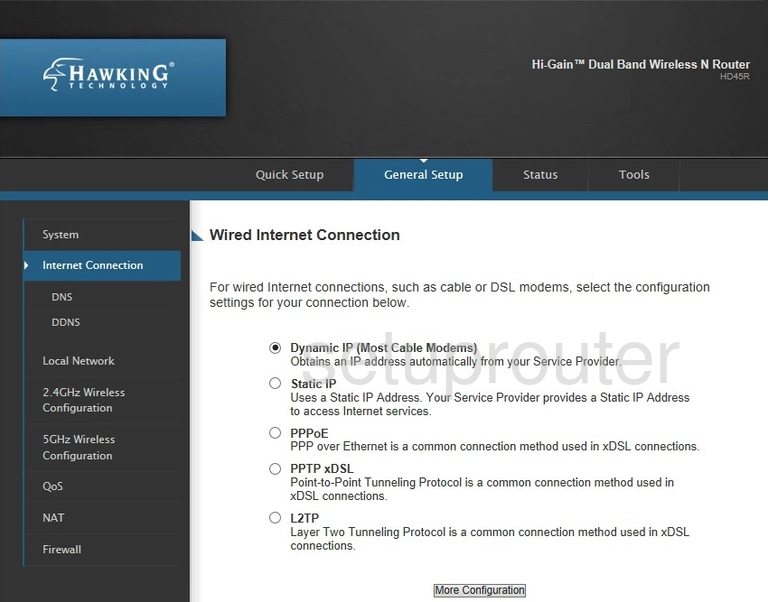
Hawking HD45R Virtual Server Screenshot
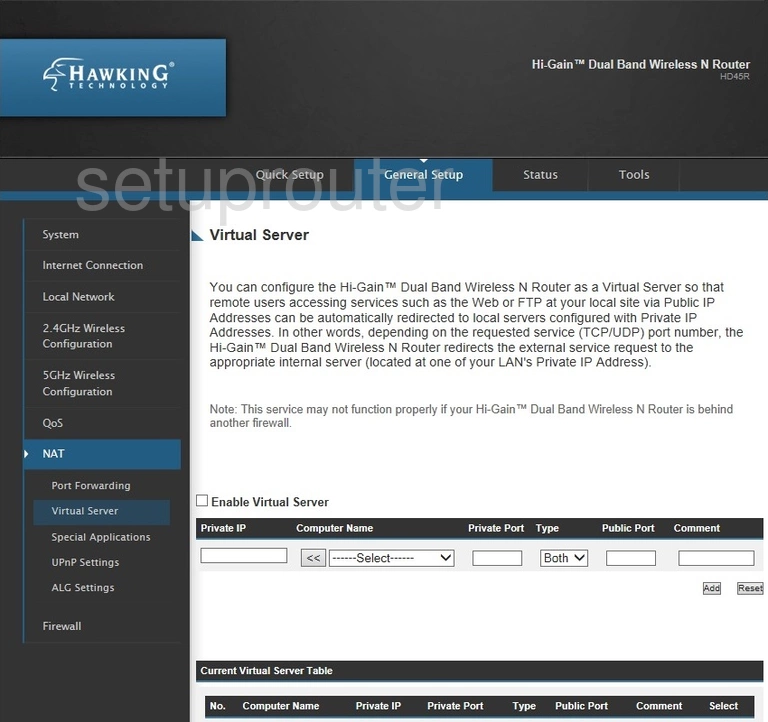
Hawking HD45R Upnp Screenshot
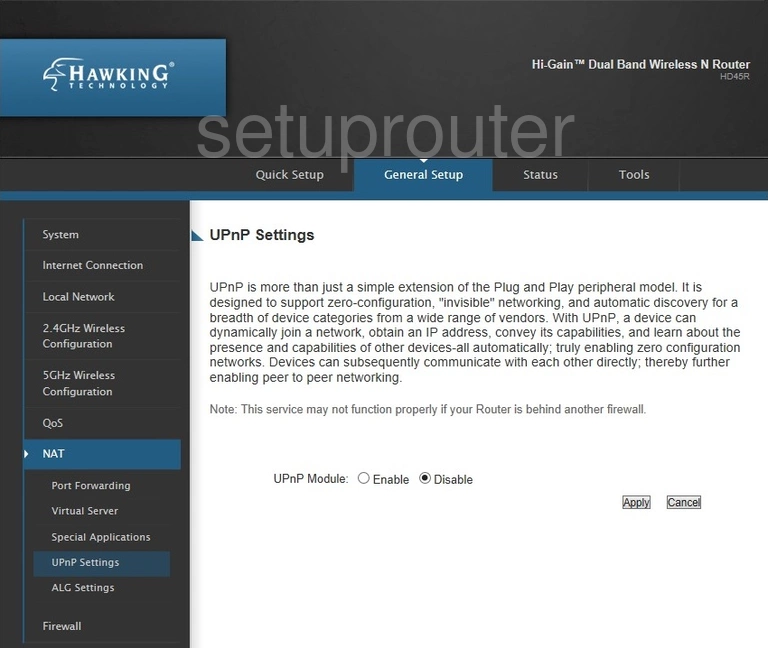
Hawking HD45R Time Setup Screenshot
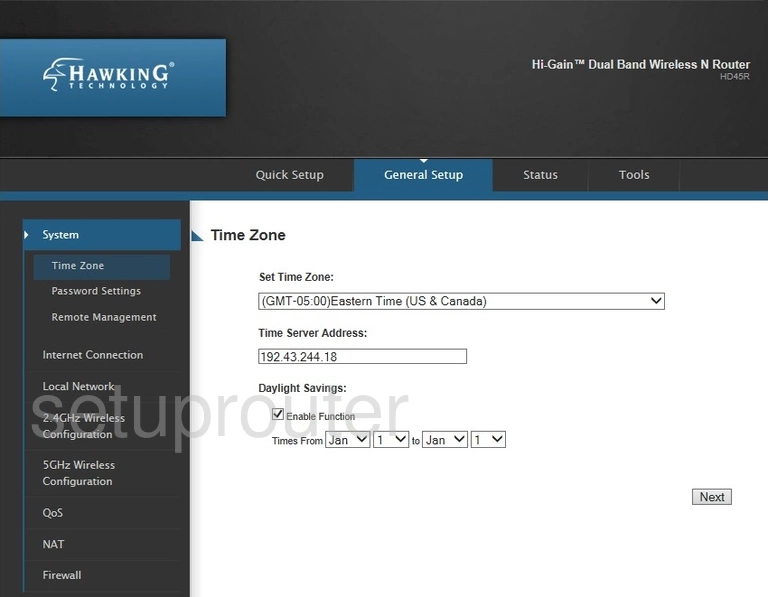
Hawking HD45R General Screenshot
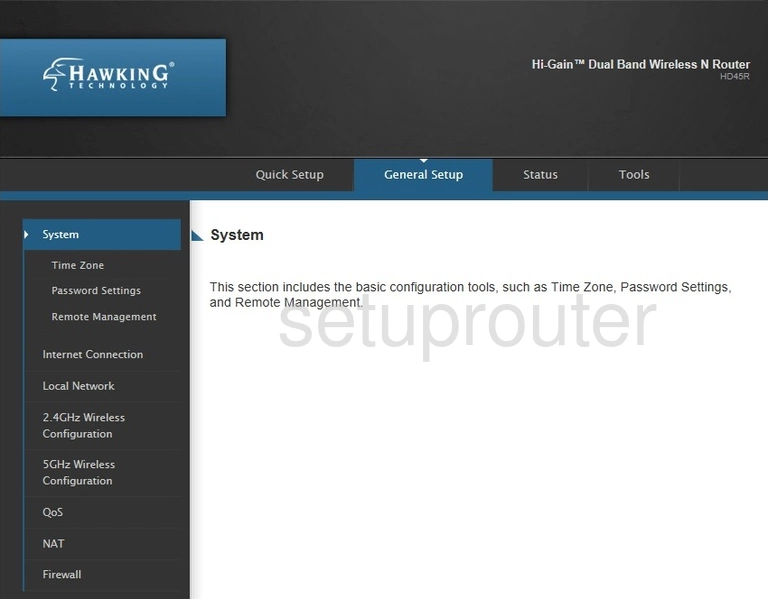
Hawking HD45R Port Triggering Screenshot
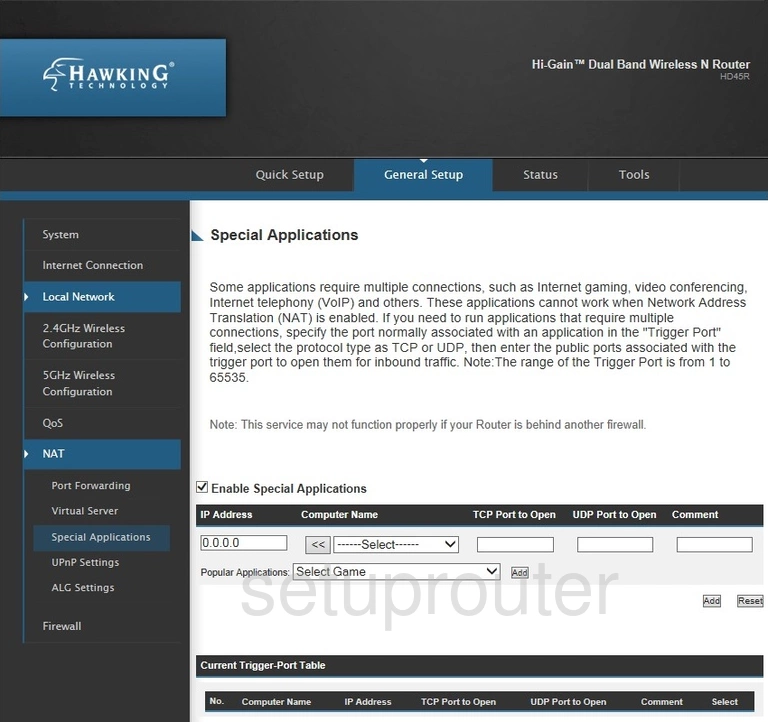
Hawking HD45R Remote Management Screenshot
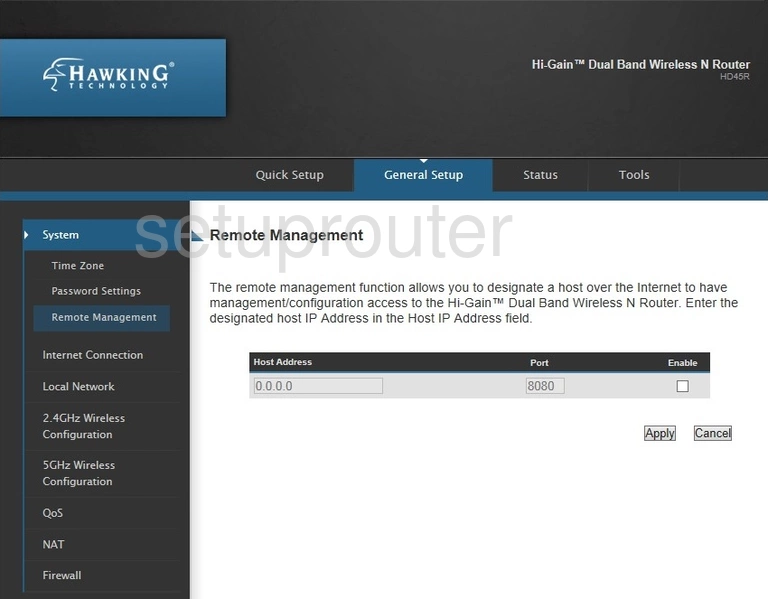
Hawking HD45R Setup Screenshot
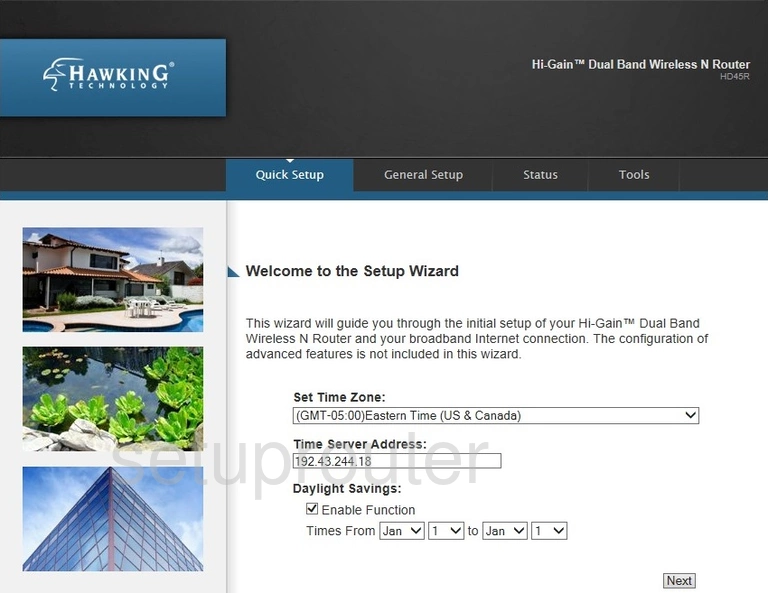
Hawking HD45R Port Forwarding Screenshot
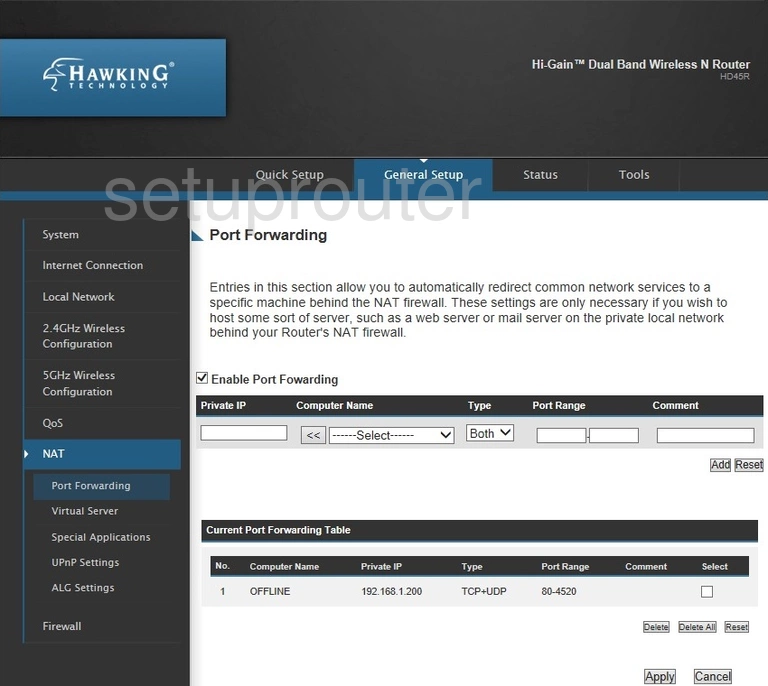
Hawking HD45R Password Screenshot
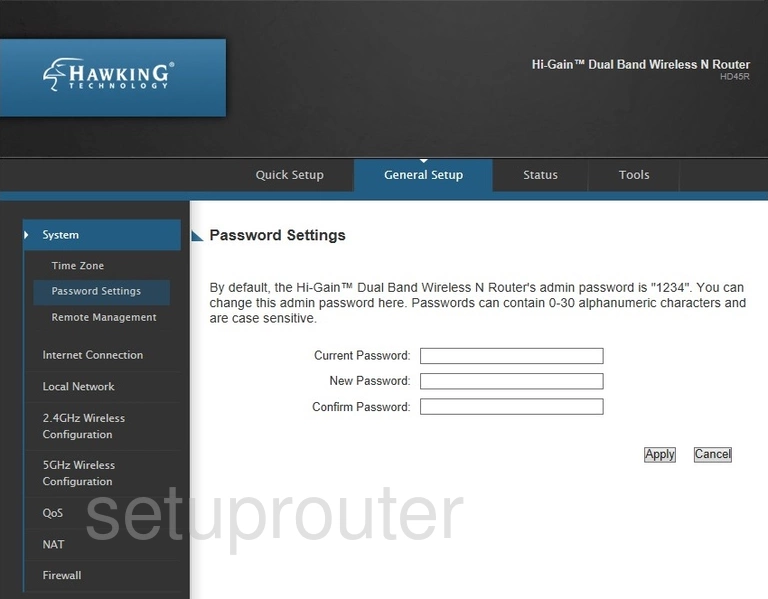
Hawking HD45R Nat Screenshot
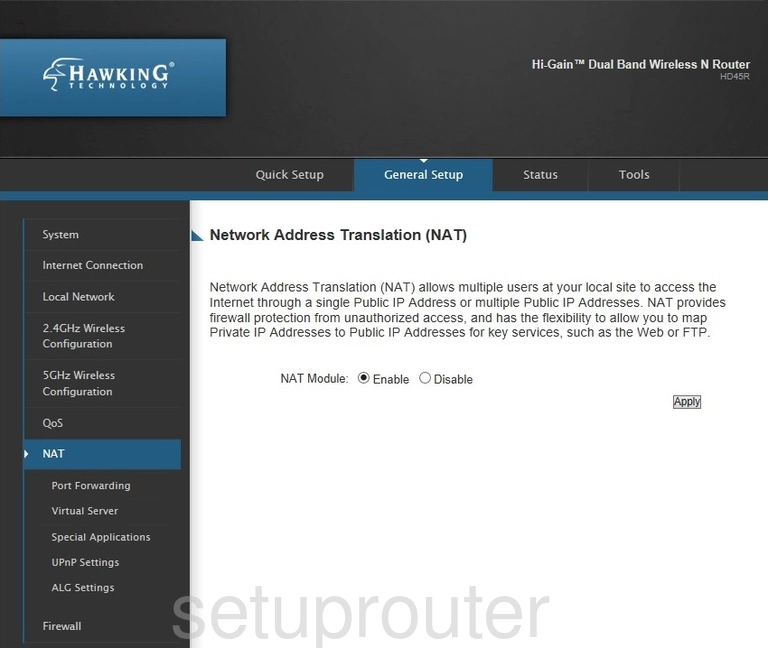
Hawking HD45R General Screenshot
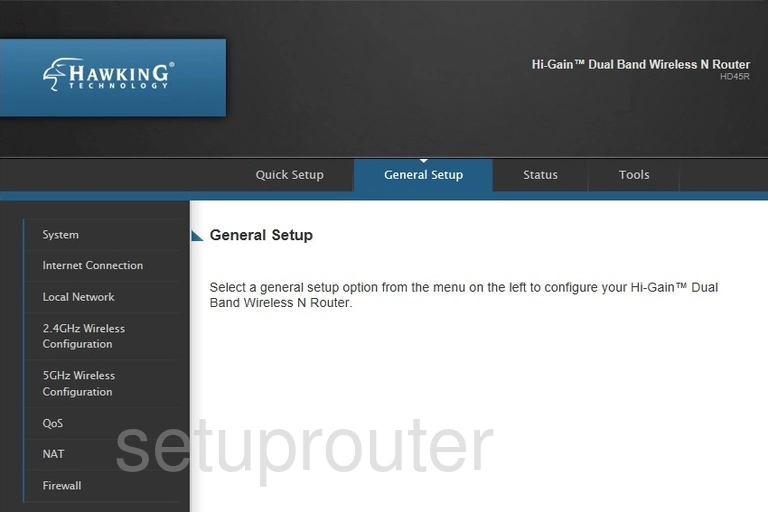
Hawking HD45R Firewall Screenshot
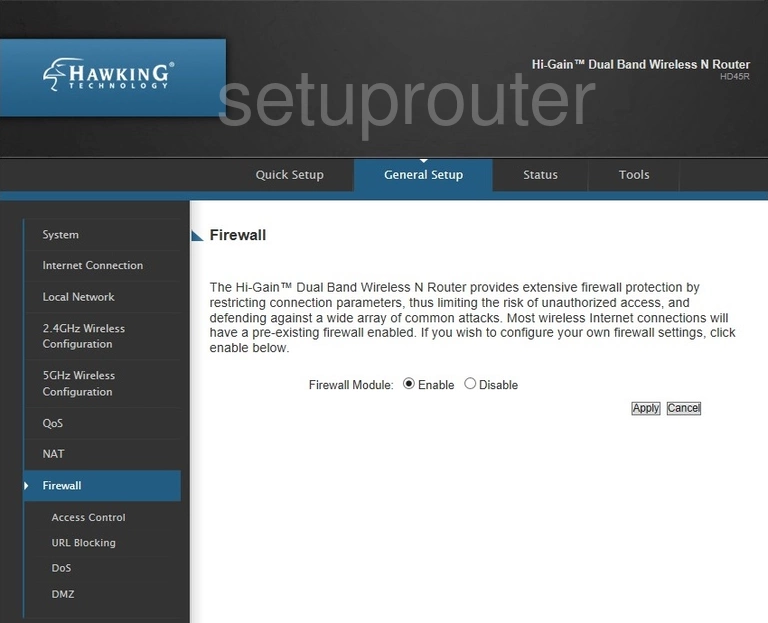
Hawking HD45R Dos Screenshot
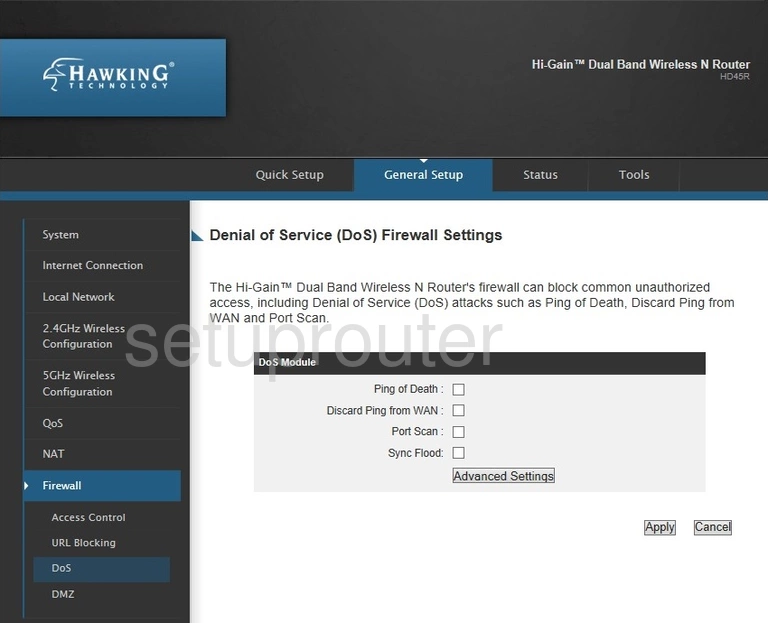
Hawking HD45R Dmz Screenshot
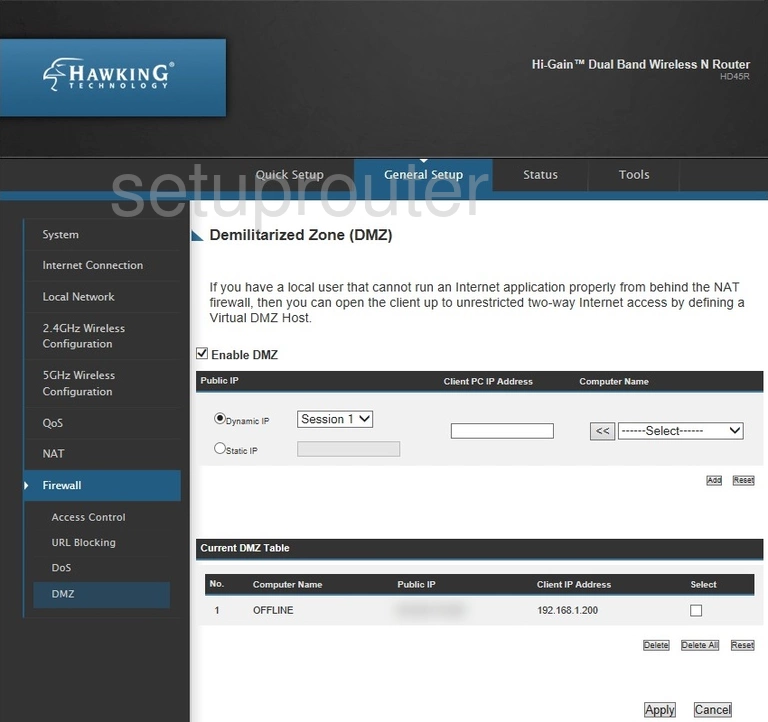
Hawking HD45R Alg Screenshot
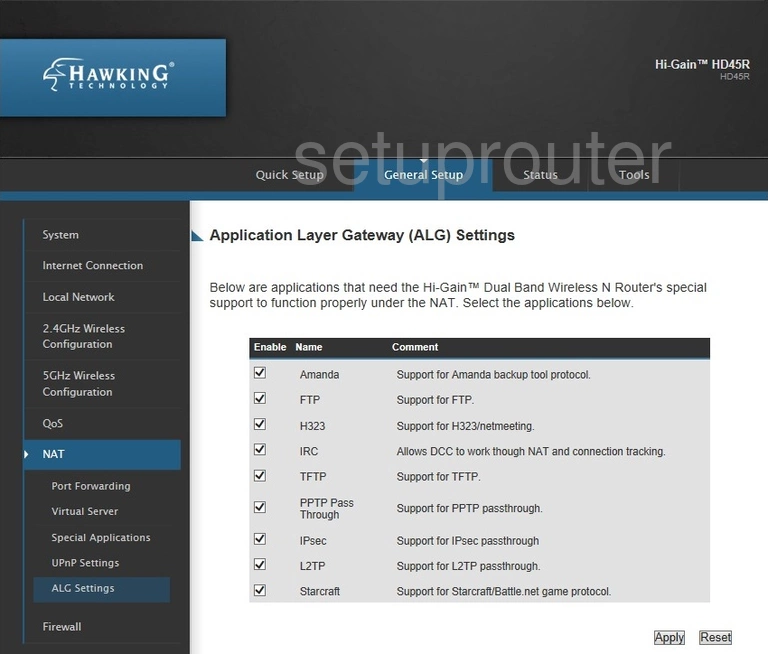
Hawking HD45R Access Control Screenshot
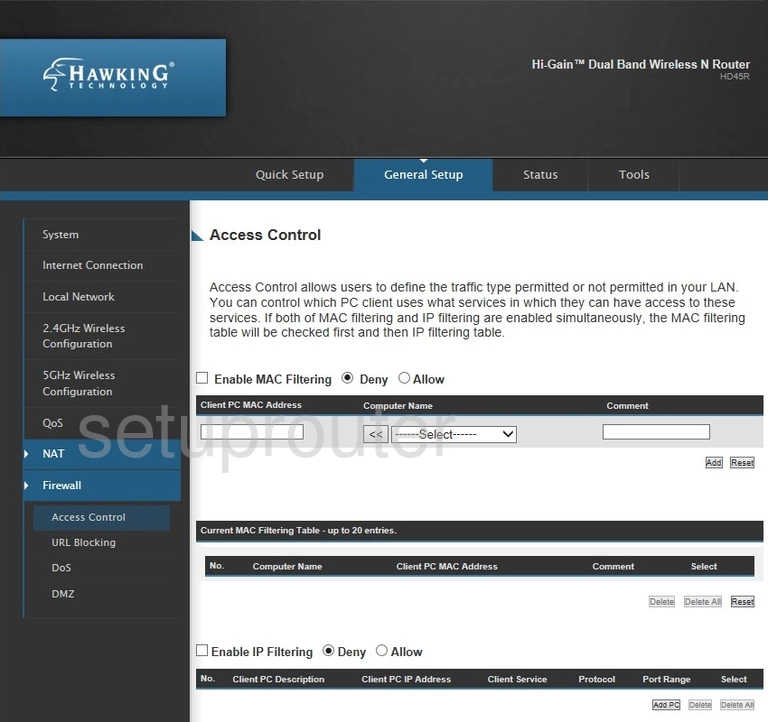
Hawking HD45R Reset Screenshot
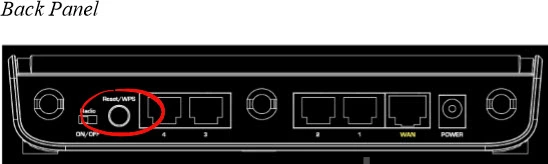
Hawking HD45R Device Image Screenshot

Hawking HD45R Wifi Setup Screenshot
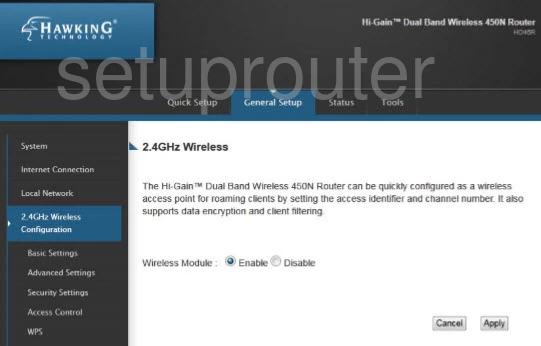
Hawking HD45R Wifi Security Screenshot
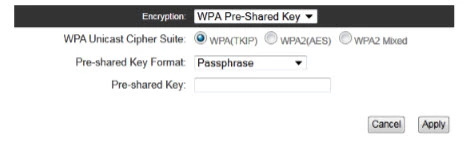
Hawking HD45R Wifi Access Point Screenshot
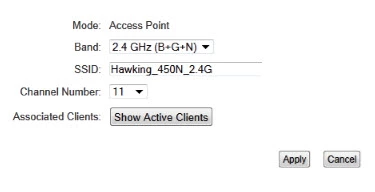
This is the screenshots guide for the Hawking HD45R. We also have the following guides for the same router: