Have you been trying to login to the Hawking HD45R router without any success? It might be time to consider a reset.
In this guide when I use the term reset I am not referring to a reboot. In a reboot you are simply cycling the power to the unit. When you reset a router you take all the settings and return them to factory defaults. This means you lose all your personal data.
Warning: This means you lose all your personal data. I recommend making a list of all the possible settings you have changed in the past. These settings could include:
- The main username and password used to access your router interface.
- The wireless settings such as the SSID and the password for your Internet.
- Are you resetting a DSL router? If so you need to re-enter the Internet Service Provider (ISP) username and password. Call your service provider for these details.
- What other settings have you changed? Have you changed any IP addresses or made any port forwards?
Other Hawking HD45R Guides
This is the reset router guide for the Hawking HD45R. We also have the following guides for the same router:
Reset the Hawking HD45R
I have found an image of the Hawking HD45R back panel. I circled the reset button for you in red.
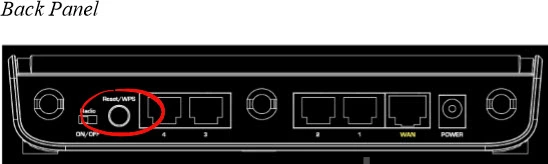
While the router is on take a ball point pen or straightened paperclip and press down on the reset button for about 10 seconds. This starts the reset process which can take several minutes to complete. If you don't hold the reset button down for the full amount of time needed to begin the reset you end up initiating the WPS. Find out what this is in our What is WPS guide.
Warning: DO NOT unplug or turn off the router during the reset process. Doing so can result in permanent damage to the device.
Remember this reset erases every single setting you have ever changed in the past. I strongly advise you to try other methods of troubleshooting before you decide to reset the Hawking HD45R router.
Login to the Hawking HD45R
Once the Hawking HD45R router has been reset you will need to login to it. To do this you will need the default IP address, password, and username. Here at setuprouter.com we have compiled this information and included it in our Login Guide for the Hawking HD45R router.
Tip: Unable to login with the defaults? The router might have not been properly reset. Try resetting it again but hold down the reset button for a little longer this time.
Change Your Password
Now that you have successfully logged into your Hawking HD45R router you should change the password from the default as soon as possible. Doing this will help improve the security of your router. Visit our Choosing a Strong Password for some useful advice on making a secure password.
Tip: Avoid losing your password by writing it down on a note of some kind and then attaching it to the bottom of the router.
Setup WiFi on the Hawking HD45R
As you begin re-configuring the router's settings back to how you like them, make sure that you also configure the WiFi settings. This will help secure your wireless network. Check out our Hawking HD45R WiFi Instructions for an easy to follow guide on this important step.
Hawking HD45R Help
Be sure to check out our other Hawking HD45R info that you might be interested in.
This is the reset router guide for the Hawking HD45R. We also have the following guides for the same router: