The Hawking HD45R router is considered a wireless router because it offers WiFi connectivity. WiFi, or simply wireless, allows you to connect various devices to your router, such as wireless printers, smart televisions, and WiFi enabled smartphones.
Other Hawking HD45R Guides
This is the wifi guide for the Hawking HD45R. We also have the following guides for the same router:
WiFi Terms
Before we get started there is a little bit of background info that you should be familiar with.
Wireless Name
Your wireless network needs to have a name to uniquely identify it from other wireless networks. If you are not sure what this means we have a guide explaining what a wireless name is that you can read for more information.
Wireless Password
An important part of securing your wireless network is choosing a strong password.
Wireless Channel
Picking a WiFi channel is not always a simple task. Be sure to read about WiFi channels before making the choice.
Encryption
You should almost definitely pick WPA2 for your networks encryption. If you are unsure, be sure to read our WEP vs WPA guide first.
Login To The Hawking HD45R
To get started configuring the Hawking HD45R WiFi settings you need to login to your router. If you are already logged in you can skip this step.
To login to the Hawking HD45R, follow our Hawking HD45R Login Guide.
Find the WiFi Settings on the Hawking HD45R
If you followed our login guide above then you should see this screen.
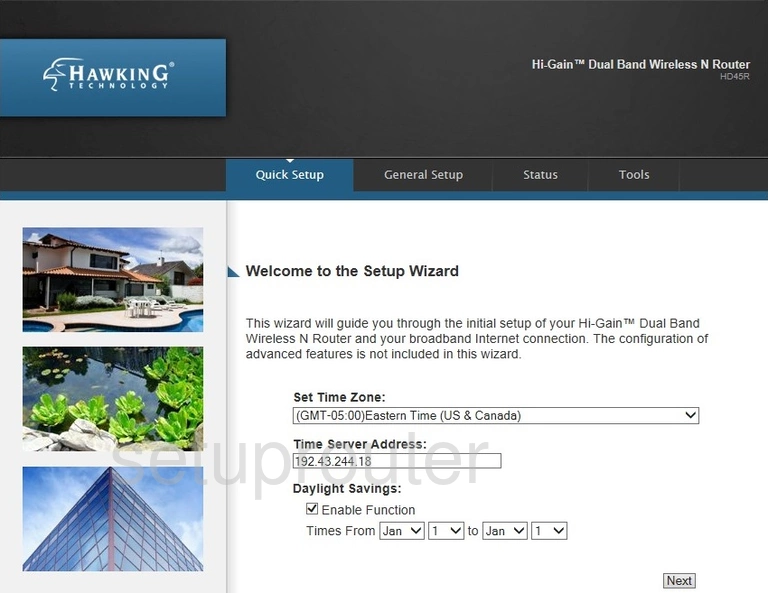
Now that you have finished logging into the Hawking HD45R router you should see the page above.
To change the WiFi settings click the option at the top of the page labeled General Setup.
Then in the left sidebar click the option of 2.4GHz Wireless Configuration .
Change the WiFi Settings on the Hawking HD45R
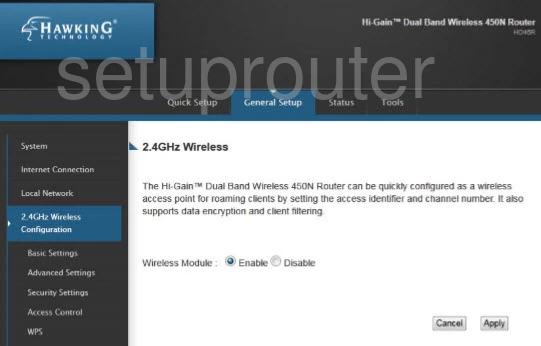
On this page click the the Enable button next to Wireless Module. Then click Apply.
Now click the 2.4GHz Wireless Configuration option in the left sidebar again. Then click Basic Settings.
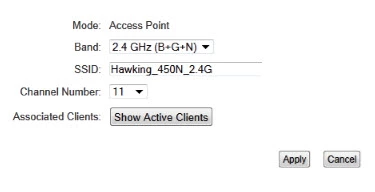
On this new page you should change your SSID. This is the name you give your network so you can identify it later on. Go ahead and make a unique name here but avoid personal and router specific information. Learn how to do this in our How to Change your Wireless Name guide.
Next is the Channel Number. If you are interested in changing your channel you can do that next. Make sure you only use channels 1,6 and 11. Learn why in our WiFi Channels guide.
Once you have made those two changes go ahead and click the Apply button.
Back in the left sidebar click 2.4GHz Wireless Configuration then Security Settings.
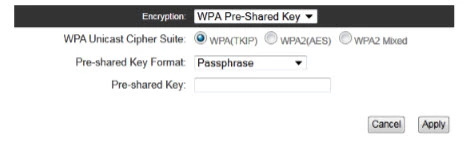
Use the Encryption drop down box to select the security you want to use for your network. I strongly recommend using WPA Pre-Shared Key.
Under that you narrow down your WPA choice in the WPA Unicast Cipher Suite. To find out what your options are check out our WEP vs. WPA guide. My recommendation is WPA2(AES).
Next is the Pre-Shared Key Format. Select the option of Passphrase.
Finally enter a new password for your Internet in the box labeled Pre-shared Key. This is an important step for your security. I recommend using at least 14 to 20 characters here. Learn more about this in our Choosing a Strong Password guide.
When you are finished click the Apply button at the bottom of the page.
Possible Problems when Changing your WiFi Settings
After making these changes to your router you will almost definitely have to reconnect any previously connected devices. This is usually done at the device itself and not at your computer.
Other Hawking HD45R Info
Don't forget about our other Hawking HD45R info that you might be interested in.
This is the wifi guide for the Hawking HD45R. We also have the following guides for the same router: