The Hitron-Technologies BVW-3653 router is considered a wireless router because it offers WiFi connectivity. WiFi, or simply wireless, allows you to connect various devices to your router, such as wireless printers, smart televisions, and WiFi enabled smartphones.
Other Hitron-Technologies BVW-3653 Guides
This is the wifi guide for the Hitron-Technologies BVW-3653. We also have the following guides for the same router:
- Hitron-Technologies BVW-3653 - How to change the IP Address on a Hitron-Technologies BVW-3653 router
- Hitron-Technologies BVW-3653 - Hitron-Technologies BVW-3653 User Manual
- Hitron-Technologies BVW-3653 - Hitron-Technologies BVW-3653 Login Instructions
- Hitron-Technologies BVW-3653 - How to Reset the Hitron-Technologies BVW-3653
- Hitron-Technologies BVW-3653 - Hitron-Technologies BVW-3653 Screenshots
- Hitron-Technologies BVW-3653 - Information About the Hitron-Technologies BVW-3653 Router
WiFi Terms
Before we get started there is a little bit of background info that you should be familiar with.
Wireless Name
Your wireless network needs to have a name to uniquely identify it from other wireless networks. If you are not sure what this means we have a guide explaining what a wireless name is that you can read for more information.
Wireless Password
An important part of securing your wireless network is choosing a strong password.
Wireless Channel
Picking a WiFi channel is not always a simple task. Be sure to read about WiFi channels before making the choice.
Encryption
You should almost definitely pick WPA2 for your networks encryption. If you are unsure, be sure to read our WEP vs WPA guide first.
Login To The Hitron-Technologies BVW-3653
To get started configuring the Hitron-Technologies BVW-3653 WiFi settings you need to login to your router. If you are already logged in you can skip this step.
To login to the Hitron-Technologies BVW-3653, follow our Hitron-Technologies BVW-3653 Login Guide.
Find the WiFi Settings on the Hitron-Technologies BVW-3653
If you followed our login guide above then you should see this screen.
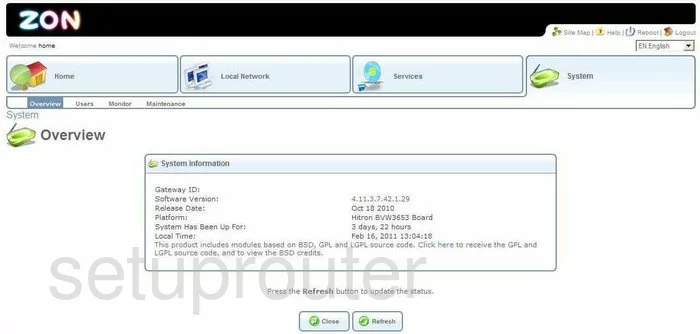
This guide begins on the Home Overview page of the Hitron-Technologies BVW-3653. To setup the WiFi for this router, click the tab at the top of the page labeled Local Network. Then beneath that, pick the option of Wireless.
Change the WiFi Settings on the Hitron-Technologies BVW-3653
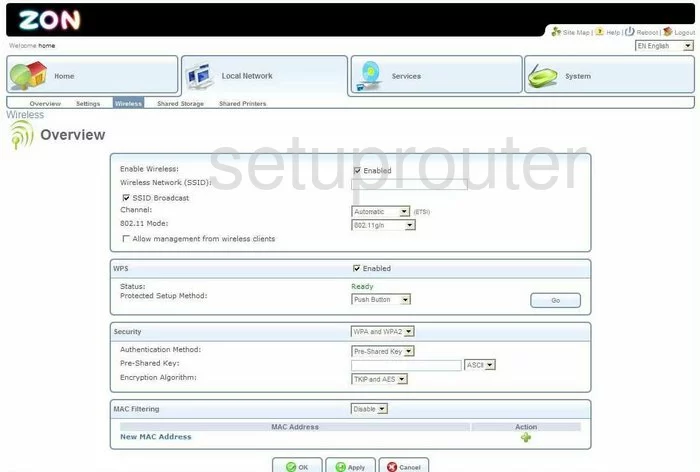
- Use the Wireless Network (SSID) box to enter a name of your choosing. This name is your network identification. It's not important what you enter here but we recommend that you refrain from using personal information. Learn more about the SSID by reading our Wireless Names Guide.
- If you want to hide your network name from scanning wireless devices uncheck the box labeled SSID Broadcast. This does make it a slightly more difficult to find your network when you want to connect. Remember that while this does hide your SSID from your neighbors, it can still be found by a hacker intent on finding hidden networks.
- The second section on this page is the WPS section. Uncheck the box titled Enabled. We strongly advise against using WPS due to it's weak security. It is fairly easy for a hacker to crack the WPS security. Please read our What is WPS Guide for more information.
- Next is the Security. The best choice here is WPA2. If you want to know why, read our WEP vs. WPA guide.
- Use the Authentication Method to choose Pre-Shared Key.
- Below that is the Pre-Shared Key. This is the password you use to gain access to your network. It is important to create a strong password as this is what protects your private information. We recommend using at least 14-20 characters in your new password. Don't forget to use some symbols, numbers, and capital letters in this password. Learn more about this subject by reading our Choosing a Strong Password Guide.
- Under that is the Encryption Algorithm. This is how your private data is encrypted. The newest version of encryption, AES, is the best and most secure form of encryption available today. We recommend you use this form of encryption for your network.
- Click the Apply button when you are finished.
Possible Problems when Changing your WiFi Settings
After making these changes to your router you will almost definitely have to reconnect any previously connected devices. This is usually done at the device itself and not at your computer.
Other Hitron-Technologies BVW-3653 Info
Don't forget about our other Hitron-Technologies BVW-3653 info that you might be interested in.
This is the wifi guide for the Hitron-Technologies BVW-3653. We also have the following guides for the same router:
- Hitron-Technologies BVW-3653 - How to change the IP Address on a Hitron-Technologies BVW-3653 router
- Hitron-Technologies BVW-3653 - Hitron-Technologies BVW-3653 User Manual
- Hitron-Technologies BVW-3653 - Hitron-Technologies BVW-3653 Login Instructions
- Hitron-Technologies BVW-3653 - How to Reset the Hitron-Technologies BVW-3653
- Hitron-Technologies BVW-3653 - Hitron-Technologies BVW-3653 Screenshots
- Hitron-Technologies BVW-3653 - Information About the Hitron-Technologies BVW-3653 Router