Without our users, we would not have screenshots like these to share.
We'd love to see your screenshots on our site. Simply use our Router Screenshot Grabber, which is a free tool in Network Utilities. It makes the capture process easy and sends the screenshots to us automatically.
This is the screenshots guide for the Hitron-Technologies BWG-35302. We also have the following guides for the same router:
- Hitron-Technologies BWG-35302 - How to change the IP Address on a Hitron-Technologies BWG-35302 router
- Hitron-Technologies BWG-35302 - Hitron-Technologies BWG-35302 Login Instructions
- Hitron-Technologies BWG-35302 - How to change the DNS settings on a Hitron-Technologies BWG-35302 router
- Hitron-Technologies BWG-35302 - Setup WiFi on the Hitron-Technologies BWG-35302
- Hitron-Technologies BWG-35302 - How to Reset the Hitron-Technologies BWG-35302
- Hitron-Technologies BWG-35302 - Information About the Hitron-Technologies BWG-35302 Router
All Hitron-Technologies BWG-35302 Screenshots
All screenshots below were captured from a Hitron-Technologies BWG-35302 router.
Hitron-Technologies BWG-35302 Mac Filter Screenshot
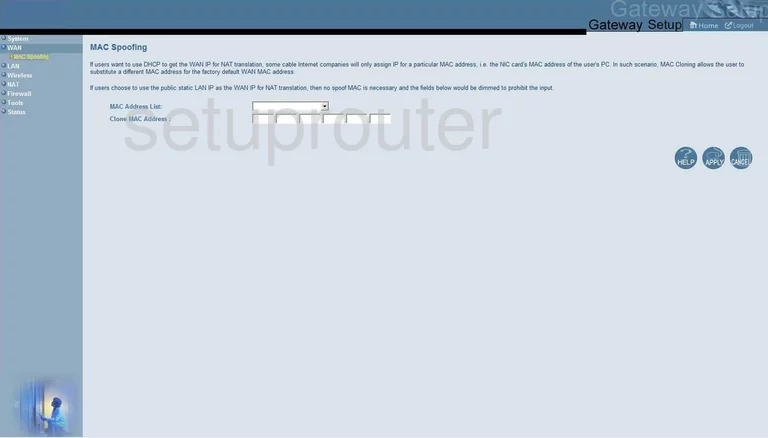
Hitron-Technologies BWG-35302 Lan Screenshot
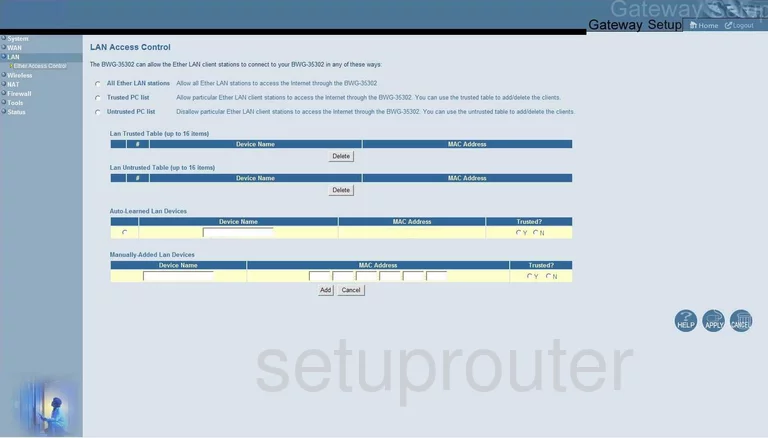
Hitron-Technologies BWG-35302 Wifi Setup Screenshot
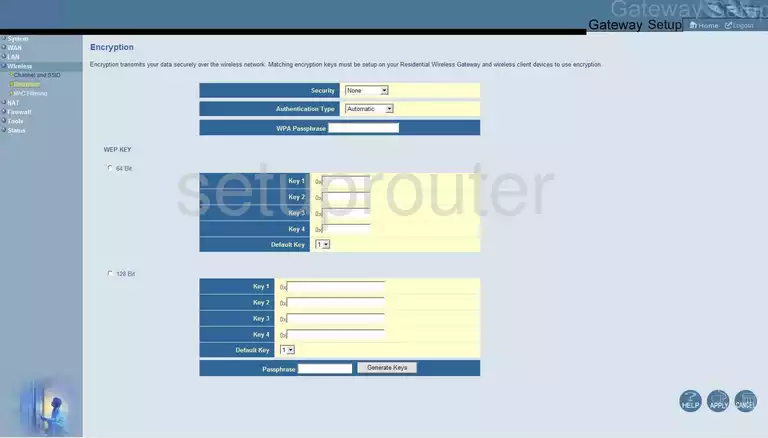
Hitron-Technologies BWG-35302 General Screenshot
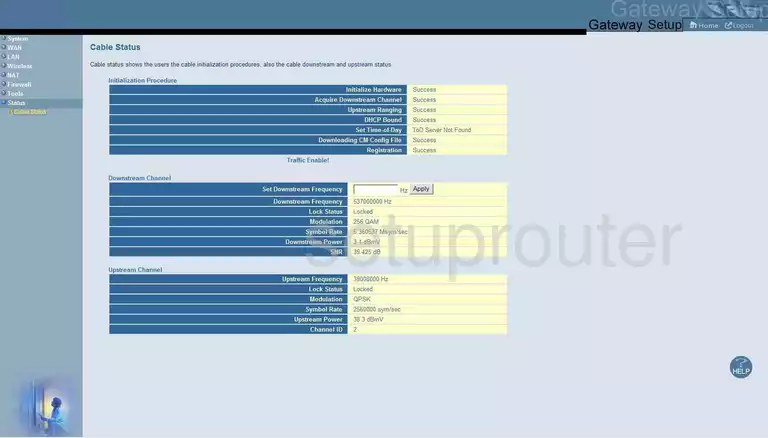
Hitron-Technologies BWG-35302 General Screenshot
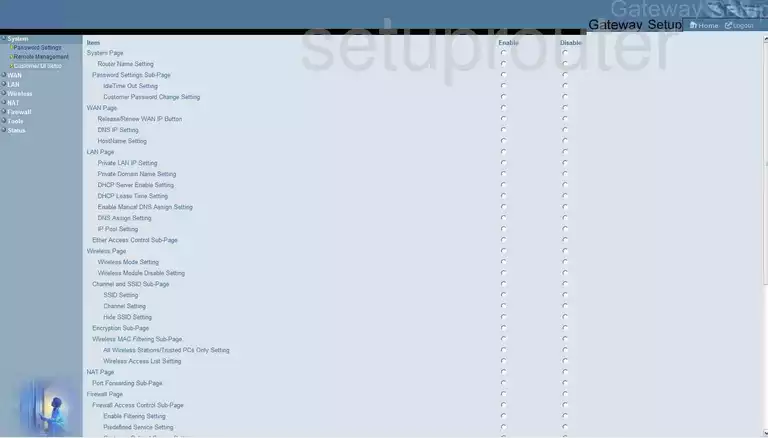
Hitron-Technologies BWG-35302 Reset Screenshot
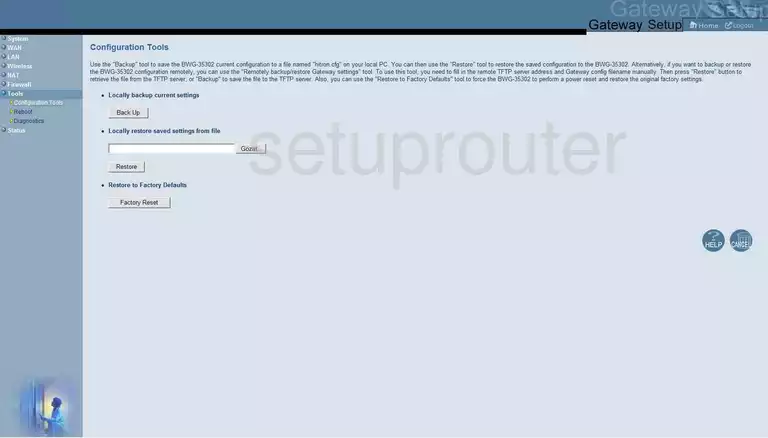
Hitron-Technologies BWG-35302 Diagnostics Screenshot
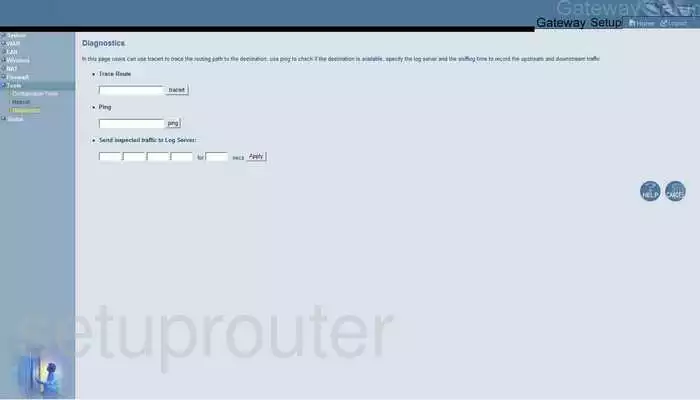
Hitron-Technologies BWG-35302 Firewall Screenshot
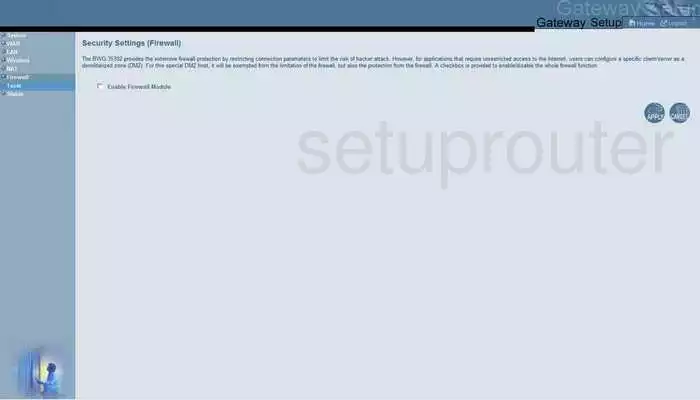
Hitron-Technologies BWG-35302 Setup Screenshot
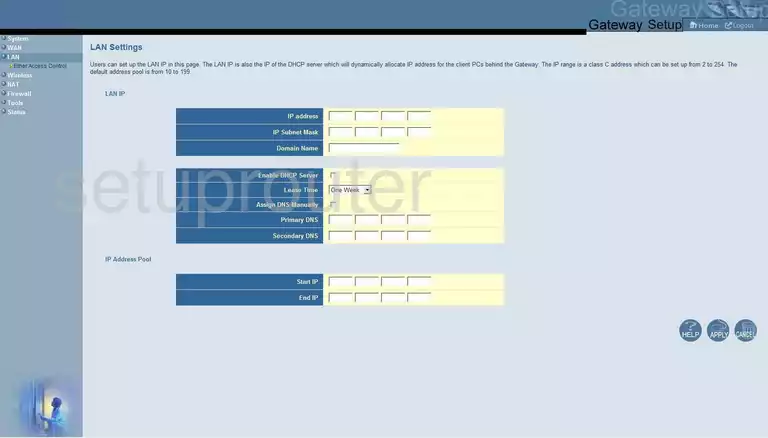
Hitron-Technologies BWG-35302 Login Screenshot
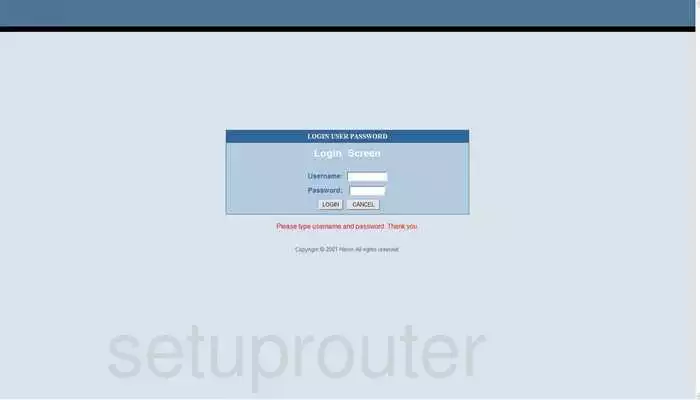
Hitron-Technologies BWG-35302 Nat Screenshot
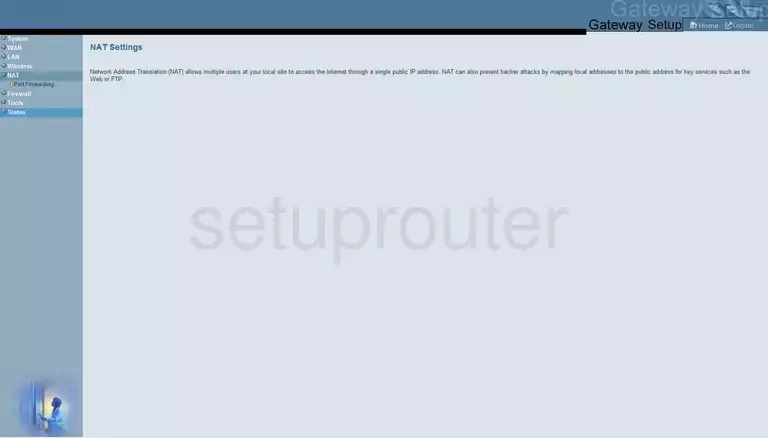
Hitron-Technologies BWG-35302 Password Screenshot
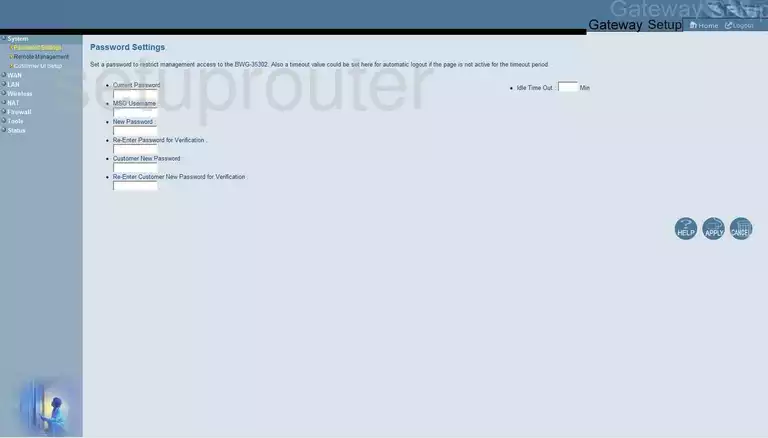
Hitron-Technologies BWG-35302 Port Forwarding Screenshot
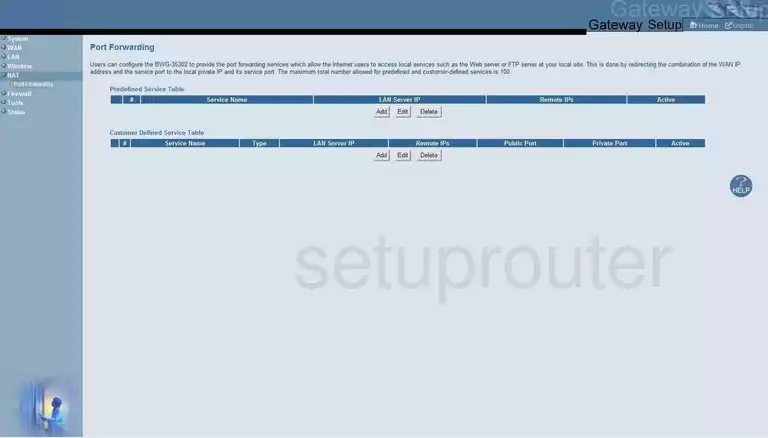
Hitron-Technologies BWG-35302 Reboot Screenshot
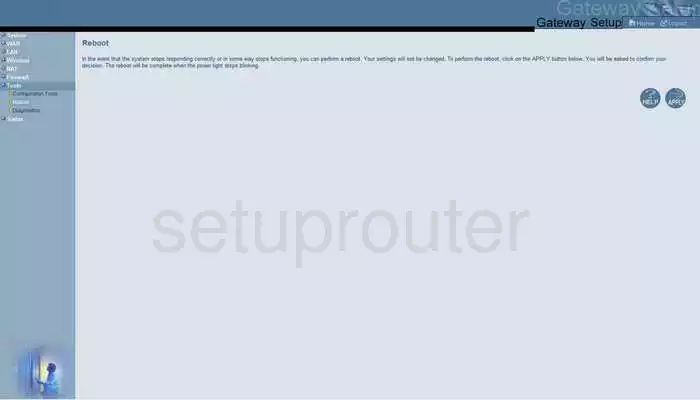
Hitron-Technologies BWG-35302 Remote Management Screenshot
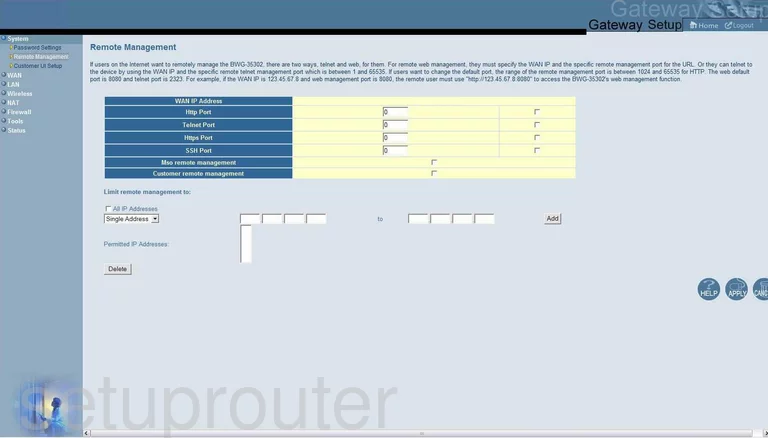
Hitron-Technologies BWG-35302 Status Screenshot
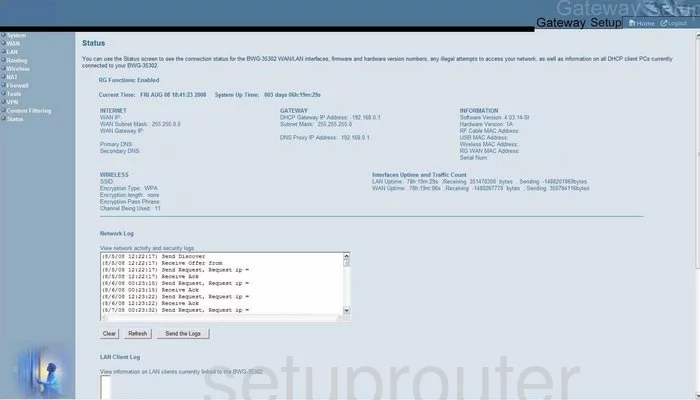
Hitron-Technologies BWG-35302 Status Screenshot
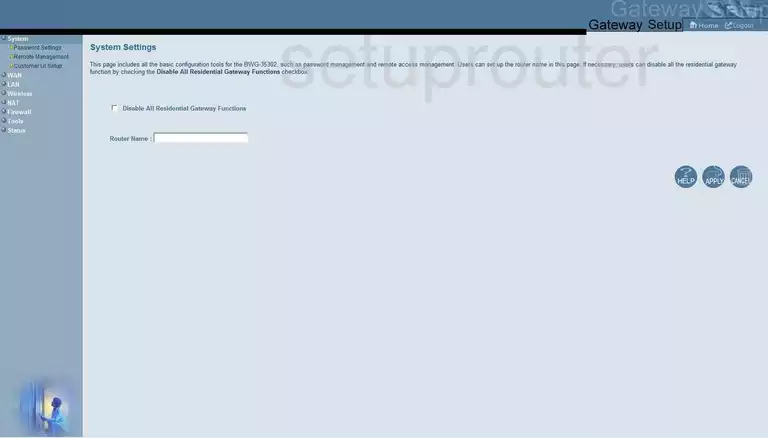
Hitron-Technologies BWG-35302 General Screenshot
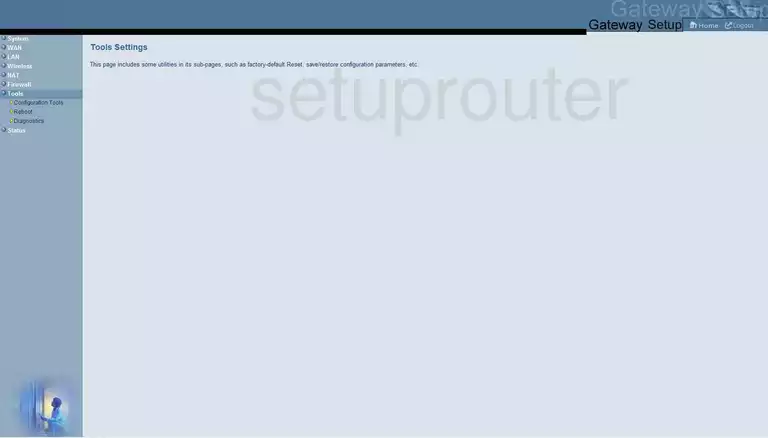
Hitron-Technologies BWG-35302 Wan Screenshot
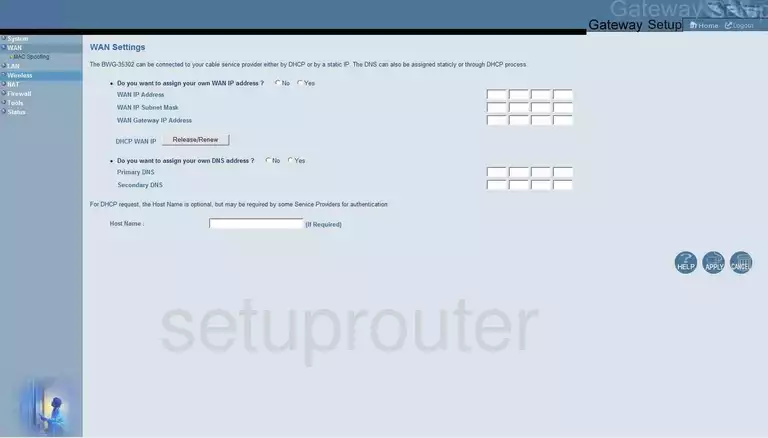
Hitron-Technologies BWG-35302 Wifi Channel Screenshot
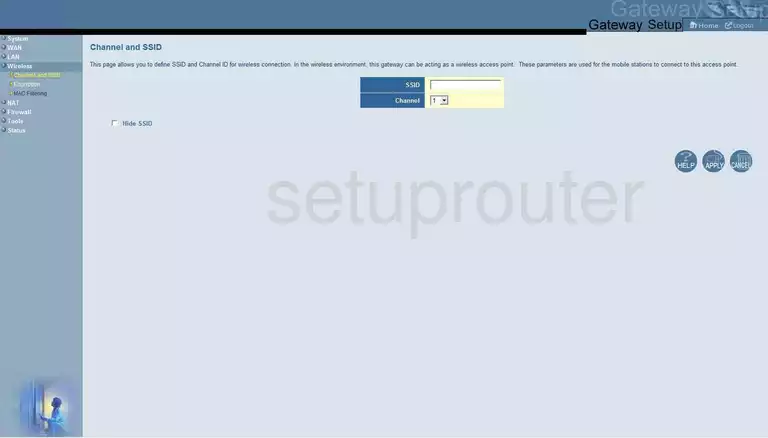
Hitron-Technologies BWG-35302 Mac Filter Screenshot
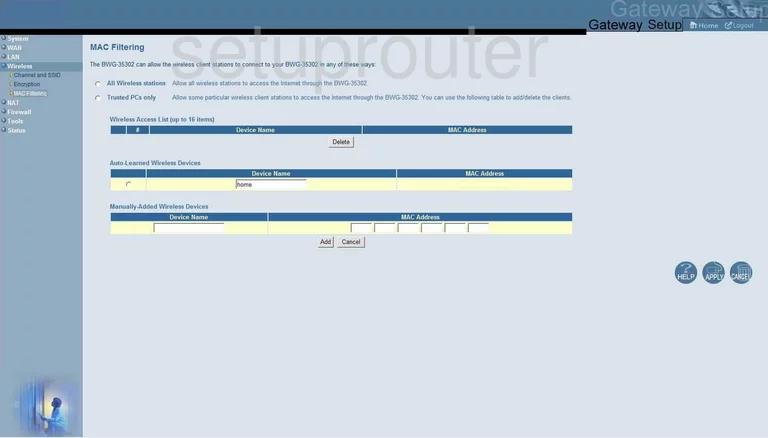
Hitron-Technologies BWG-35302 Wifi Setup Screenshot
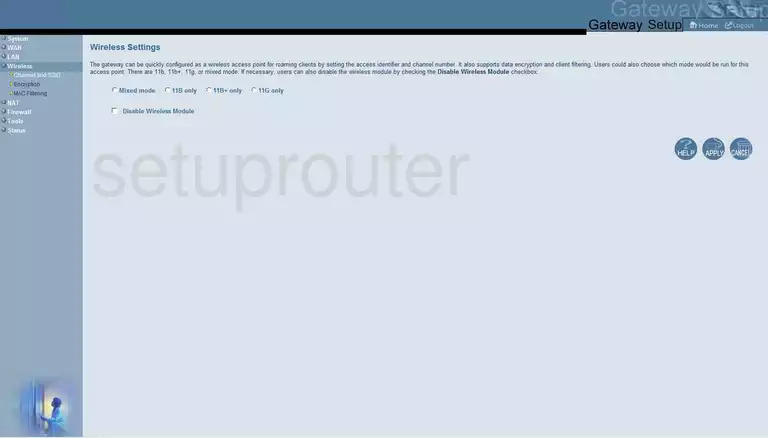
Hitron-Technologies BWG-35302 Device Image Screenshot

Hitron-Technologies BWG-35302 Reset Screenshot
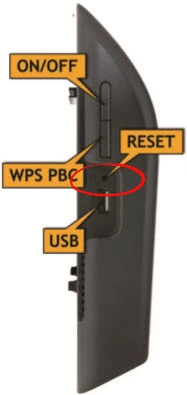
This is the screenshots guide for the Hitron-Technologies BWG-35302. We also have the following guides for the same router:
- Hitron-Technologies BWG-35302 - How to change the IP Address on a Hitron-Technologies BWG-35302 router
- Hitron-Technologies BWG-35302 - Hitron-Technologies BWG-35302 Login Instructions
- Hitron-Technologies BWG-35302 - How to change the DNS settings on a Hitron-Technologies BWG-35302 router
- Hitron-Technologies BWG-35302 - Setup WiFi on the Hitron-Technologies BWG-35302
- Hitron-Technologies BWG-35302 - How to Reset the Hitron-Technologies BWG-35302
- Hitron-Technologies BWG-35302 - Information About the Hitron-Technologies BWG-35302 Router