The Hitron-Technologies BWG-35302 router is considered a wireless router because it offers WiFi connectivity. WiFi, or simply wireless, allows you to connect various devices to your router, such as wireless printers, smart televisions, and WiFi enabled smartphones.
Other Hitron-Technologies BWG-35302 Guides
This is the wifi guide for the Hitron-Technologies BWG-35302. We also have the following guides for the same router:
- Hitron-Technologies BWG-35302 - How to change the IP Address on a Hitron-Technologies BWG-35302 router
- Hitron-Technologies BWG-35302 - Hitron-Technologies BWG-35302 Login Instructions
- Hitron-Technologies BWG-35302 - How to change the DNS settings on a Hitron-Technologies BWG-35302 router
- Hitron-Technologies BWG-35302 - How to Reset the Hitron-Technologies BWG-35302
- Hitron-Technologies BWG-35302 - Hitron-Technologies BWG-35302 Screenshots
- Hitron-Technologies BWG-35302 - Information About the Hitron-Technologies BWG-35302 Router
WiFi Terms
Before we get started there is a little bit of background info that you should be familiar with.
Wireless Name
Your wireless network needs to have a name to uniquely identify it from other wireless networks. If you are not sure what this means we have a guide explaining what a wireless name is that you can read for more information.
Wireless Password
An important part of securing your wireless network is choosing a strong password.
Wireless Channel
Picking a WiFi channel is not always a simple task. Be sure to read about WiFi channels before making the choice.
Encryption
You should almost definitely pick WPA2 for your networks encryption. If you are unsure, be sure to read our WEP vs WPA guide first.
Login To The Hitron-Technologies BWG-35302
To get started configuring the Hitron-Technologies BWG-35302 WiFi settings you need to login to your router. If you are already logged in you can skip this step.
To login to the Hitron-Technologies BWG-35302, follow our Hitron-Technologies BWG-35302 Login Guide.
Find the WiFi Settings on the Hitron-Technologies BWG-35302
If you followed our login guide above then you should see this screen.
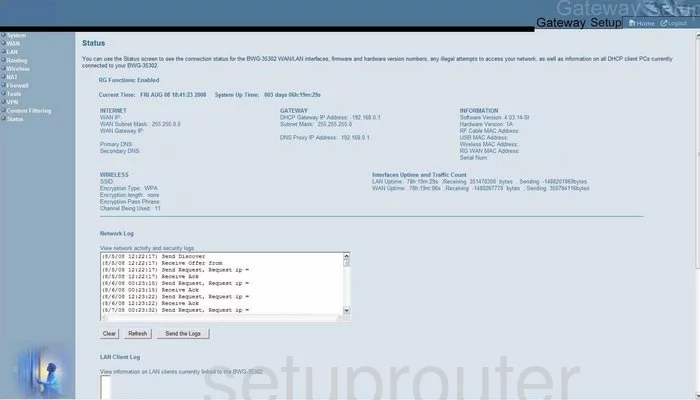
This guide begins on the Home page of the Hitron-Technologies BWG-35302 router. To configure the WiFi settings, click the choice at the top labeled Gateway Setup. Then, on the left in the sidebar, tick the Wireless option. Three new choices appear below that, pick the one titled Channel and SSID.
Change the WiFi Settings on the Hitron-Technologies BWG-35302
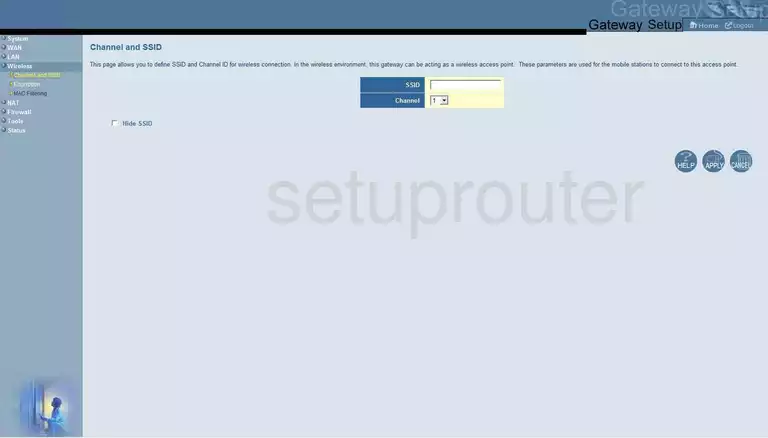
Once directed to the page you see above, use the box titled SSID to enter a new name for your home network. This is your identification for your network. It doesn't matter what you enter here but we recommend avoiding personal information. To learn more about the SSID, read our Wireless Names Guide.
Below that is the Channel. Make sure the channel you are using is channel 1,6, or 11. To learn more about these three channels, read our guide titled WiFi Channels.
Click the APPLY button. Then, look to the left and click the link in the left sidebar labeled Encryption.
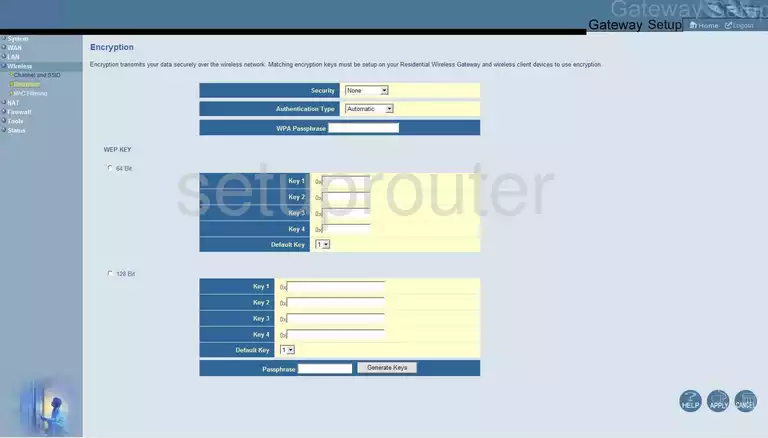
On this new page, use the box labeled Security and choose the option of WPA2-PSK. To learn more about this topic, read our guide titled WEP vs. WPA.
Next is the WPA Passphrase. This is the password you use to gain access to your network. We recommend using at least 14 characters with a mix of numbers, letters, and capital letters. To learn more about this subject, read our guide when you click this link.
Finally, click the APPLY button before you exit.
Possible Problems when Changing your WiFi Settings
After making these changes to your router you will almost definitely have to reconnect any previously connected devices. This is usually done at the device itself and not at your computer.
Other Hitron-Technologies BWG-35302 Info
Don't forget about our other Hitron-Technologies BWG-35302 info that you might be interested in.
This is the wifi guide for the Hitron-Technologies BWG-35302. We also have the following guides for the same router:
- Hitron-Technologies BWG-35302 - How to change the IP Address on a Hitron-Technologies BWG-35302 router
- Hitron-Technologies BWG-35302 - Hitron-Technologies BWG-35302 Login Instructions
- Hitron-Technologies BWG-35302 - How to change the DNS settings on a Hitron-Technologies BWG-35302 router
- Hitron-Technologies BWG-35302 - How to Reset the Hitron-Technologies BWG-35302
- Hitron-Technologies BWG-35302 - Hitron-Technologies BWG-35302 Screenshots
- Hitron-Technologies BWG-35302 - Information About the Hitron-Technologies BWG-35302 Router