These screenshots were submitted by our users.
If you would like to share screenshots for us to use, please use our Router Screenshot Grabber, which is a free tool in Network Utilities. It makes the capture process easy and sends the screenshots to us automatically.
This is the screenshots guide for the Hitron Technologies CODA-4582 2.0.10.24. We also have the following guides for the same router:
- Hitron Technologies CODA-4582 2.0.10.24 - Reset the Hitron Technologies CODA-4582
- Hitron Technologies CODA-4582 2.0.10.24 - Setup WiFi on the Hitron Technologies CODA-4582
- Hitron Technologies CODA-4582 2.0.10.24 - Hitron Technologies CODA-4582 User Manual
- Hitron Technologies CODA-4582 2.0.10.24 - Hitron Technologies CODA-4582 Login Instructions
- Hitron Technologies CODA-4582 2.0.10.24 - Information About the Hitron Technologies CODA-4582 Router
- Hitron Technologies CODA-4582 2.0.10.35 - Login to the Hitron Technologies CODA-4582
- Hitron Technologies CODA-4582 2.0.10.35 - Information About the Hitron Technologies CODA-4582 Router
- Hitron Technologies CODA-4582 2.0.10.35 - Reset the Hitron Technologies CODA-4582
All Hitron Technologies CODA-4582 Screenshots
All screenshots below were captured from a Hitron Technologies CODA-4582 router.
Hitron Technologies CODA-4582 Status Screenshot
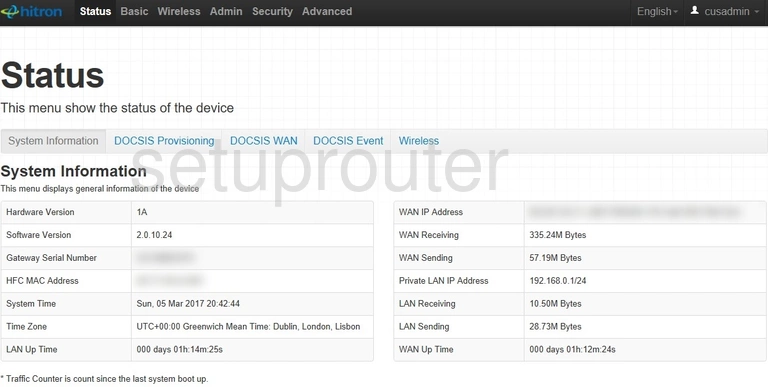
Hitron Technologies CODA-4582 Port Triggering Screenshot
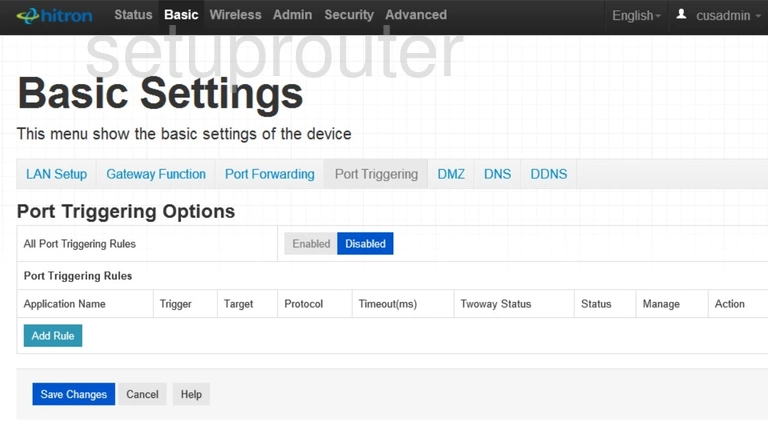
Hitron Technologies CODA-4582 Port Forwarding Screenshot
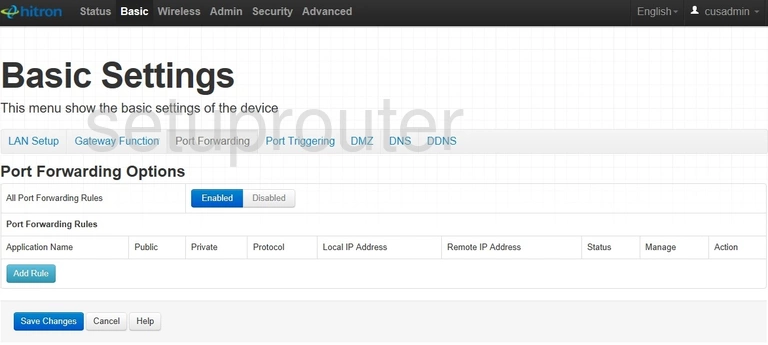
Hitron Technologies CODA-4582 Lan Screenshot
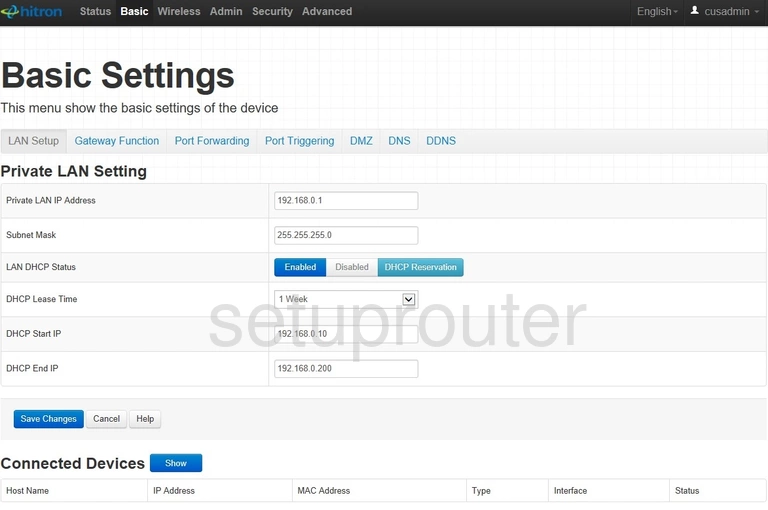
Hitron Technologies CODA-4582 Setup Screenshot
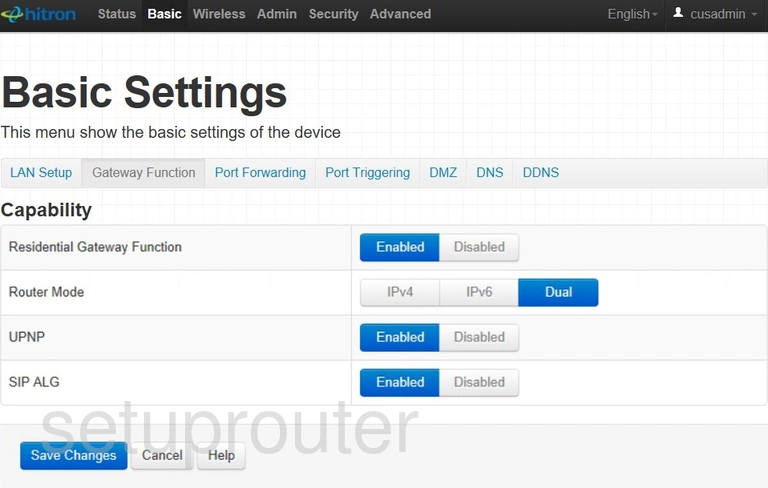
Hitron Technologies CODA-4582 Status Screenshot
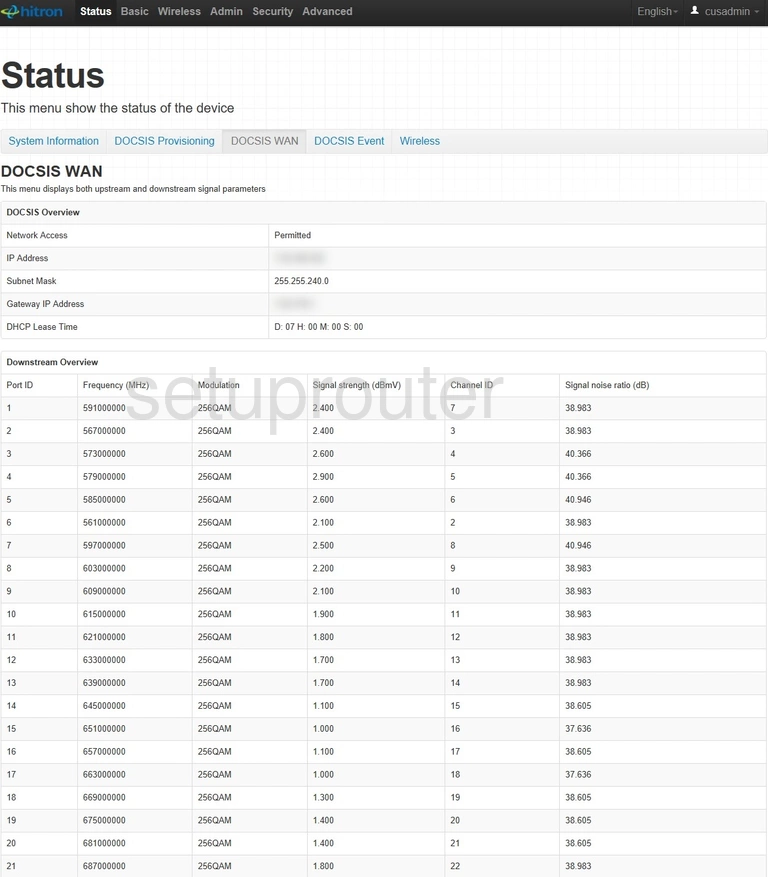
Hitron Technologies CODA-4582 Status Screenshot
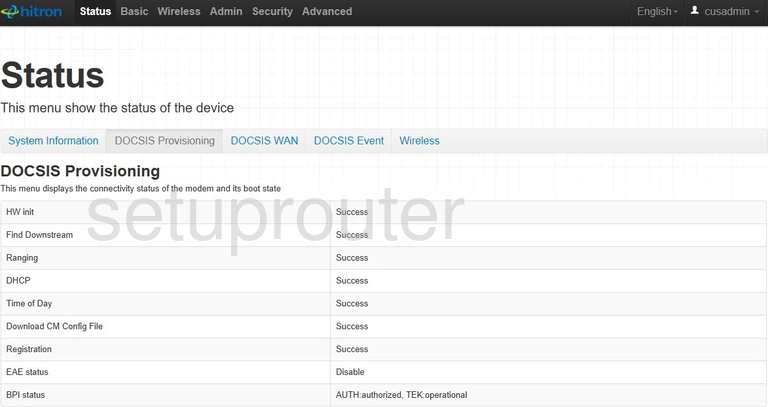
Hitron Technologies CODA-4582 Log Screenshot
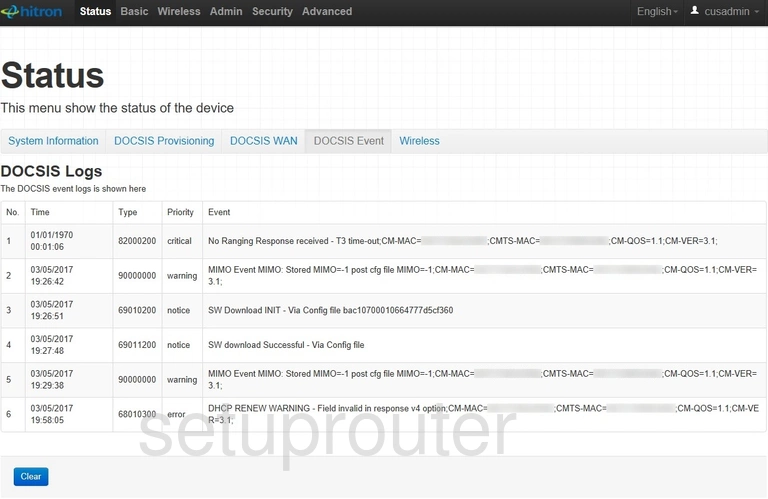
Hitron Technologies CODA-4582 Dns Screenshot
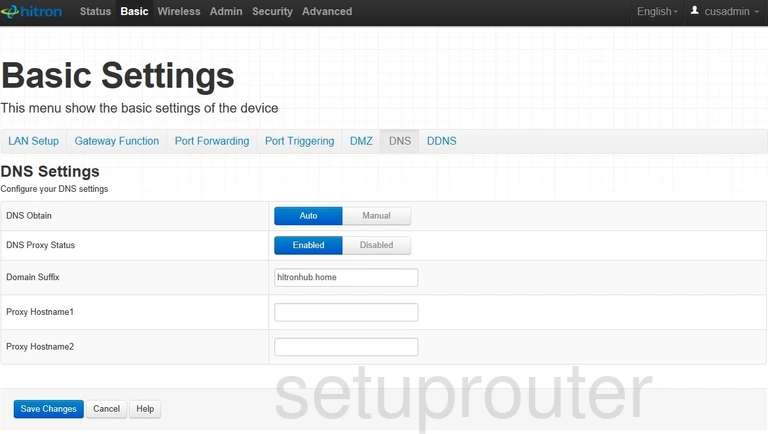
Hitron Technologies CODA-4582 Dmz Screenshot
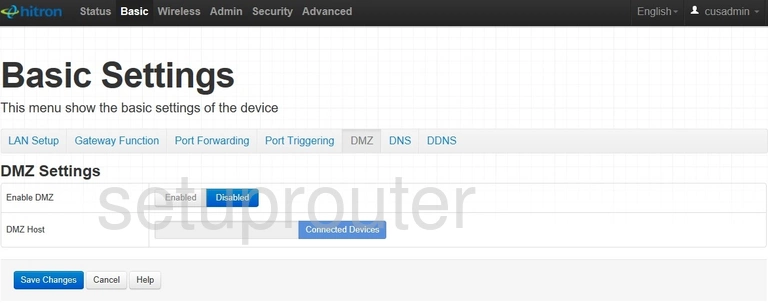
Hitron Technologies CODA-4582 Dynamic Dns Screenshot
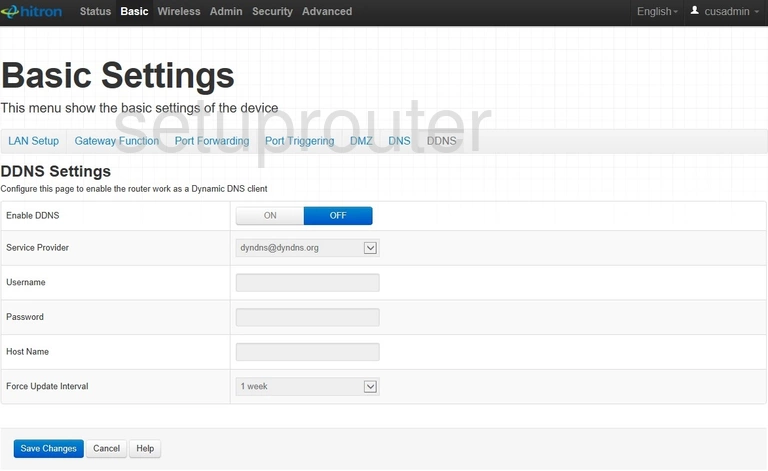
Hitron Technologies CODA-4582 Login Screenshot
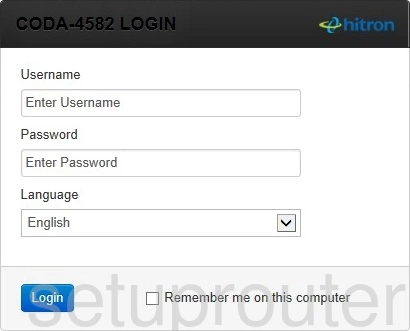
Hitron Technologies CODA-4582 Wifi Status Screenshot

Hitron Technologies CODA-4582 Wifi Wps Screenshot
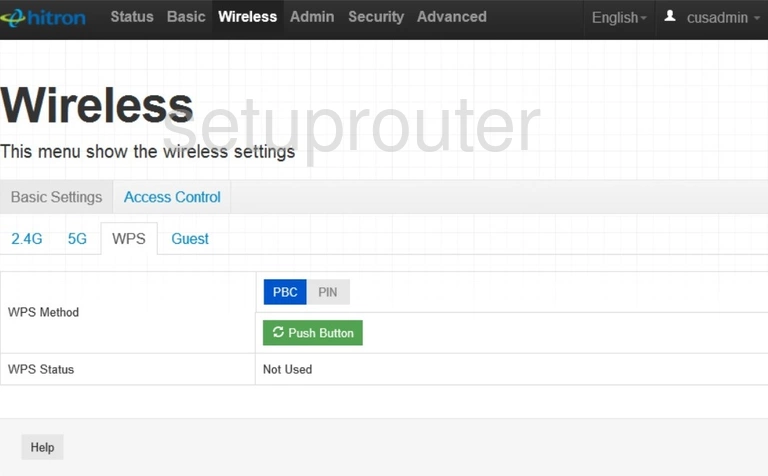
Hitron Technologies CODA-4582 Wifi Guest Screenshot
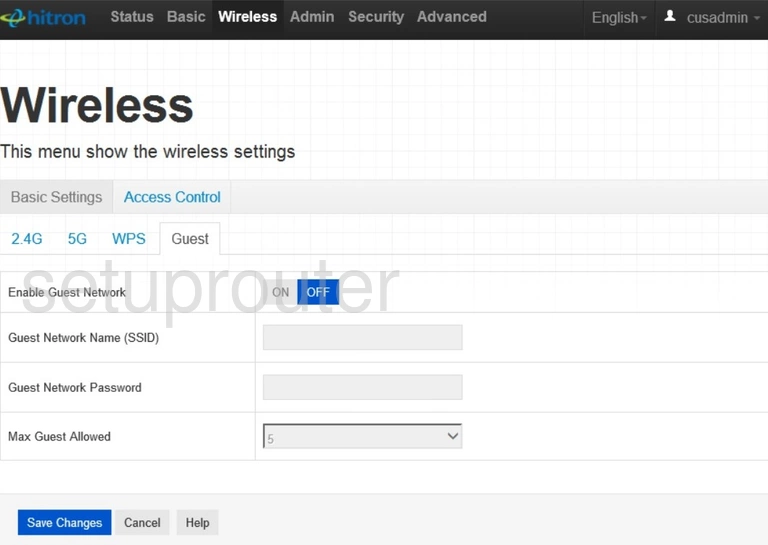
Hitron Technologies CODA-4582 Wifi Setup Screenshot
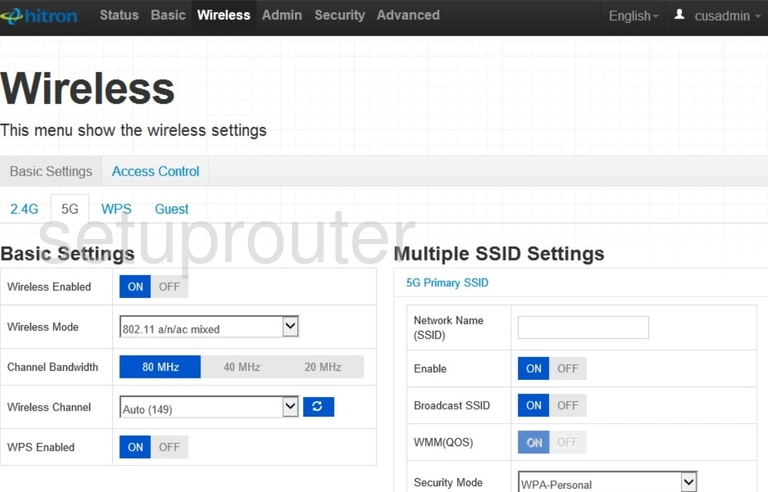
Hitron Technologies CODA-4582 Wifi Setup Screenshot
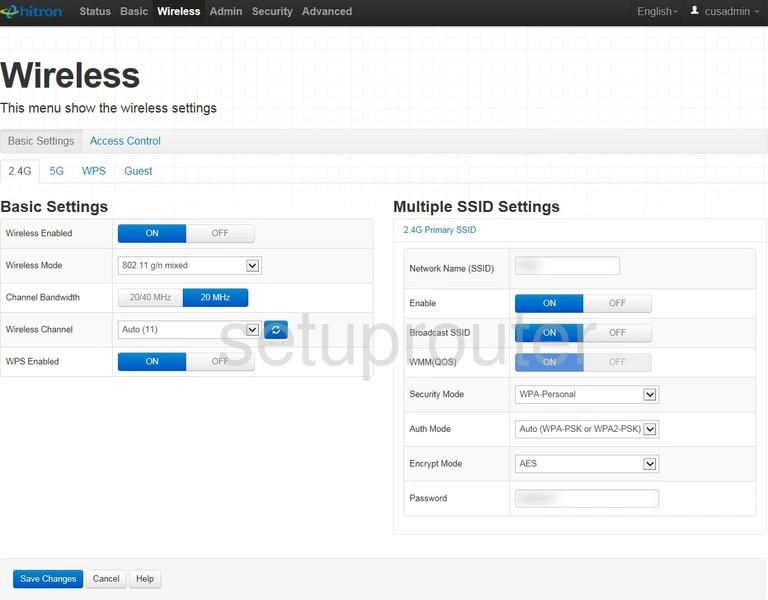
Hitron Technologies CODA-4582 Wifi Security Screenshot
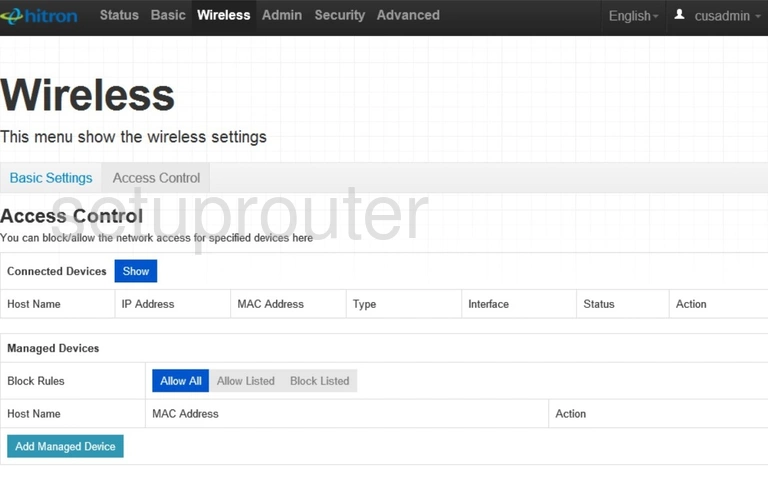
Hitron Technologies CODA-4582 Vpn Screenshot
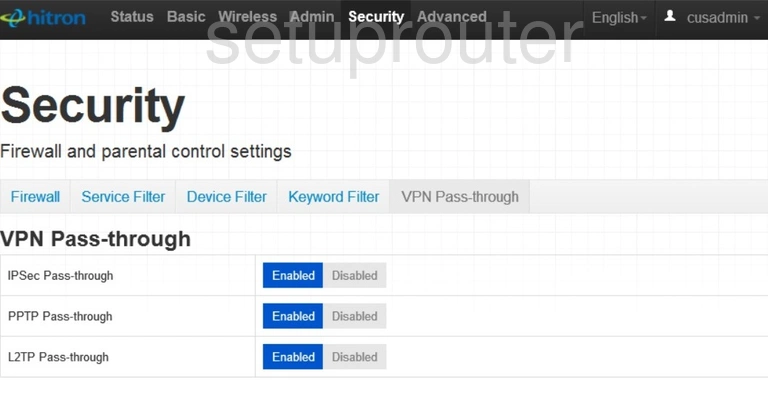
Hitron Technologies CODA-4582 Time Setup Screenshot
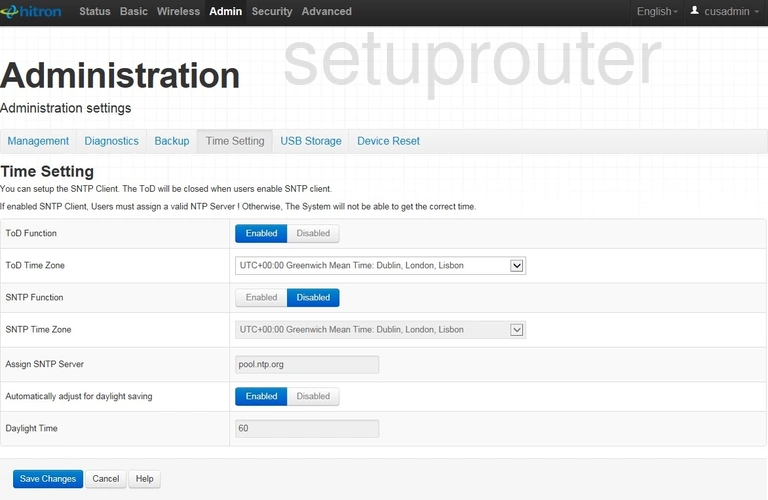
Hitron Technologies CODA-4582 Port Setting Screenshot
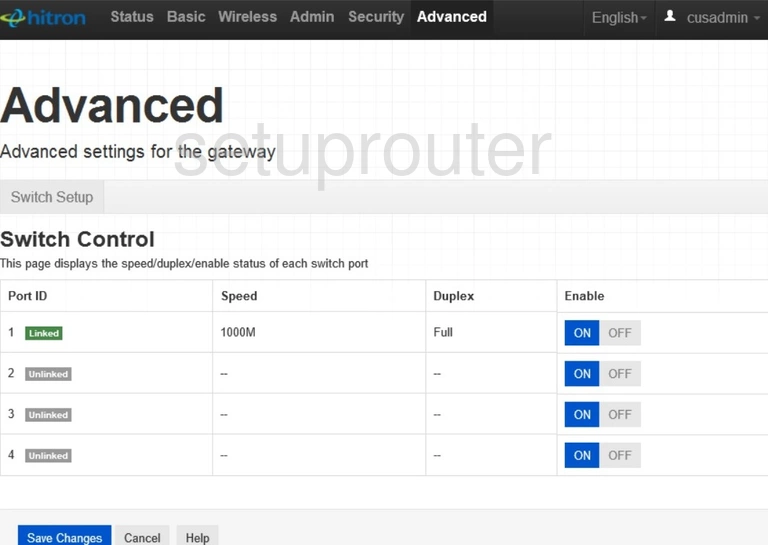
Hitron Technologies CODA-4582 Access Control Screenshot
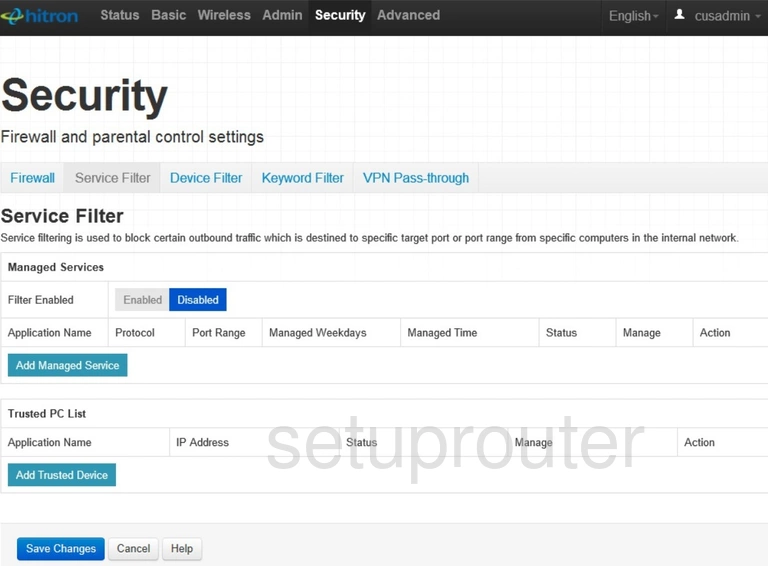
Hitron Technologies CODA-4582 Port Triggering Screenshot
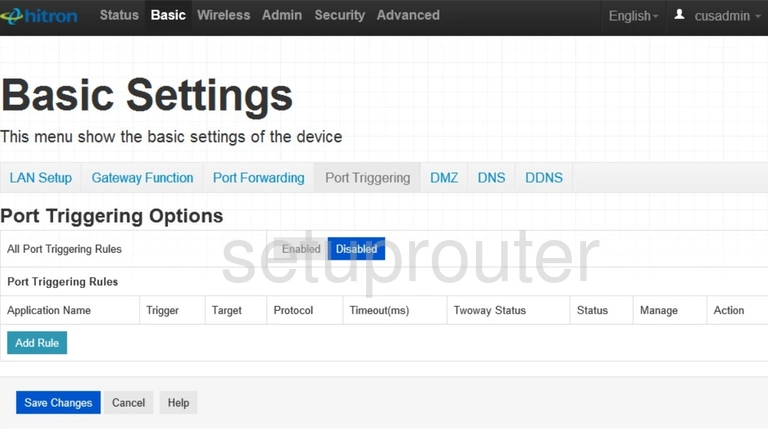
Hitron Technologies CODA-4582 Password Screenshot
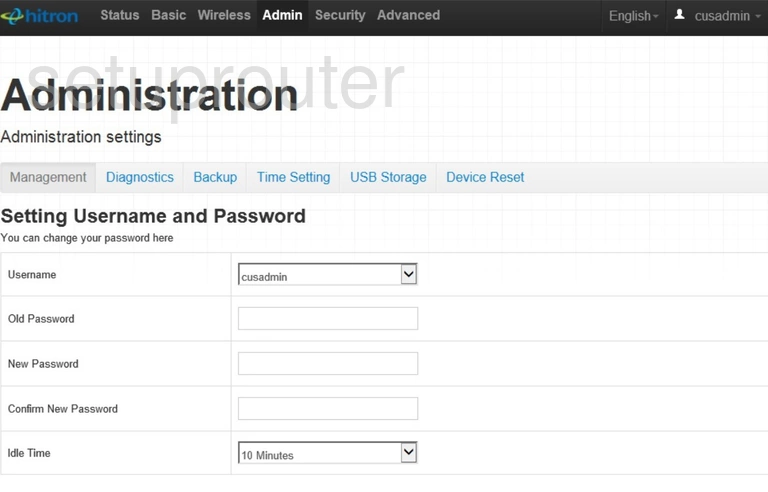
Hitron Technologies CODA-4582 Access Control Screenshot
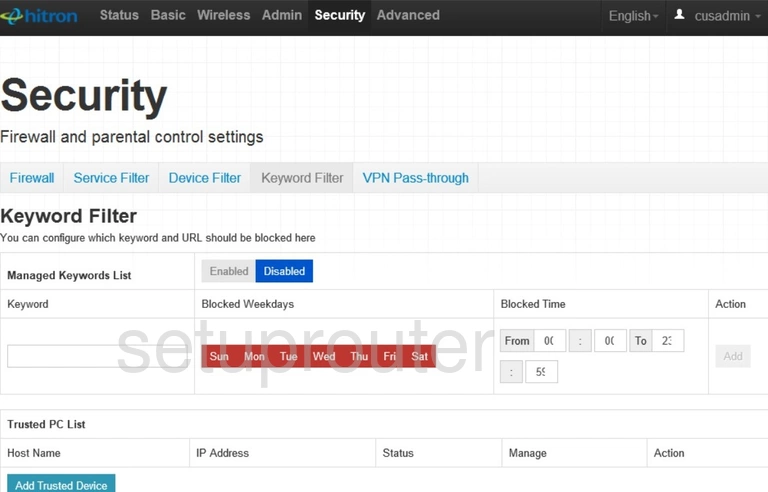
Hitron Technologies CODA-4582 Firewall Screenshot
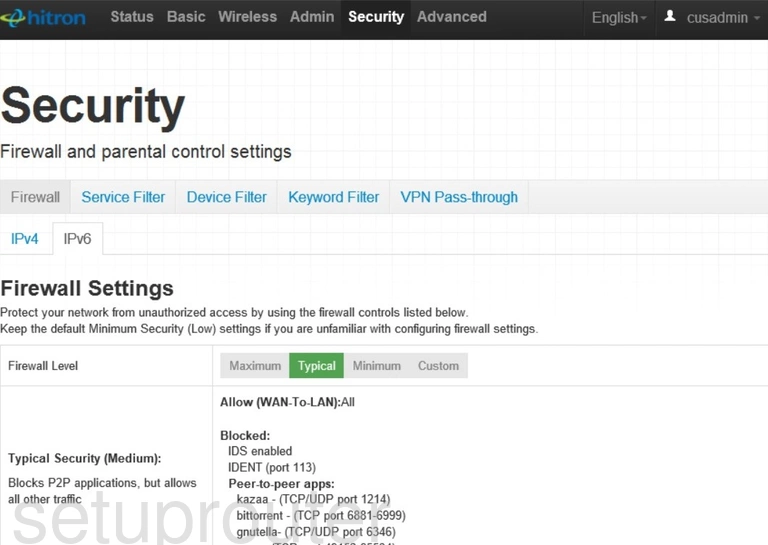
Hitron Technologies CODA-4582 Firewall Screenshot
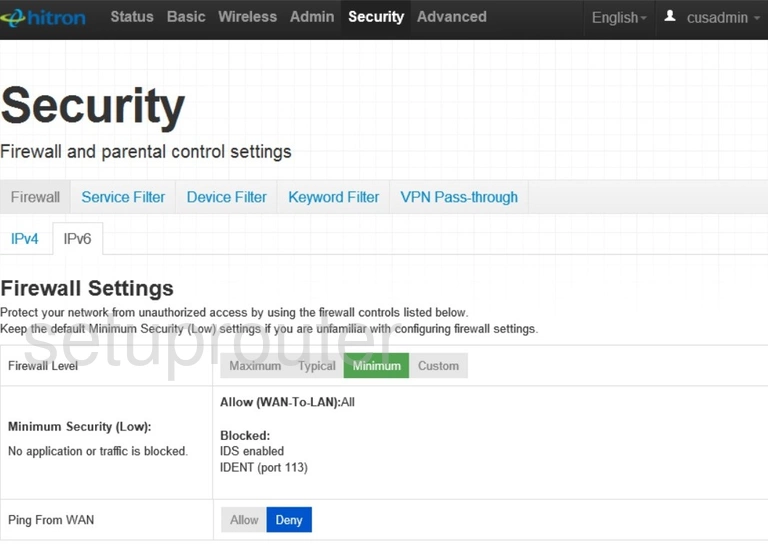
Hitron Technologies CODA-4582 Firewall Screenshot
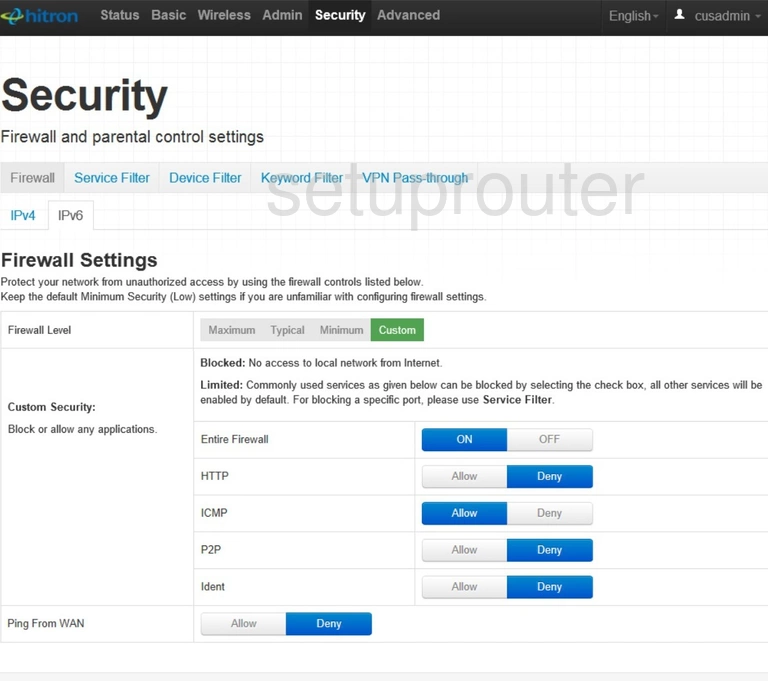
Hitron Technologies CODA-4582 Firewall Screenshot
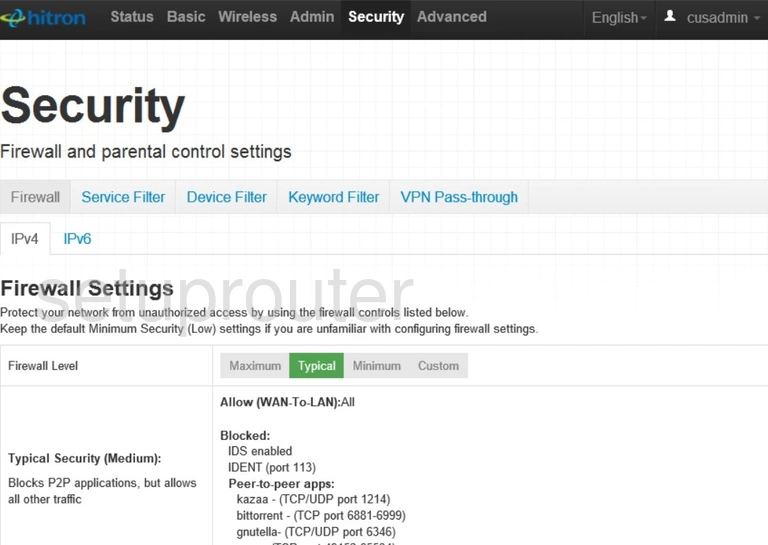
Hitron Technologies CODA-4582 Firewall Screenshot
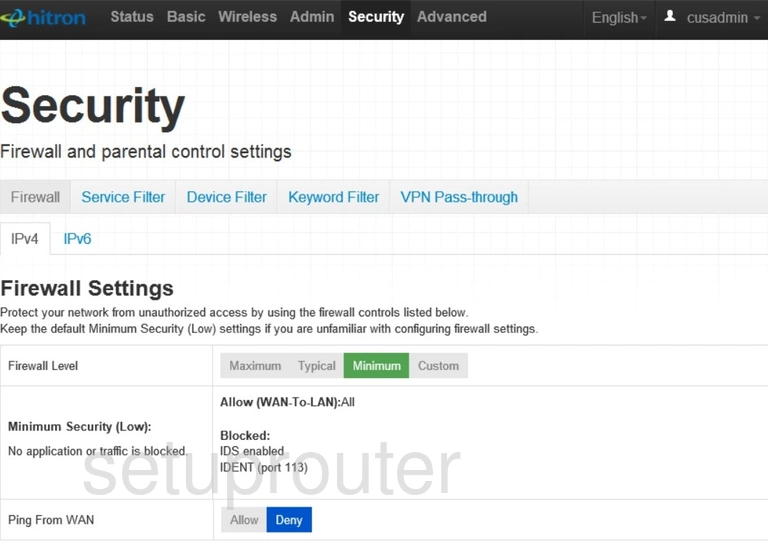
Hitron Technologies CODA-4582 Firewall Screenshot
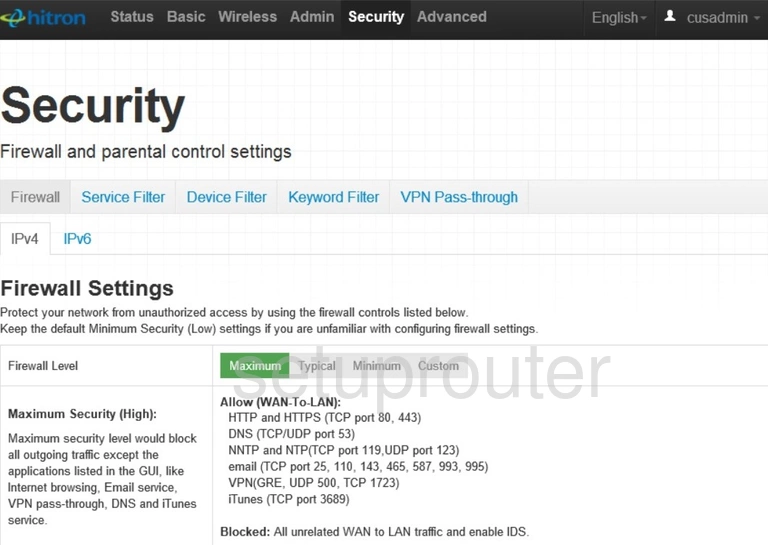
Hitron Technologies CODA-4582 Firewall Screenshot
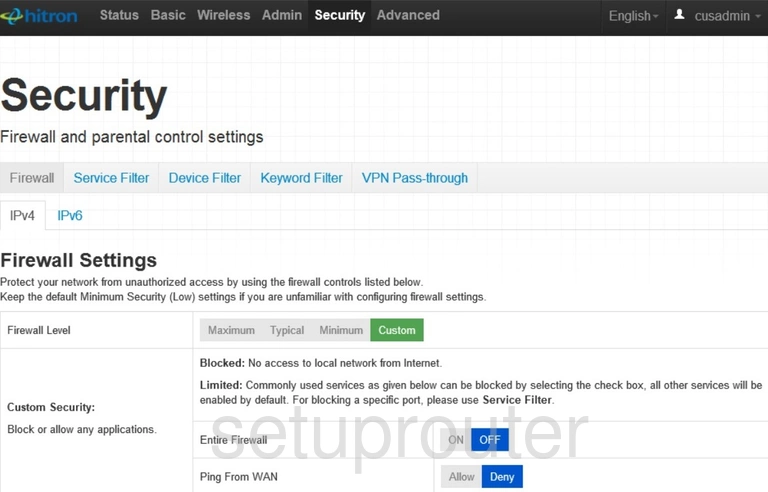
Hitron Technologies CODA-4582 Diagnostics Screenshot

Hitron Technologies CODA-4582 Reboot Screenshot
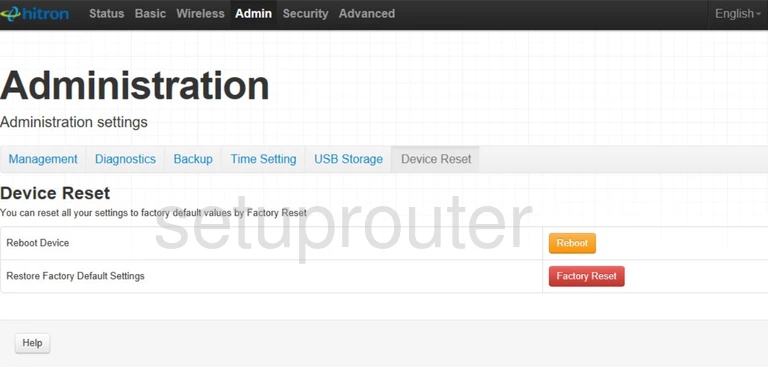
Hitron Technologies CODA-4582 Access Control Screenshot
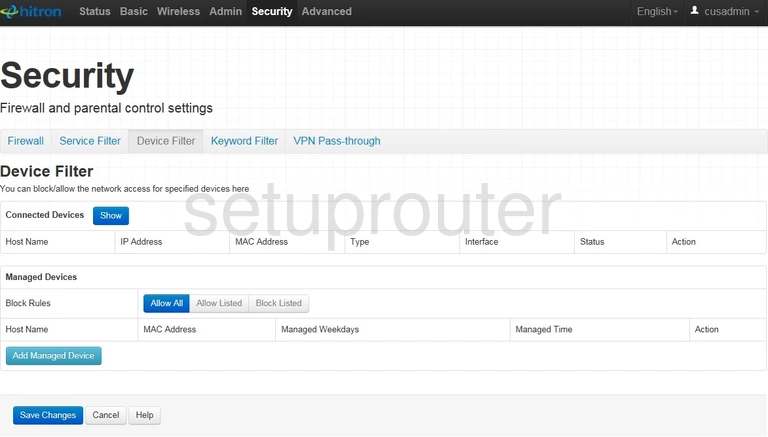
Hitron Technologies CODA-4582 Backup Screenshot
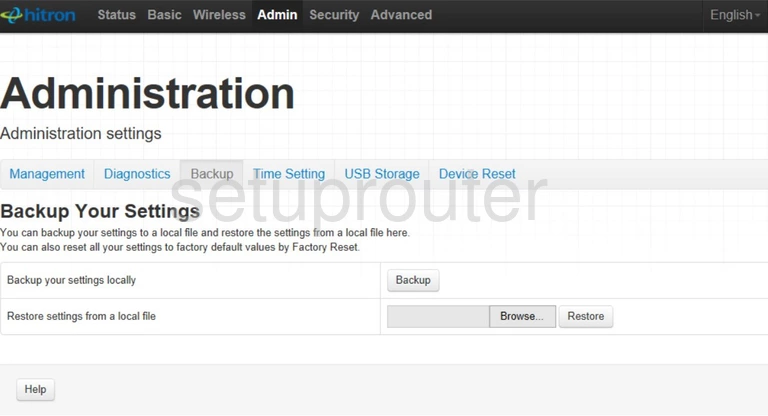
Hitron Technologies CODA-4582 Usb Screenshot

Hitron Technologies CODA-4582 Reset Screenshot
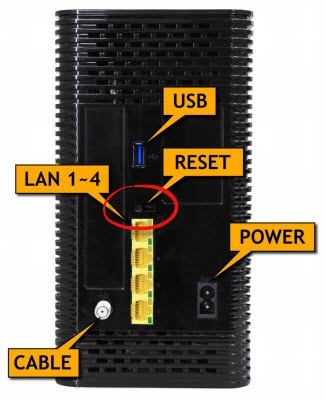
Hitron Technologies CODA-4582 Device Image Screenshot

This is the screenshots guide for the Hitron Technologies CODA-4582 2.0.10.24. We also have the following guides for the same router:
- Hitron Technologies CODA-4582 2.0.10.24 - Reset the Hitron Technologies CODA-4582
- Hitron Technologies CODA-4582 2.0.10.24 - Setup WiFi on the Hitron Technologies CODA-4582
- Hitron Technologies CODA-4582 2.0.10.24 - Hitron Technologies CODA-4582 User Manual
- Hitron Technologies CODA-4582 2.0.10.24 - Hitron Technologies CODA-4582 Login Instructions
- Hitron Technologies CODA-4582 2.0.10.24 - Information About the Hitron Technologies CODA-4582 Router
- Hitron Technologies CODA-4582 2.0.10.35 - Login to the Hitron Technologies CODA-4582
- Hitron Technologies CODA-4582 2.0.10.35 - Information About the Hitron Technologies CODA-4582 Router
- Hitron Technologies CODA-4582 2.0.10.35 - Reset the Hitron Technologies CODA-4582