Without our users, we would not have screenshots like these to share.
When you want to share screenshots for us to use, please use our Router Screenshot Grabber, which is a free tool in Network Utilities. It makes the capture process easy and sends the screenshots to us automatically.
This is the screenshots guide for the Hitron CGN3552. We also have the following guides for the same router:
All Hitron CGN3552 Screenshots
All screenshots below were captured from a Hitron CGN3552 router.
Hitron CGN3552 Wifi Wps Screenshot
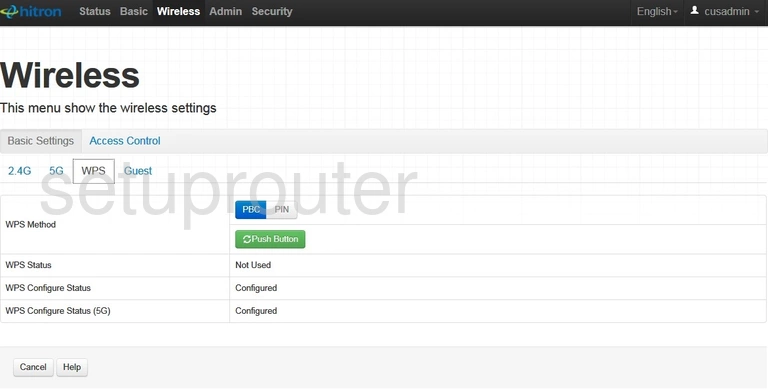
Hitron CGN3552 Wifi Status Screenshot
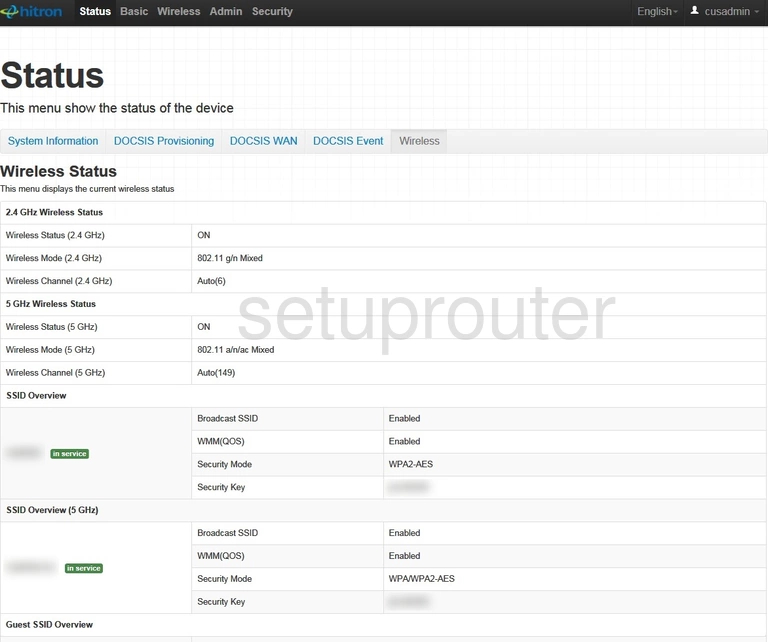
Hitron CGN3552 Wifi Guest Screenshot
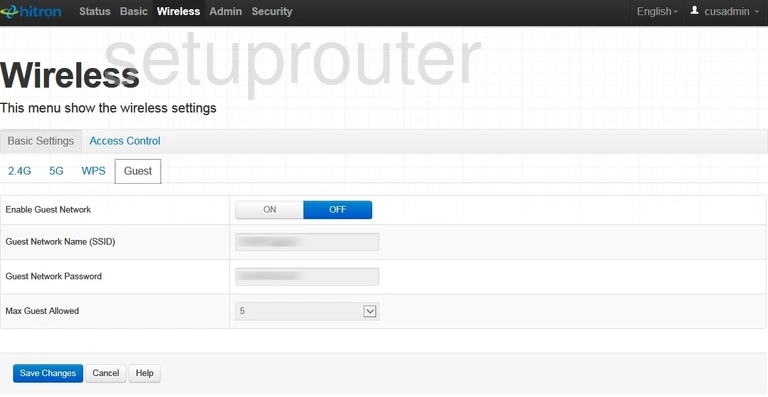
Hitron CGN3552 Wifi Security Screenshot
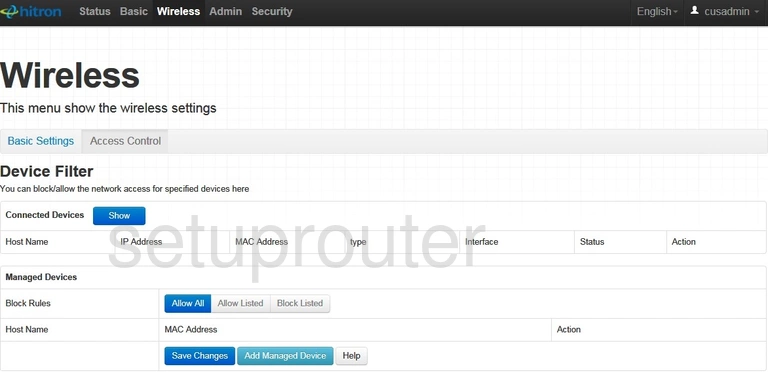
Hitron CGN3552 Wifi Setup Screenshot
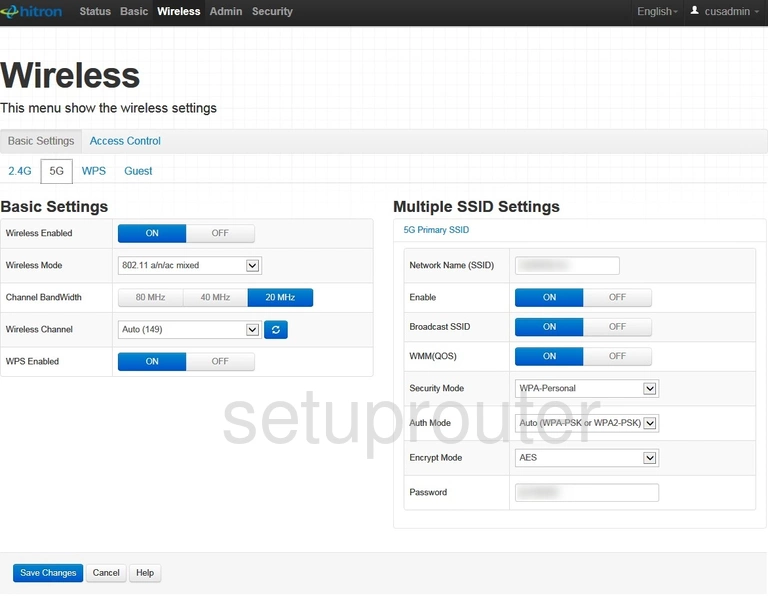
Hitron CGN3552 Wifi Setup Screenshot
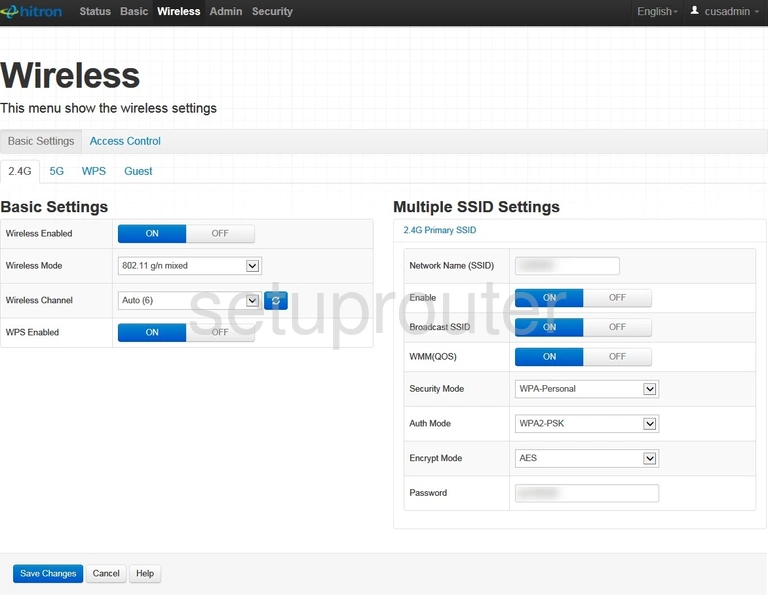
Hitron CGN3552 Vpn Screenshot
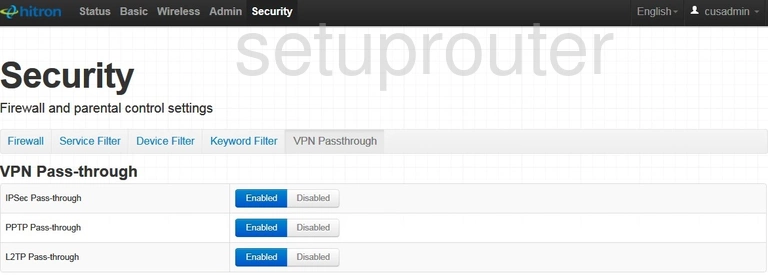
Hitron CGN3552 Usb Screenshot
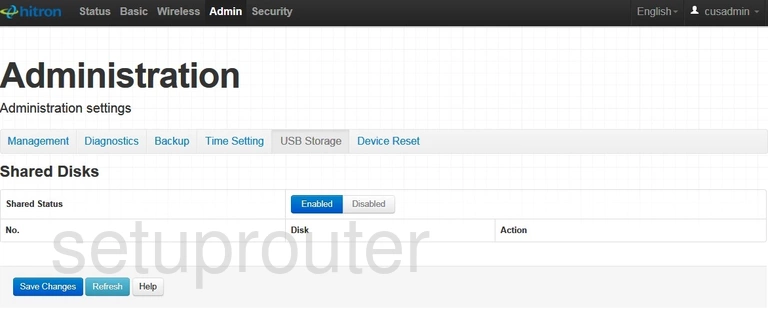
Hitron CGN3552 Time Setup Screenshot
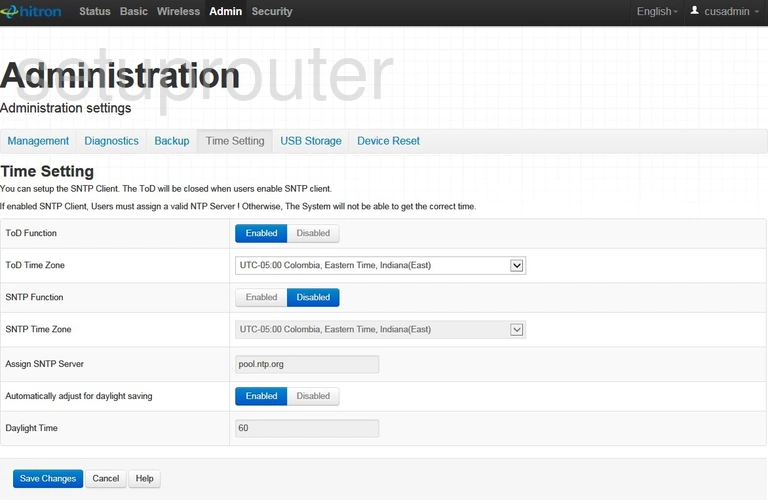
Hitron CGN3552 Status Screenshot
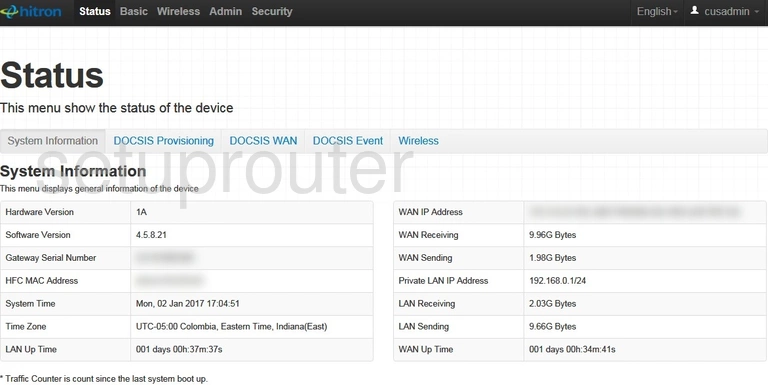
Hitron CGN3552 Access Control Screenshot
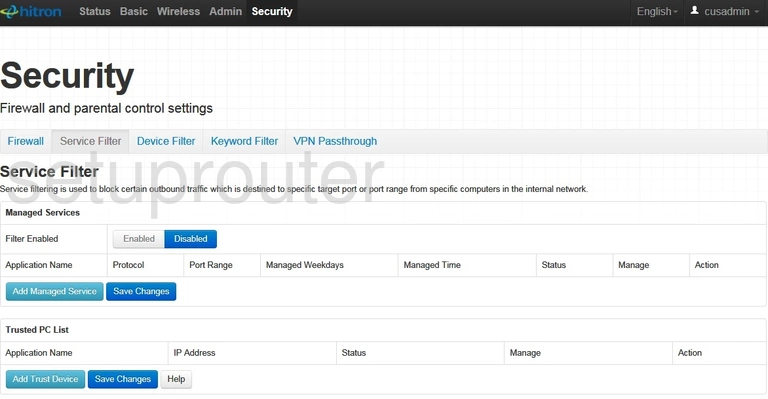
Hitron CGN3552 Port Triggering Screenshot
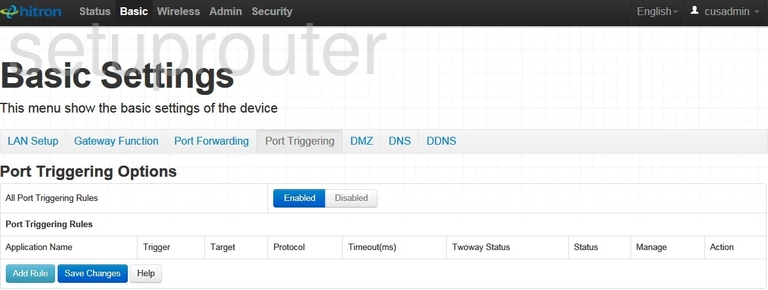
Hitron CGN3552 Port Forwarding Screenshot
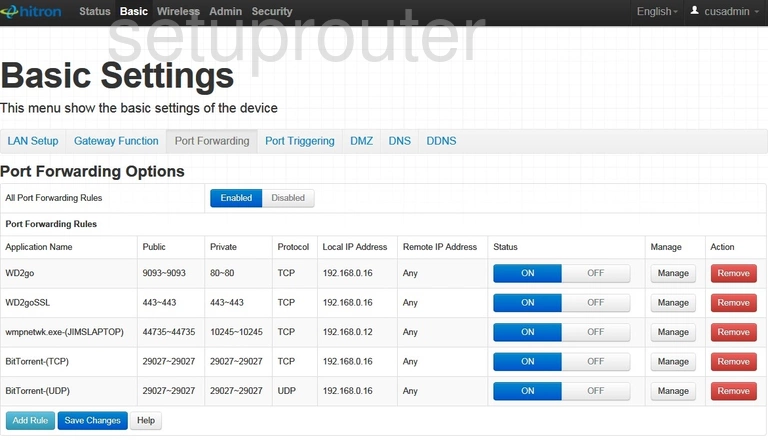
Hitron CGN3552 Lan Screenshot
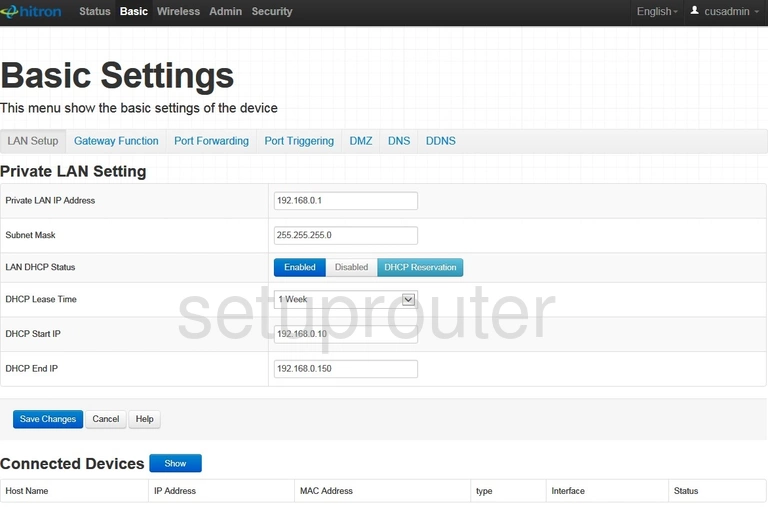
Hitron CGN3552 Block Screenshot
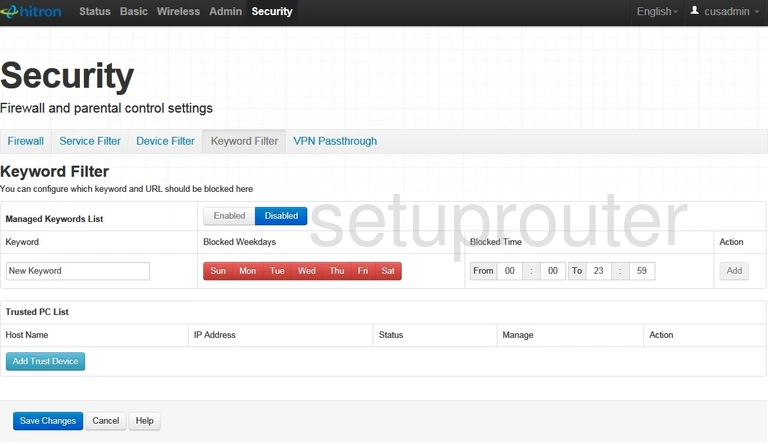
Hitron CGN3552 Upnp Screenshot
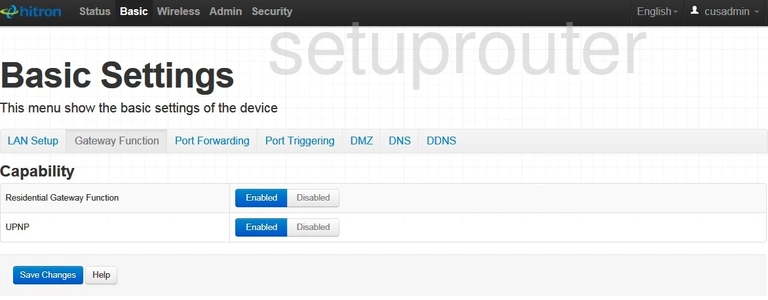
Hitron CGN3552 Firewall Screenshot
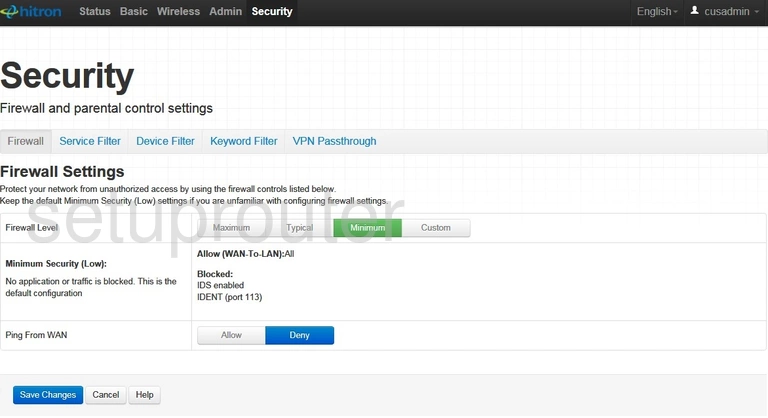
Hitron CGN3552 Status Screenshot
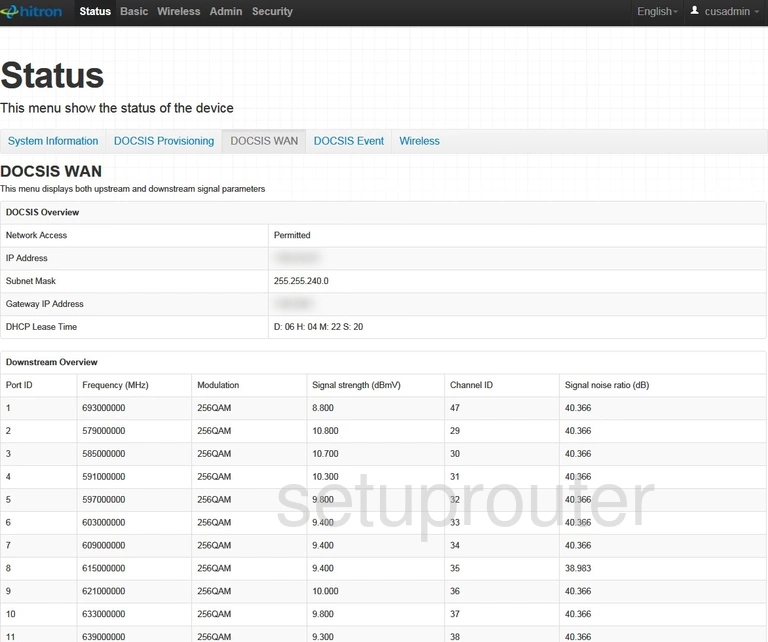
Hitron CGN3552 Status Screenshot
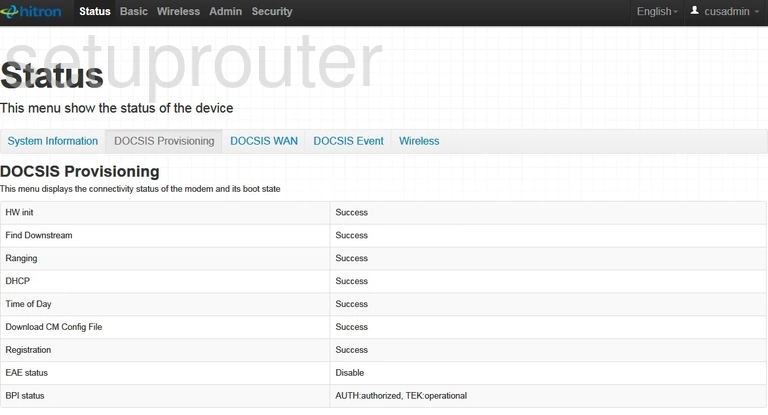
Hitron CGN3552 Log Screenshot
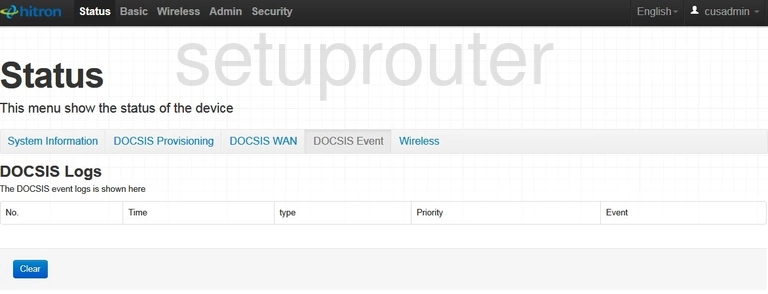
Hitron CGN3552 Dns Screenshot
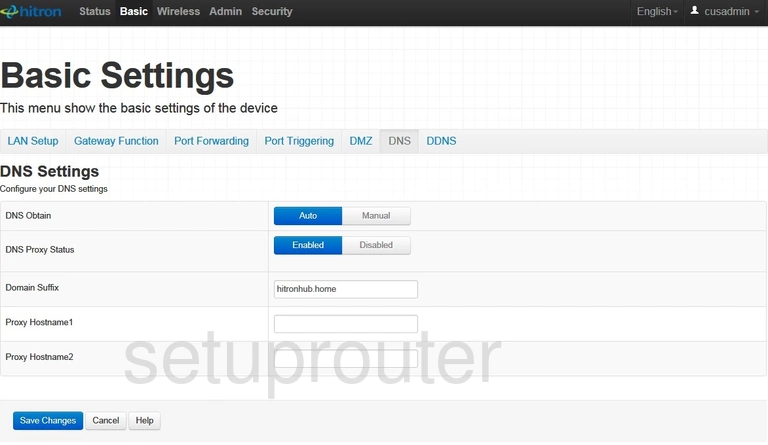
Hitron CGN3552 Dmz Screenshot
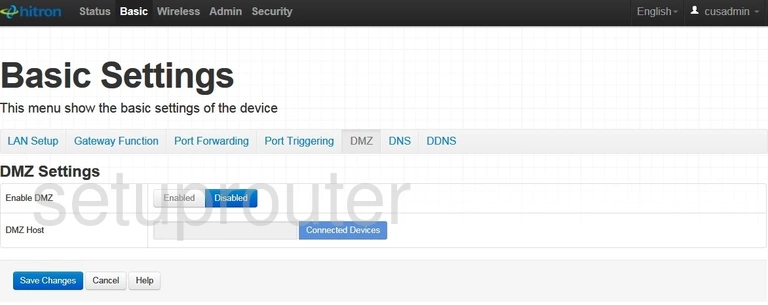
Hitron CGN3552 Diagnostics Screenshot
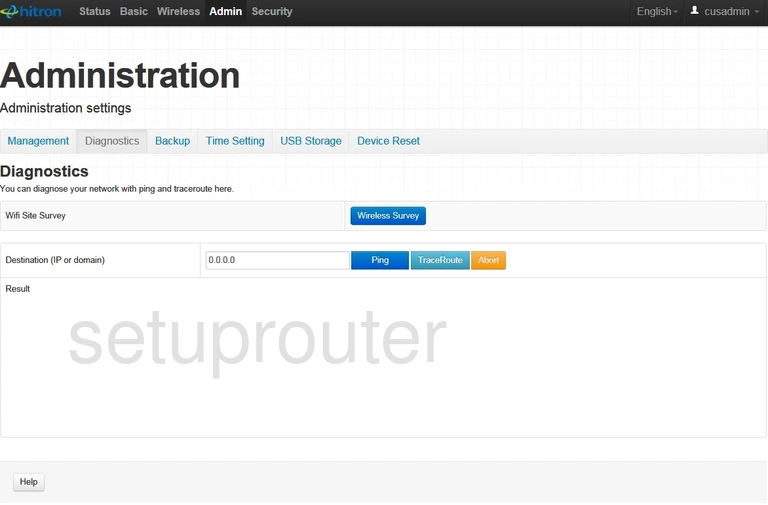
Hitron CGN3552 Reset Screenshot
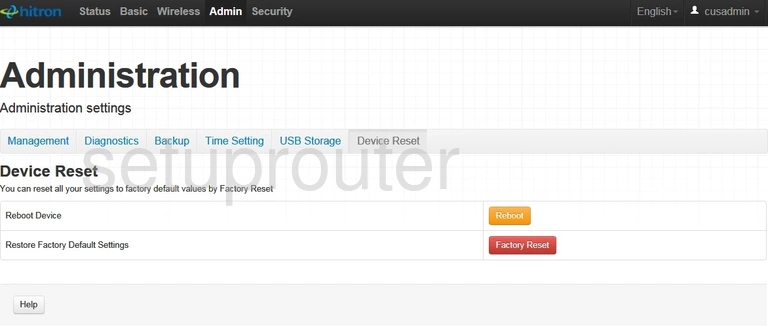
Hitron CGN3552 Access Control Screenshot
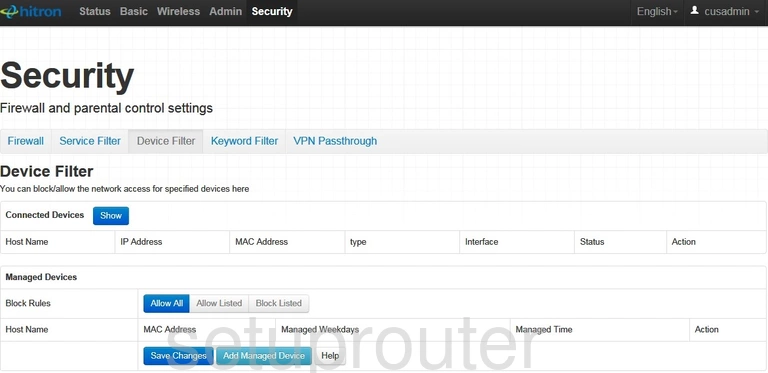
Hitron CGN3552 Dynamic Dns Screenshot
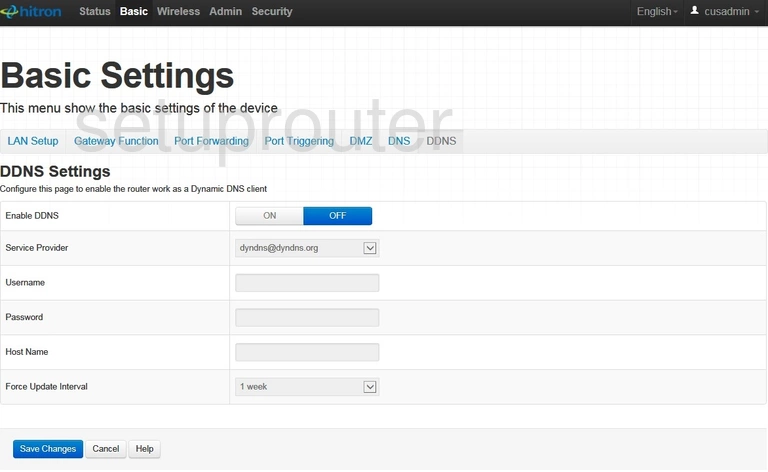
Hitron CGN3552 Backup Screenshot
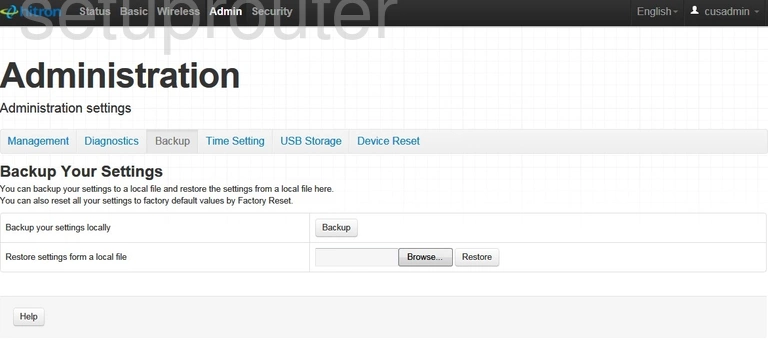
Hitron CGN3552 Password Screenshot
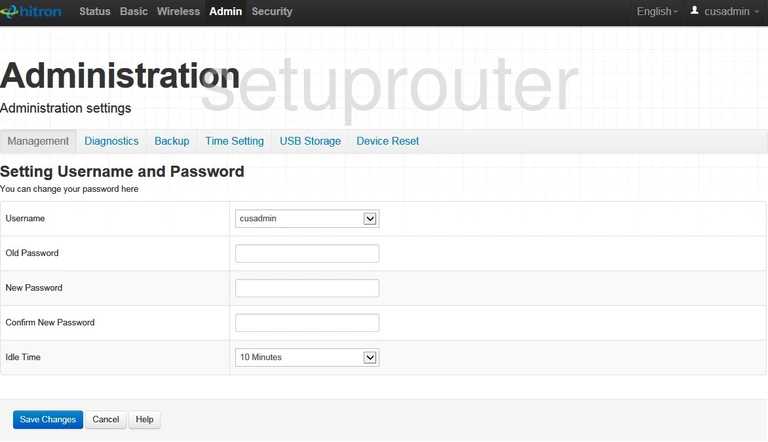
Hitron CGN3552 Login Screenshot
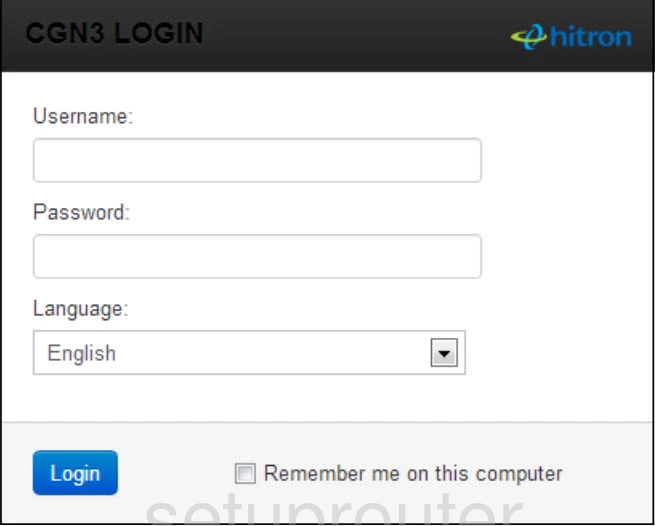
This is the screenshots guide for the Hitron CGN3552. We also have the following guides for the same router: