The Hitron CGN3552 router is considered a wireless router because it offers WiFi connectivity. WiFi, or simply wireless, allows you to connect various devices to your router, such as wireless printers, smart televisions, and WiFi enabled smartphones.
Other Hitron CGN3552 Guides
This is the wifi guide for the Hitron CGN3552. We also have the following guides for the same router:
WiFi Terms
Before we get started there is a little bit of background info that you should be familiar with.
Wireless Name
Your wireless network needs to have a name to uniquely identify it from other wireless networks. If you are not sure what this means we have a guide explaining what a wireless name is that you can read for more information.
Wireless Password
An important part of securing your wireless network is choosing a strong password.
Wireless Channel
Picking a WiFi channel is not always a simple task. Be sure to read about WiFi channels before making the choice.
Encryption
You should almost definitely pick WPA2 for your networks encryption. If you are unsure, be sure to read our WEP vs WPA guide first.
Login To The Hitron CGN3552
To get started configuring the Hitron CGN3552 WiFi settings you need to login to your router. If you are already logged in you can skip this step.
To login to the Hitron CGN3552, follow our Hitron CGN3552 Login Guide.
Find the WiFi Settings on the Hitron CGN3552
If you followed our login guide above then you should see this screen.
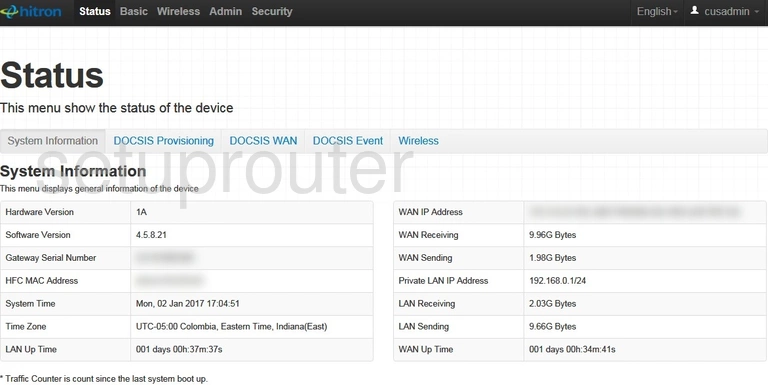
Start by clicking the option labeled Wireless. This is at the very top of the page.
Change the WiFi Settings on the Hitron CGN3552
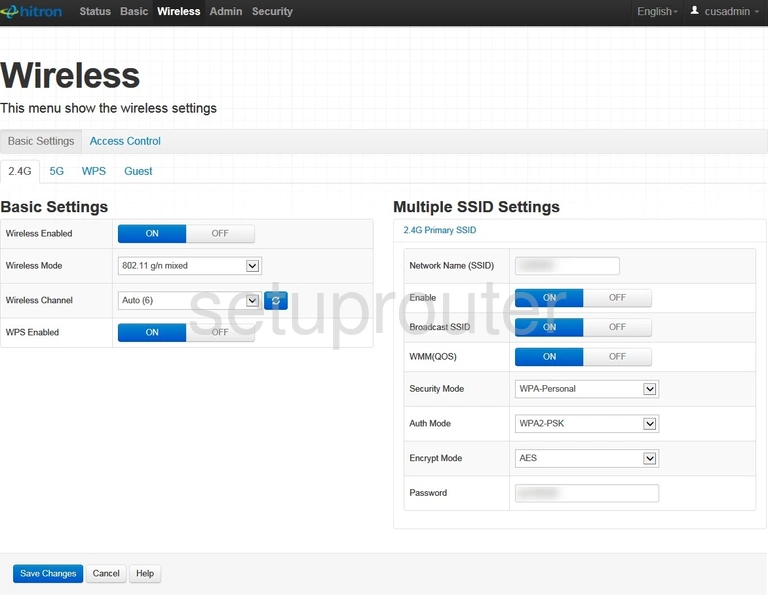
On this new page, be sure the option near the top of the page labeled Basic Settings is highlighted.
Then under that you need to choose 2.4G or 5G. Choose 2.4G if you need a larger wireless area. Choose 5G if you want a smaller wireless area. The most common choice is 2.4G.
Under the heading of Basic Settings you can change the channel if you want. If you feel you need to change the channel make sure to only use the channels 1, 6, or 11. To find out why, read our guide titled WiFi Channels.
You also have the ability to turn the WPS on or off. We strongly recommend avoiding the use of WPS unless you have no other choice. Please read our What is WPS guide to learn more.
On the right side of the page is the title of Multiple SSID Settings. Under this there are several settings you can change:
- The Network Name (SSID): This is a name you create so you can recognize your network connection among all the others out there. Be creative but avoid personal information. Learn more in our Change your Wireless Name guide.
- The Security Mode: This is the security. We recommend using WPA-Personal. Learn what this is in our WEP vs. WPA guide.
- The Auth Mode: Here you should choose WPA2-PSK.
- The Encrypt Mode: The strongest encryption method right now is AES.
- The Password: This is the Wi-Fi password. Create a strong password with at least 10 characters. The password should be made up of numbers, symbols, and letters (upper and lowercase). Learn more on our Creating a Strong Password guide.
When you are finished click the blue Save Changes button.
Possible Problems when Changing your WiFi Settings
After making these changes to your router you will almost definitely have to reconnect any previously connected devices. This is usually done at the device itself and not at your computer.
Other Hitron CGN3552 Info
Don't forget about our other Hitron CGN3552 info that you might be interested in.
This is the wifi guide for the Hitron CGN3552. We also have the following guides for the same router: