Have you ever tried to login to the Huawei B315s-936 router and not been able to do so? It might be time to consider a reset.
In this guide when I say a reset I do not mean a reboot. A reboot is a cycle in the power to the unit. A reset is a complete factory restore of all settings.
Warning: Resetting this router is a big step and shouldn't be done until you have thought of the possible consequences. Some of the settings that are going to change are:
- The router's main username and password.
- The wireless information such as SSID and Internet password.
- If you have a DSL router you need to re-enter the ISP (Internet Service Provider) username and password. Call your local ISP for these details.
- If you have made any other setting changes you need to reconfigure them after the reset is finished as well.
Other Huawei B315s-936 Guides
This is the reset router guide for the Huawei B315s-936 21.313.03.00.372. We also have the following guides for the same router:
- Huawei B315s-936 21.313.03.00.372 - Huawei B315s-936 Login Instructions
- Huawei B315s-936 21.313.03.00.372 - Huawei B315s-936 User Manual
- Huawei B315s-936 21.313.03.00.372 - Setup WiFi on the Huawei B315s-936
- Huawei B315s-936 21.313.03.00.372 - Huawei B315s-936 Screenshots
- Huawei B315s-936 21.313.03.00.372 - Information About the Huawei B315s-936 Router
Reset the Huawei B315s-936
As you can see from the image below I have circled the reset button/pinhole on the back panel of the unit. Go ahead and locate it on the router you are about to reset.
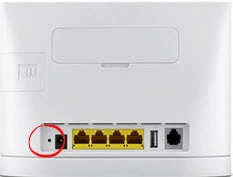
First of all, make sure the Huawei B315s-936 router is turned on.
Take a small sharp object like a straightened paperclip and press down on the reset button for about 10 seconds to be sure you begin the reset process. If you don't hold this button down for the entire amount of time it's possible to only reboot the router instead of resetting it like you wanted.
Don't forget a reset like this one is going to erase every single setting you have ever changed on this device. We strongly recommend that you try other troubleshooting methods before you continue with a reset.
Login to the Huawei B315s-936
Once you've reset the Huawei B315s-936 router you'll need to log into it. This is done by using the factory default username and password. Not sure where you can find these? We have them listed for your use in our Login Guide.
Tip: If the defaults aren't working for you it could be because the reset button wasn't held down for long enough.
Change Your Password
Following that we recommend setting a new password for your router. This can be whatever you like, however keep in mind that a strong password is 14-20 characters in length and includes no personal information. For more help be sure to take a look through our Choosing a Strong Password Guide.
Tip: Keep yourself from losing your new password by writing it on a sticky note and attaching it to the bottom of your router.
Setup WiFi on the Huawei B315s-936
It is now time to begin the reconfiguration process. One important aspect you need to reset as soon as possible is the WiFi settings. We have a great easy to read guide for you if you are interested. Check it out here in our Huawei B315s-936 WiFi Instructions.
Huawei B315s-936 Help
Be sure to check out our other Huawei B315s-936 info that you might be interested in.
This is the reset router guide for the Huawei B315s-936 21.313.03.00.372. We also have the following guides for the same router:
- Huawei B315s-936 21.313.03.00.372 - Huawei B315s-936 Login Instructions
- Huawei B315s-936 21.313.03.00.372 - Huawei B315s-936 User Manual
- Huawei B315s-936 21.313.03.00.372 - Setup WiFi on the Huawei B315s-936
- Huawei B315s-936 21.313.03.00.372 - Huawei B315s-936 Screenshots
- Huawei B315s-936 21.313.03.00.372 - Information About the Huawei B315s-936 Router