Without our users, we would not have screenshots like these to share.
If you would like to submit screenshots for us to use, please use our Router Screenshot Grabber, which is a free tool in Network Utilities. It makes the capture process easy and sends the screenshots to us automatically.
This is the screenshots guide for the Huawei B315s-936 21.313.03.00.372. We also have the following guides for the same router:
- Huawei B315s-936 21.313.03.00.372 - Huawei B315s-936 Login Instructions
- Huawei B315s-936 21.313.03.00.372 - Huawei B315s-936 User Manual
- Huawei B315s-936 21.313.03.00.372 - Setup WiFi on the Huawei B315s-936
- Huawei B315s-936 21.313.03.00.372 - How to Reset the Huawei B315s-936
- Huawei B315s-936 21.313.03.00.372 - Information About the Huawei B315s-936 Router
All Huawei B315s-936 Screenshots
All screenshots below were captured from a Huawei B315s-936 router.
Huawei B315s-936 Device Image Screenshot

Huawei B315s-936 Wifi Wps Screenshot
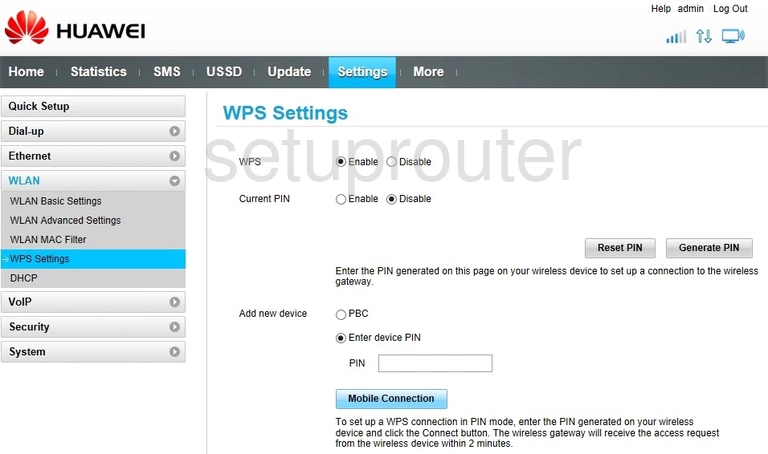
Huawei B315s-936 Wifi Setup Screenshot
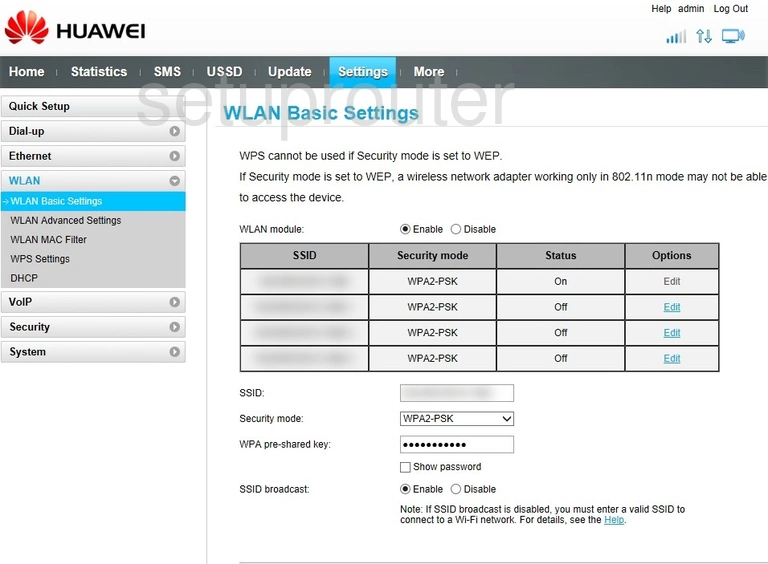
Huawei B315s-936 Wifi Advanced Screenshot
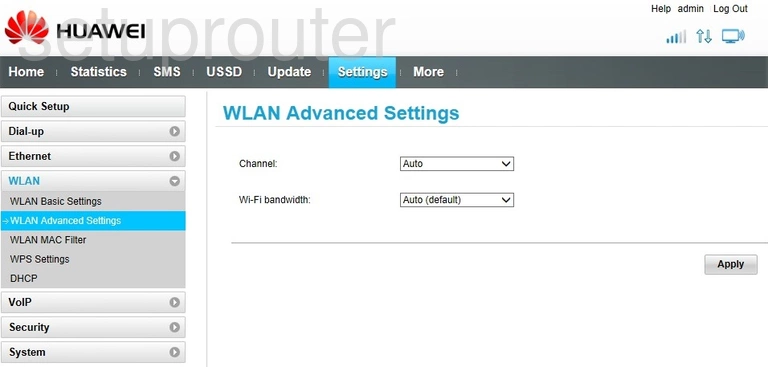
Huawei B315s-936 Traffic Statistics Screenshot
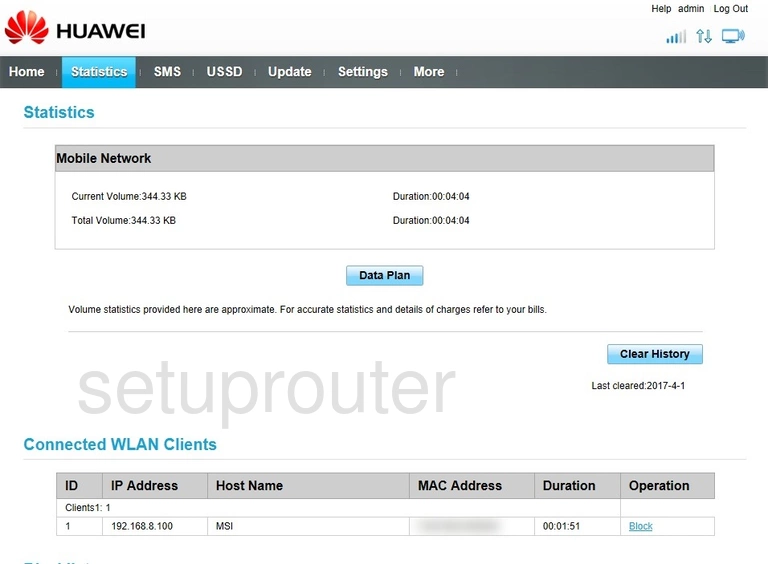
Huawei B315s-936 3G 4G Wifi Screenshot
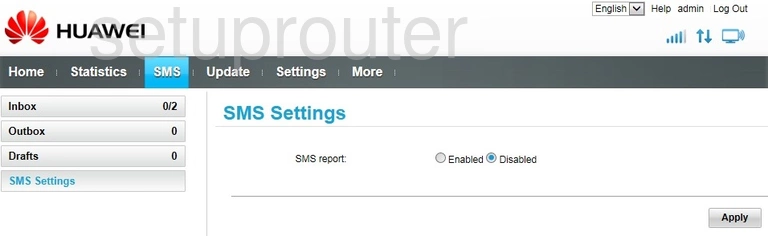
Huawei B315s-936 3G 4G Wifi Screenshot
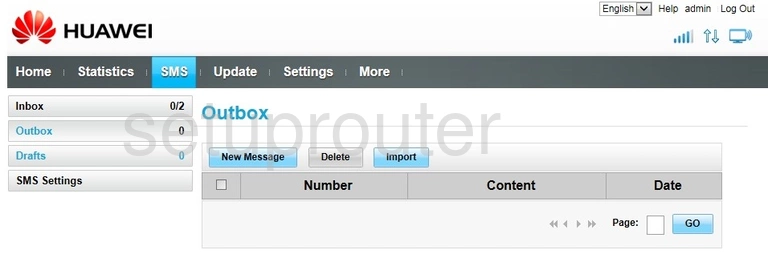
Huawei B315s-936 3G 4G Wifi Screenshot
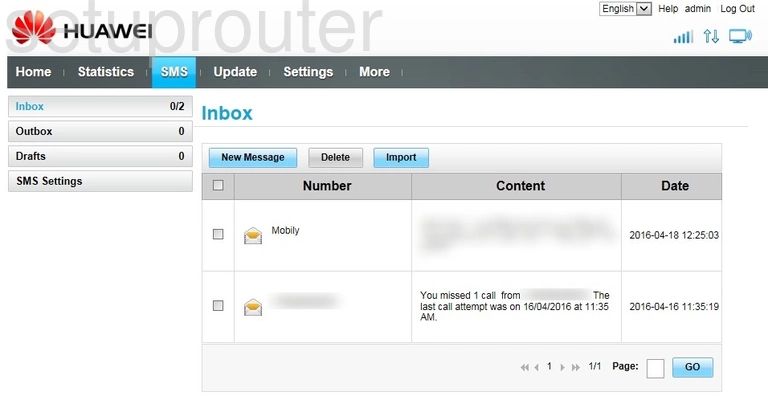
Huawei B315s-936 3G 4G Wifi Screenshot
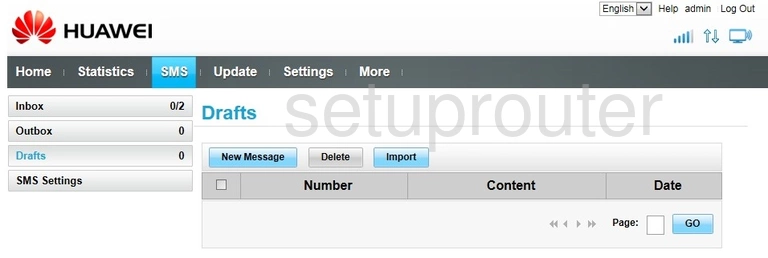
Huawei B315s-936 Setup Screenshot
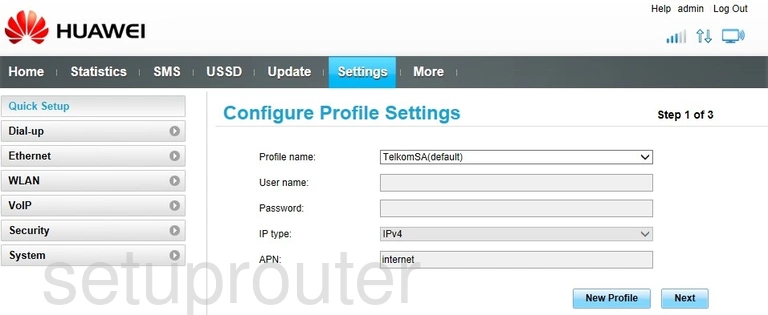
Huawei B315s-936 3G 4G Wifi Screenshot
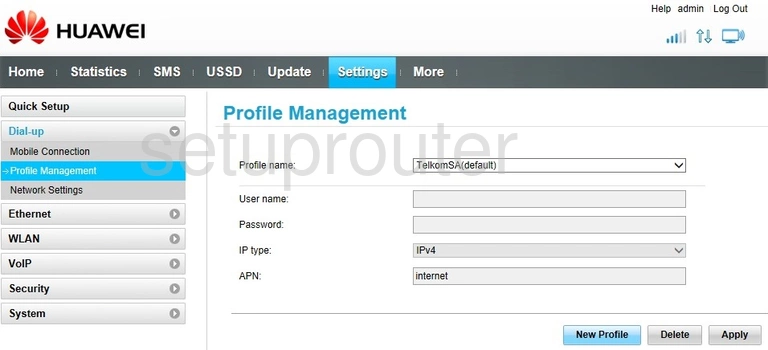
Huawei B315s-936 Firmware Screenshot
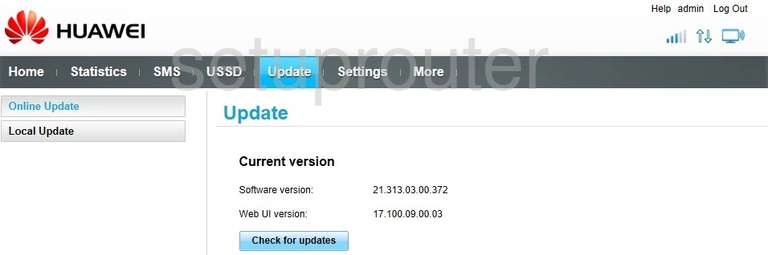
Huawei B315s-936 3G 4G Wifi Screenshot
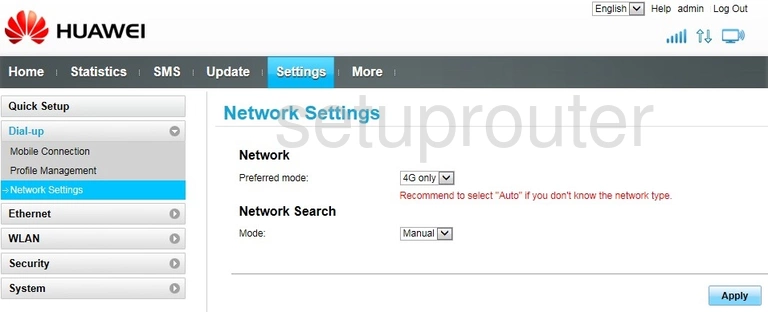
Huawei B315s-936 3G 4G Wifi Screenshot
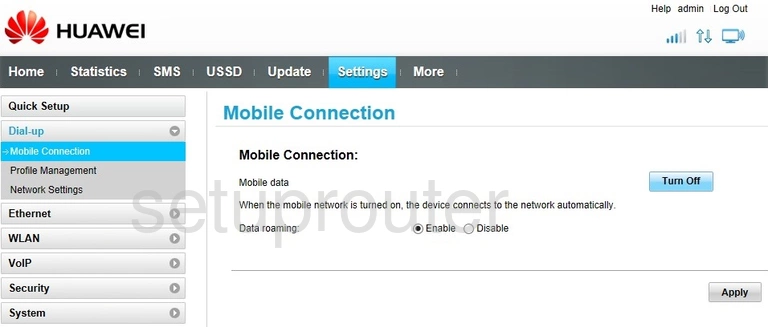
Huawei B315s-936 Mac Address Screenshot
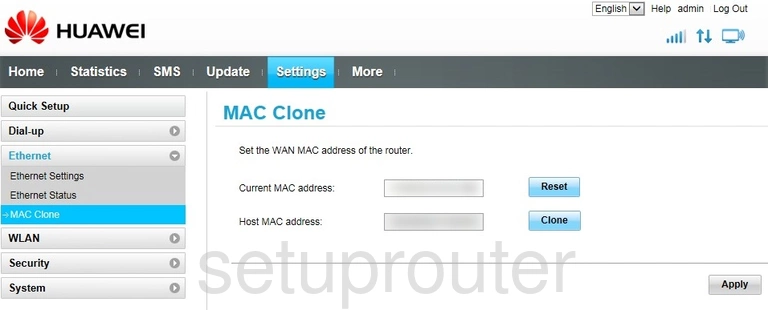
Huawei B315s-936 Login Screenshot
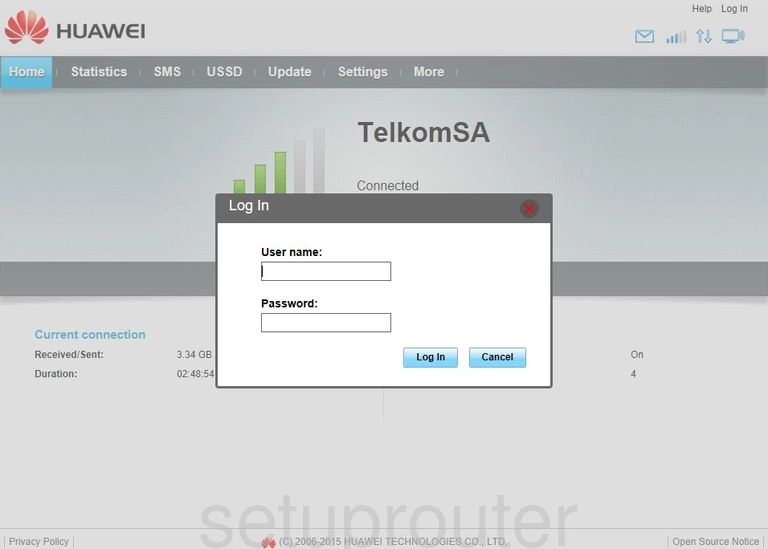
Huawei B315s-936 Status Screenshot
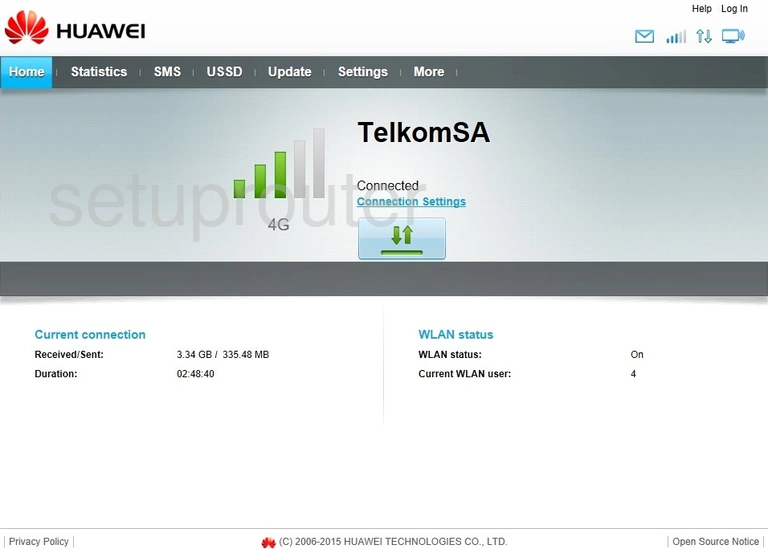
Huawei B315s-936 Status Screenshot
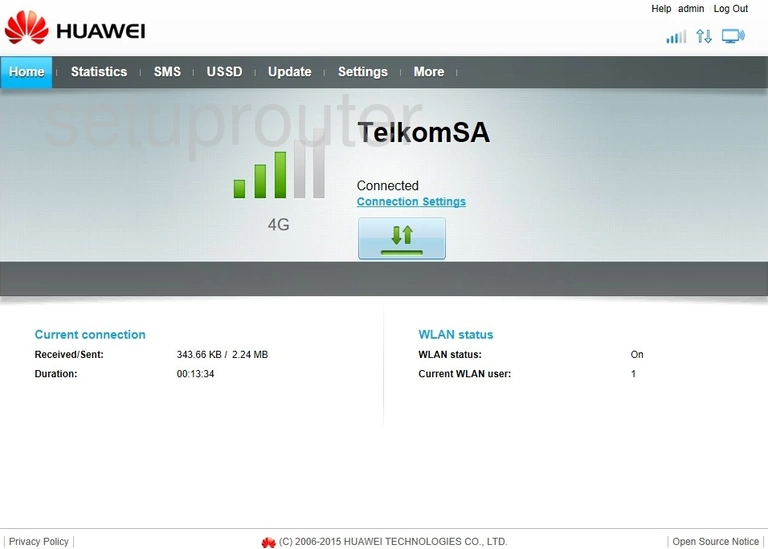
Huawei B315s-936 Status Screenshot
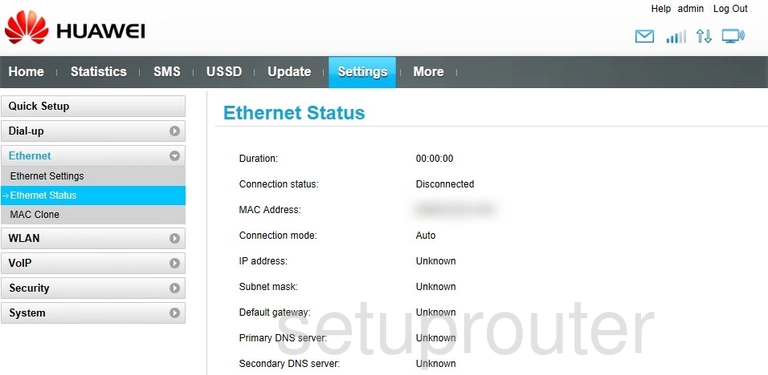
Huawei B315s-936 Setup Screenshot
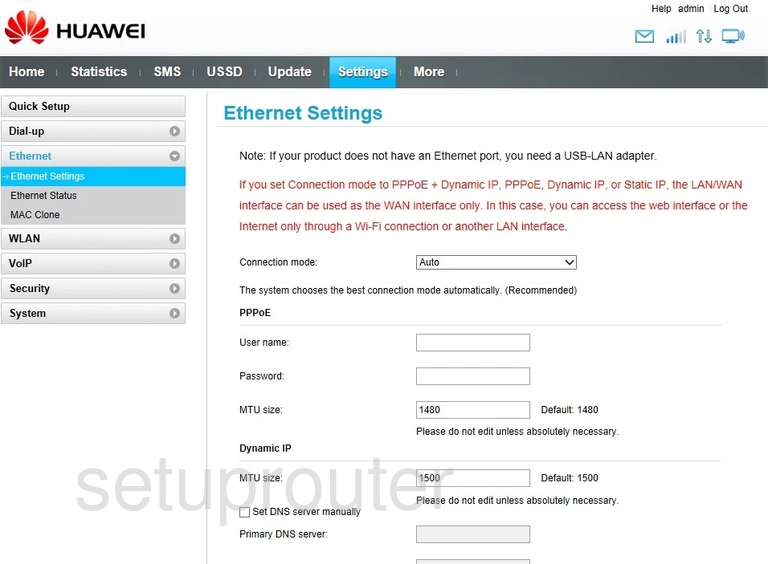
Huawei B315s-936 Reset Screenshot
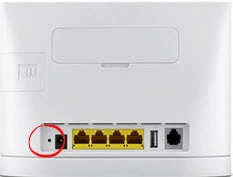
Huawei B315s-936 Wifi Security Screenshot
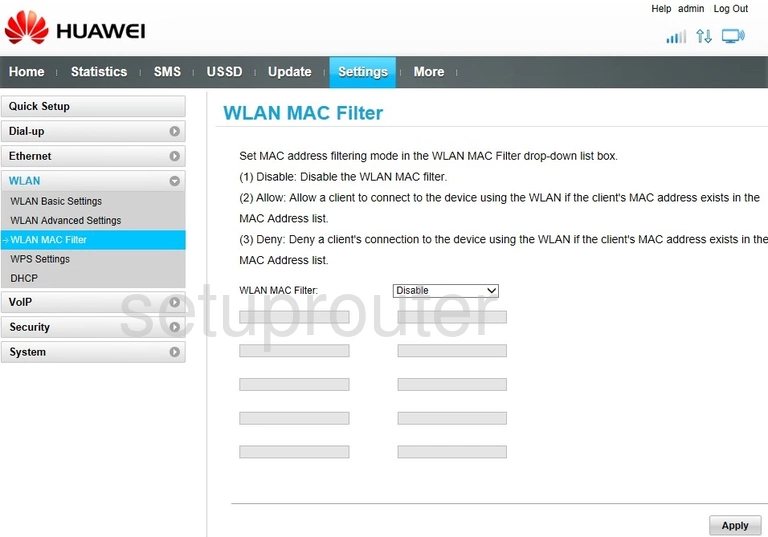
Huawei B315s-936 Usb Screenshot
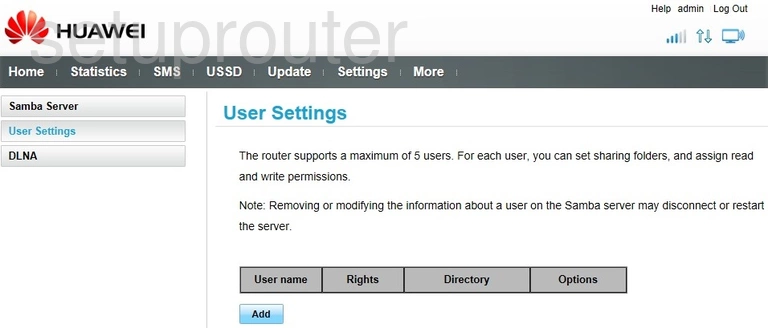
Huawei B315s-936 Tr-069 Screenshot
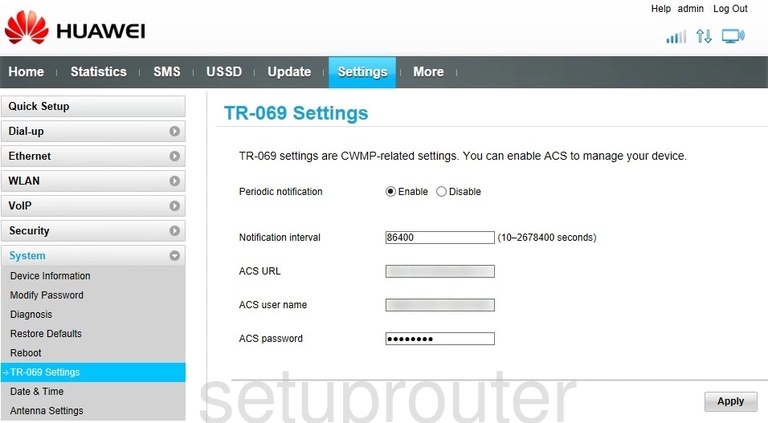
Huawei B315s-936 Port Triggering Screenshot
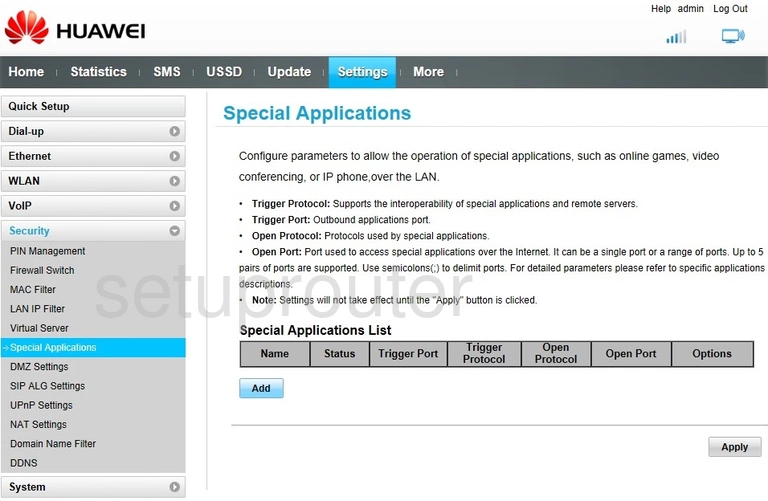
Huawei B315s-936 Voip Screenshot
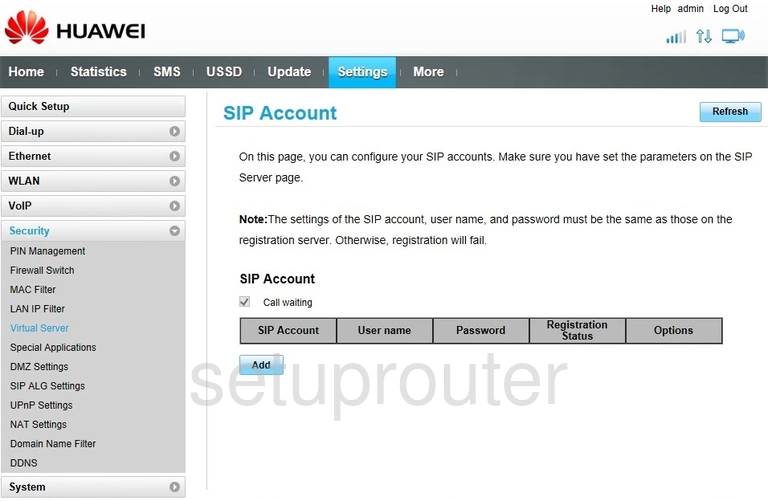
Huawei B315s-936 Usb Screenshot
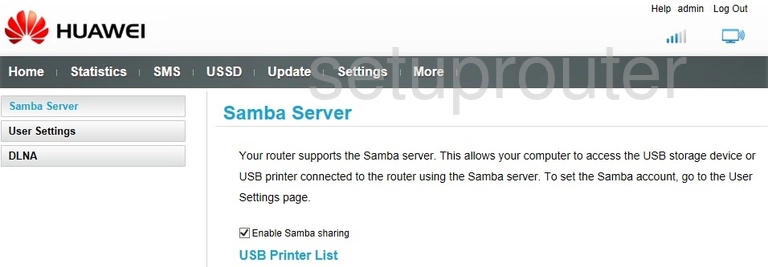
Huawei B315s-936 Reboot Screenshot
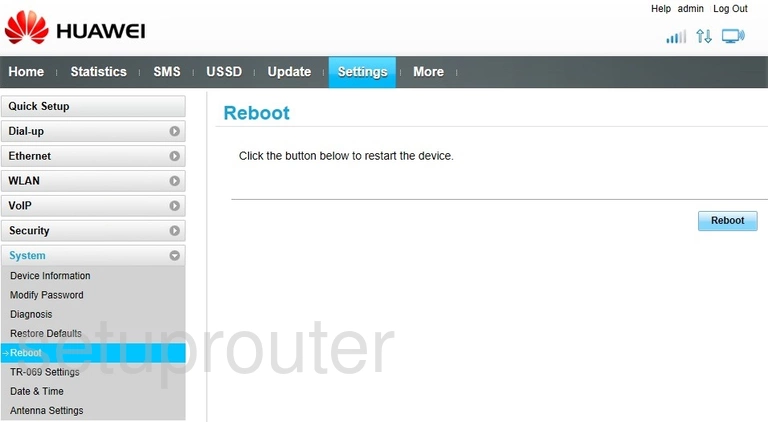
Huawei B315s-936 Setup Screenshot
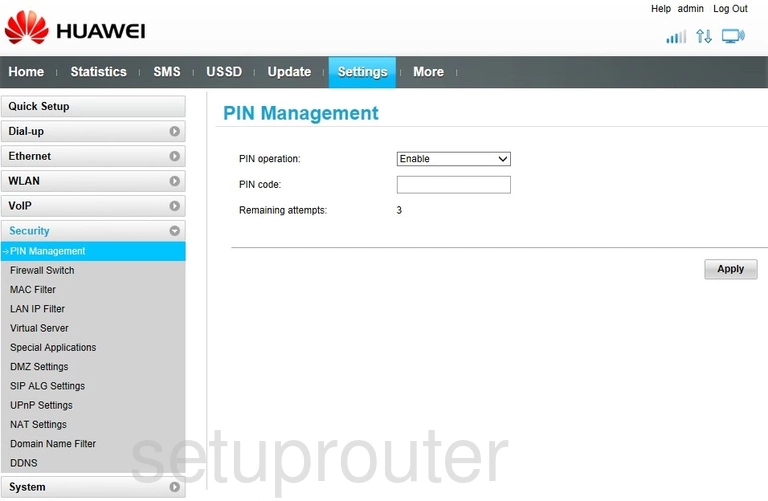
Huawei B315s-936 Nat Screenshot
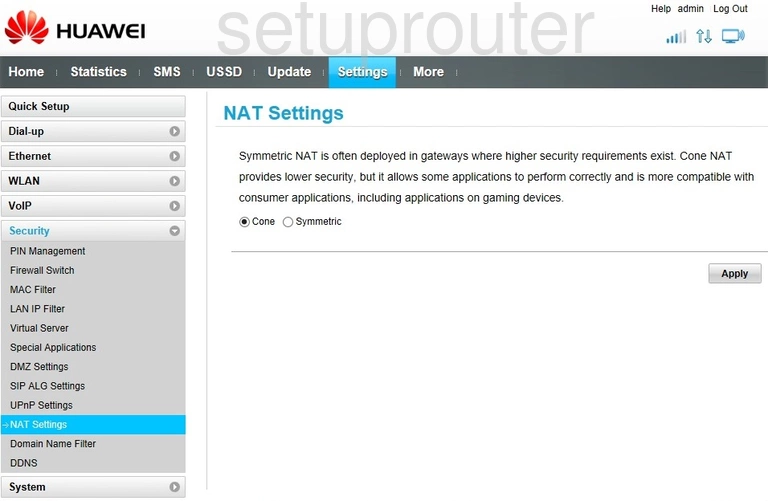
Huawei B315s-936 Firewall Screenshot
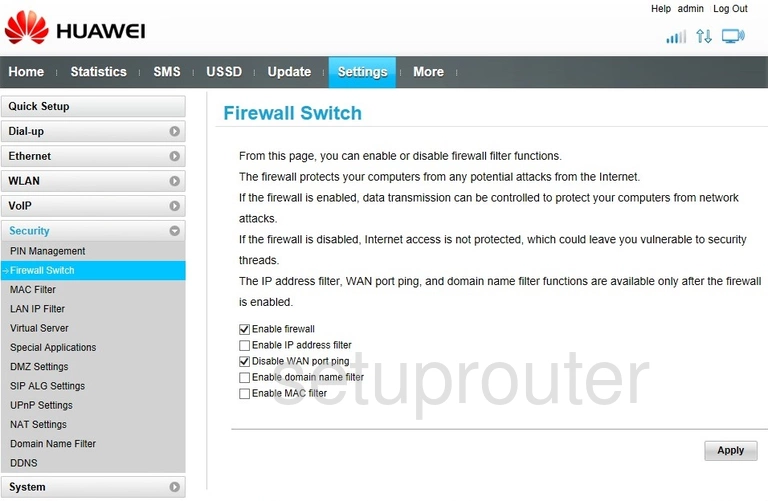
Huawei B315s-936 Usb Screenshot
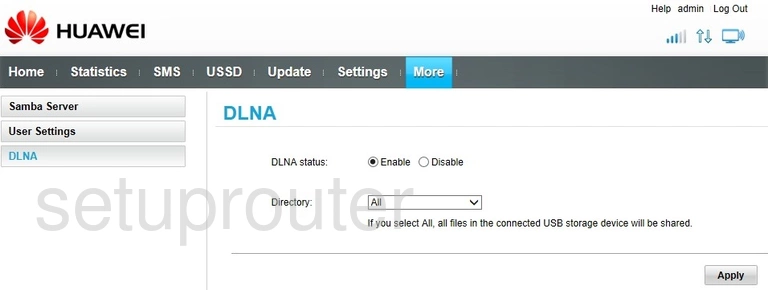
Huawei B315s-936 Diagnostics Screenshot
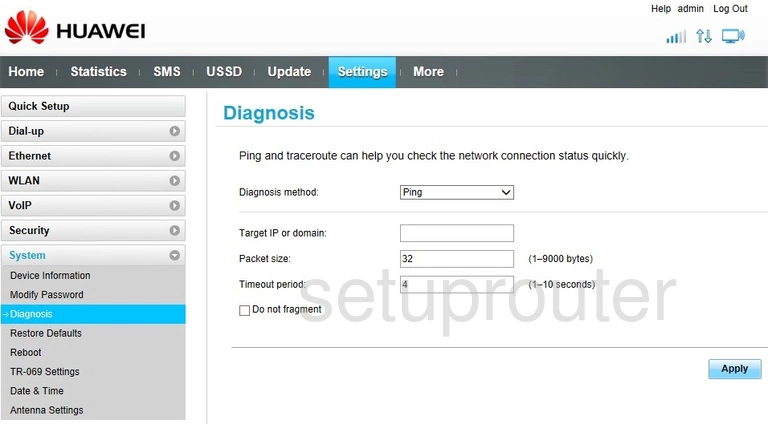
Huawei B315s-936 Dhcp Screenshot
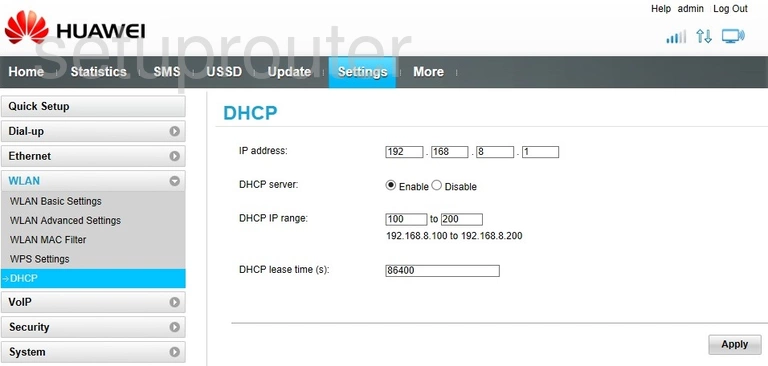
Huawei B315s-936 Dynamic Dns Screenshot
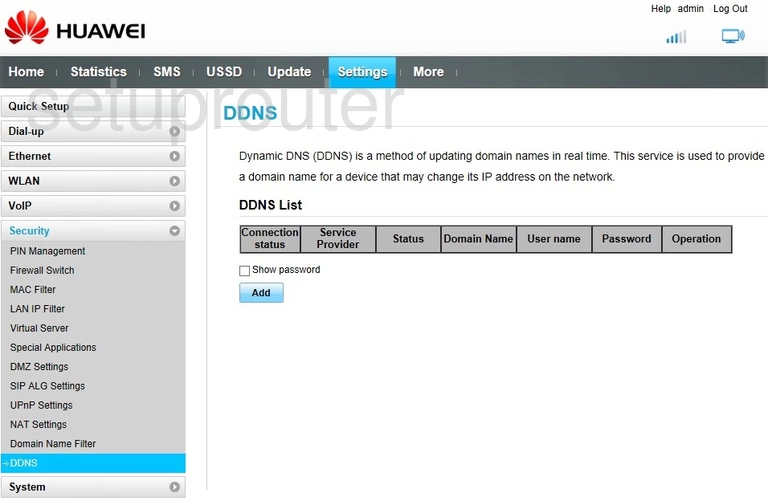
Huawei B315s-936 Time Setup Screenshot
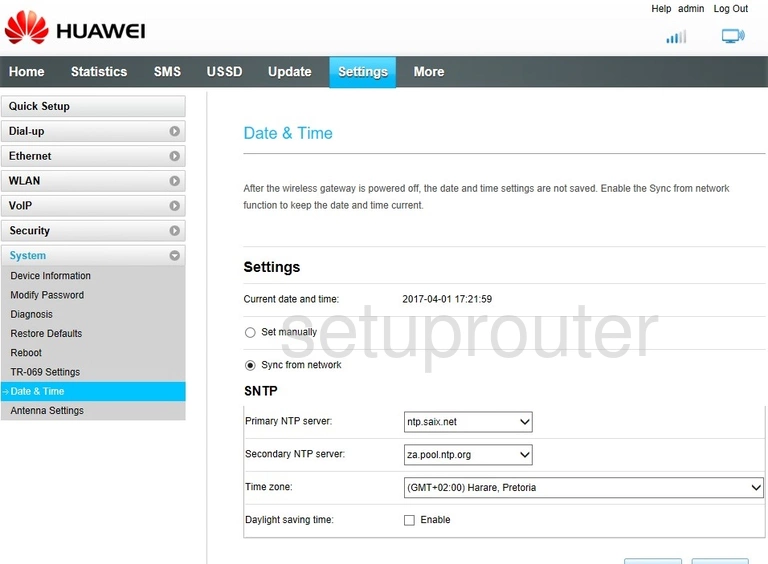
Huawei B315s-936 Wifi Access Point Screenshot
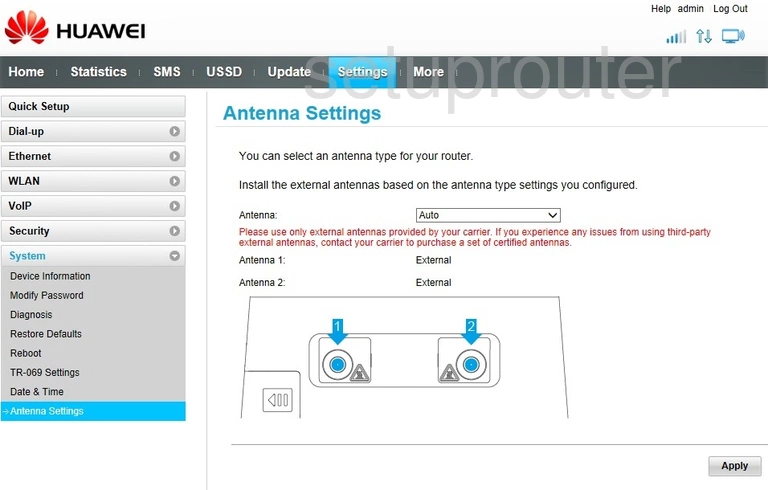
This is the screenshots guide for the Huawei B315s-936 21.313.03.00.372. We also have the following guides for the same router:
- Huawei B315s-936 21.313.03.00.372 - Huawei B315s-936 Login Instructions
- Huawei B315s-936 21.313.03.00.372 - Huawei B315s-936 User Manual
- Huawei B315s-936 21.313.03.00.372 - Setup WiFi on the Huawei B315s-936
- Huawei B315s-936 21.313.03.00.372 - How to Reset the Huawei B315s-936
- Huawei B315s-936 21.313.03.00.372 - Information About the Huawei B315s-936 Router