Each of these screenshots was captured and submitted to us by users of this site.
When you want to share screenshots for us to use, please use our Router Screenshot Grabber, which is a free tool in Network Utilities. It makes the capture process easy and sends the screenshots to us automatically.
This is the screenshots guide for the Huawei B525s-95a 11.230.03.01.1133. We also have the following guides for the same router:
- Huawei B525s-95a 11.187.61.01.1133 - Huawei B525s-95a Screenshots
- Huawei B525s-95a 11.187.61.01.1133 - Information About the Huawei B525s-95a Router
- Huawei B525s-95a 11.187.61.01.1133 - Reset the Huawei B525s-95a
- Huawei B525s-95a 11.187.61.01.1133 - Login to the Huawei B525s-95a
All Huawei B525s-95a Screenshots
All screenshots below were captured from a Huawei B525s-95a router.
Huawei B525s-95a Wifi Security Screenshot
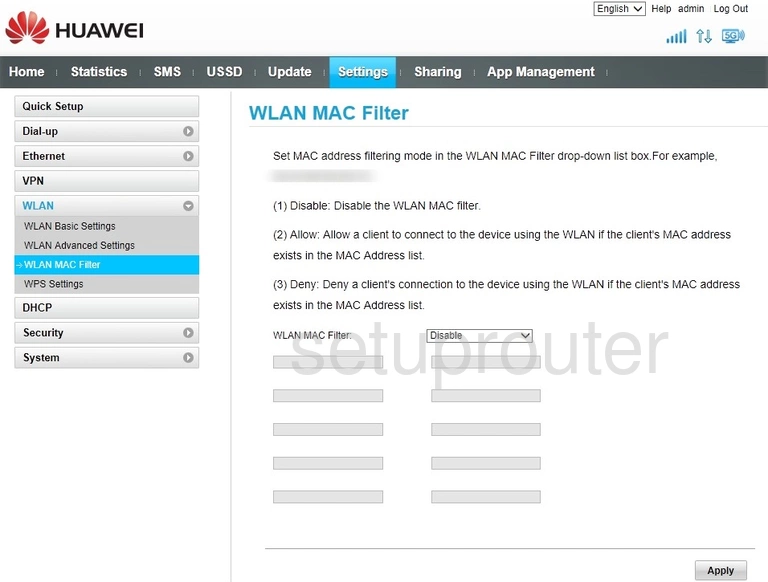
Huawei B525s-95a Wifi Setup Screenshot
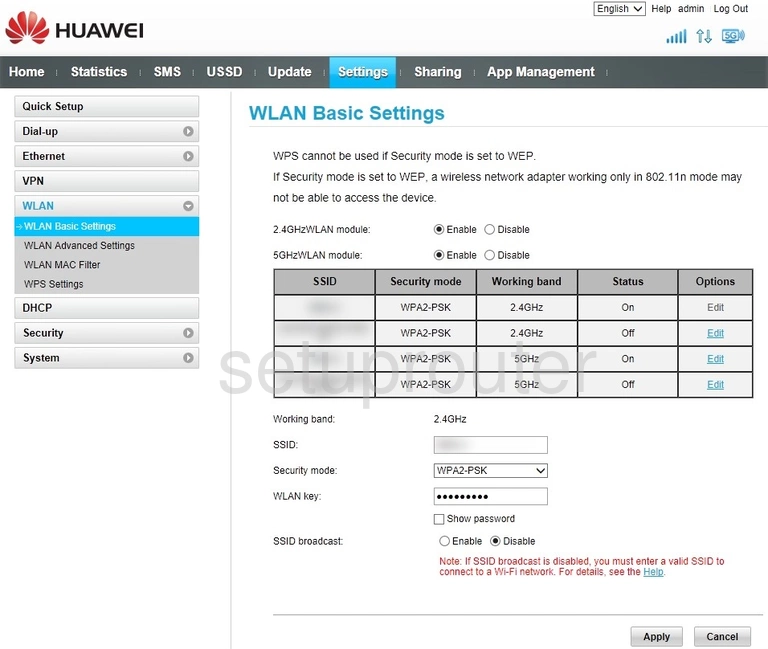
Huawei B525s-95a Wifi Advanced Screenshot
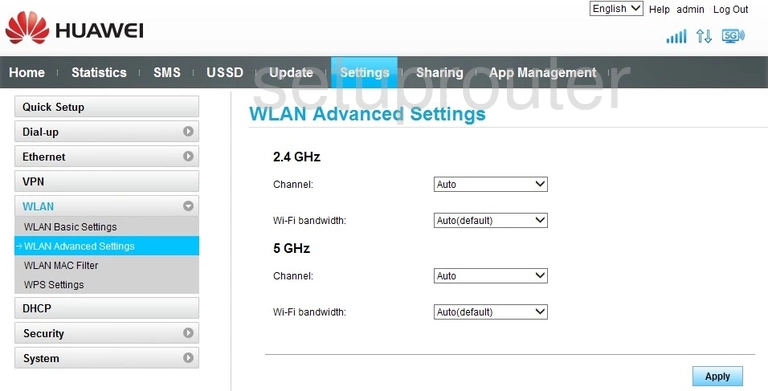
Huawei B525s-95a Vpn Screenshot
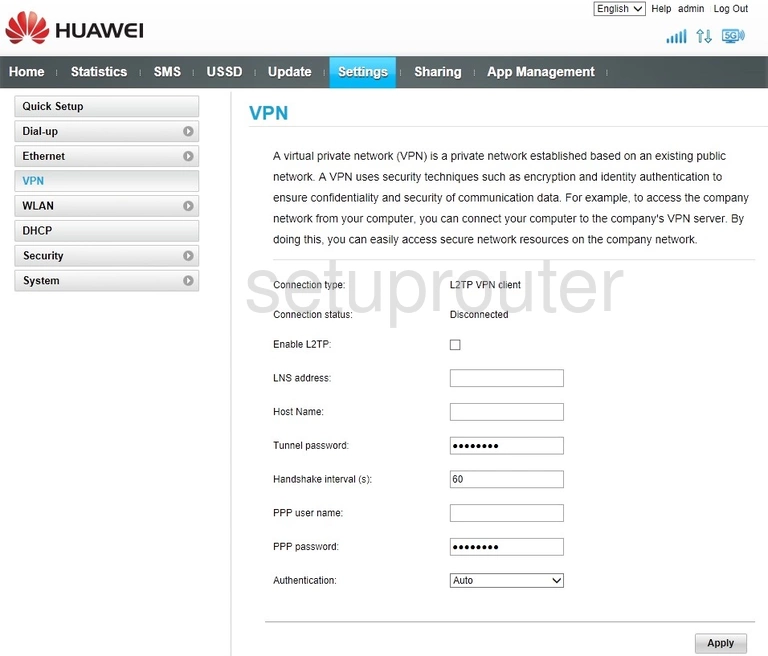
Huawei B525s-95a Virtual Server Screenshot
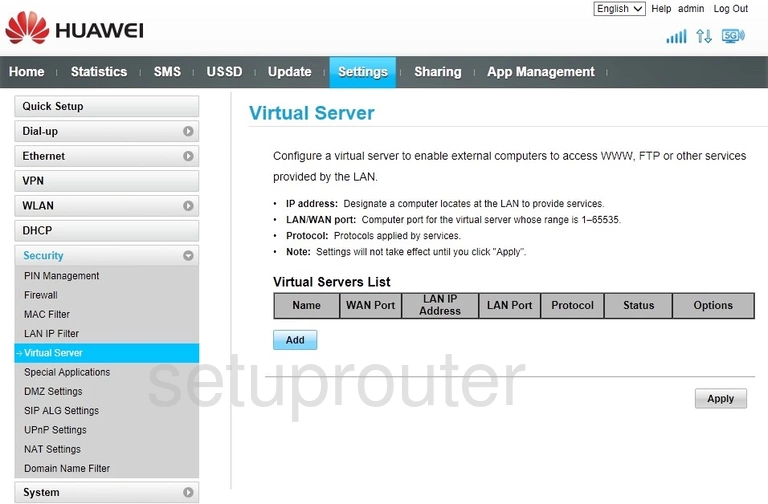
Huawei B525s-95a 3G 4G Wifi Screenshot
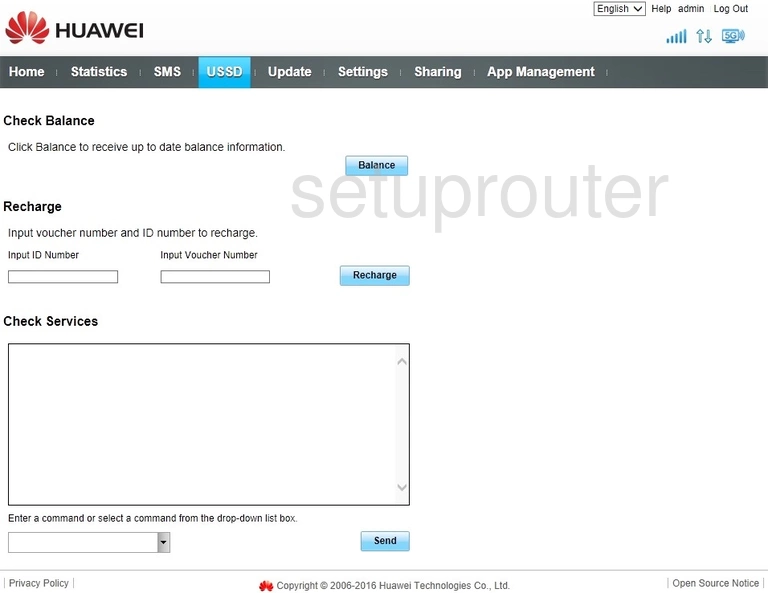
Huawei B525s-95a Upnp Screenshot
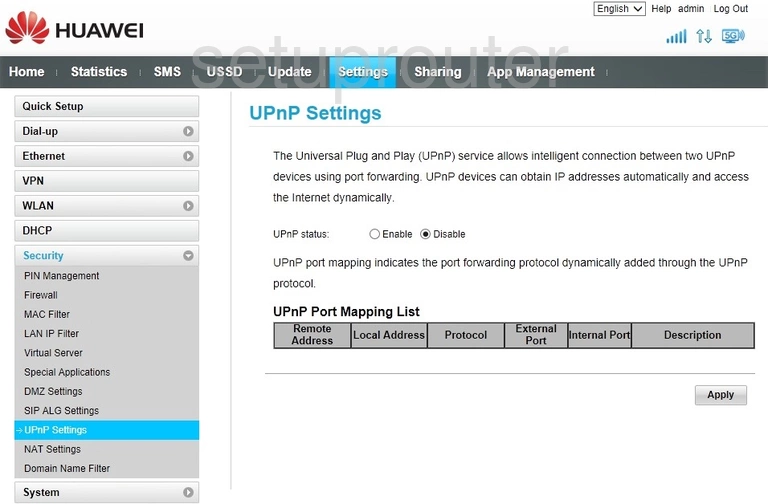
Huawei B525s-95a Time Setup Screenshot
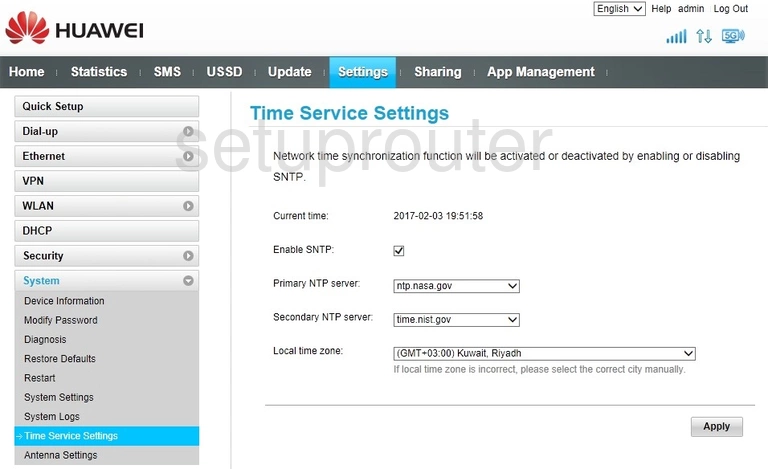
Huawei B525s-95a Setup Screenshot
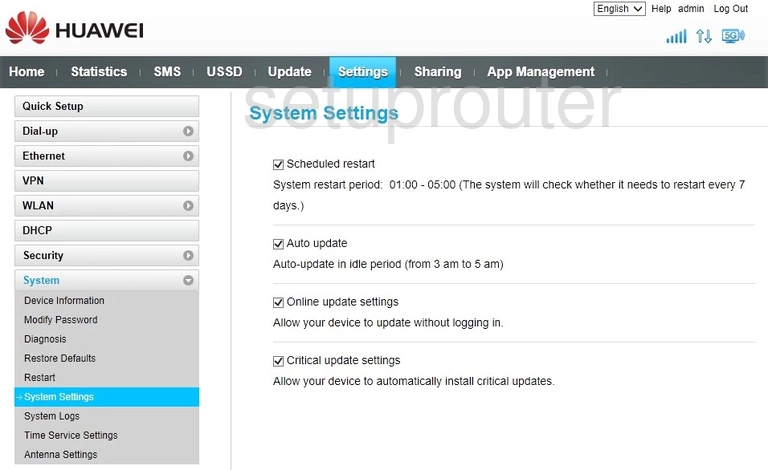
Huawei B525s-95a Log Screenshot
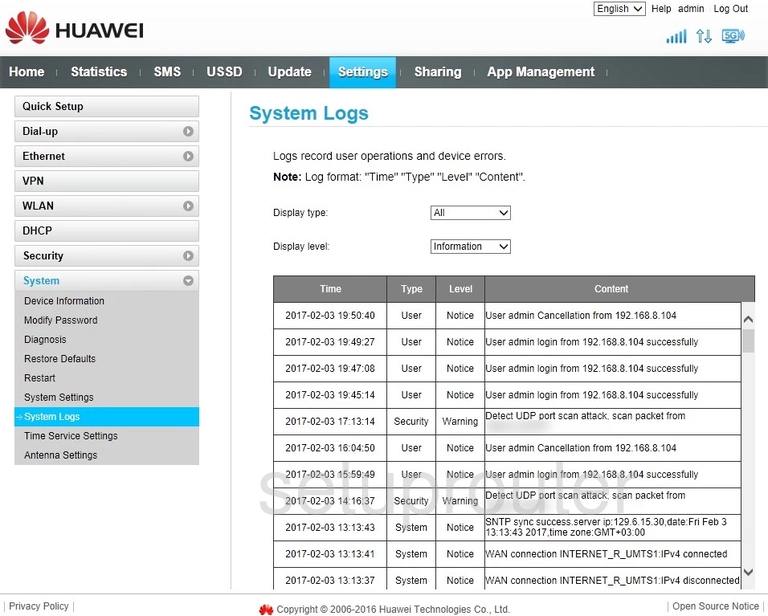
Huawei B525s-95a Traffic Statistics Screenshot
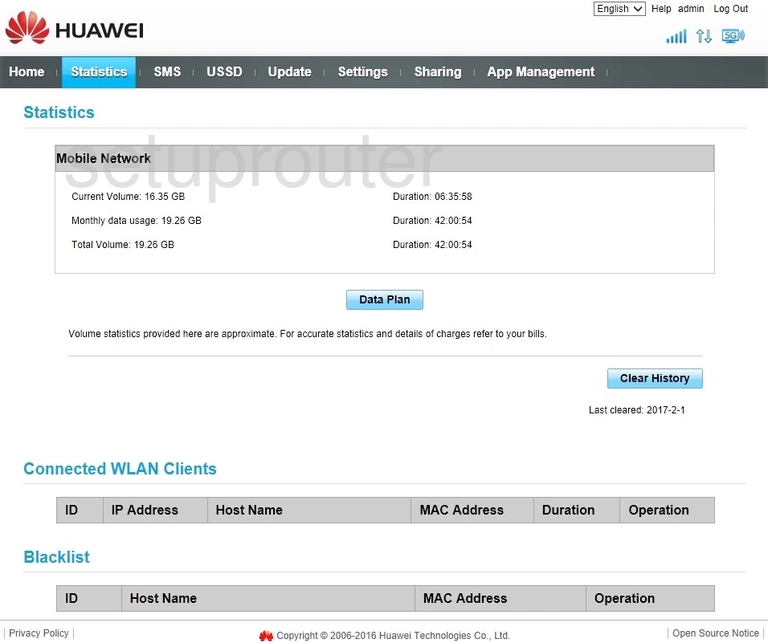
Huawei B525s-95a Port Triggering Screenshot
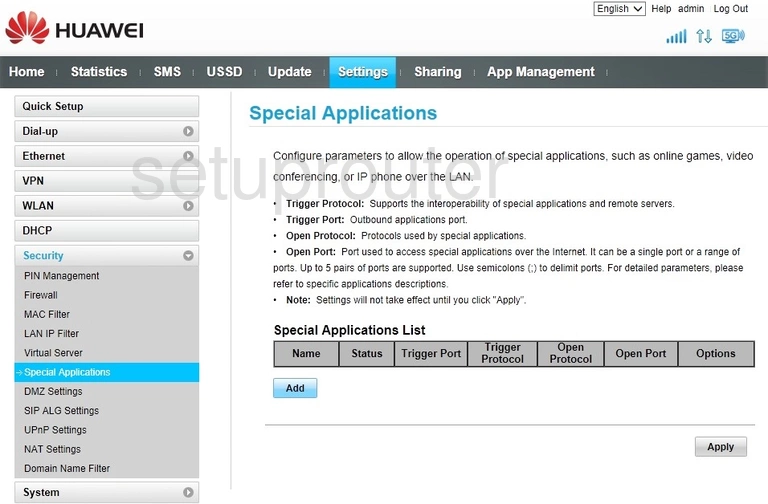
Huawei B525s-95a 3G 4G Wifi Screenshot
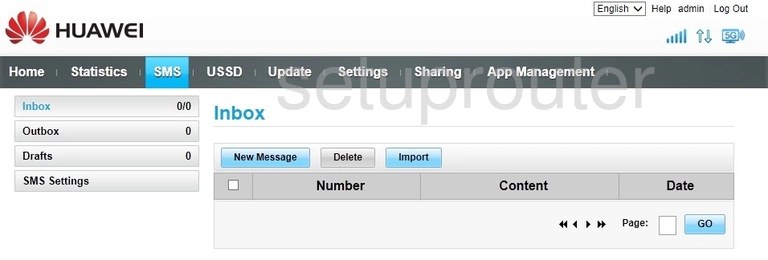
Huawei B525s-95a Alg Screenshot
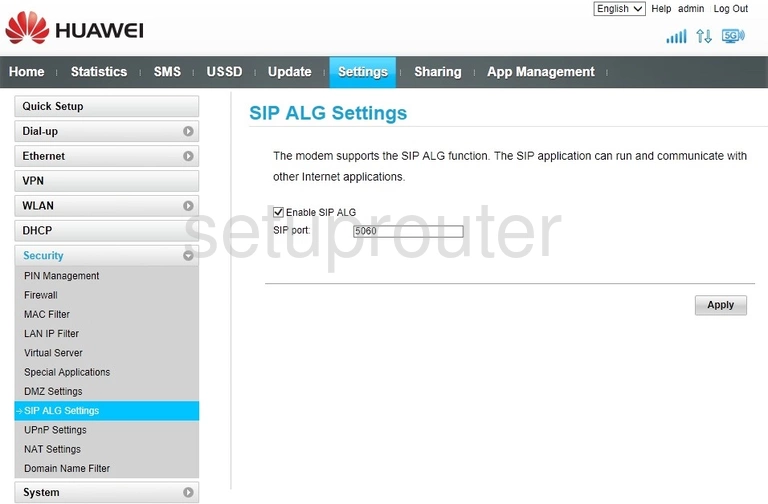
Huawei B525s-95a Reset Screenshot
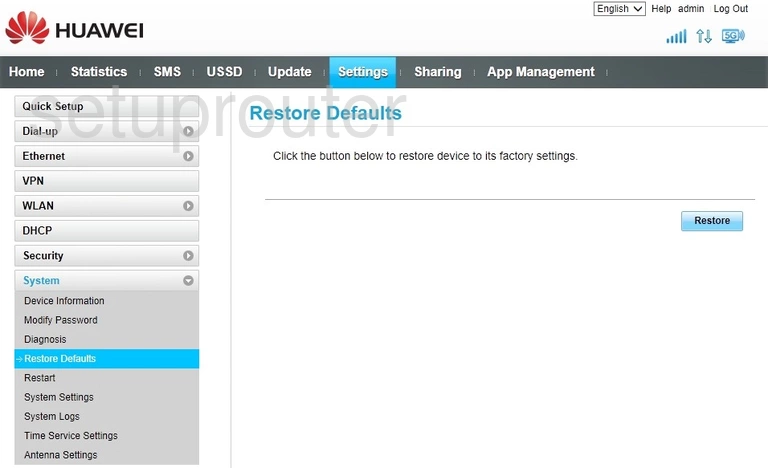
Huawei B525s-95a Reboot Screenshot
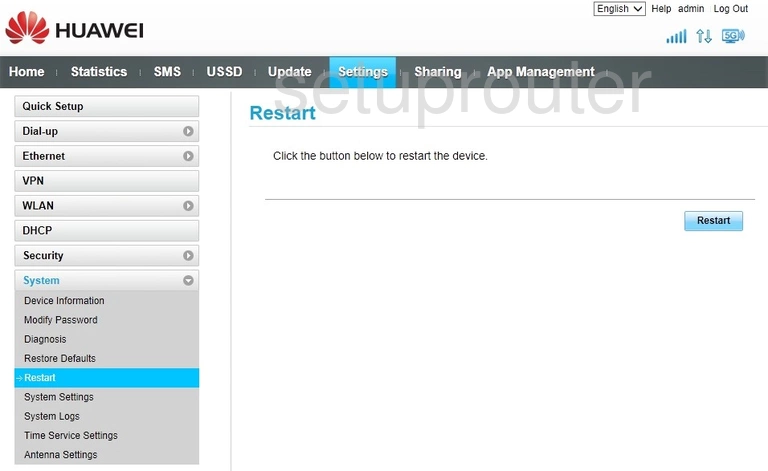
Huawei B525s-95a Setup Screenshot

Huawei B525s-95a Setup Screenshot
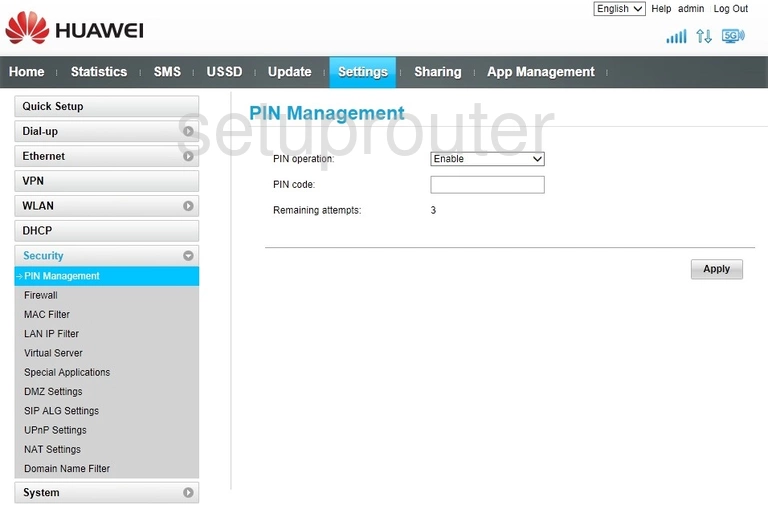
Huawei B525s-95a Firmware Screenshot
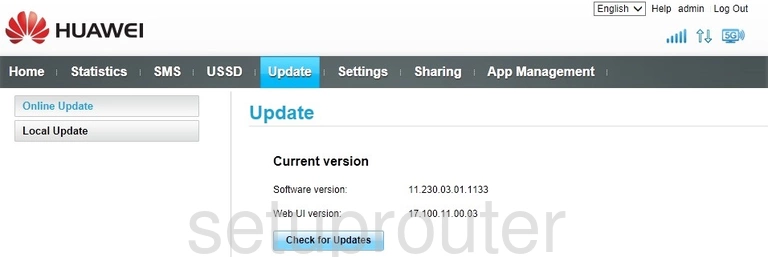
Huawei B525s-95a Nat Screenshot
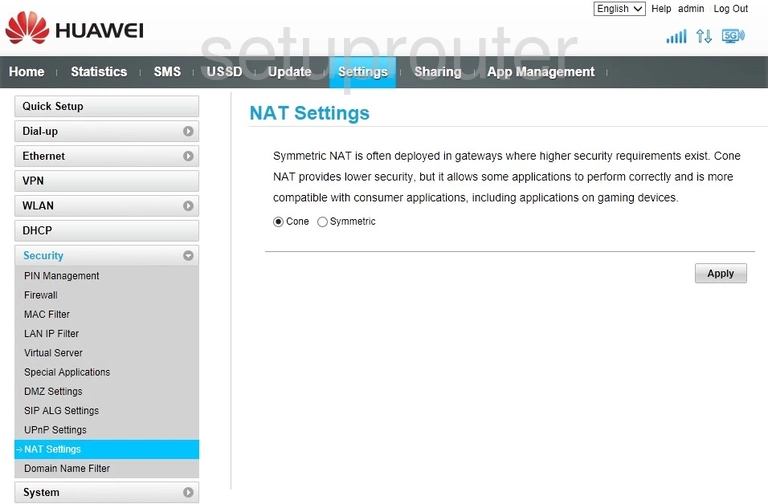
Huawei B525s-95a Password Screenshot
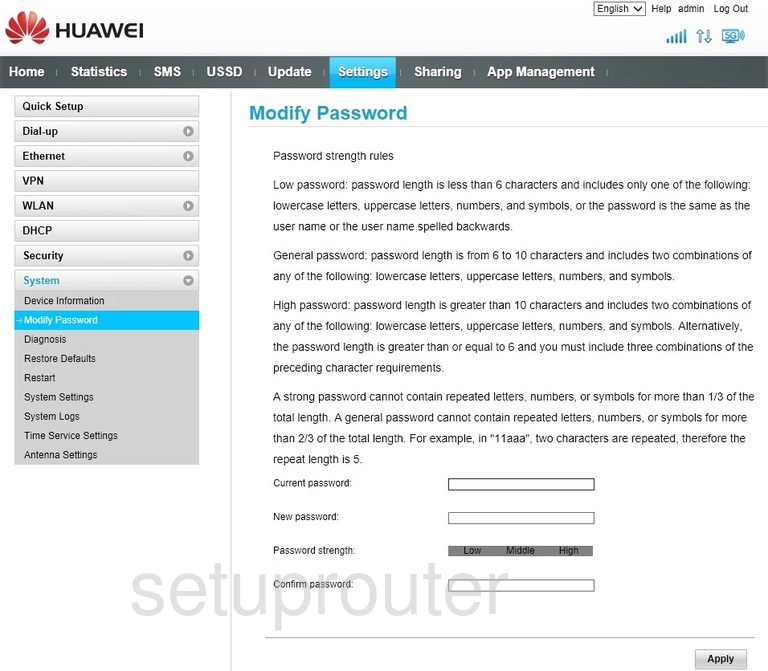
Huawei B525s-95a Mac Filter Screenshot
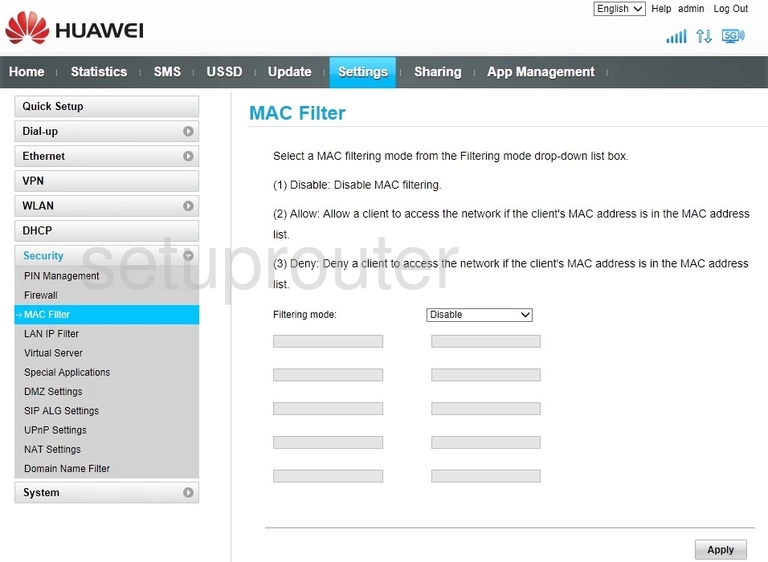
Huawei B525s-95a Mac Address Screenshot
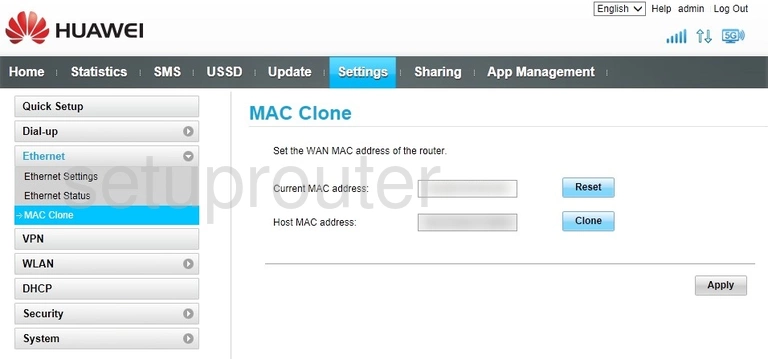
Huawei B525s-95a Login Screenshot
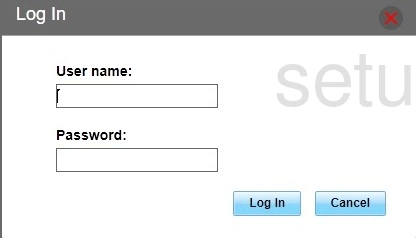
Huawei B525s-95a Ip Filter Screenshot
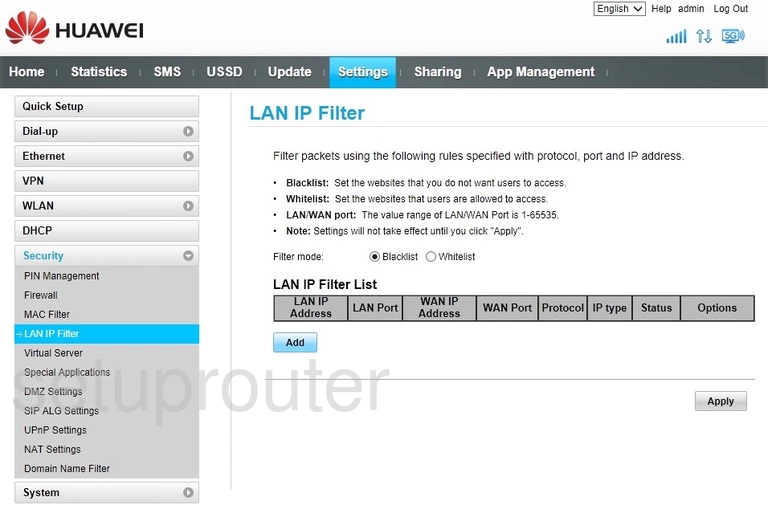
Huawei B525s-95a Status Screenshot
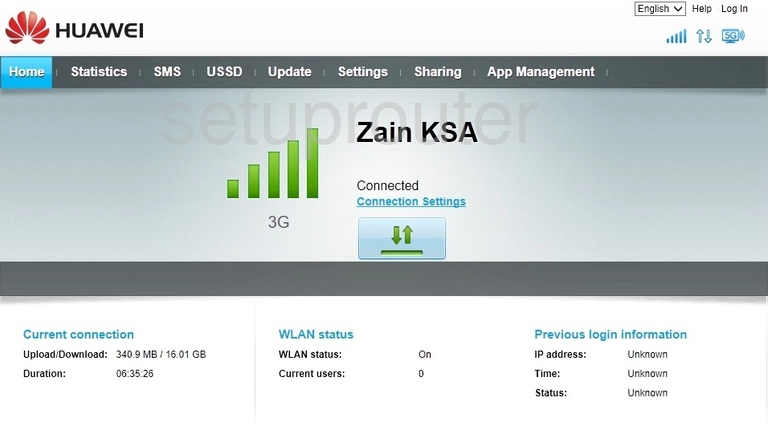
Huawei B525s-95a Status Screenshot
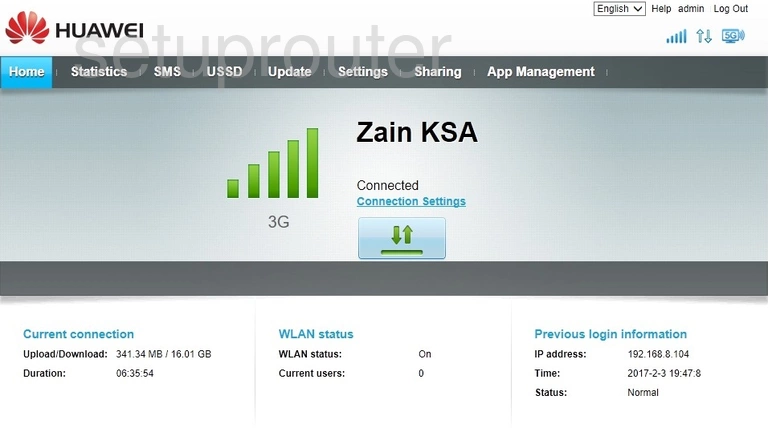
Huawei B525s-95a Firewall Screenshot
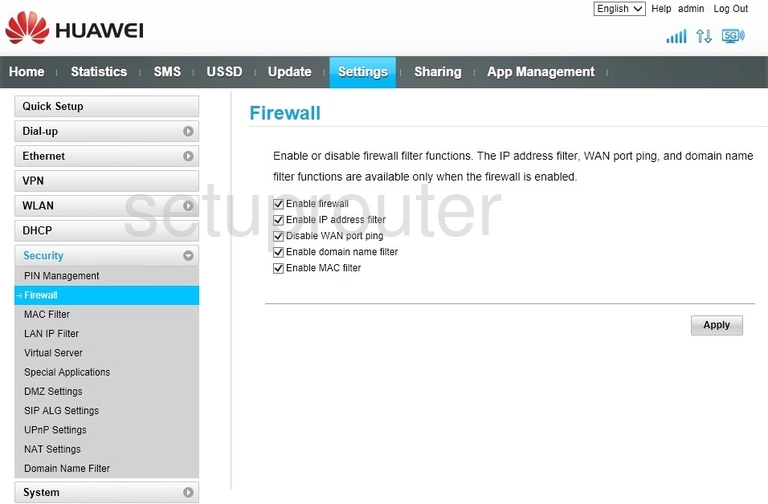
Huawei B525s-95a Status Screenshot
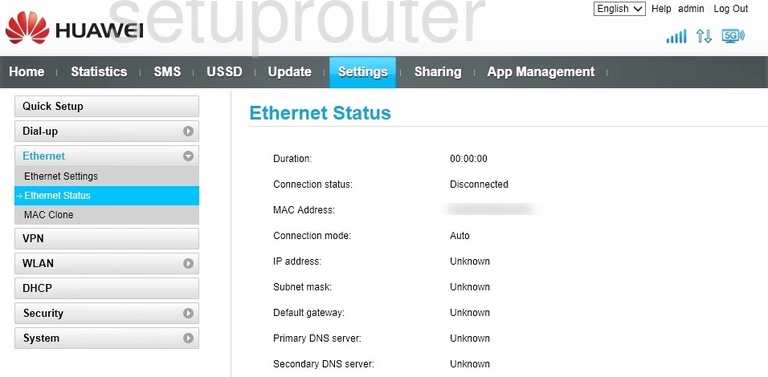
Huawei B525s-95a Pppoe Screenshot
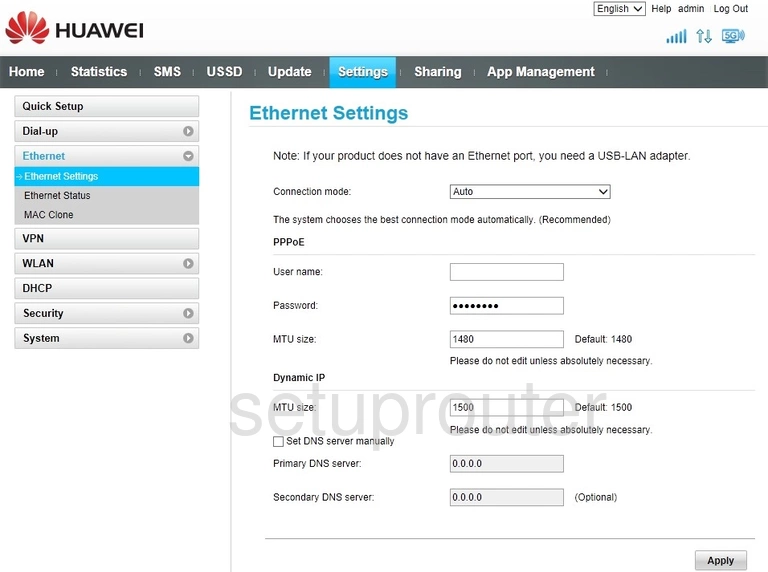
Huawei B525s-95a Url Filter Screenshot
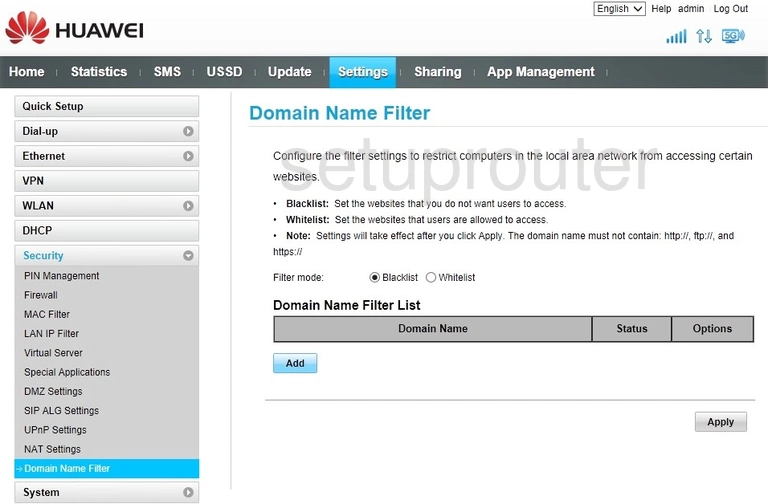
Huawei B525s-95a Dmz Screenshot
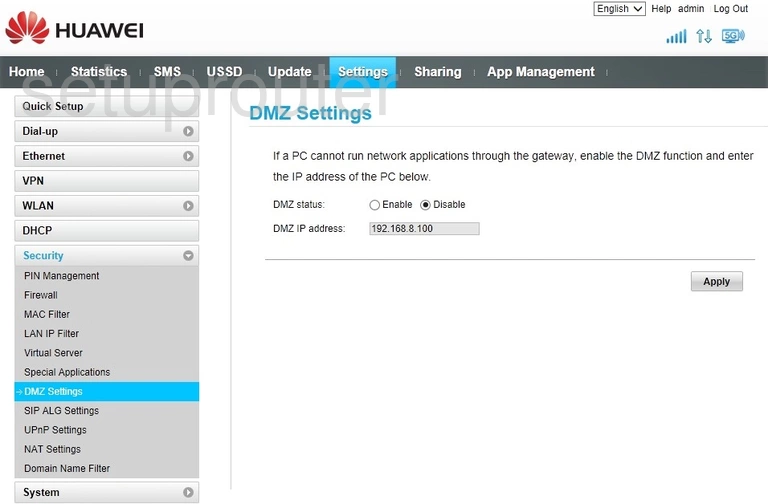
Huawei B525s-95a 3G 4G Wifi Screenshot
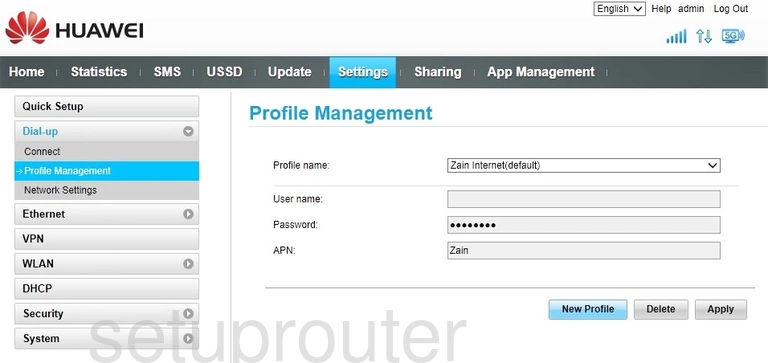
Huawei B525s-95a 3G 4G Wifi Screenshot
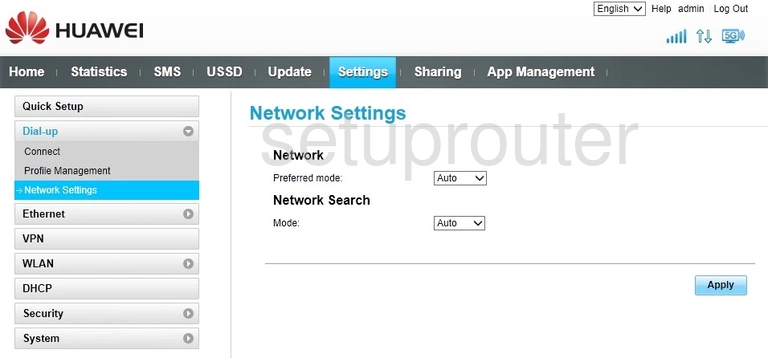
Huawei B525s-95a 3G 4G Wifi Screenshot
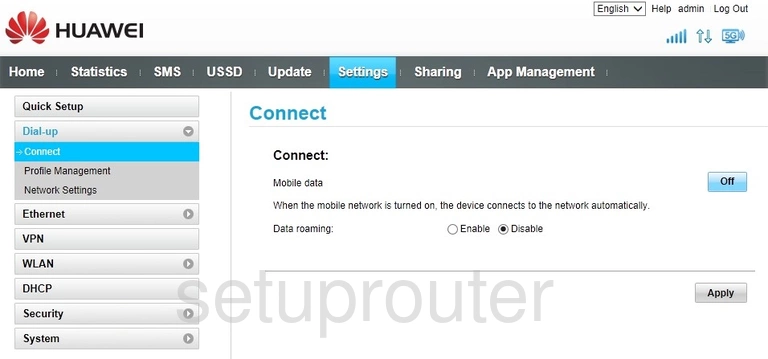
Huawei B525s-95a Diagnostics Screenshot
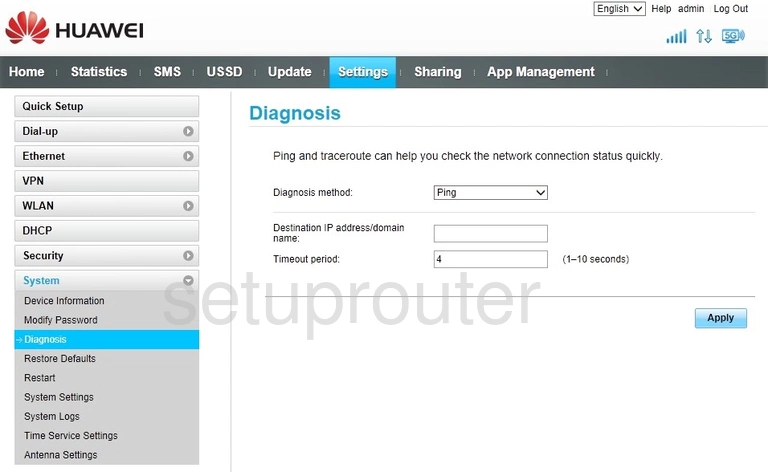
Huawei B525s-95a Dhcp Screenshot
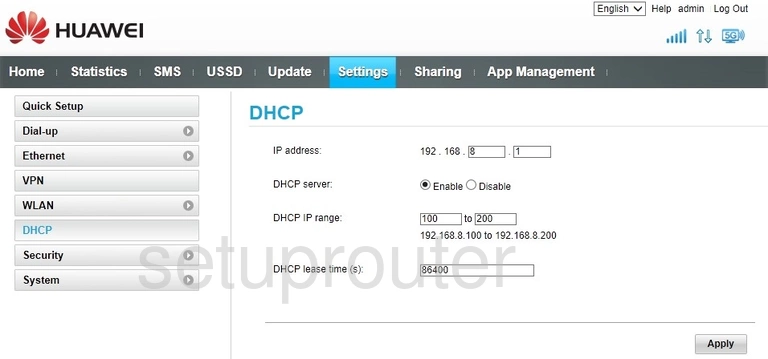
Huawei B525s-95a Status Screenshot
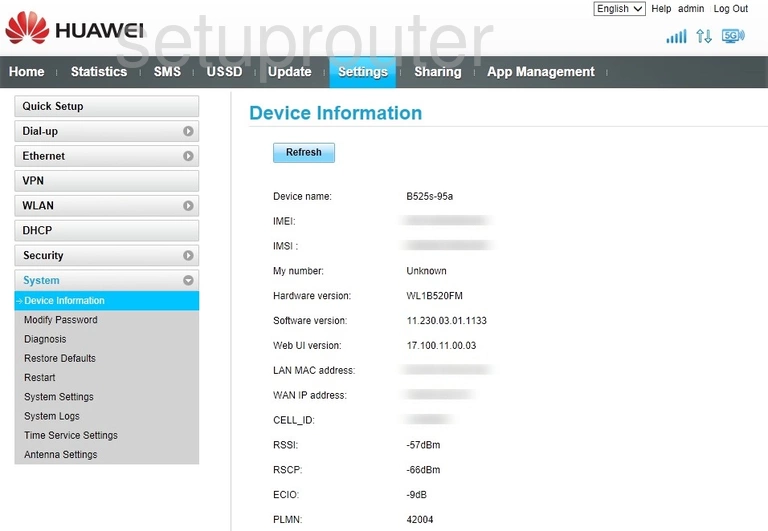
Huawei B525s-95a Wifi Access Point Screenshot
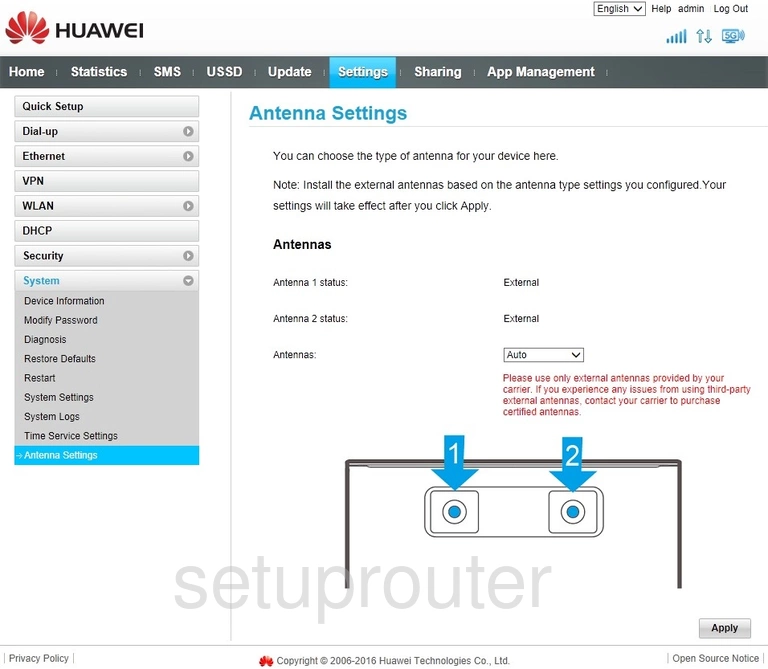
Huawei B525s-95a Wifi Wps Screenshot
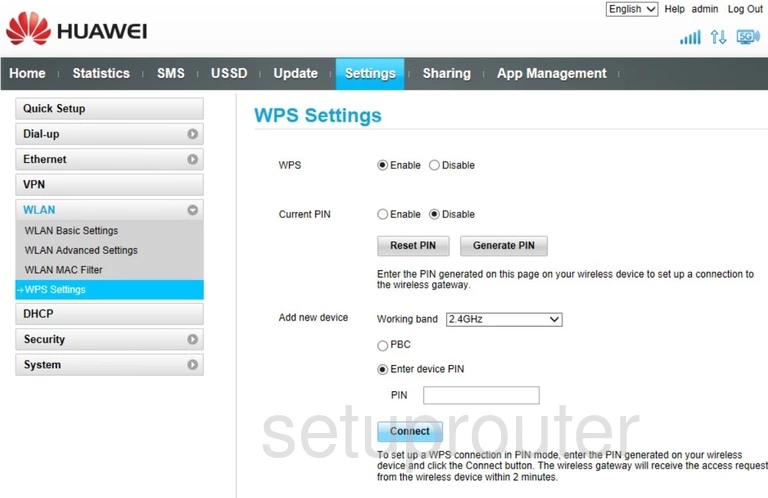
Huawei B525s-95a 3G 4G Wifi Screenshot
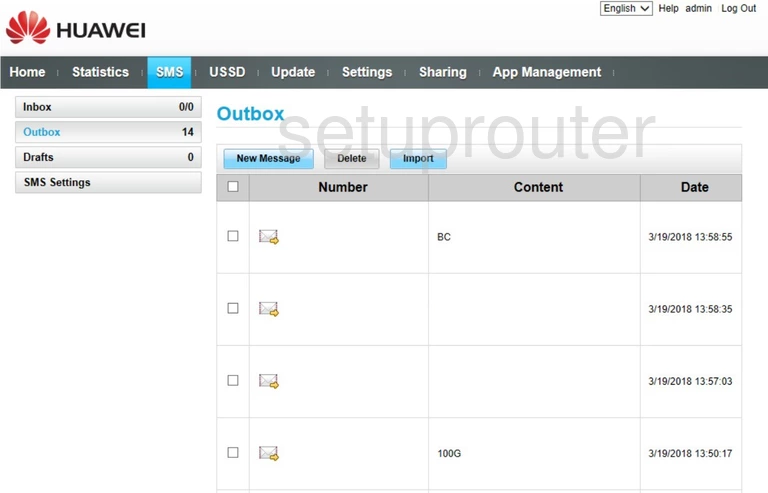
This is the screenshots guide for the Huawei B525s-95a 11.230.03.01.1133. We also have the following guides for the same router:
- Huawei B525s-95a 11.187.61.01.1133 - Huawei B525s-95a Screenshots
- Huawei B525s-95a 11.187.61.01.1133 - Information About the Huawei B525s-95a Router
- Huawei B525s-95a 11.187.61.01.1133 - Reset the Huawei B525s-95a
- Huawei B525s-95a 11.187.61.01.1133 - Login to the Huawei B525s-95a