These screenshots were submitted by our users.
If you would like to share screenshots for us to use, please use our Router Screenshot Grabber, which is a free tool in Network Utilities. It makes the capture process easy and sends the screenshots to us automatically.
This is the screenshots guide for the Huawei B660. We also have the following guides for the same router:
All Huawei B660 Screenshots
All screenshots below were captured from a Huawei B660 router.
Huawei B660 Wifi Setup Screenshot
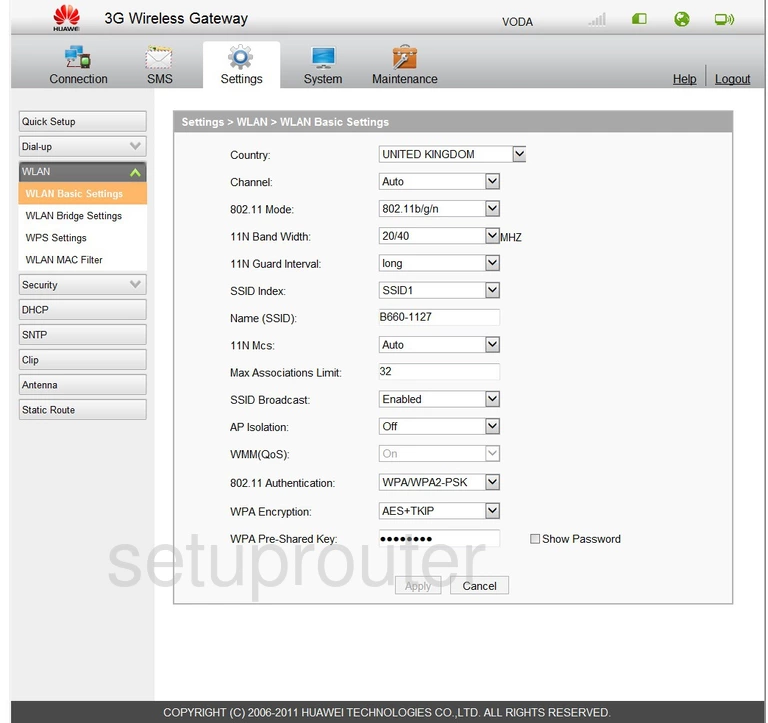
Huawei B660 Virtual Server Screenshot
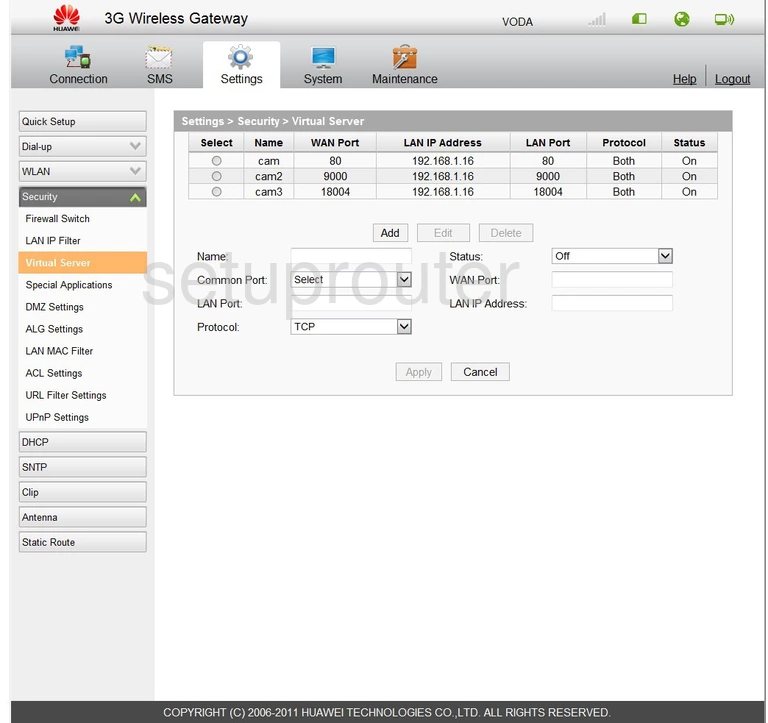
Huawei B660 Routing Screenshot
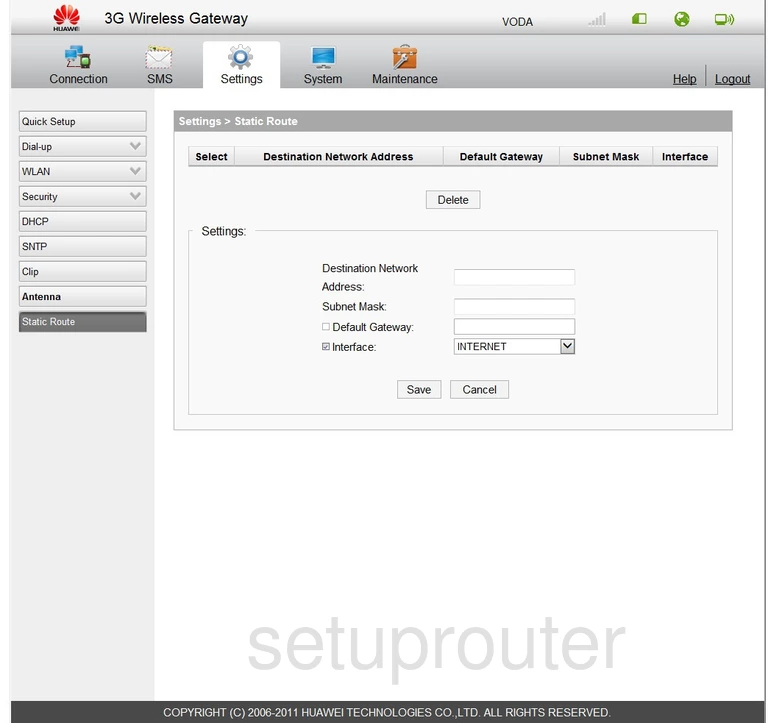
Huawei B660 Port Triggering Screenshot
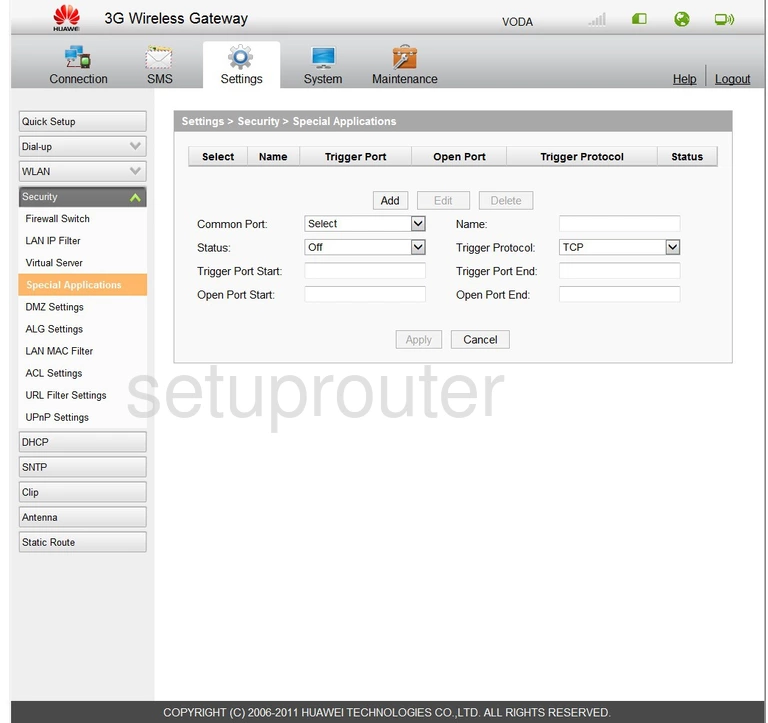
Huawei B660 Time Setup Screenshot
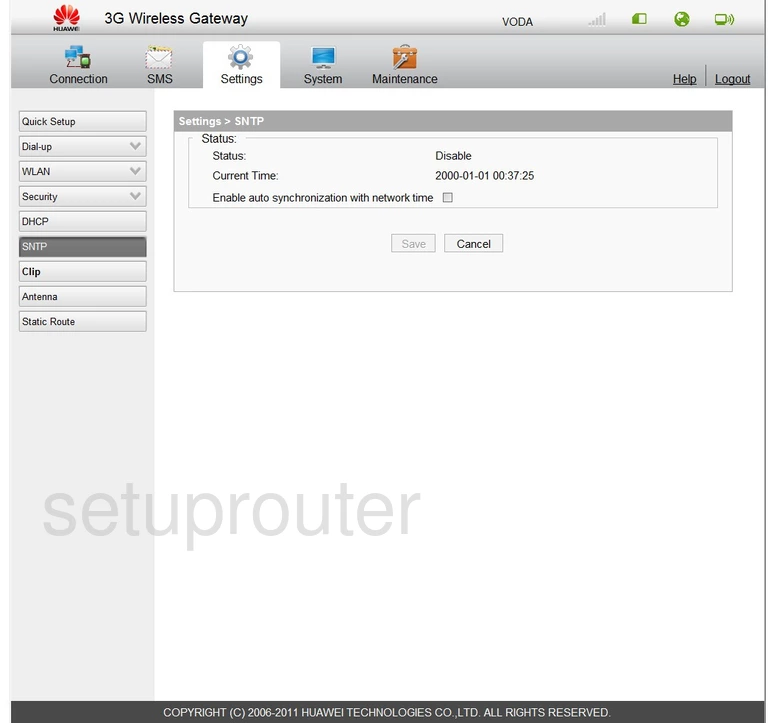
Huawei B660 3G 4G Wifi Screenshot
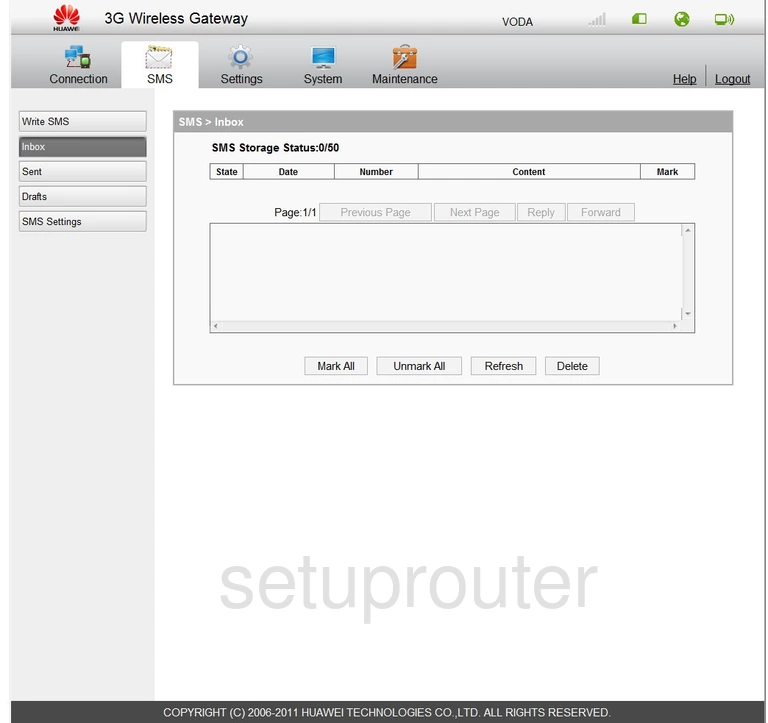
Huawei B660 Setup Screenshot
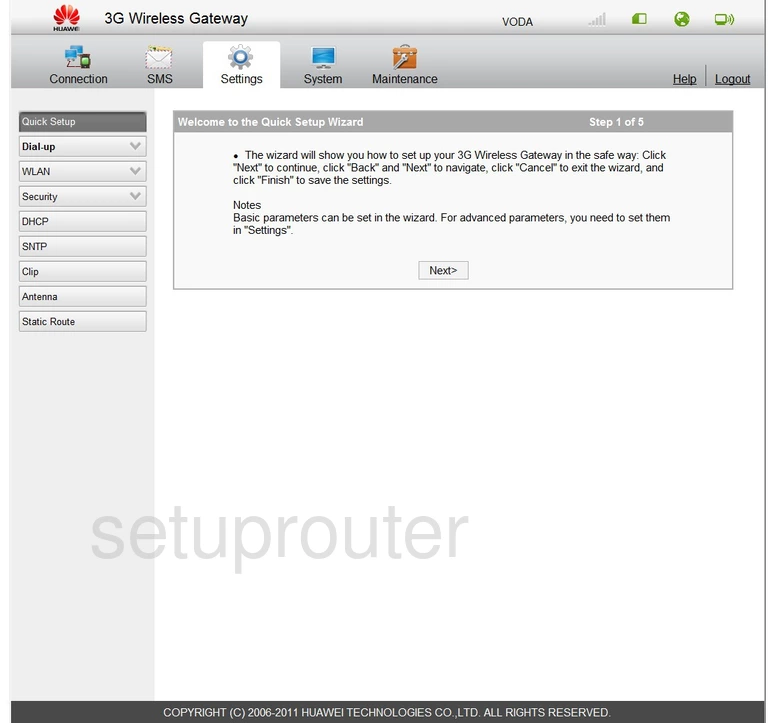
Huawei B660 Password Screenshot
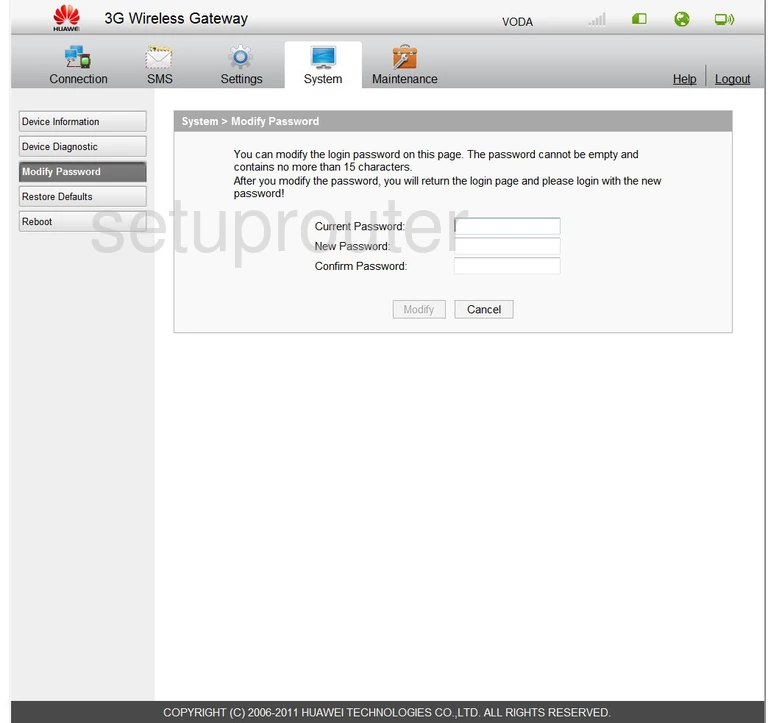
Huawei B660 Login Screenshot
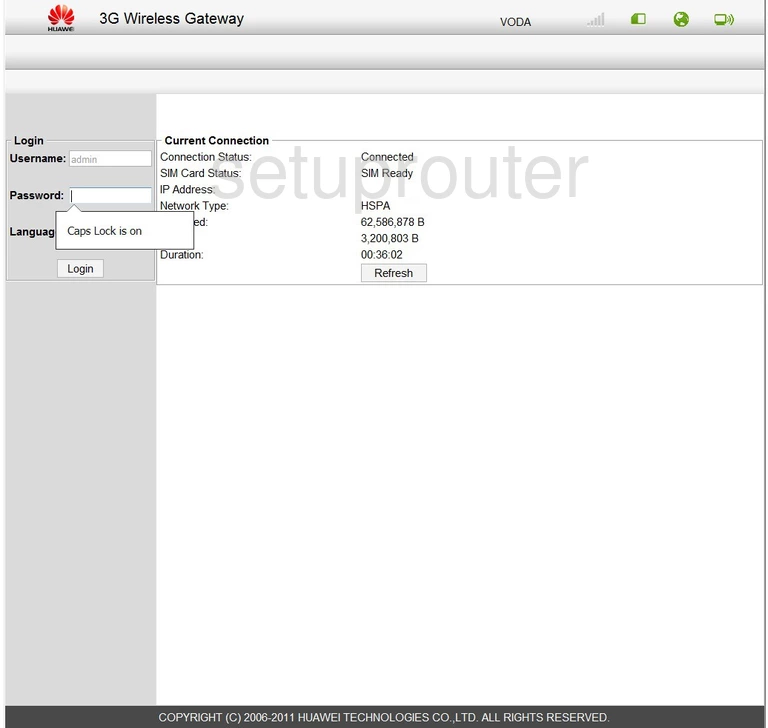
Huawei B660 Mac Filter Screenshot
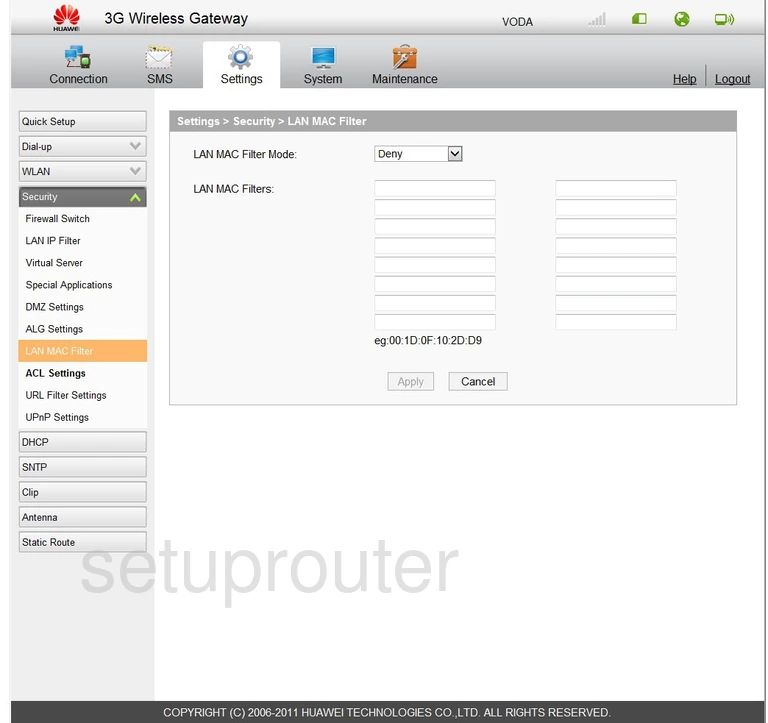
Huawei B660 Ip Filter Screenshot
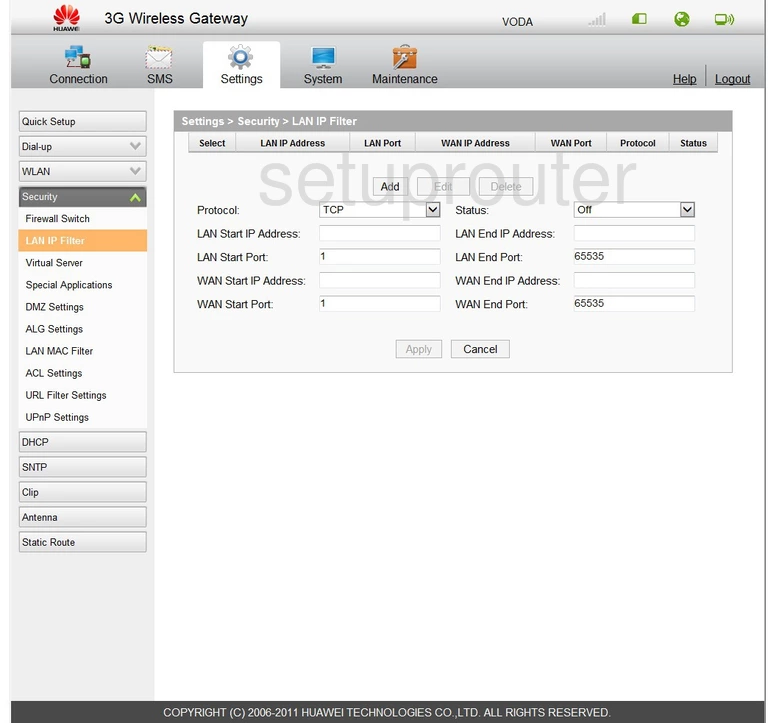
Huawei B660 Dmz Screenshot
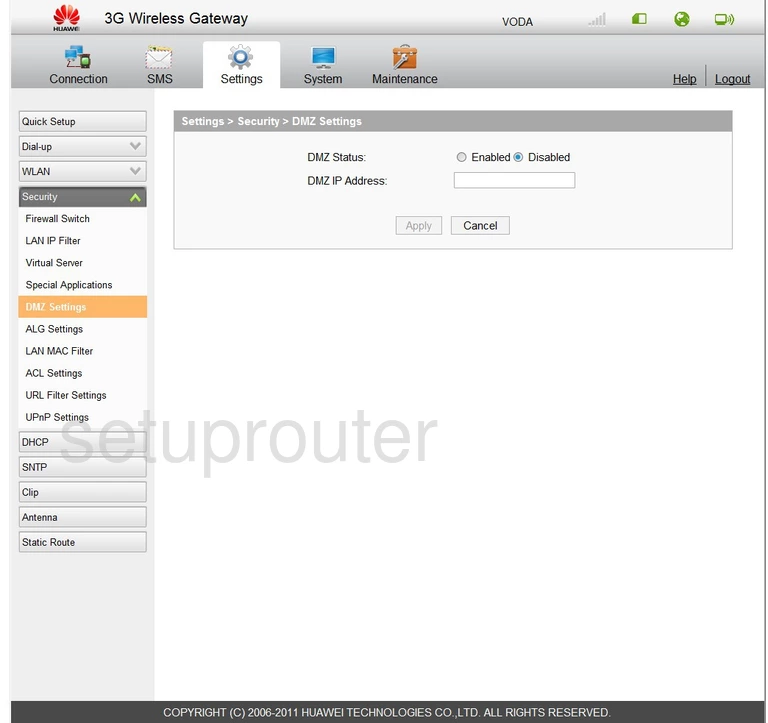
Huawei B660 Setup Screenshot
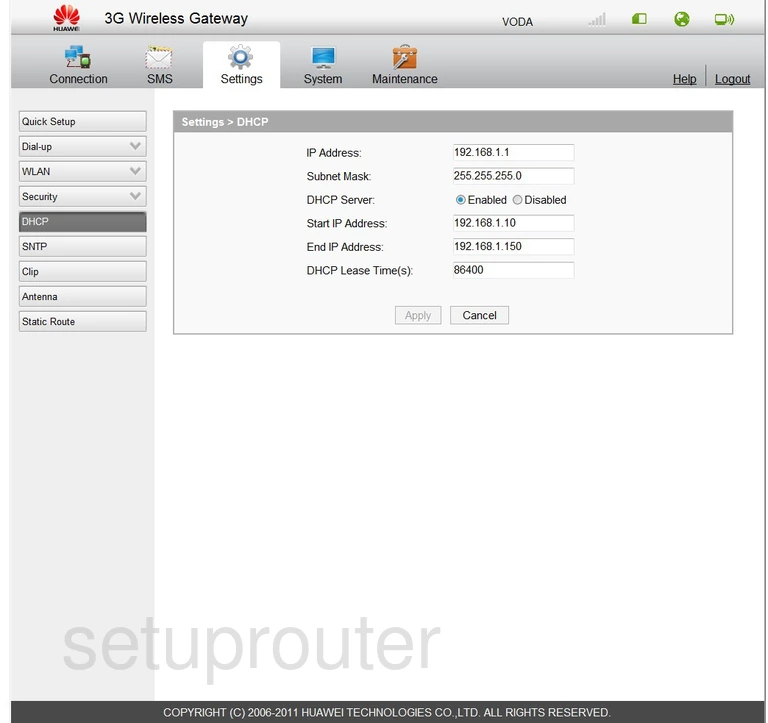
Huawei B660 Diagnostics Screenshot
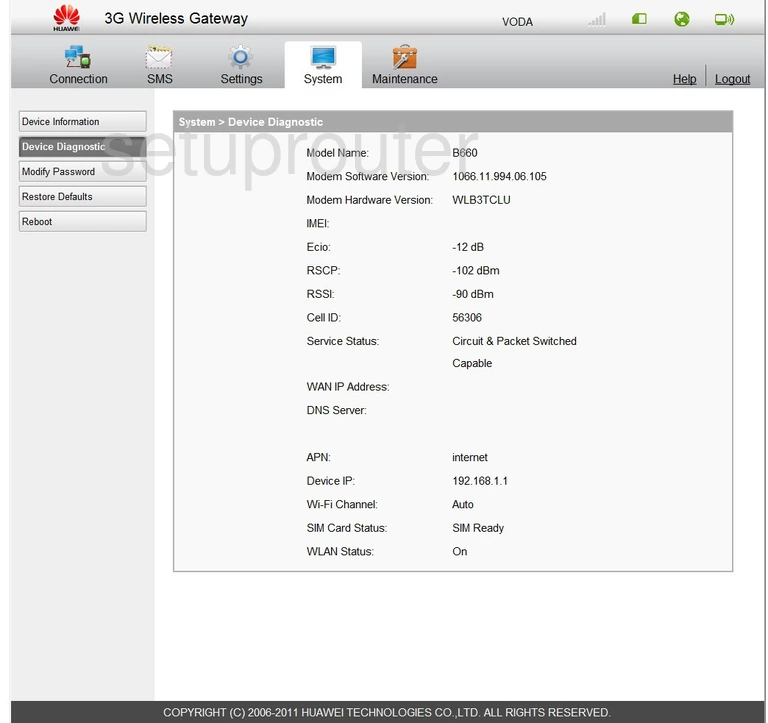
Huawei B660 Status Screenshot
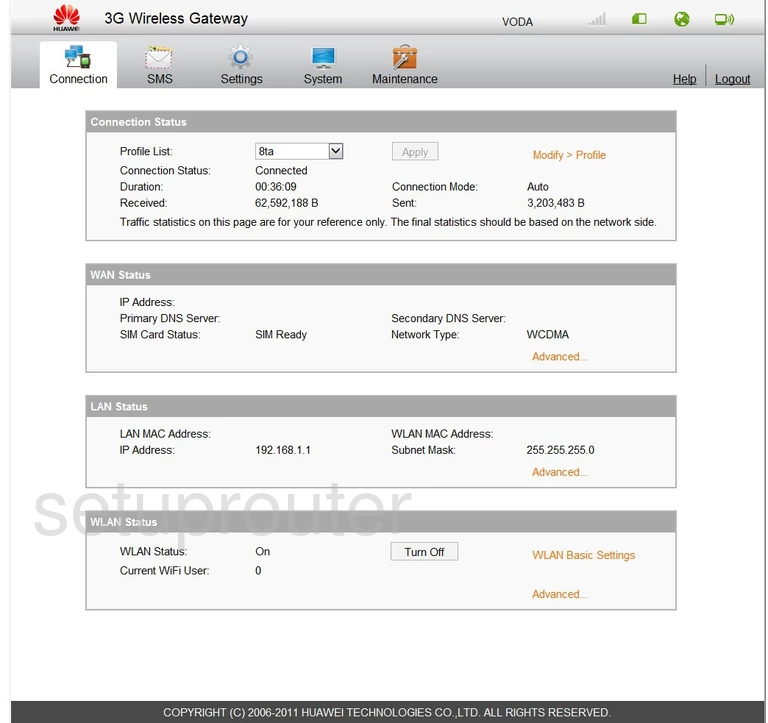
Huawei B660 3G 4G Wifi Screenshot

Huawei B660 Access Control Screenshot
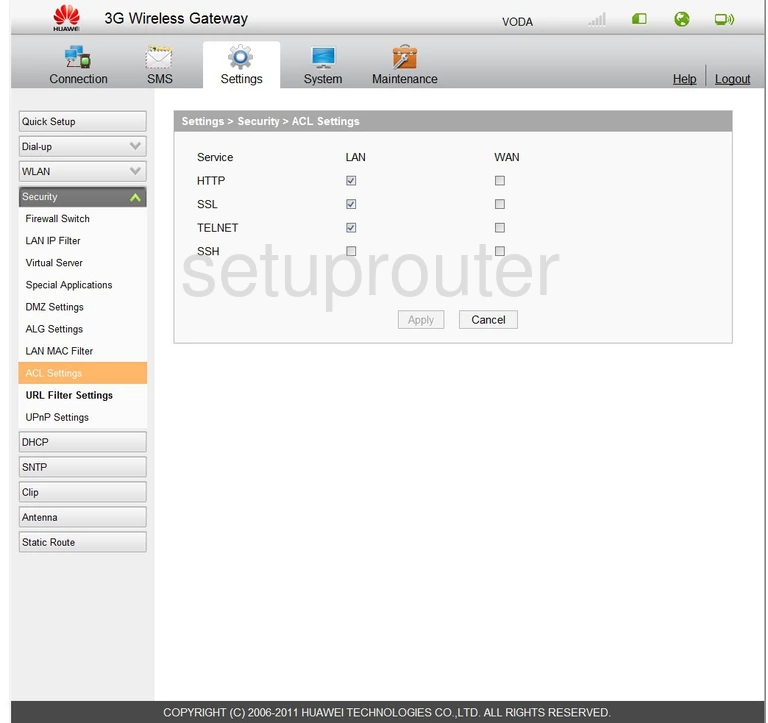
Huawei B660 Url Filter Screenshot
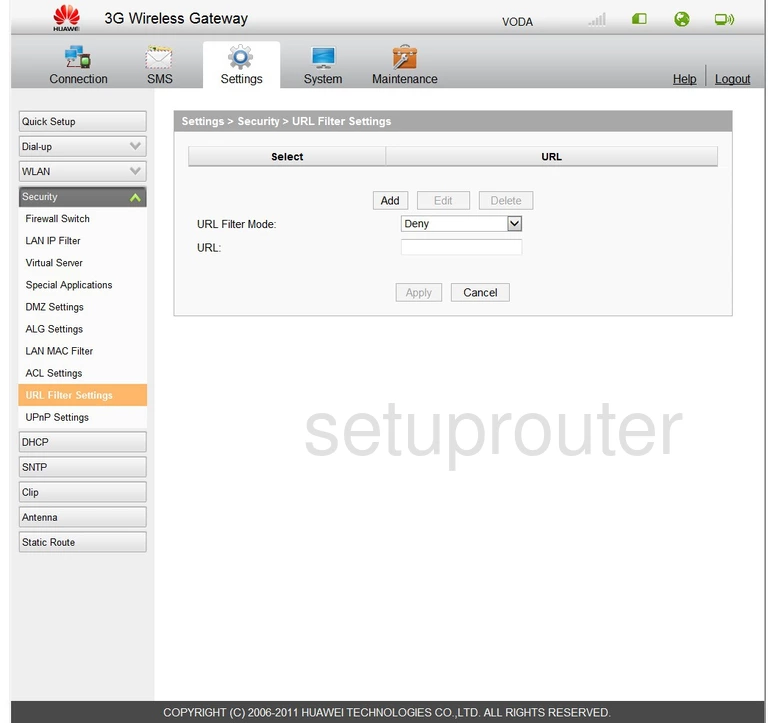
Huawei B660 Upnp Screenshot

Huawei B660 Firewall Screenshot
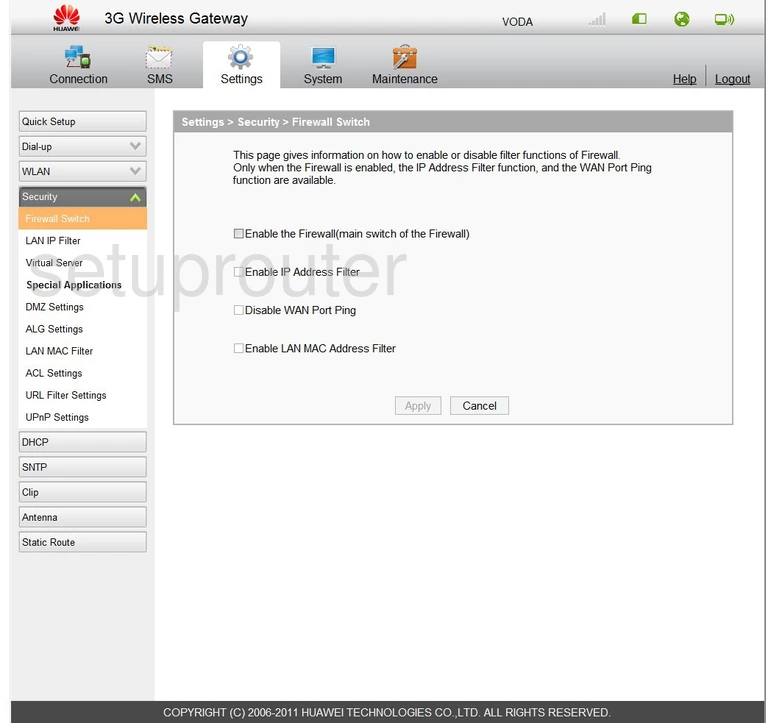
Huawei B660 General Screenshot
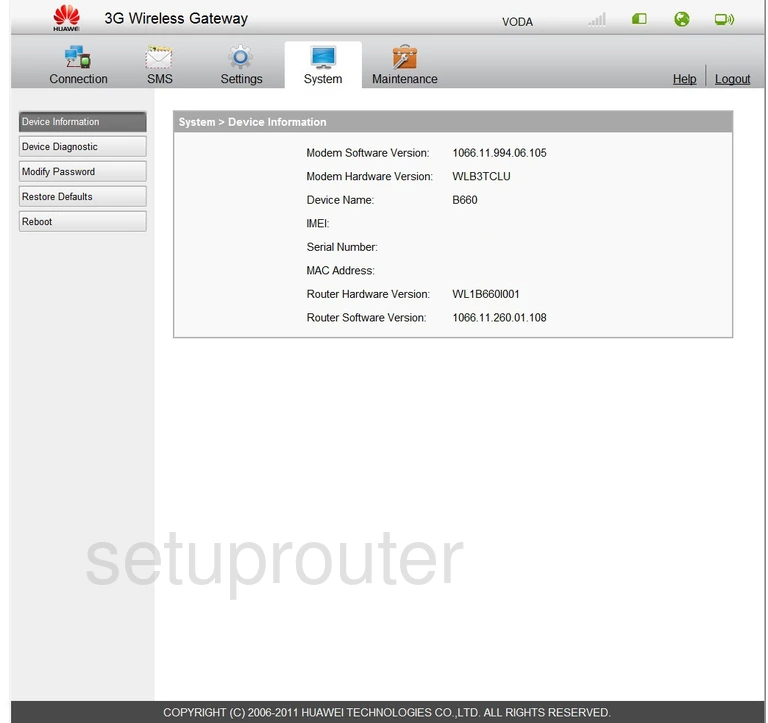
Huawei B660 3G 4G Wifi Screenshot
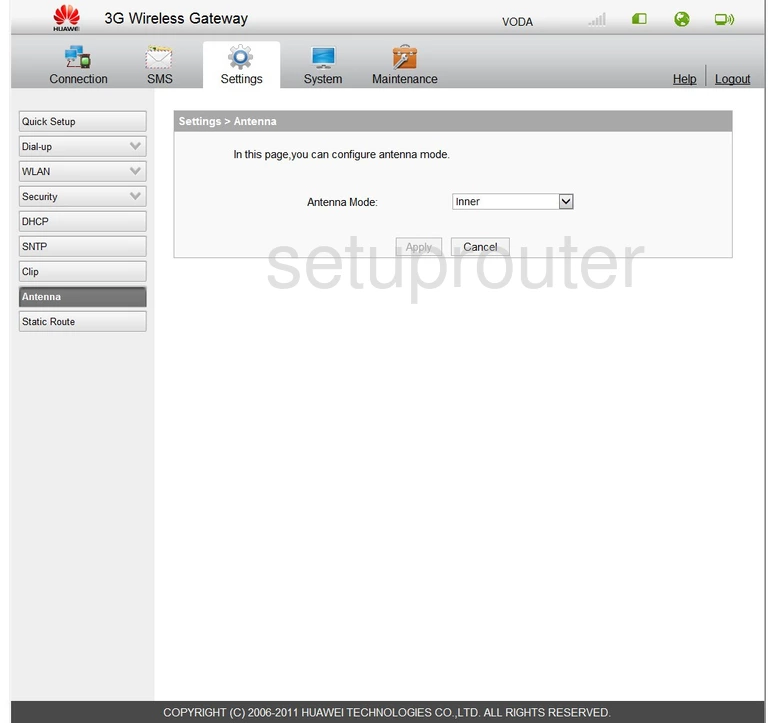
Huawei B660 Alg Screenshot
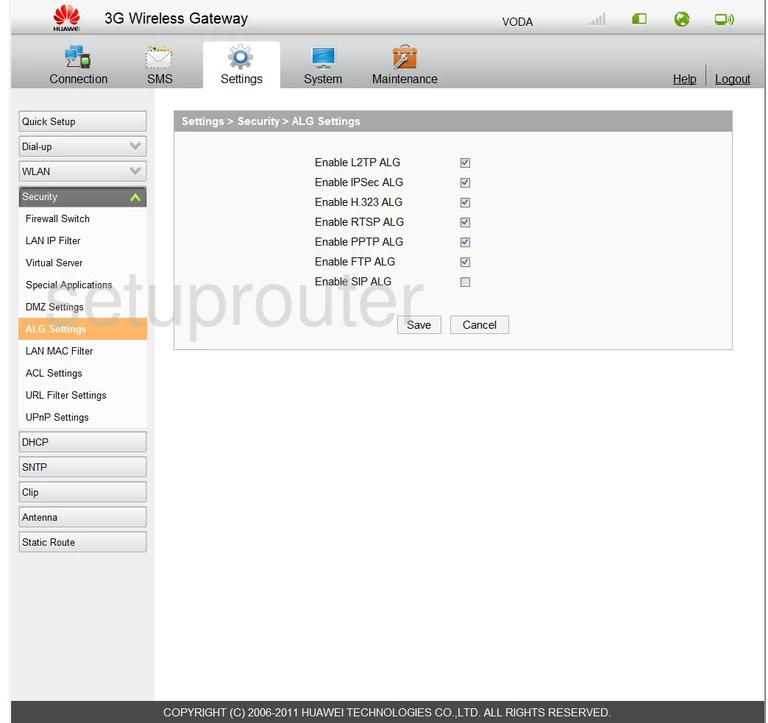
Huawei B660 Device Image Screenshot

Huawei B660 Reset Screenshot
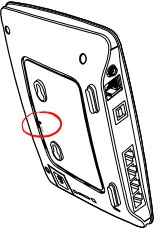
This is the screenshots guide for the Huawei B660. We also have the following guides for the same router: