Have you been trying to login to the Huawei B683 router's interface without success? It might be time to consider a reset. The type of reset I am writing about in this guide is not the same as a reboot. When you reboot a router you cycle the power to the unit. When you reset a router you take all your settings and return them to factory defaults. This means every setting you have ever changed is erased and returned to how it was from the factory.
Warning: Resetting the Huawei B683 router is a big step and should not be taken lightly. I strongly recommend trying other methods of troubleshooting before you continue. If you still need to continue you should make a list of all the settings you may of changed in the past such as:
- The router's main username and password used to access the router interface.
- The network SSID and password.
- If this is a DSL router you need to re-enter the Internet Service Provider (ISP) username and password. Call your ISP for these details.
- If you have any other settings you may of changed write them down so you can remember to reconfigure them later.
Other Huawei B683 Guides
This is the reset router guide for the Huawei B683. We also have the following guides for the same router:
Reset the Huawei B683
Below is an image of the Huawei B683 bottom panel. Please take note of where the reset button is located.
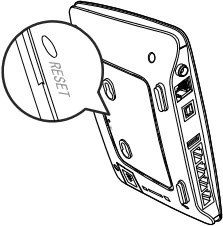
While the router is on take a straightened paperclip or pin and press down on the reset button/pinhole until all the indicators on the front of the device blink. This could take 15 or more seconds. If you don't hold the reset button down for long enough you may end up only rebooting the router instead of resetting it like you wanted.
Warning: Do not unplug or turn off the Huawei B683 router during the reset process. Doing so could result in permanent damage to your router.
Remember a reset like this one is going to erase every single setting you have ever changed in the lifetime of this router. Please consider your other troubleshooting options first.
Login to the Huawei B683
Now that you have reset the Huawei B683 router you need to login to the router interface settings. To do this you need to use the default IP address, username and password. We have already found these for you and included them in our Huawei B683 Login Guide.
Tip: If the default login values didn't work it might be that you didn't hold the reset button down for long enough. Try again and hold the reset button down for a longer period of time.
Change Your Password
Once you login to the Huawei B683 router you should change the default password used to access the router's interface. We have helpful tips for you in our Choosing a Strong Password guide.
Tip: One way to avoid losing this password is to write it down on a piece of paper and attach it to the bottom of the router for future reference.
Setup WiFi on the Huawei B683
Finally you should setup the wireless settings. We have a great guide for you to follow if you would like. It is titled Huawei B683 WiFi Instructions.
Huawei B683 Help
Be sure to check out our other Huawei B683 info that you might be interested in.
This is the reset router guide for the Huawei B683. We also have the following guides for the same router: