This is our collection of screenshots that have been submitted to this site by our users.
When you want to share screenshots for us to use, please use our Router Screenshot Grabber, which is a free tool in Network Utilities. It makes the capture process easy and sends the screenshots to us automatically.
This is the screenshots guide for the Huawei B683. We also have the following guides for the same router:
All Huawei B683 Screenshots
All screenshots below were captured from a Huawei B683 router.
Huawei B683 Wifi Wps Screenshot
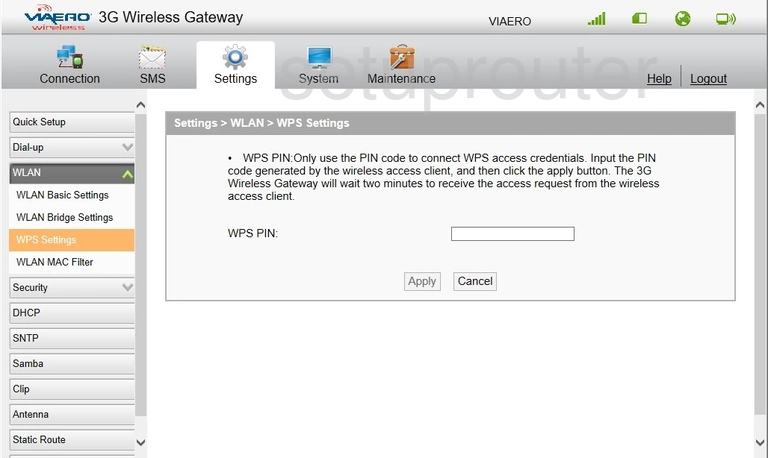
Huawei B683 Wifi Security Screenshot
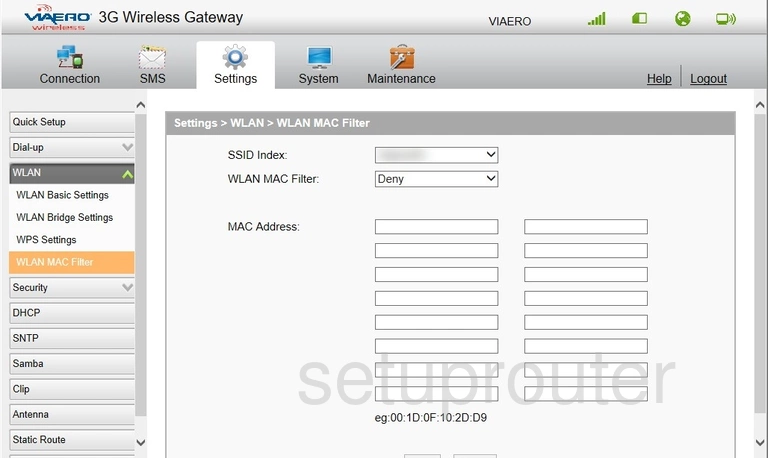
Huawei B683 Wireless Bridge Screenshot
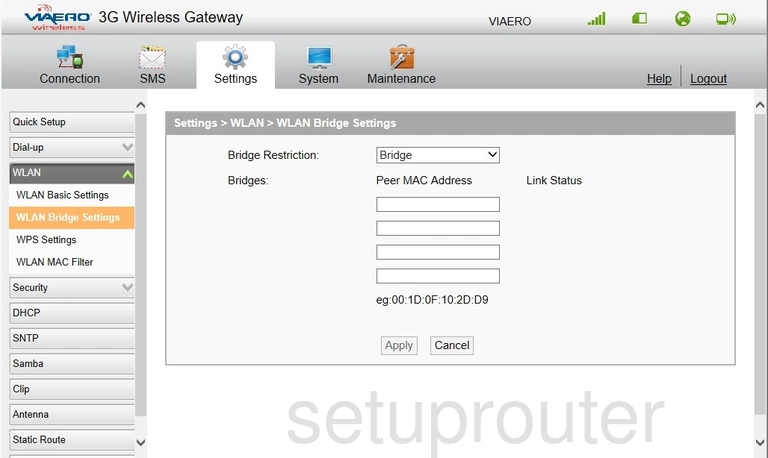
Huawei B683 Wifi Setup Screenshot
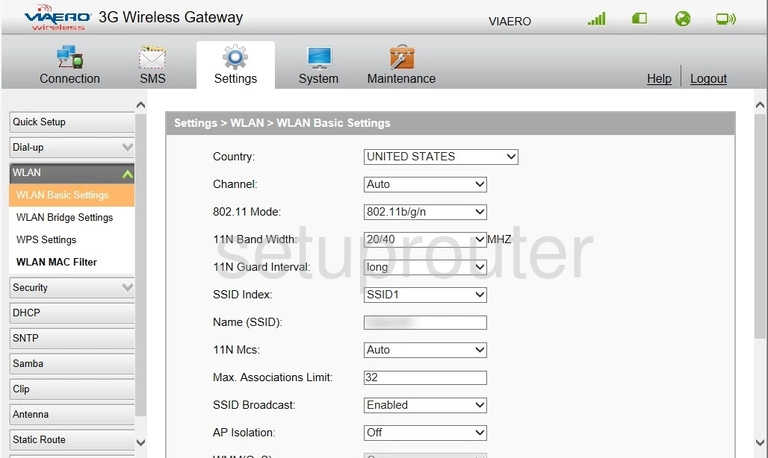
Huawei B683 Virtual Server Screenshot
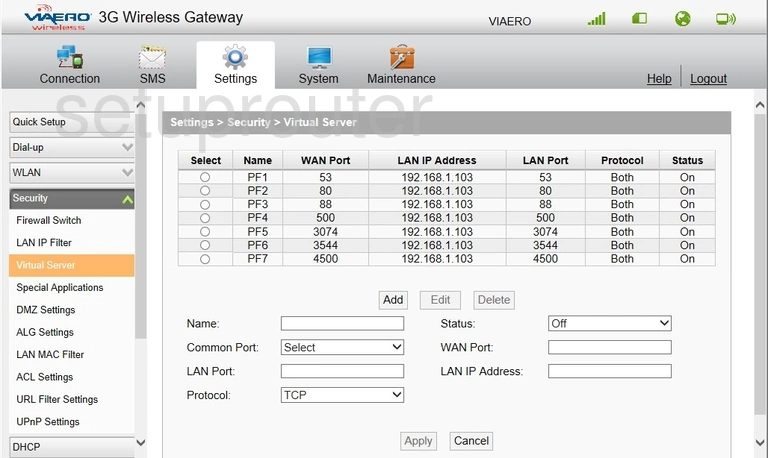
Huawei B683 Url Filter Screenshot
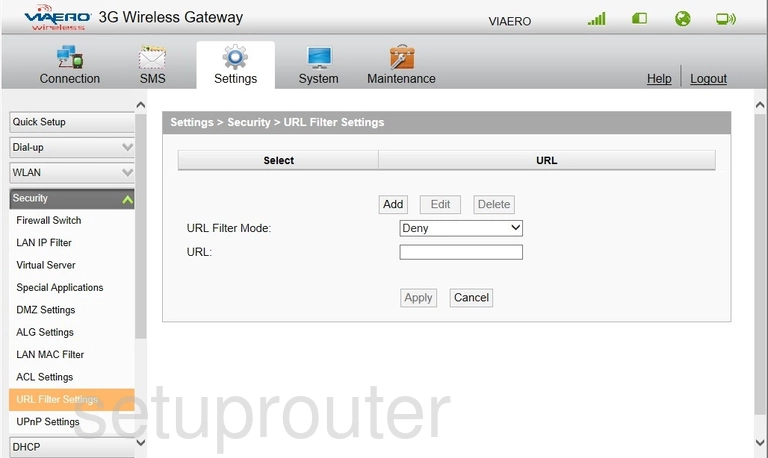
Huawei B683 Upnp Screenshot
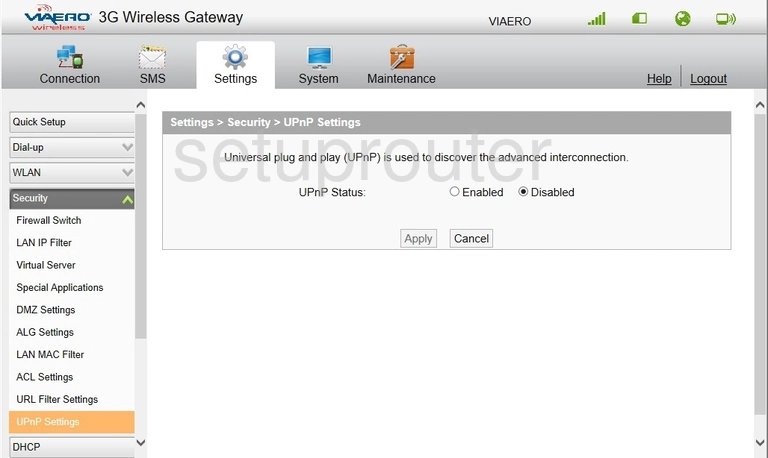
Huawei B683 Reboot Screenshot
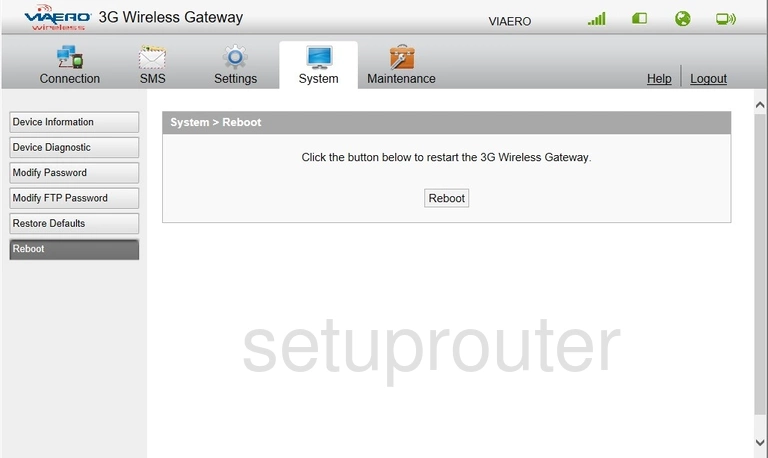
Huawei B683 Routing Screenshot
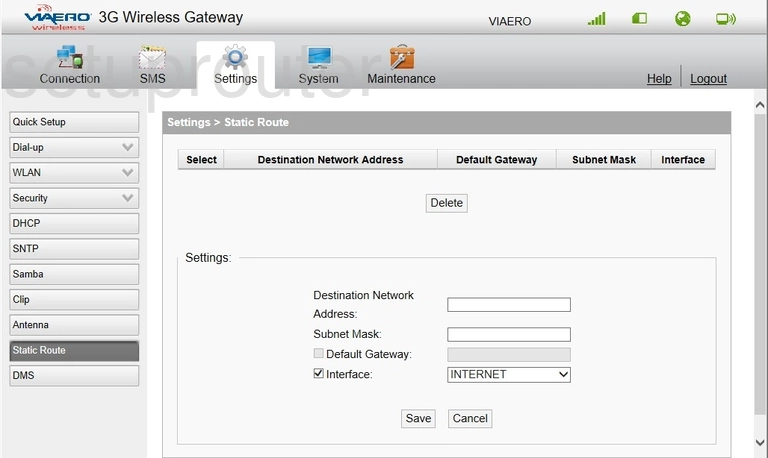
Huawei B683 Port Triggering Screenshot
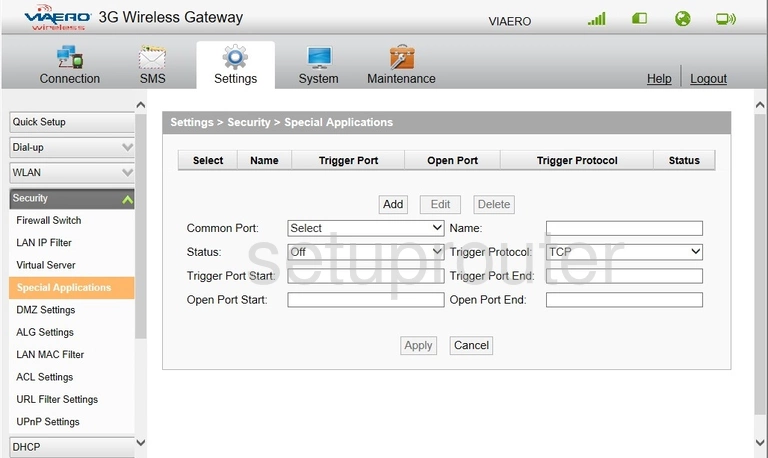
Huawei B683 Time Setup Screenshot
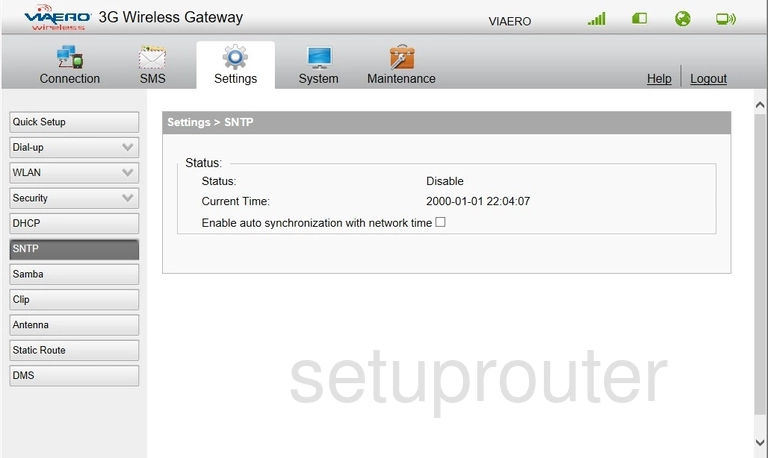
Huawei B683 3G 4G Wifi Screenshot
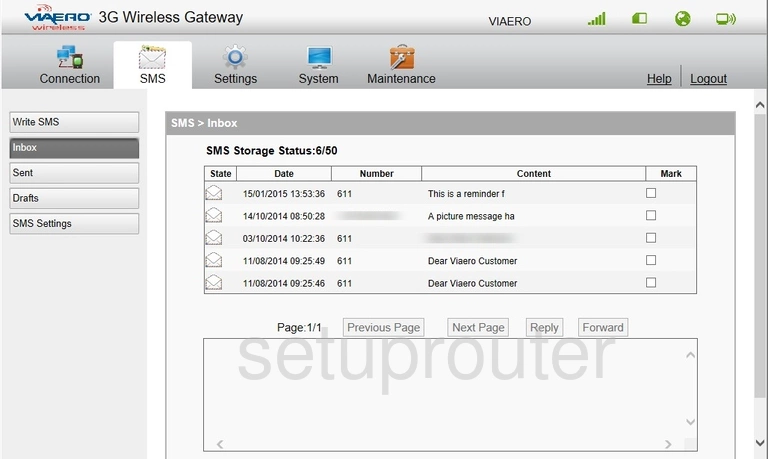
Huawei B683 Usb Screenshot
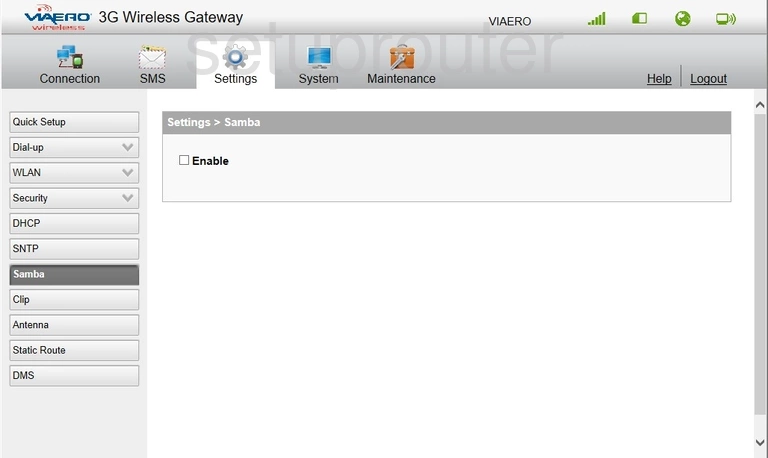
Huawei B683 Reset Screenshot
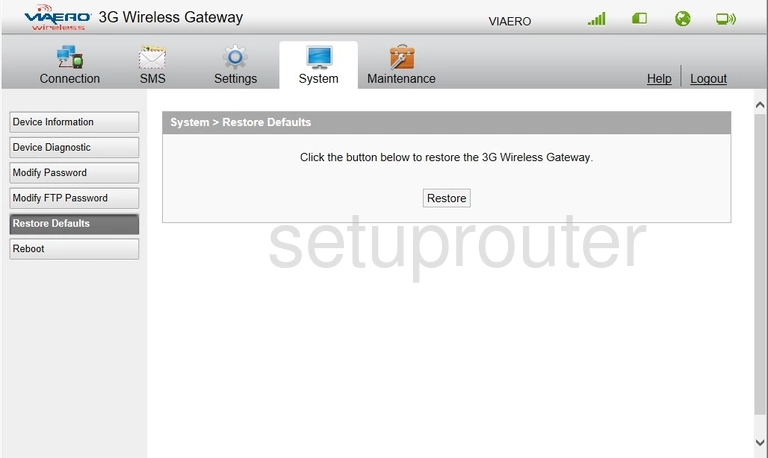
Huawei B683 Setup Screenshot
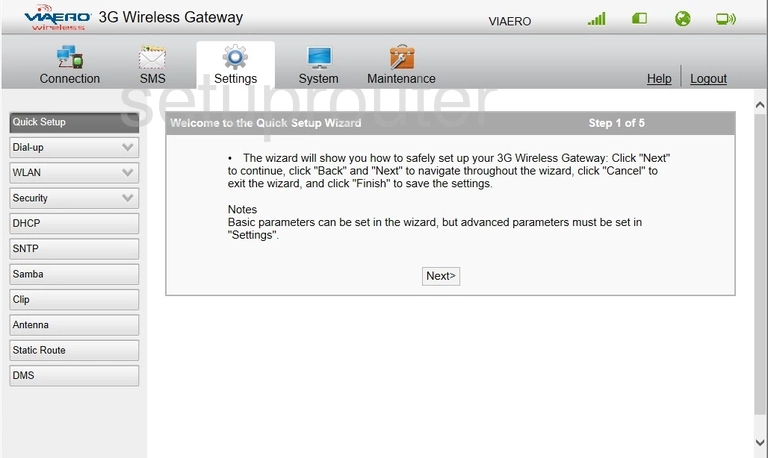
Huawei B683 Password Screenshot
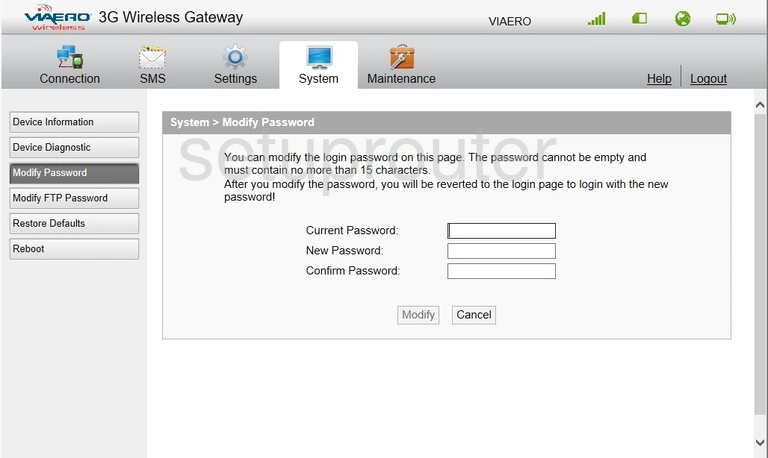
Huawei B683 Ftp Server Screenshot
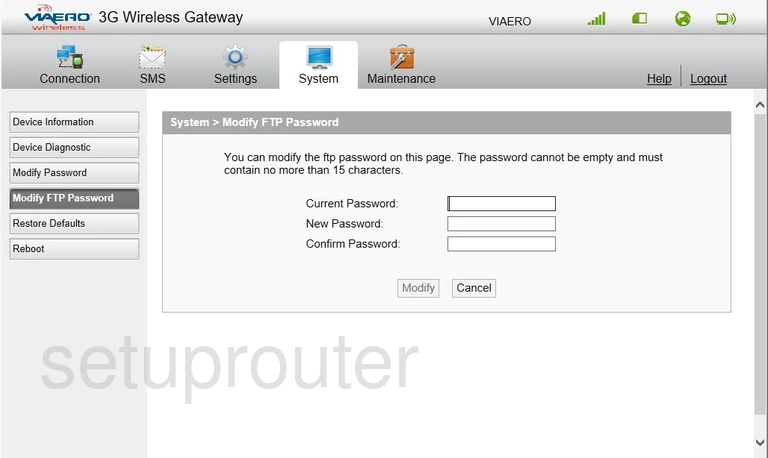
Huawei B683 Login Screenshot
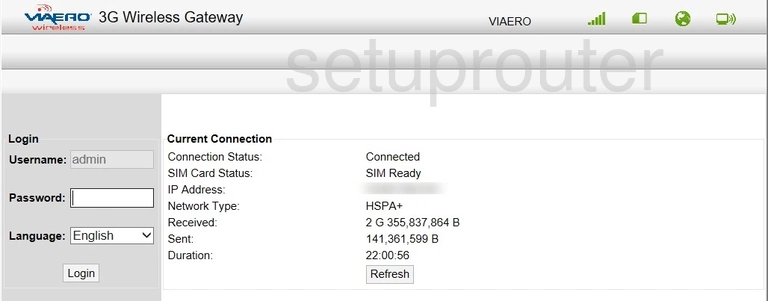
Huawei B683 Log Screenshot
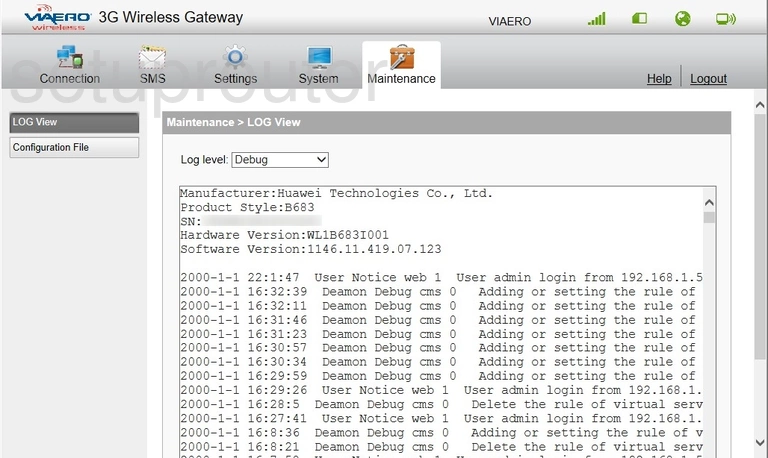
Huawei B683 Mac Filter Screenshot
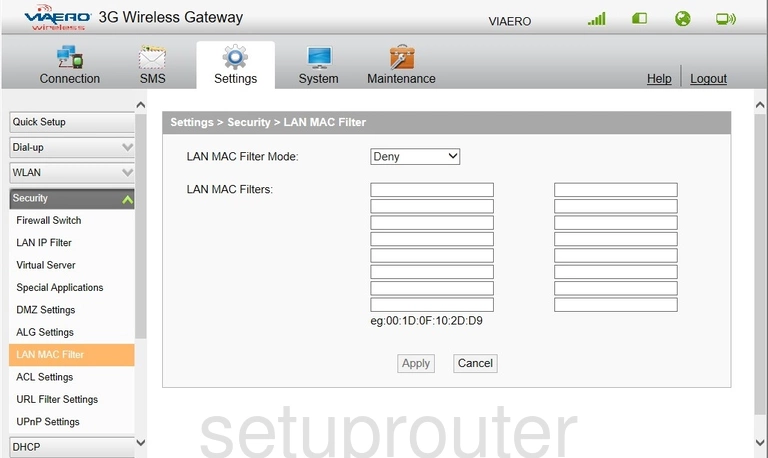
Huawei B683 Ip Filter Screenshot
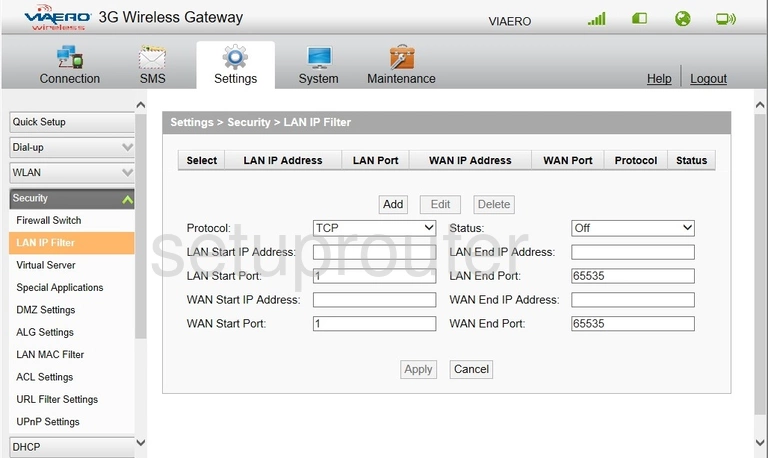
Huawei B683 Firewall Screenshot
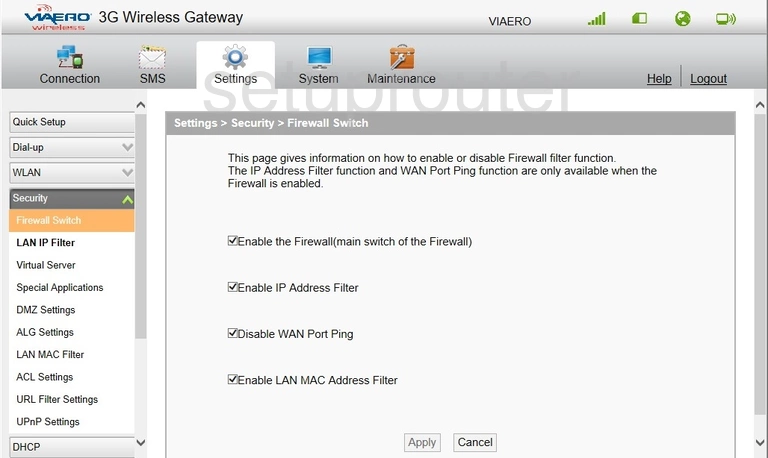
Huawei B683 Dmz Screenshot
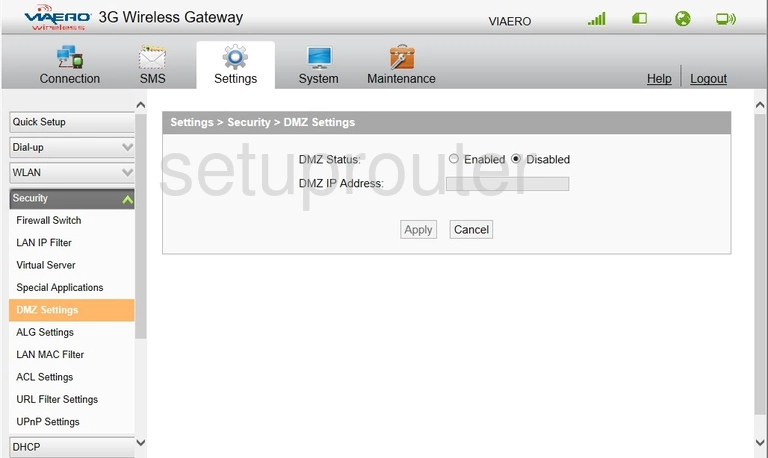
Huawei B683 Setup Screenshot
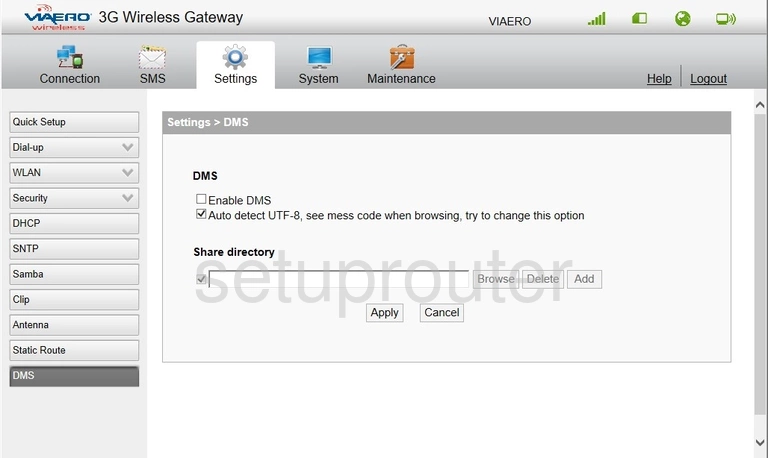
Huawei B683 3G 4G Wifi Screenshot
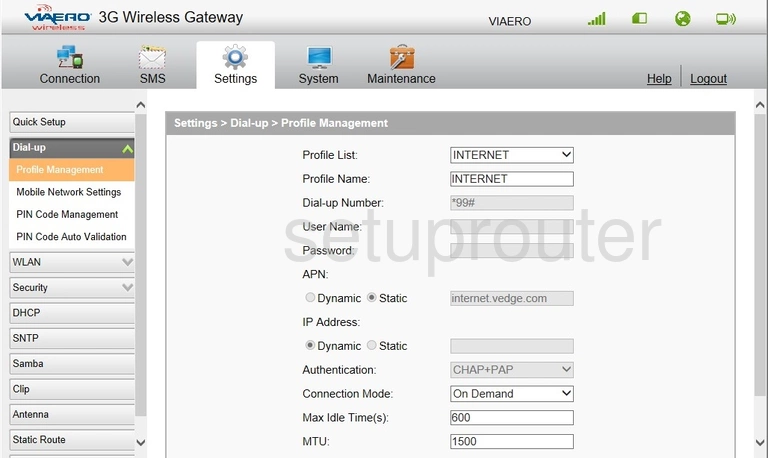
Huawei B683 3G 4G Wifi Screenshot
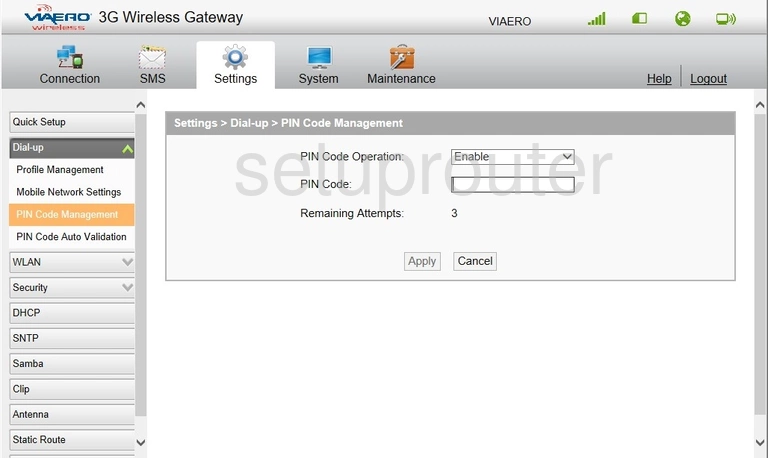
Huawei B683 3G 4G Wifi Screenshot
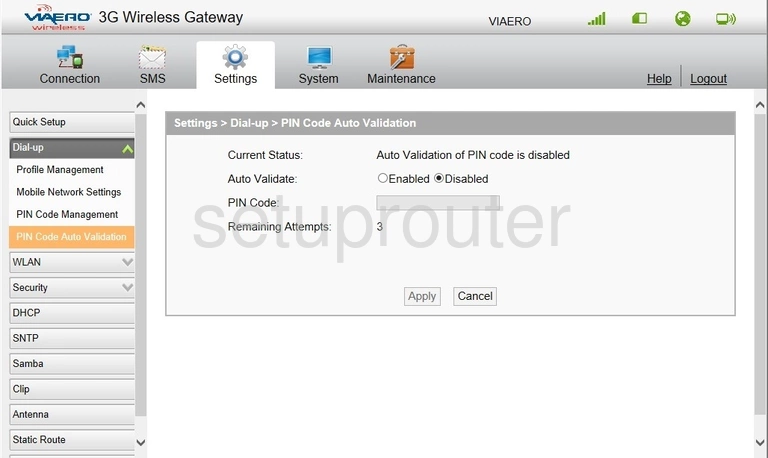
Huawei B683 3G 4G Wifi Screenshot
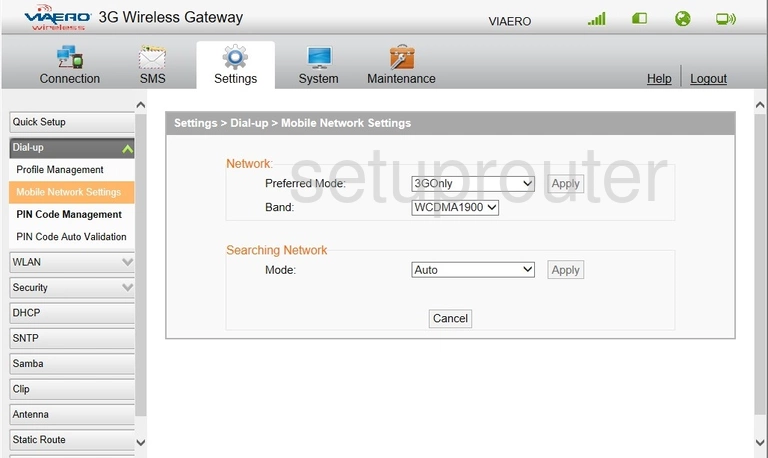
Huawei B683 Dhcp Screenshot
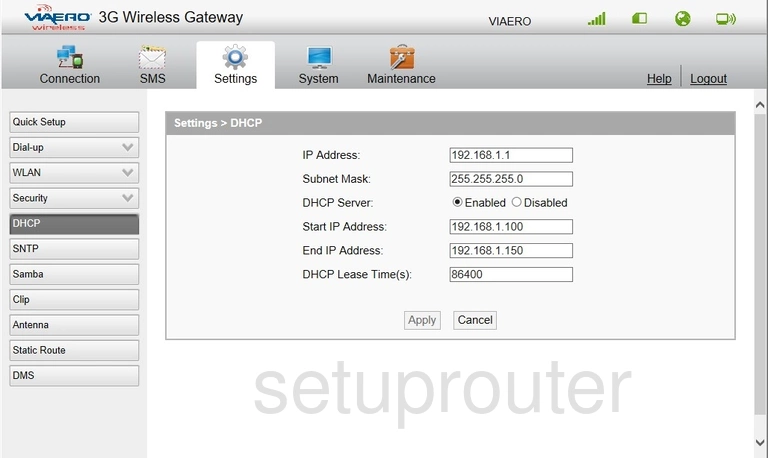
Huawei B683 Status Screenshot
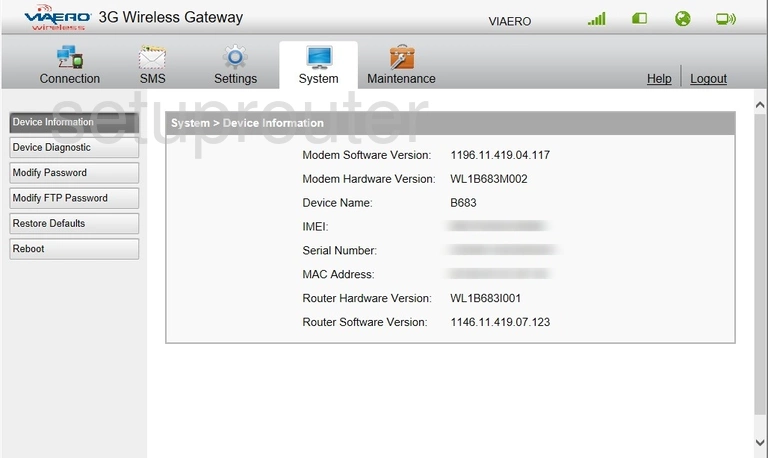
Huawei B683 Diagnostics Screenshot
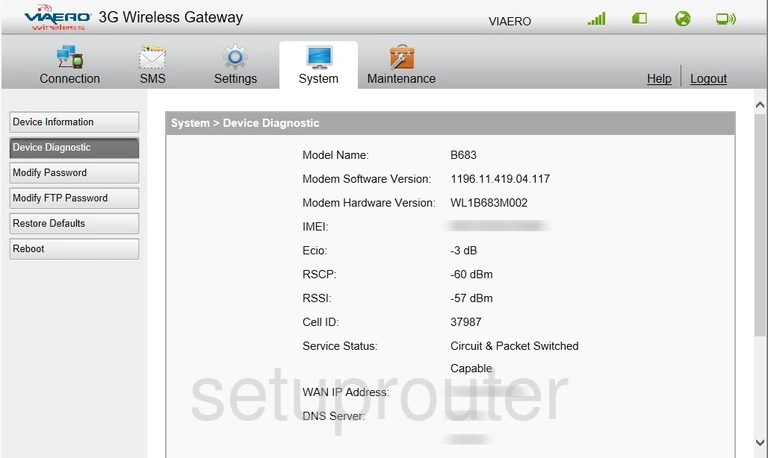
Huawei B683 Setup Screenshot
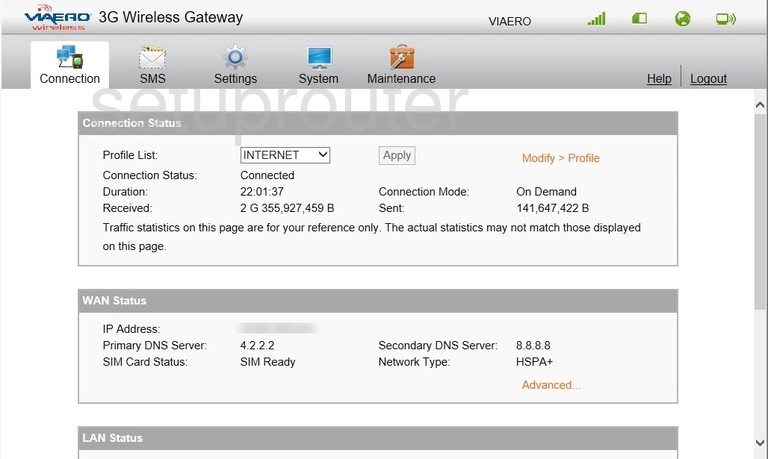
Huawei B683 Backup Screenshot
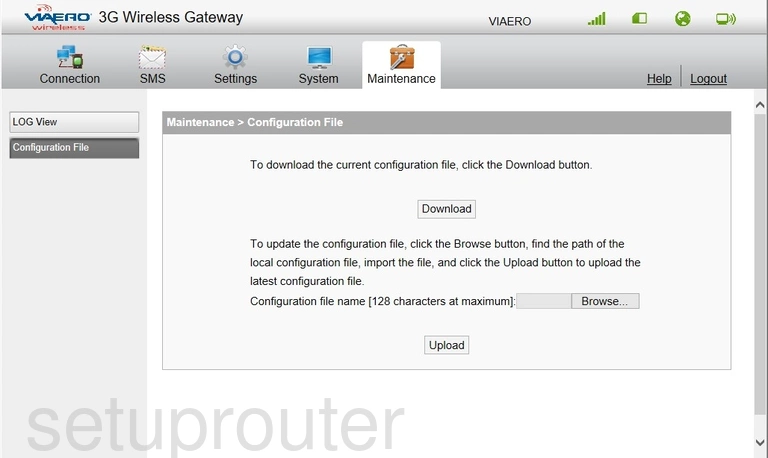
Huawei B683 Setup Screenshot
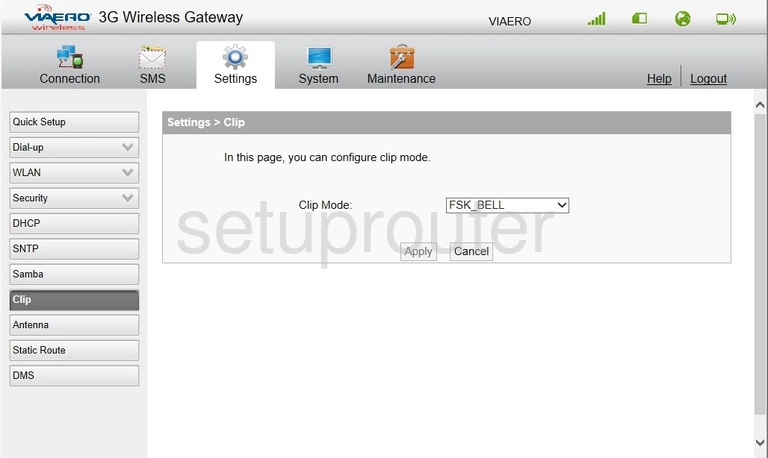
Huawei B683 Setup Screenshot
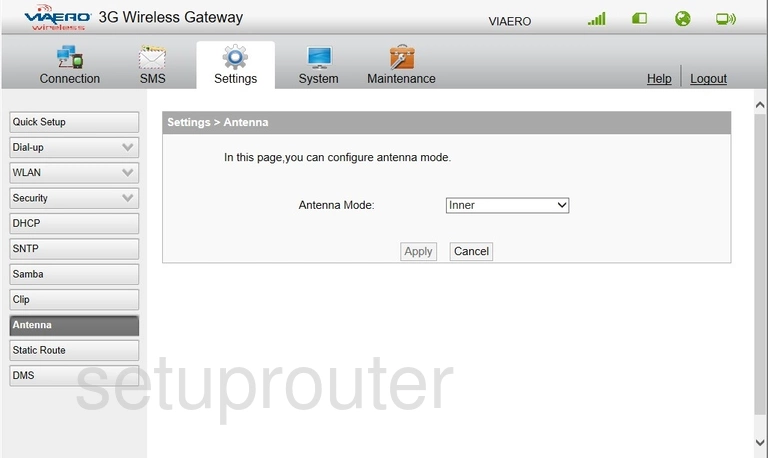
Huawei B683 Alg Screenshot
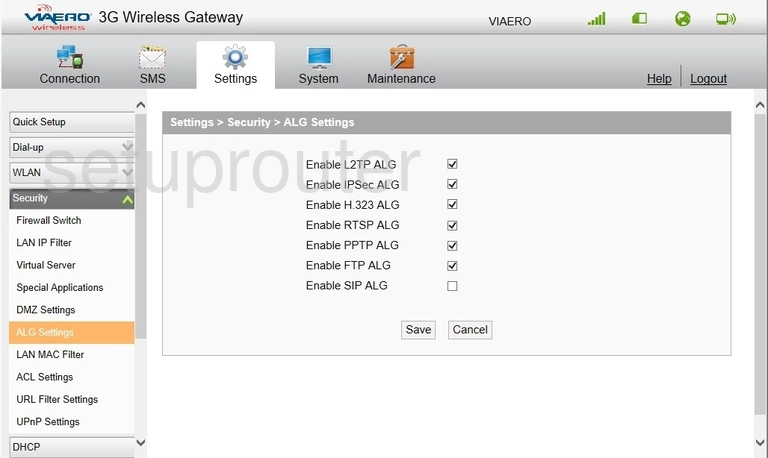
Huawei B683 Access Control Screenshot
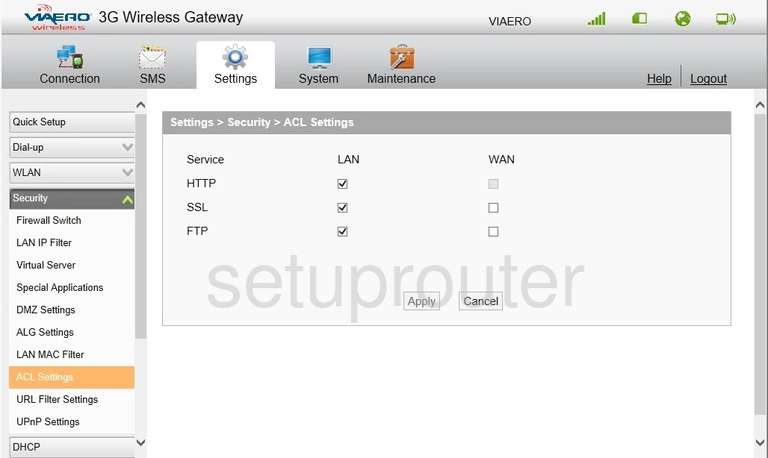
Huawei B683 Device Image Screenshot

Huawei B683 Reset Screenshot
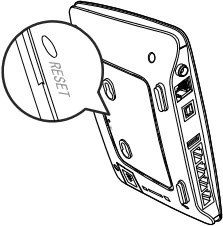
This is the screenshots guide for the Huawei B683. We also have the following guides for the same router: