If you have tried to login to the Huawei B683V router and been unable to do so, you might need to reset the Huawei B683V router back to it's original factory defaults.
A reset like this one is not the same thing as a reboot. When you reboot a router you cycle the power to the unit. When you reset a router you take all the settings and return them all to factory defaults.
Warning: This reset erases every single setting you have ever changed on your device. All of the following settings are changed:
- The router's main username and password.
- The wireless settings are erased like the SSID and the Internet password.
- If this is a DSL router, you need to re-enter the ISP (Internet Service Provider) username and password. Call your ISP for the details.
- If you have made any other changes such as port forwards or IP addresses, write them down so you can reconfigure them after the reset is finished.
Other Huawei B683V Guides
This is the reset router guide for the Huawei B683V. We also have the following guides for the same router:
Reset the Huawei B683V
Now take a look at the back side of the Huawei B683V router. I have circled the reset button for you in red. See if you can find the reset button on the back panel of the unit you are resetting.
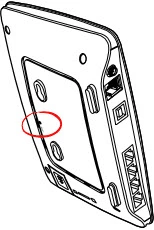
While the router is on, take a straightened paperclip and press down on the reset button for about 10 seconds until all five indicator lights on the front are flashing. If you don't hold this button down for long enough you end up only rebooting the Huawei B683V router instead of resetting like you wanted.
Don't forget this reset will erase every setting you have ever changed. We strongly recommend trying other methods of troubleshooting before you continue.
Login to the Huawei B683V
Once you've reset the Huawei B683V router you'll want to log into it. This is done by using the factory default username and password. Not sure where you can get these? We have them listed for your use in our Login Guide.
Tip: If the defaults aren't working for you it could be because the reset button wasn't held down for long enough.
Change Your Password
Now you'll want to set a new password for your router. Keep in mind that this password will only protect your router settings, not your wireless network. All the same, setting a strong password is always a good decision. For help in doing so be sure to take a look through our Choosing a Strong Password Guide.
Tip: Prevent yourself from losing your new password by writing it on a sticky note and attaching it to the bottom of your router.
Setup WiFi on the Huawei B683V
It is time to begin reconfiguration of the Huawei B683V router. Don't forget to include the wireless settings. For a great guide check out our Huawei B683V WiFi Instructions.
Huawei B683V Help
Be sure to check out our other Huawei B683V info that you might be interested in.
This is the reset router guide for the Huawei B683V. We also have the following guides for the same router: