These are user-submitted screenshots.
When you want to share screenshots for us to use, please use our Router Screenshot Grabber, which is a free tool in Network Utilities. It makes the capture process easy and sends the screenshots to us automatically.
This is the screenshots guide for the Huawei B683V.We also have the following guides for the same router:
- Huawei B683V - Huawei B683V User Manual
- Huawei B683V - Huawei B683V Login Instructions
- Huawei B683V - How to change the IP Address on a Huawei B683V router
- Huawei B683V - Setup WiFi on the Huawei B683V
- Huawei B683V - How to Reset the Huawei B683V
- Huawei B683V - Information About the Huawei B683V Router
All Huawei B683V Screenshots
All screenshots below were captured from a Huawei B683V router.
Huawei B683V login.
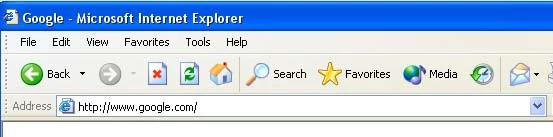
Huawei B683V.
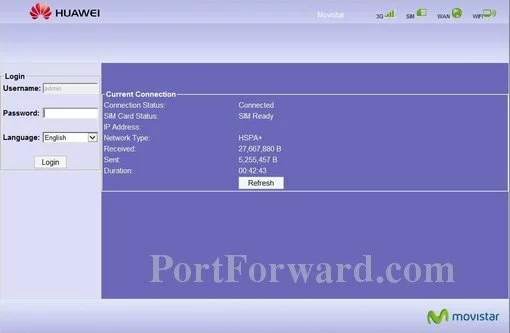
Huawei B683V.
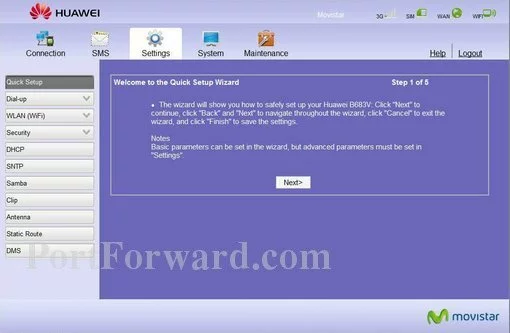
Huawei B683V port forward.
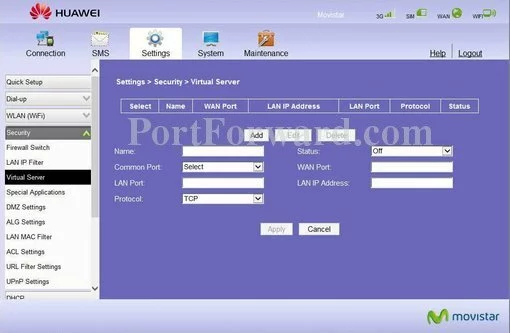
Huawei access control
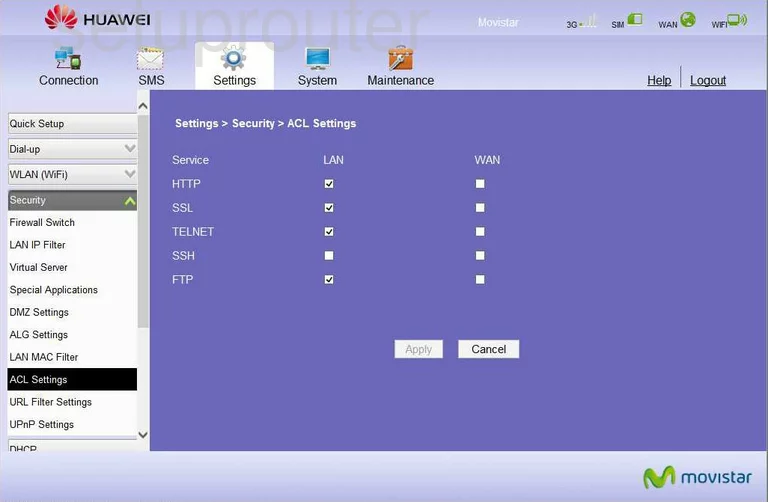
Huawei alg
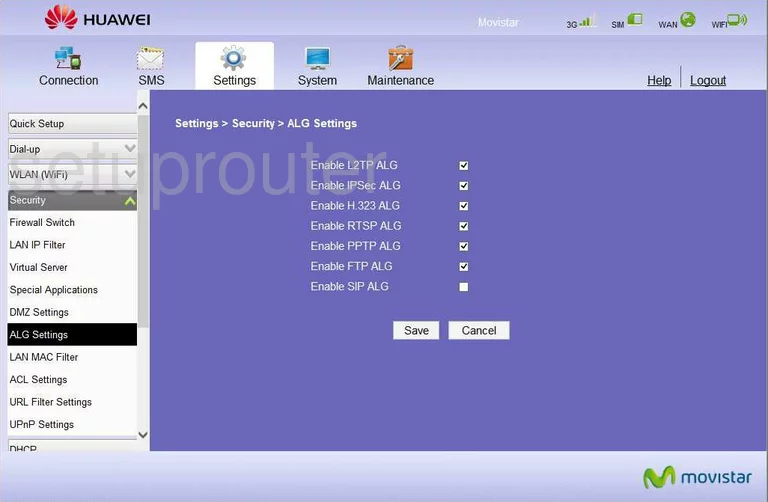
Huawei 3g 4g wifi
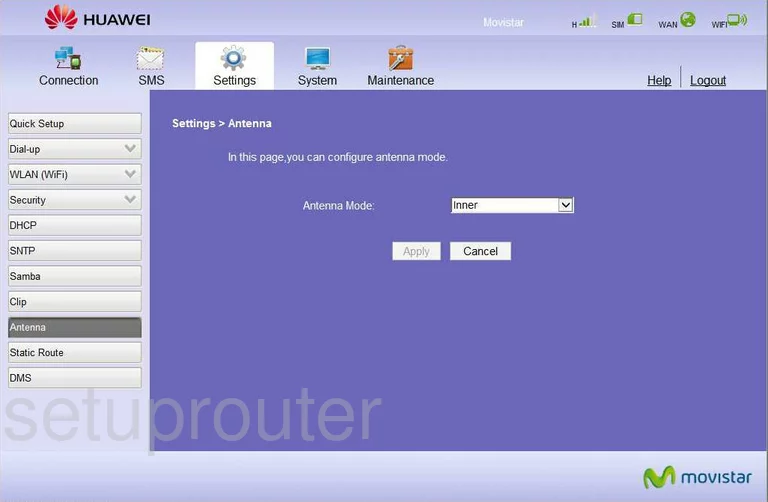
Huawei general
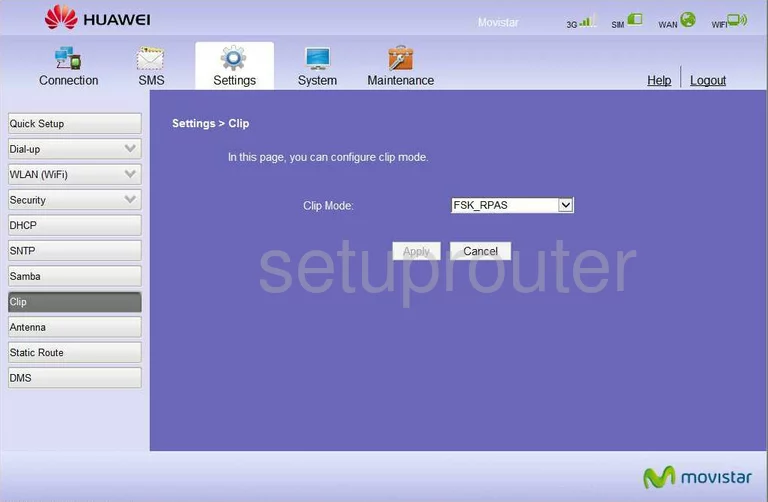
Huawei diagnostics
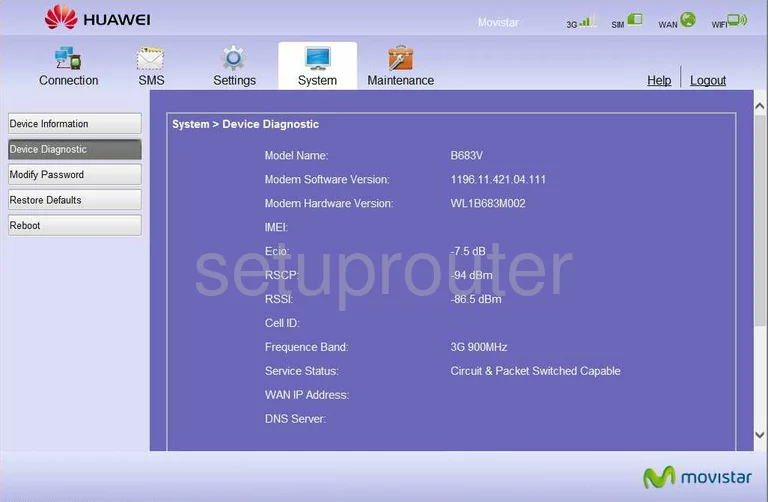
Huawei status
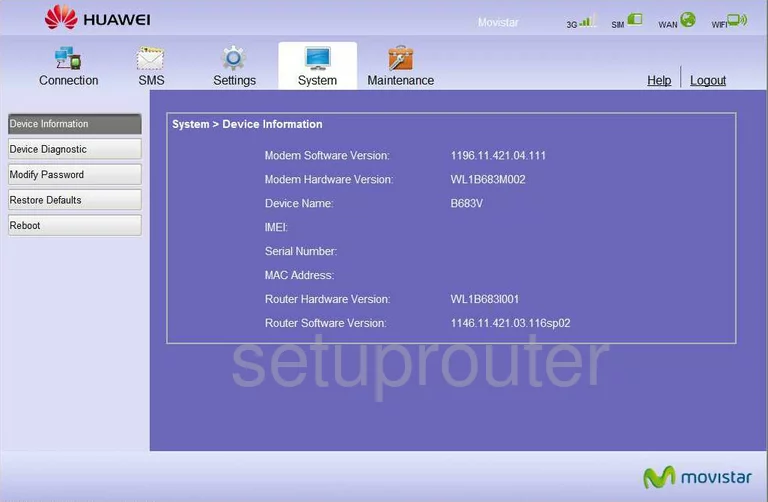
Huawei setup
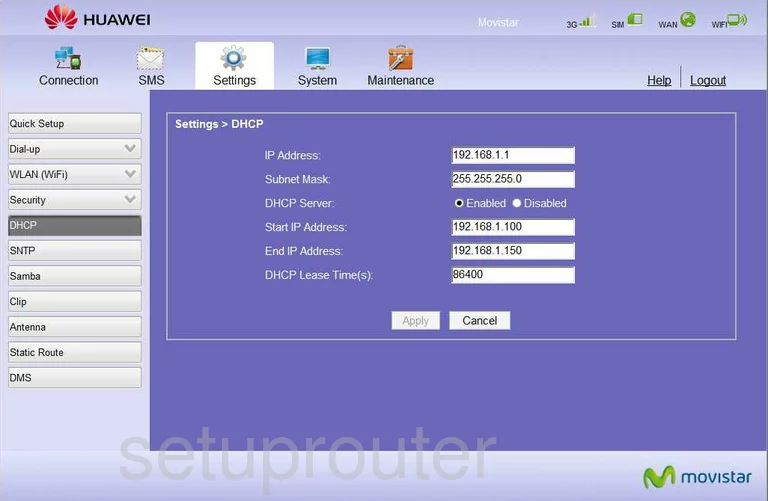
Huawei usb
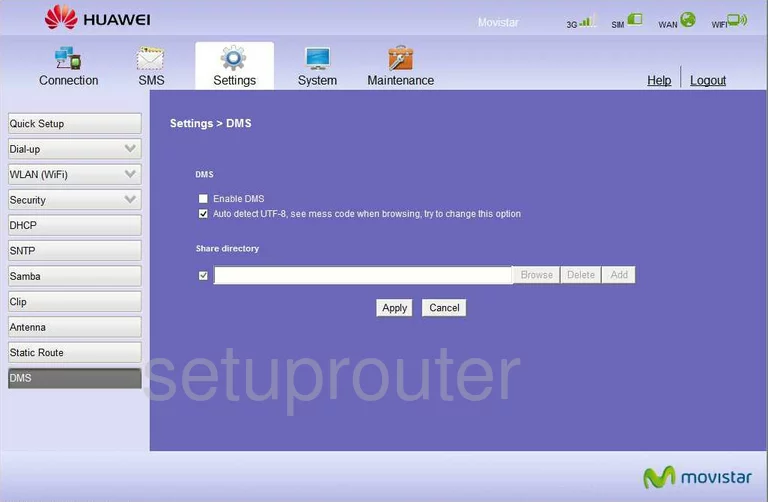
Huawei dmz
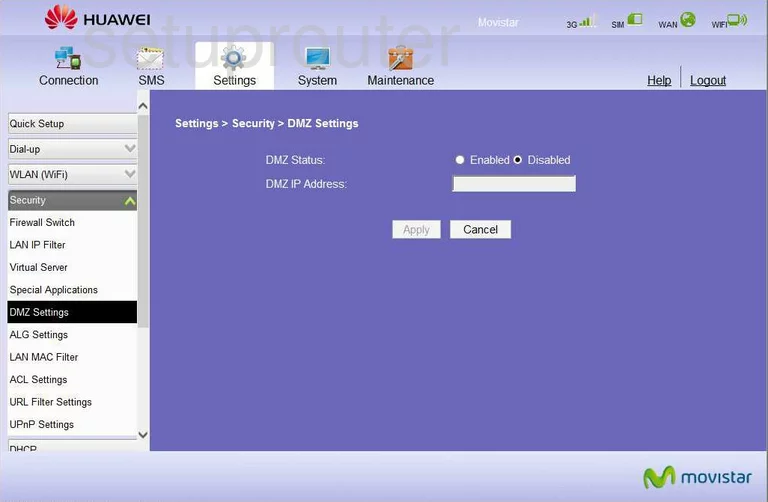
Huawei firewall
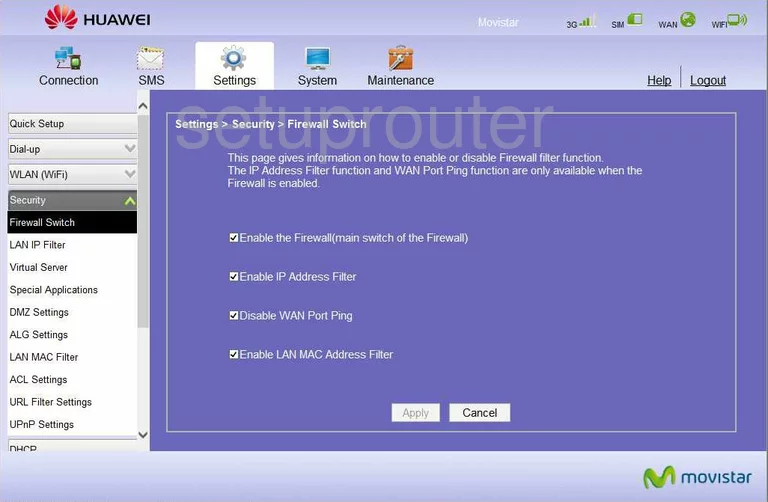
Huawei ip filter
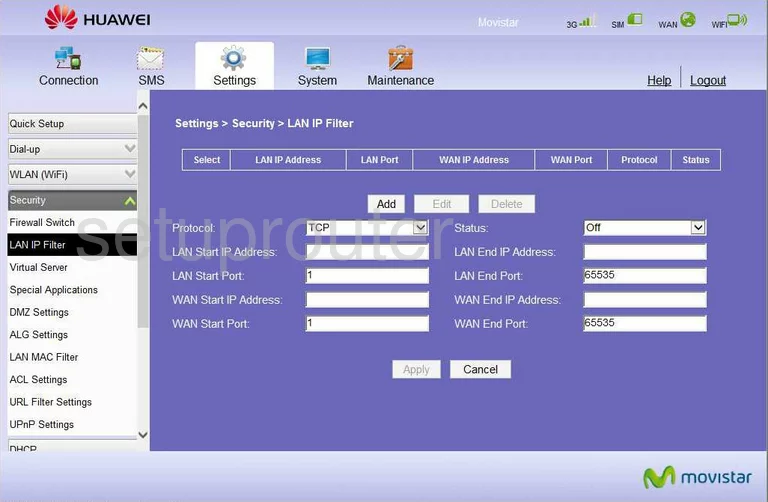
Huawei mac filter
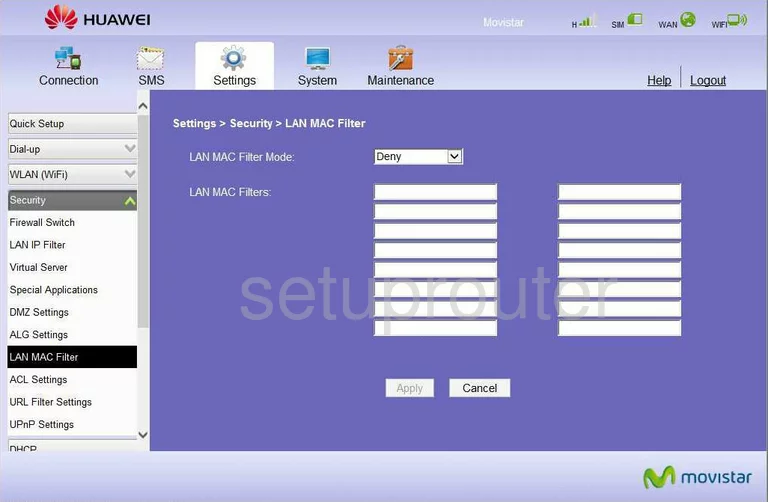
Huawei login
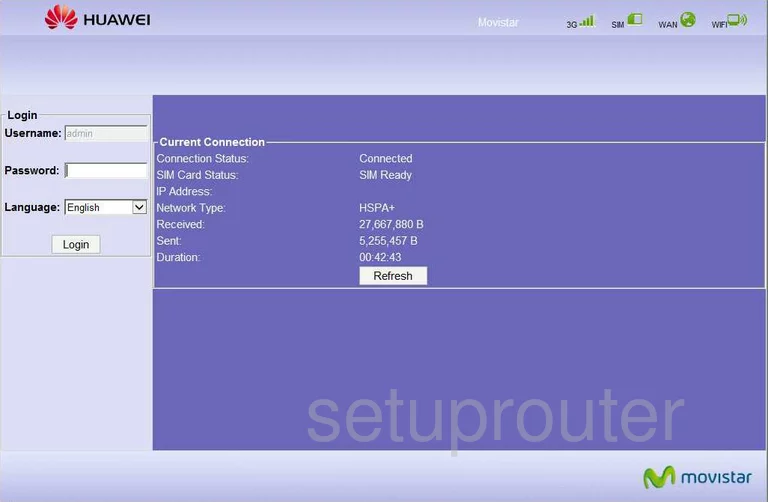
Huawei 3g 4g wifi
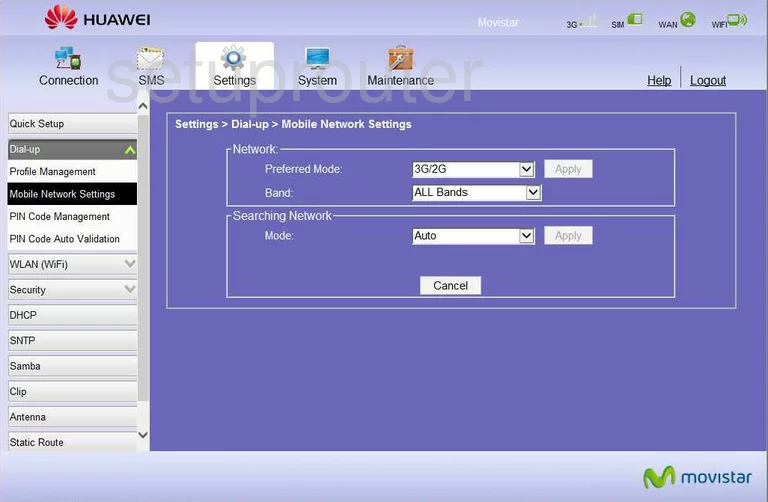
Huawei general
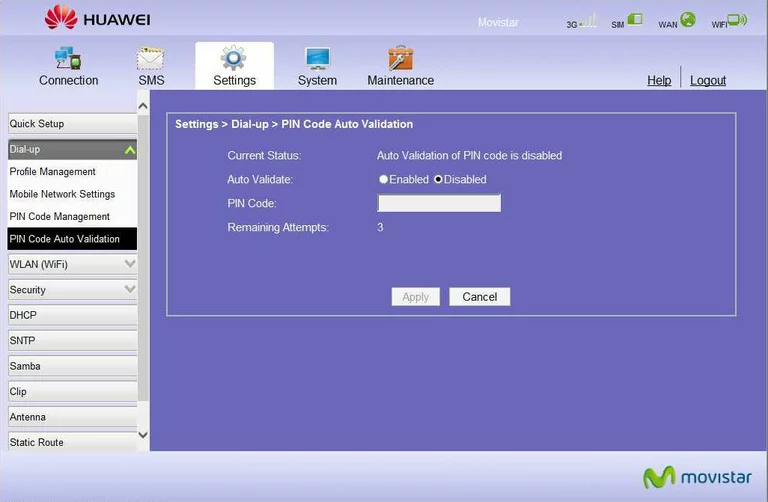
Huawei general
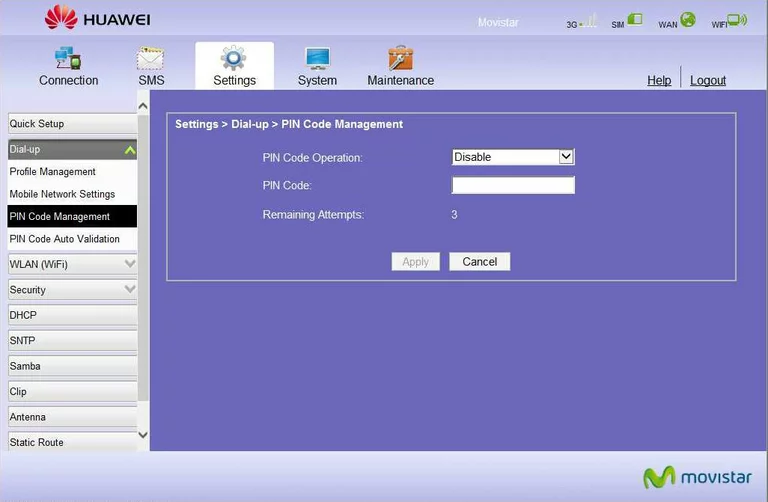
Huawei general
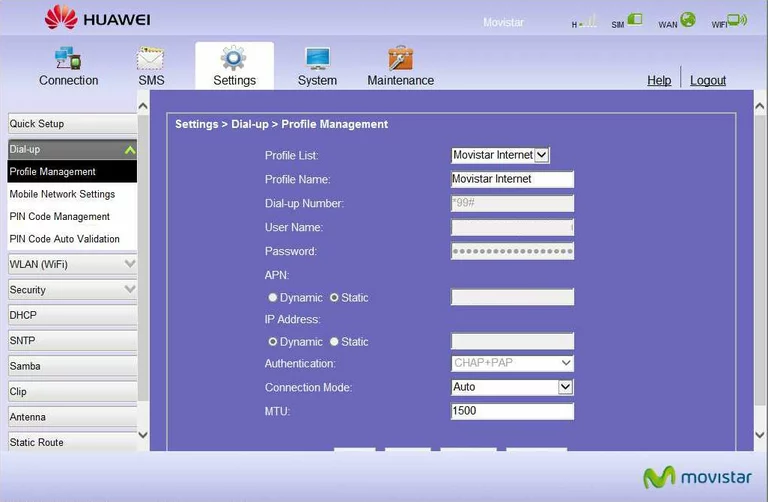
Huawei setup
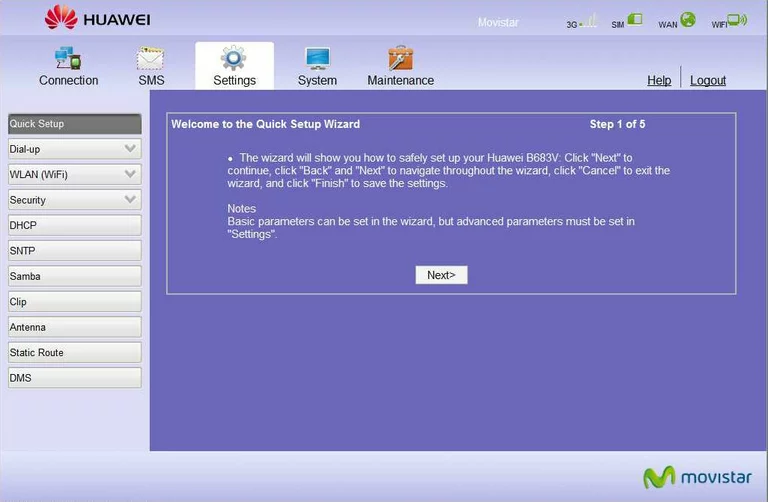
Huawei usb
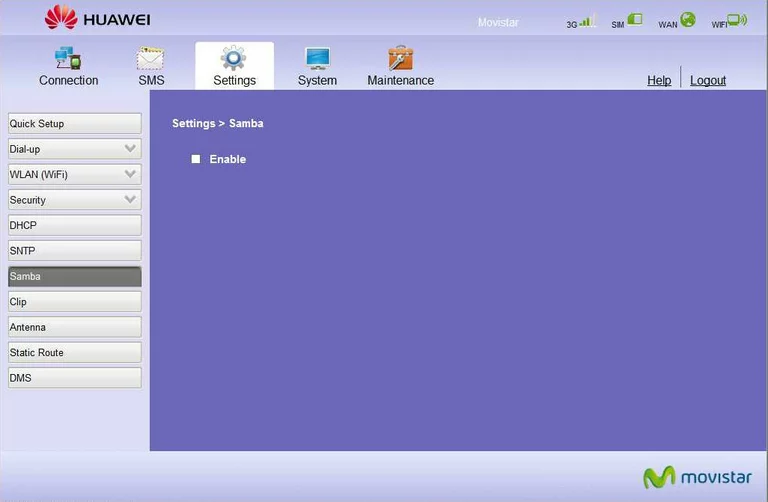
Huawei time setup
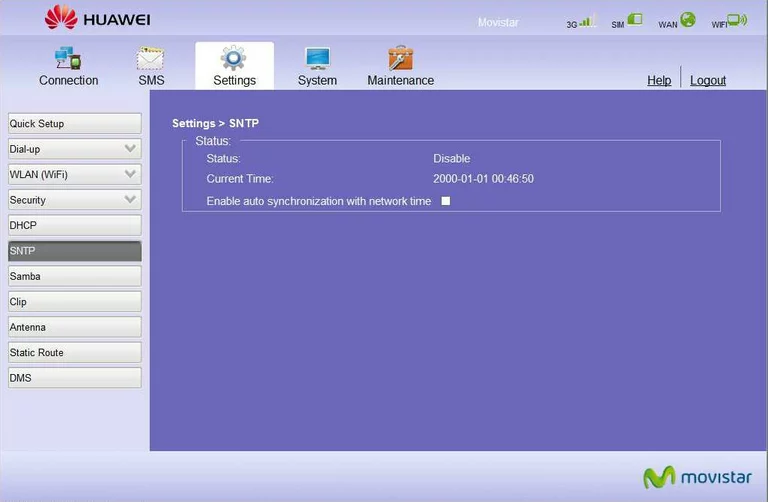
Huawei port triggering
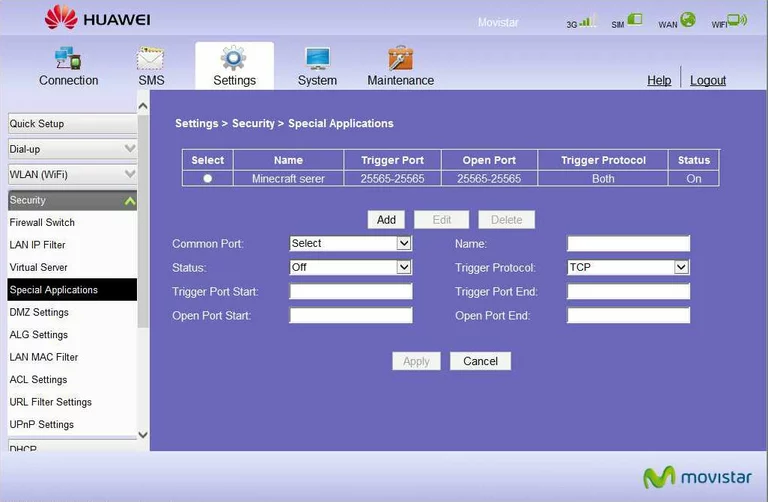
Huawei routing
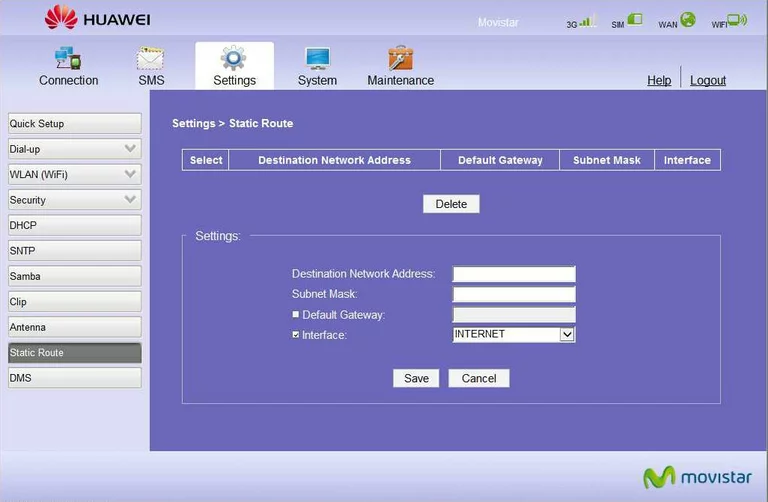
Huawei upnp
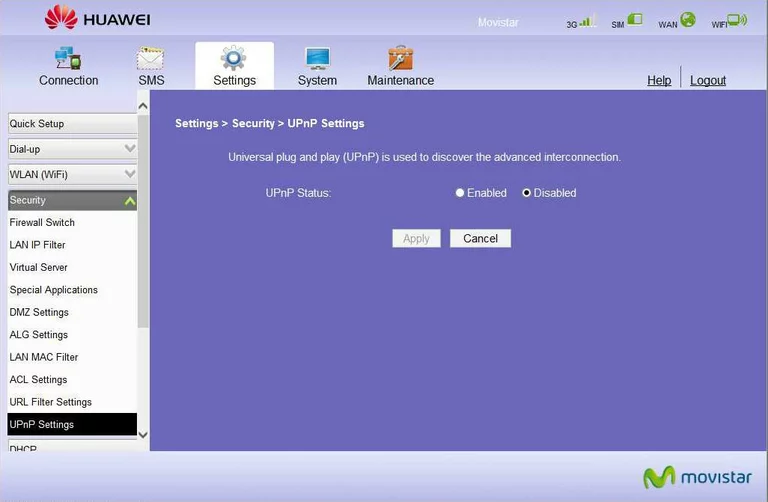
Huawei url filter
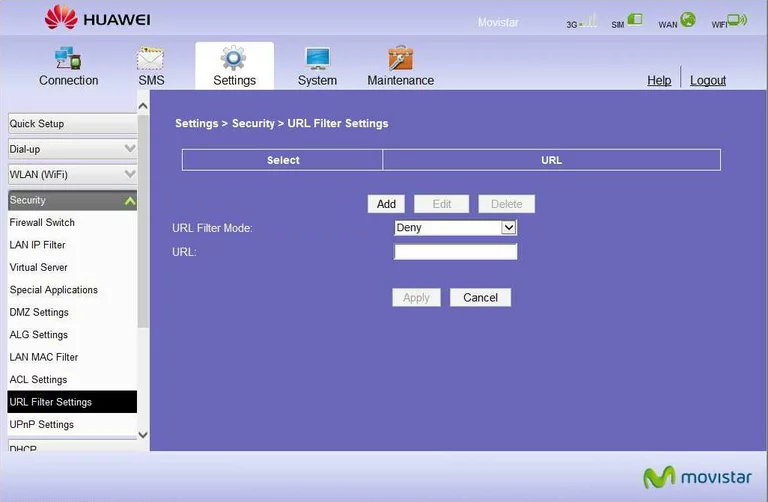
Huawei virtual server
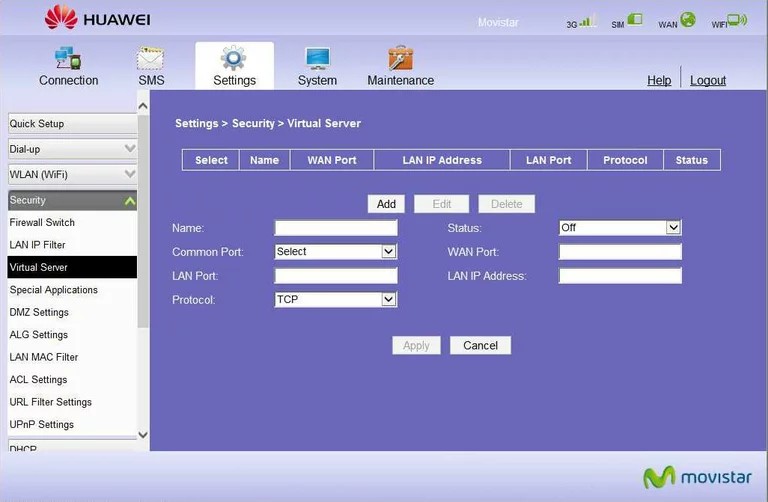
Huawei wifi setup
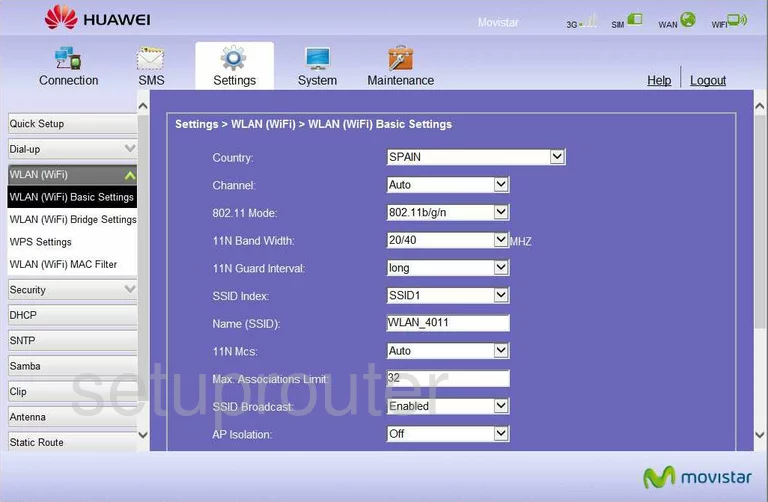
Huawei wireless bridge
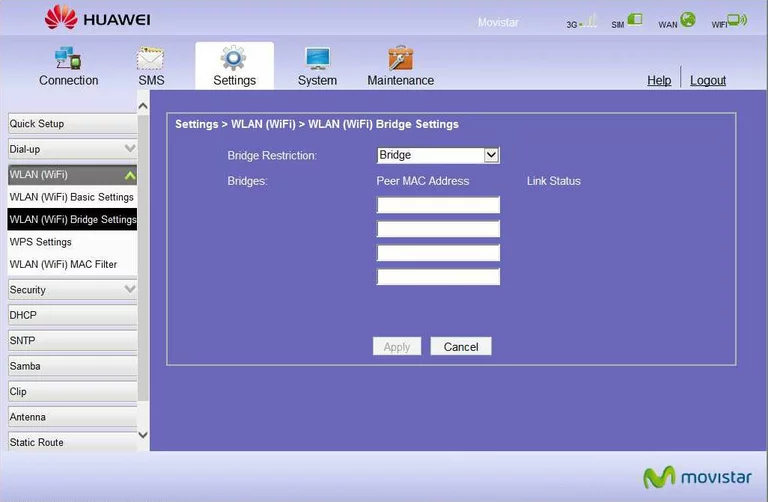
Huawei wifi security
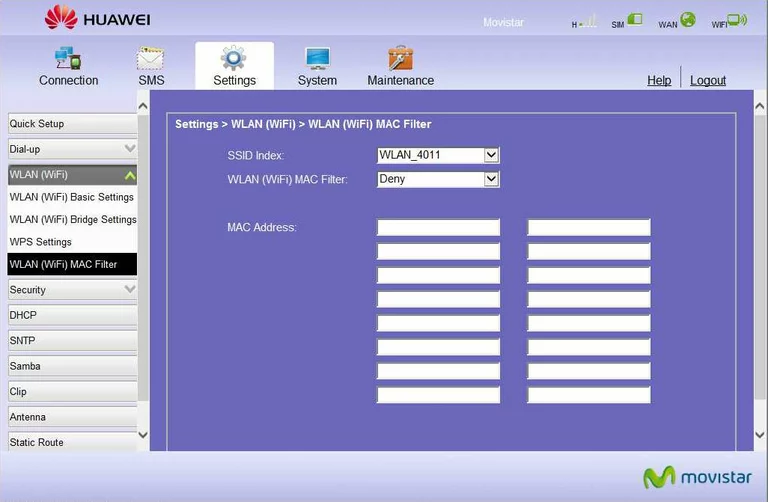
Huawei wifi wps
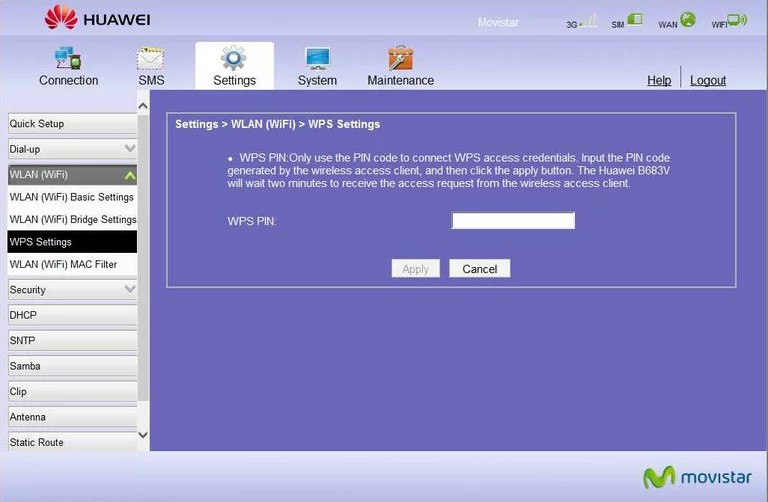
Huawei device image

Huawei reset
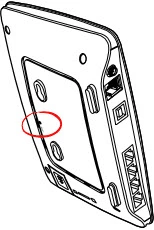
This is the screenshots guide for the Huawei B683V.We also have the following guides for the same router:
- Huawei B683V - Huawei B683V User Manual
- Huawei B683V - Huawei B683V Login Instructions
- Huawei B683V - How to change the IP Address on a Huawei B683V router
- Huawei B683V - Setup WiFi on the Huawei B683V
- Huawei B683V - How to Reset the Huawei B683V
- Huawei B683V - Information About the Huawei B683V Router