Have you been trying to login to the Huawei B890-75 router unsuccessfully? It might be time to reset the router back to the original factory defaults.
A reset is not like a reboot. When you reboot a router you cycle the power to the unit. When you reset a router you take all the settings and return them all to factory defaults.
Warning: Resetting this unit is a big step and should not be taken lightly. You need to consider the consequences such as:
- The router's main username and password are erased and returned back to factory defaults.
- The WiFi information such as SSID and Internet password are also erased and reverted back to factory defaults.
- Is this a DSL router? If so you nee to re-enter the ISP (Internet Service Provider) username and password. Call your ISP for these details.
- Any other settings such as port forwards or IP address changes are also erased and need to be reconfigured.
Other Huawei B890-75 Guides
This is the reset router guide for the Huawei B890-75. We also have the following guides for the same router:
- Huawei B890-75 - Setup WiFi on the Huawei B890-75
- Huawei B890-75 - How to change the IP Address on a Huawei B890-75 router
- Huawei B890-75 - Huawei B890-75 Login Instructions
- Huawei B890-75 - Huawei B890-75 User Manual
- Huawei B890-75 - How to change the DNS settings on a Huawei B890-75 router
- Huawei B890-75 - Huawei B890-75 Screenshots
- Huawei B890-75 - Information About the Huawei B890-75 Router
Reset the Huawei B890-75
As you can see from the image below the reset button in underneath the router. I have circled the reset button for you in red. Now locate it on the router you are resetting.
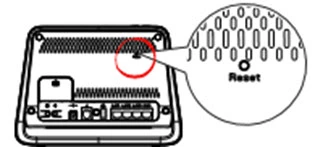
While the router is on, take a straightened paperclip and press down on the reset button for about 10 seconds. This begins the reset process which can take a couple minutes to complete.
Don't forget a reset like this one erases every single setting you have ever changed on your device. We strongly recommend trying other troubleshooting methods first.
Login to the Huawei B890-75
Now that you've successfully reset the Huawei B890-75 router you'll want to log into it. This is accomplished by using the factory default username and password. Not sure where you can find these? We have them listed for your use in our Login Guide.
Tip: If the defaults aren't working for you it might be because the reset button wasn't held down for long enough.
Change Your Password
After you've reset and logged into your router we recommend setting a new password for it. Keep in mind that this password will only protect your router settings, not your wireless network. Still, setting a strong password is always a good choice. For help in doing so be sure to take a look through our Choosing a Strong Password Guide.
Tip: Avoid losing your new password by writing it on a slip of paper and attaching it to the bottom of your router.
Setup WiFi on the Huawei B890-75
It is now time to begin the reconfiguration process of the Huawei B890-75 router. This must include the WiFi settings as well. Follow our Huawei B890-75 WiFi Instructions for a step by step easy to read guide.p
Huawei B890-75 Help
Be sure to check out our other Huawei B890-75 info that you might be interested in.
This is the reset router guide for the Huawei B890-75. We also have the following guides for the same router:
- Huawei B890-75 - Setup WiFi on the Huawei B890-75
- Huawei B890-75 - How to change the IP Address on a Huawei B890-75 router
- Huawei B890-75 - Huawei B890-75 Login Instructions
- Huawei B890-75 - Huawei B890-75 User Manual
- Huawei B890-75 - How to change the DNS settings on a Huawei B890-75 router
- Huawei B890-75 - Huawei B890-75 Screenshots
- Huawei B890-75 - Information About the Huawei B890-75 Router