The Huawei B890-75 router is considered a wireless router because it offers WiFi connectivity. WiFi, or simply wireless, allows you to connect various devices to your router, such as wireless printers, smart televisions, and WiFi enabled smartphones.
Other Huawei B890-75 Guides
This is the wifi guide for the Huawei B890-75. We also have the following guides for the same router:
- Huawei B890-75 - How to change the IP Address on a Huawei B890-75 router
- Huawei B890-75 - Huawei B890-75 Login Instructions
- Huawei B890-75 - Huawei B890-75 User Manual
- Huawei B890-75 - How to change the DNS settings on a Huawei B890-75 router
- Huawei B890-75 - How to Reset the Huawei B890-75
- Huawei B890-75 - Huawei B890-75 Screenshots
- Huawei B890-75 - Information About the Huawei B890-75 Router
WiFi Terms
Before we get started there is a little bit of background info that you should be familiar with.
Wireless Name
Your wireless network needs to have a name to uniquely identify it from other wireless networks. If you are not sure what this means we have a guide explaining what a wireless name is that you can read for more information.
Wireless Password
An important part of securing your wireless network is choosing a strong password.
Wireless Channel
Picking a WiFi channel is not always a simple task. Be sure to read about WiFi channels before making the choice.
Encryption
You should almost definitely pick WPA2 for your networks encryption. If you are unsure, be sure to read our WEP vs WPA guide first.
Login To The Huawei B890-75
To get started configuring the Huawei B890-75 WiFi settings you need to login to your router. If you are already logged in you can skip this step.
To login to the Huawei B890-75, follow our Huawei B890-75 Login Guide.
Find the WiFi Settings on the Huawei B890-75
If you followed our login guide above then you should see this screen.
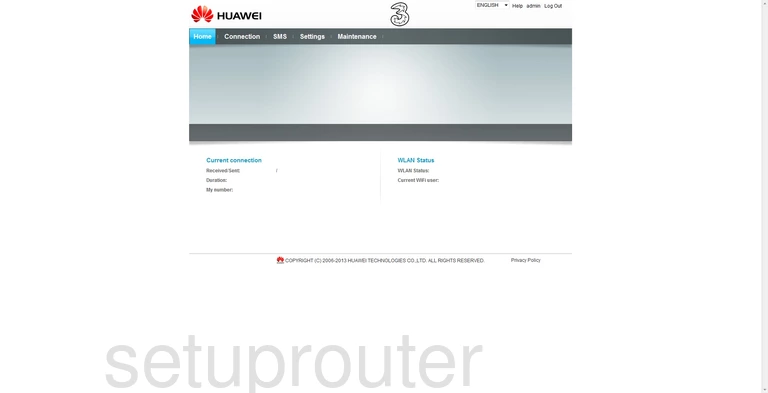
Starting on the Home page of the Huawei B890-75 router click the option at the top of the page labeled Settings. Then looking to the left side of the page in the sidebar click the link titled WLAN. Beneath that pick the new option of WLAN Settings.
Change the WiFi Settings on the Huawei B890-75
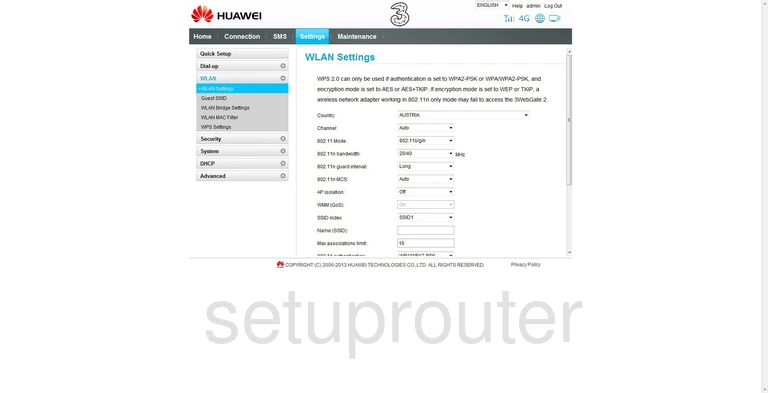
This brings you to the page you see above. Here find the Channel and use the drop down list to be sure you are on channel 1,6, or 11. To learn why you should only be using one of these three channels, read our guide titled WiFi Channels.
Farther down the page you should see a box titled Name (SSID). This is the name you give your wireless network for identification. This can be anything you want it to be, but we recommend avoiding personal information. To learn more about the SSID, read our guide titled Wireless Names.
Next is the 802.11 Authentication. This is the security for your network. We highly recommend the option of WPA2-PSK if available. If not, update your firmware to allow for WPA2-PSK. Learn why this is important by reading our guide titled WEP vs. WPA.
Next is the WPA encryption. The best choice is AES.
The last thing you need to enter in is the WPA Pre-Shared Key. This is the password you need to enter into your wireless devices to gain access to your network. We strongly recommend that this password be strong. Use at least 14-20 characters here. We also suggest making this password look as random as possible using symbols, numbers, and capital letters. Learn more tips by reading our guide titled Choosing a Strong Password.
Click the Apply button before you exit.
Possible Problems when Changing your WiFi Settings
After making these changes to your router you will almost definitely have to reconnect any previously connected devices. This is usually done at the device itself and not at your computer.
Other Huawei B890-75 Info
Don't forget about our other Huawei B890-75 info that you might be interested in.
This is the wifi guide for the Huawei B890-75. We also have the following guides for the same router:
- Huawei B890-75 - How to change the IP Address on a Huawei B890-75 router
- Huawei B890-75 - Huawei B890-75 Login Instructions
- Huawei B890-75 - Huawei B890-75 User Manual
- Huawei B890-75 - How to change the DNS settings on a Huawei B890-75 router
- Huawei B890-75 - How to Reset the Huawei B890-75
- Huawei B890-75 - Huawei B890-75 Screenshots
- Huawei B890-75 - Information About the Huawei B890-75 Router