Each of these screenshots was captured and submitted to us by users of this site.
We'd love to see your screenshots on our site. Simply use our Router Screenshot Grabber, which is a free tool in Network Utilities. It makes the capture process easy and sends the screenshots to us automatically.
This is the screenshots guide for the Huawei B890-75. We also have the following guides for the same router:
- Huawei B890-75 - Setup WiFi on the Huawei B890-75
- Huawei B890-75 - How to change the IP Address on a Huawei B890-75 router
- Huawei B890-75 - Huawei B890-75 Login Instructions
- Huawei B890-75 - Huawei B890-75 User Manual
- Huawei B890-75 - How to change the DNS settings on a Huawei B890-75 router
- Huawei B890-75 - How to Reset the Huawei B890-75
- Huawei B890-75 - Information About the Huawei B890-75 Router
All Huawei B890-75 Screenshots
All screenshots below were captured from a Huawei B890-75 router.
Huawei B890-75 General Screenshot
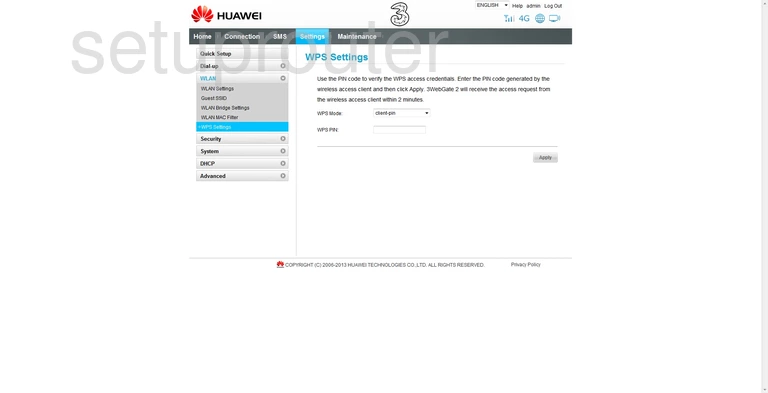
Huawei B890-75 Wifi Setup Screenshot
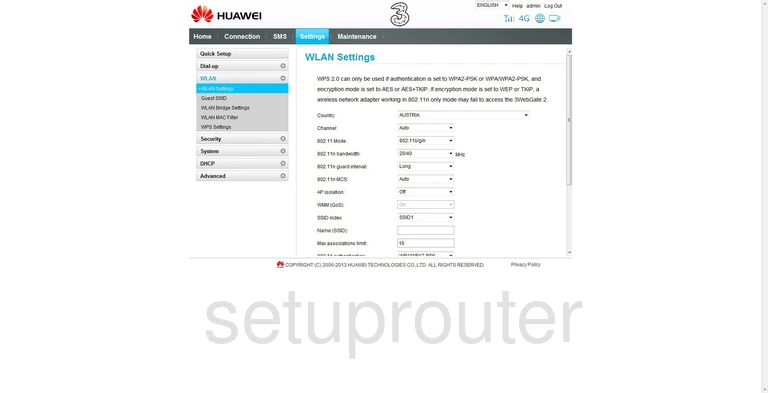
Huawei B890-75 Wifi Security Screenshot
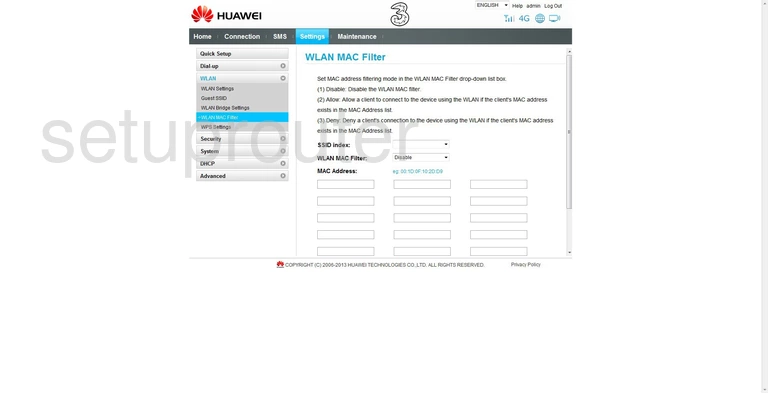
Huawei B890-75 Wireless Bridge Screenshot
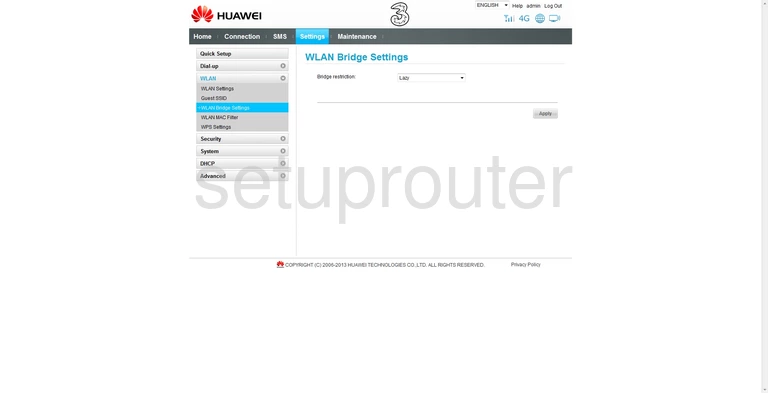
Huawei B890-75 General Screenshot
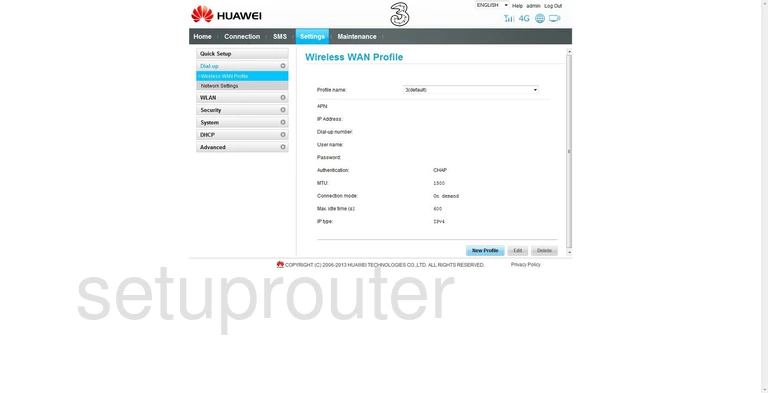
Huawei B890-75 Status Screenshot
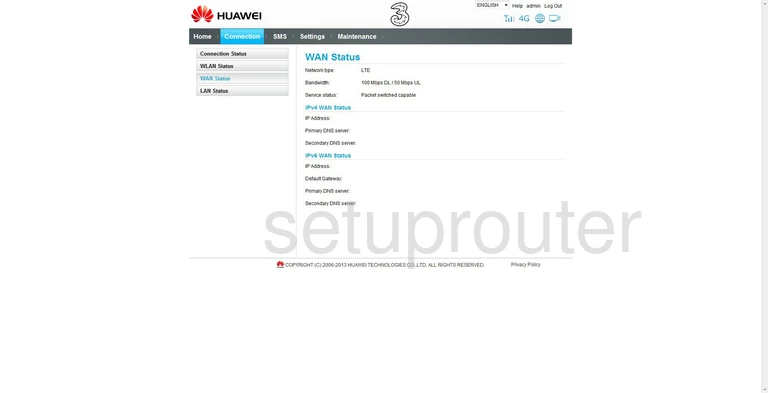
Huawei B890-75 Virtual Server Screenshot
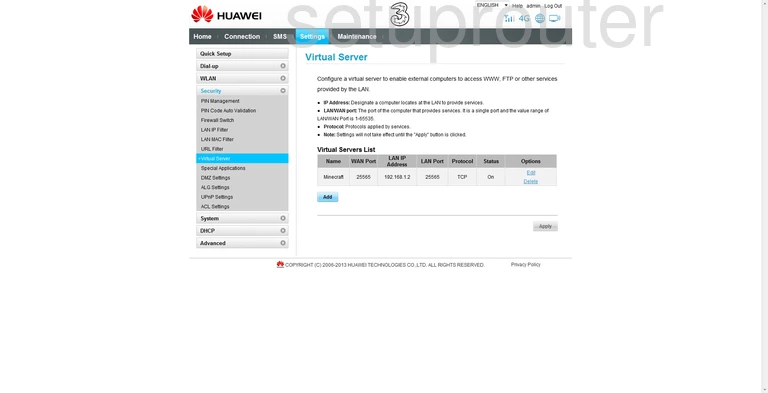
Huawei B890-75 Url Filter Screenshot
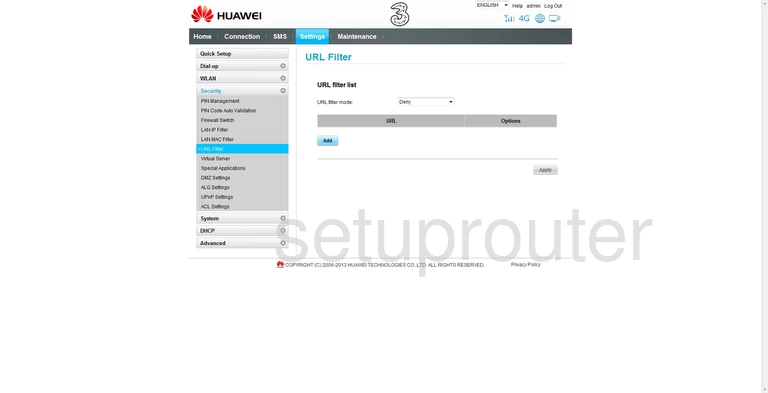
Huawei B890-75 Upnp Screenshot
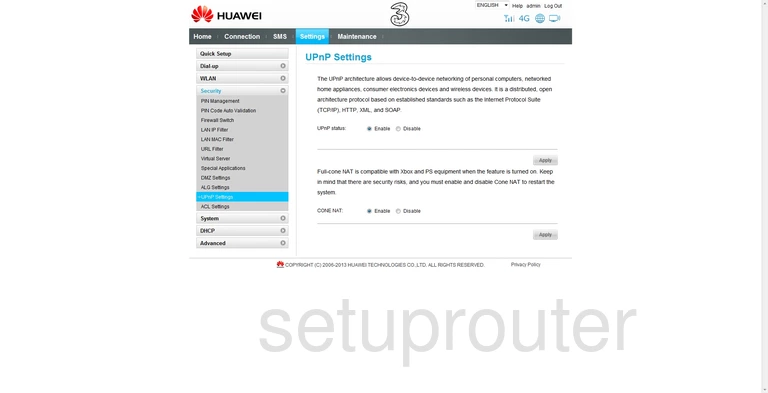
Huawei B890-75 Firmware Screenshot
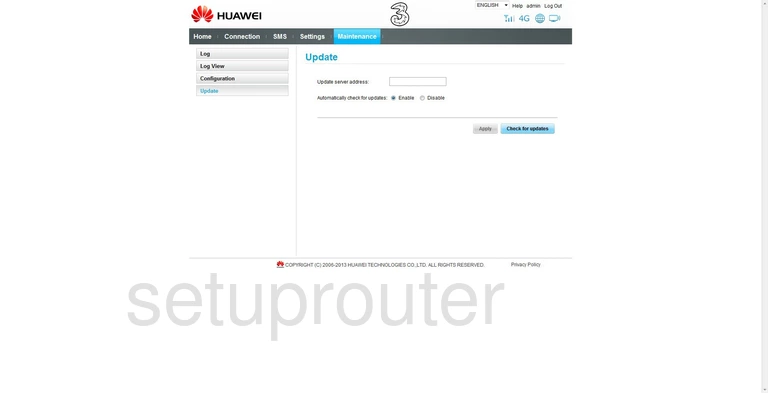
Huawei B890-75 Usb Screenshot
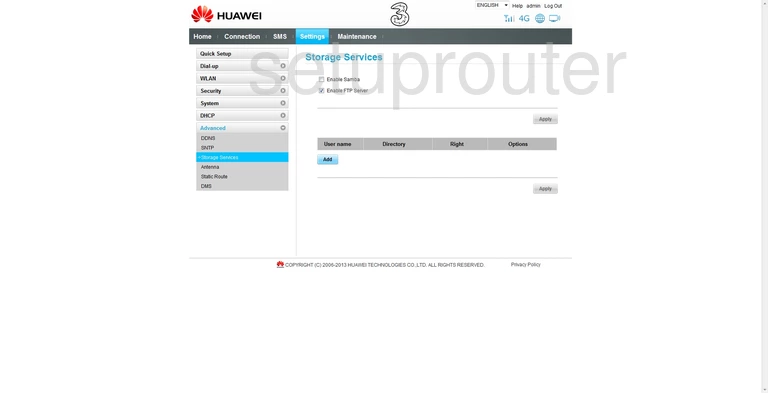
Huawei B890-75 Routing Screenshot
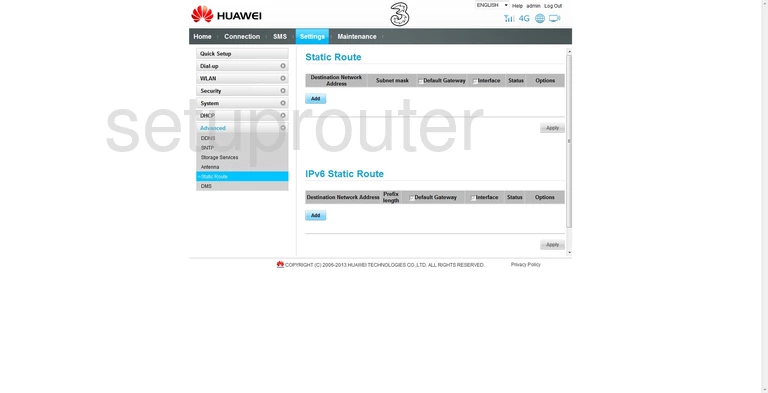
Huawei B890-75 Dhcp Screenshot
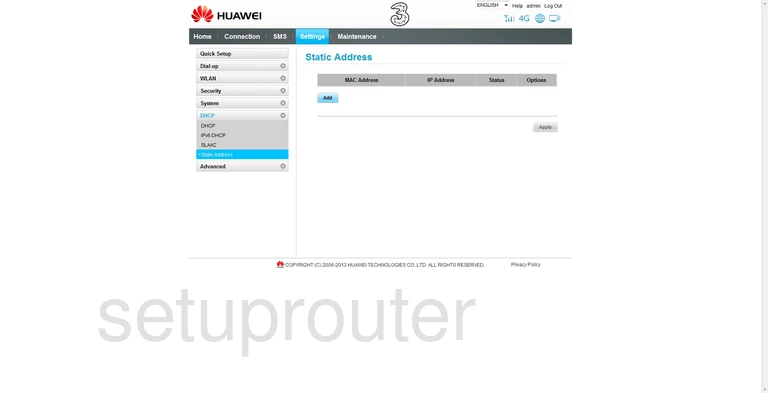
Huawei B890-75 Port Triggering Screenshot
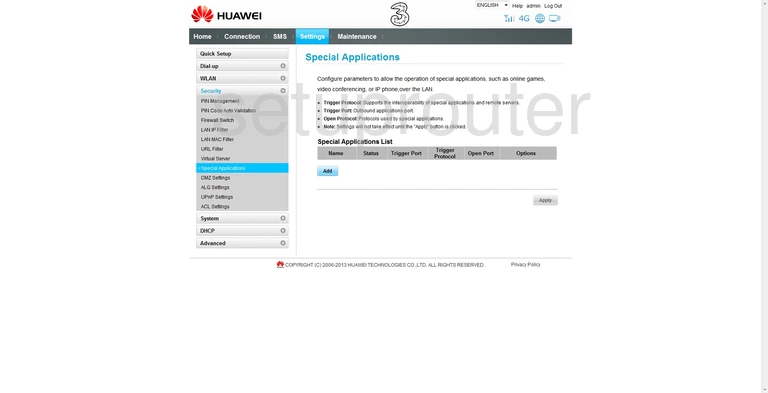
Huawei B890-75 Time Setup Screenshot
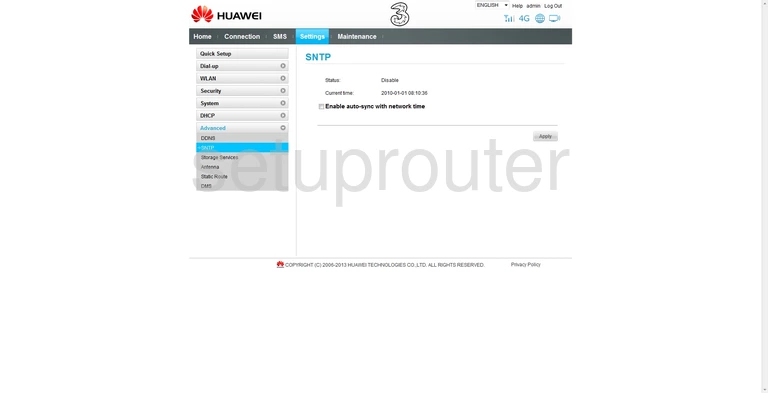
Huawei B890-75 General Screenshot

Huawei B890-75 Reset Screenshot
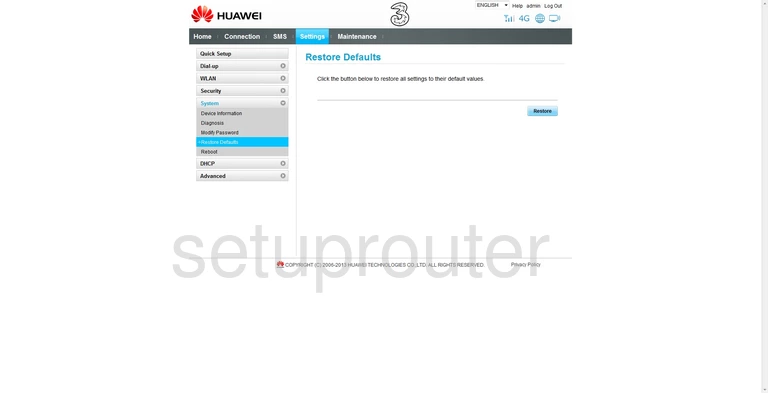
Huawei B890-75 Reboot Screenshot

Huawei B890-75 Setup Screenshot
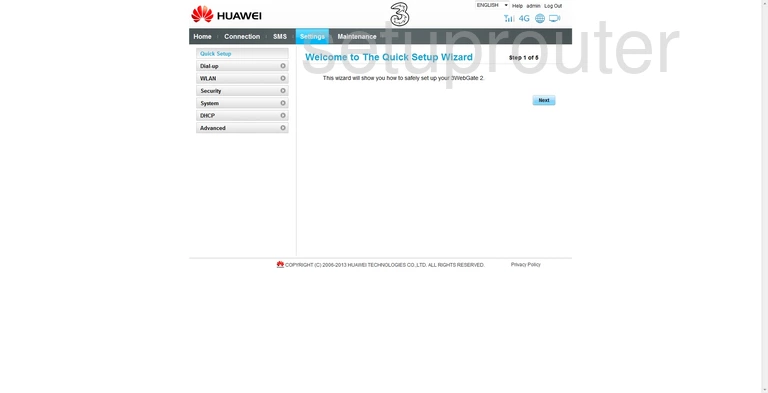
Huawei B890-75 General Screenshot
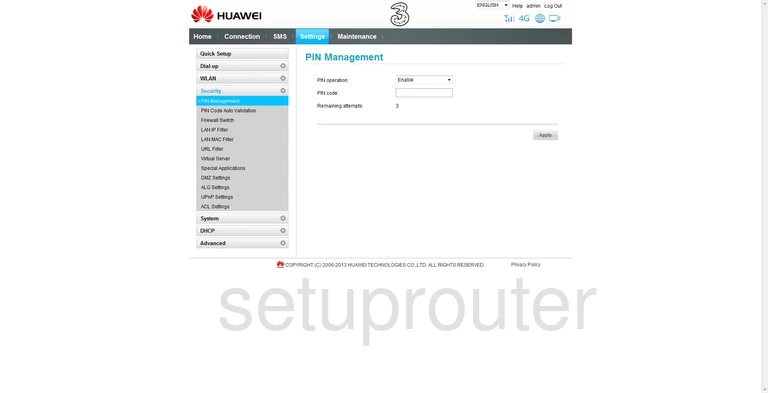
Huawei B890-75 General Screenshot
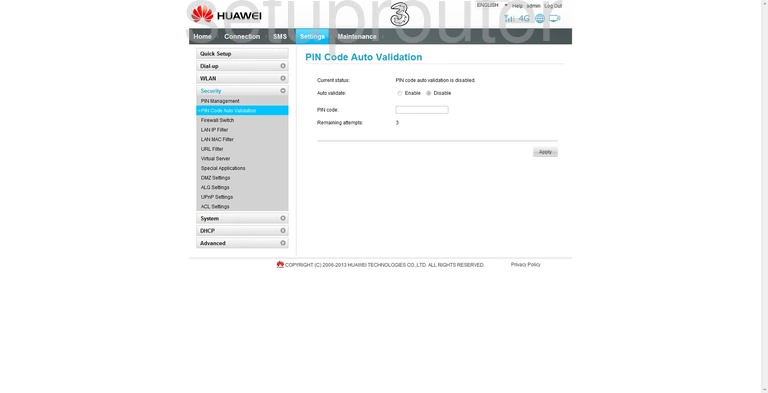
Huawei B890-75 General Screenshot
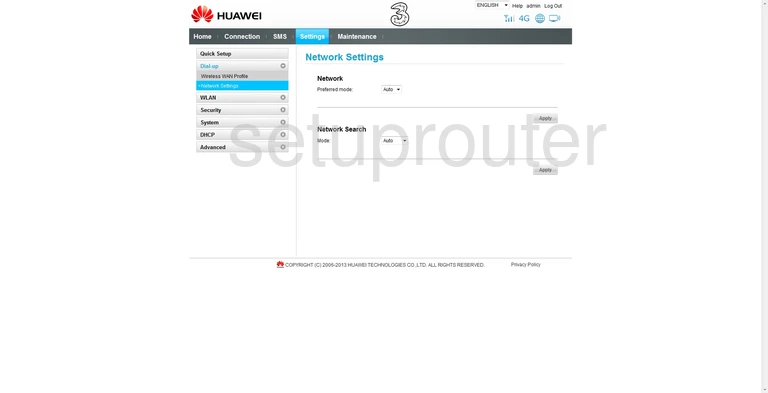
Huawei B890-75 Password Screenshot
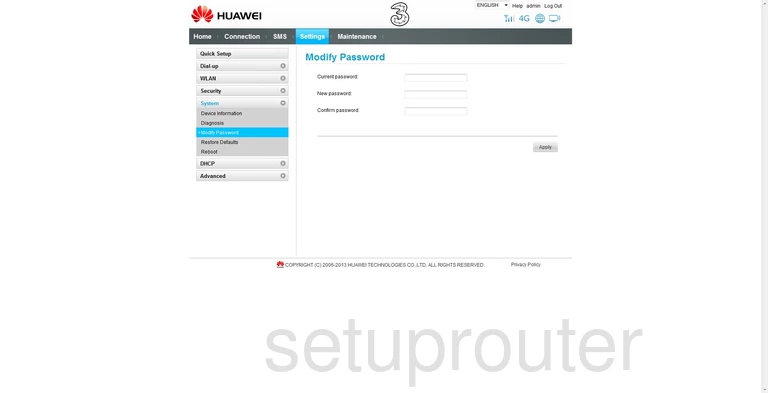
Huawei B890-75 Login Screenshot
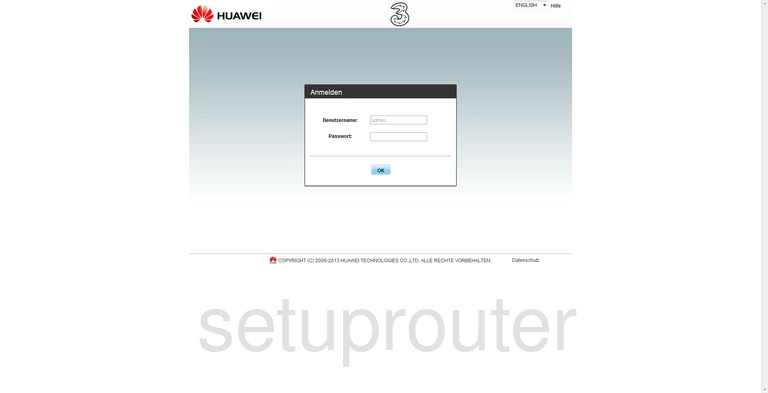
Huawei B890-75 Log Screenshot
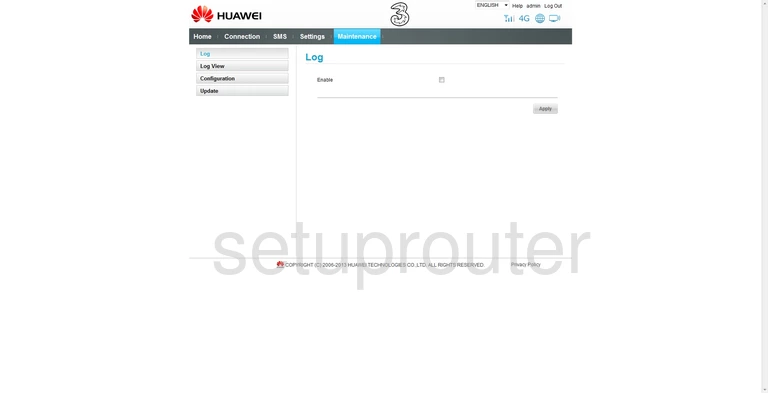
Huawei B890-75 Log Screenshot
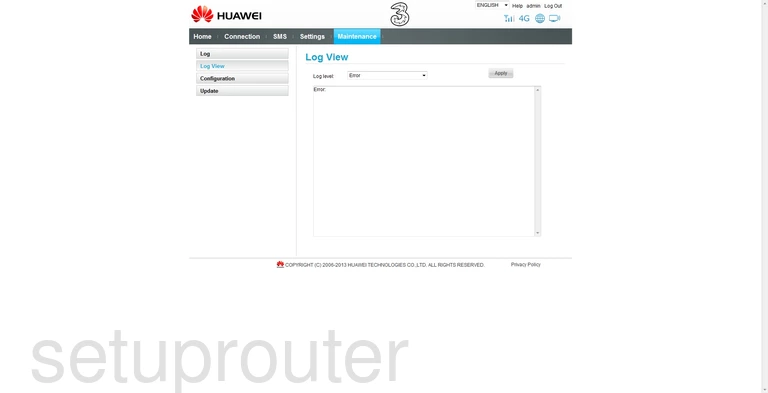
Huawei B890-75 Status Screenshot
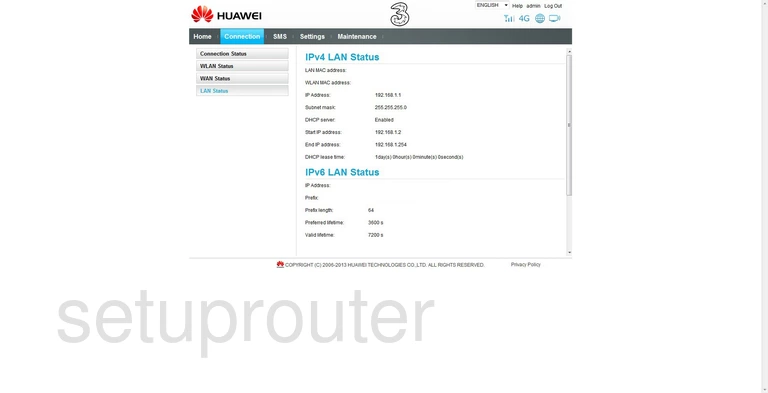
Huawei B890-75 Mac Filter Screenshot
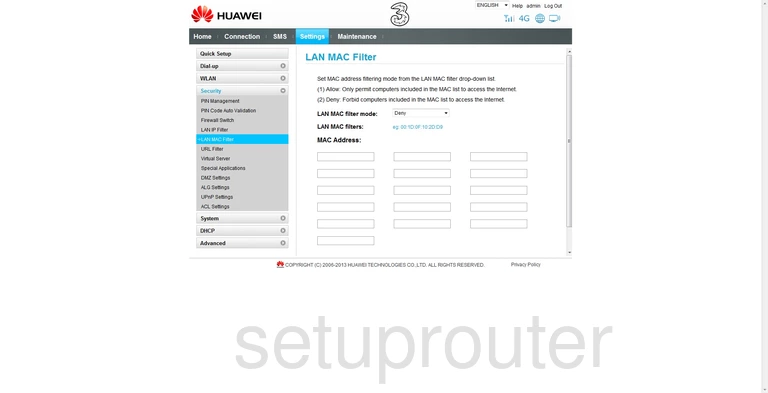
Huawei B890-75 Ip Filter Screenshot
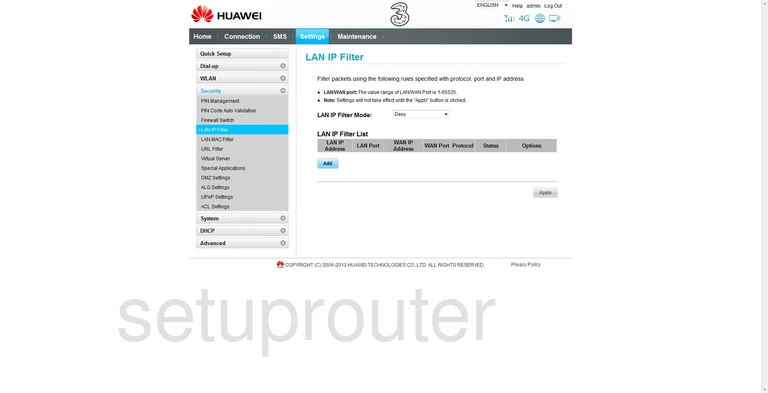
Huawei B890-75 Dhcp Screenshot
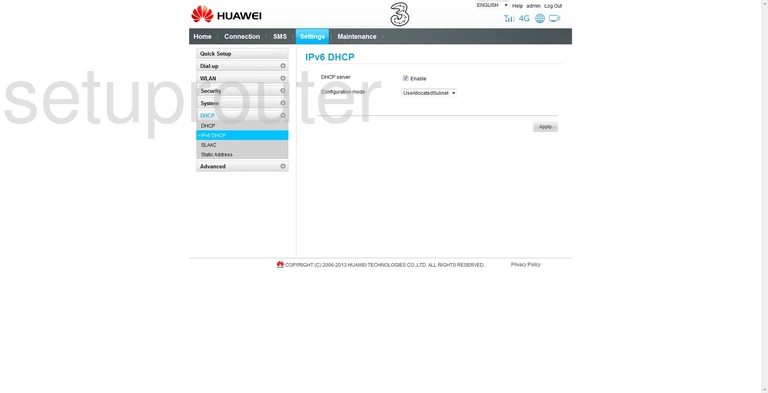
Huawei B890-75 Status Screenshot
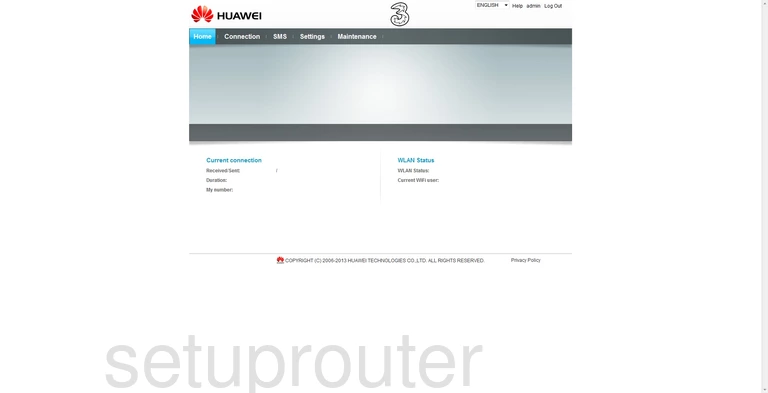
Huawei B890-75 Wifi Guest Screenshot
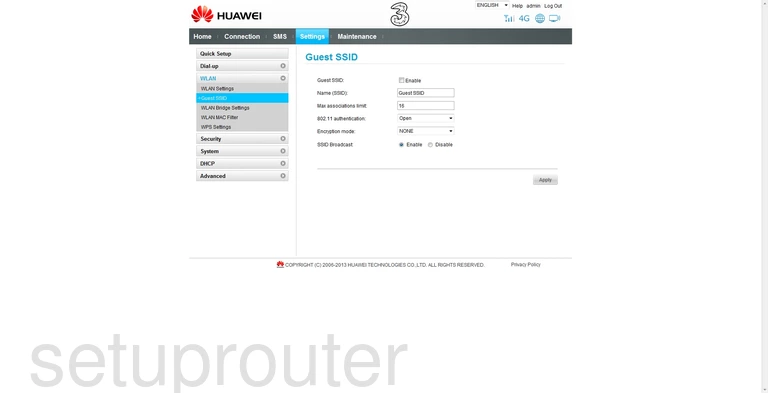
Huawei B890-75 Firewall Screenshot
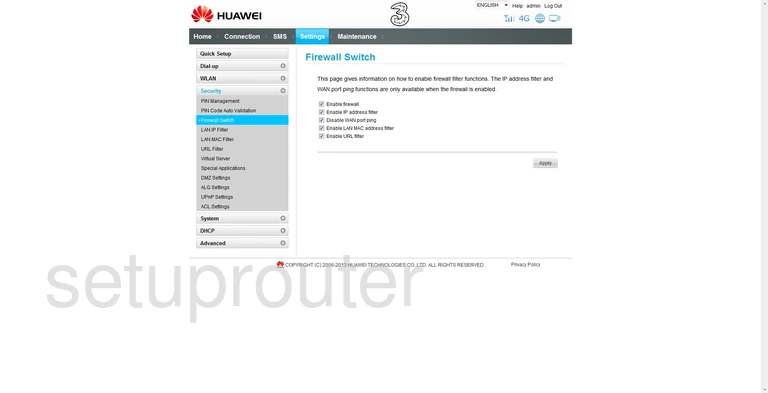
Huawei B890-75 Dmz Screenshot
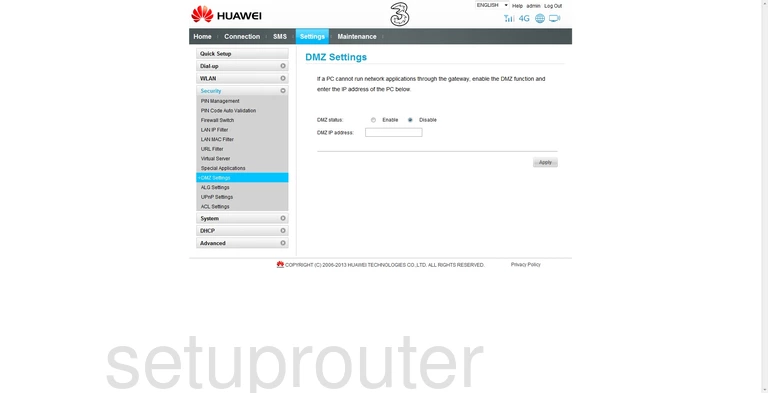
Huawei B890-75 General Screenshot
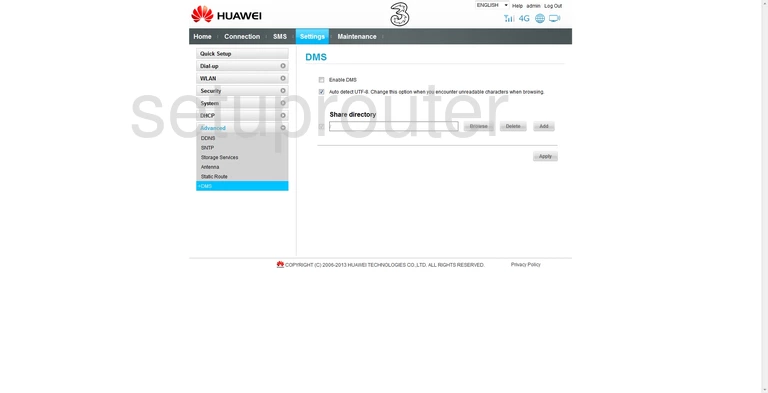
Huawei B890-75 Diagnostics Screenshot

Huawei B890-75 Dhcp Screenshot
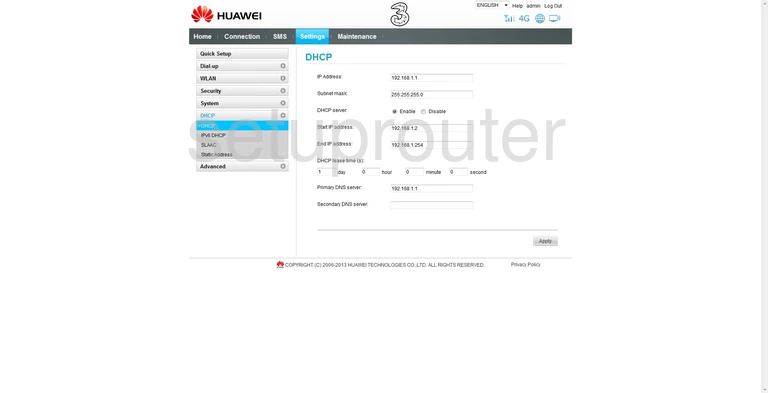
Huawei B890-75 General Screenshot
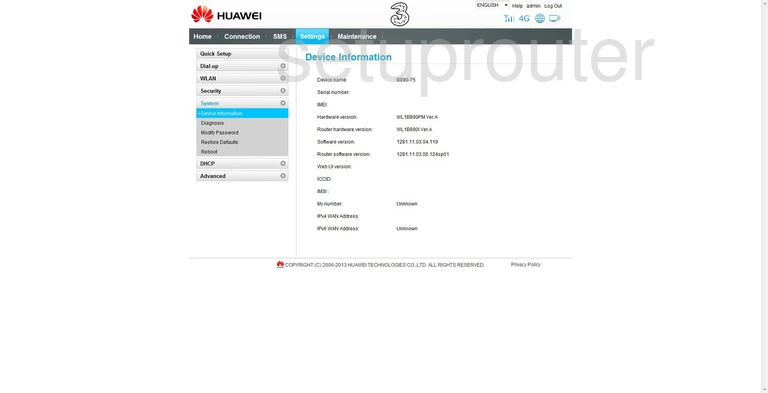
Huawei B890-75 Dynamic Dns Screenshot
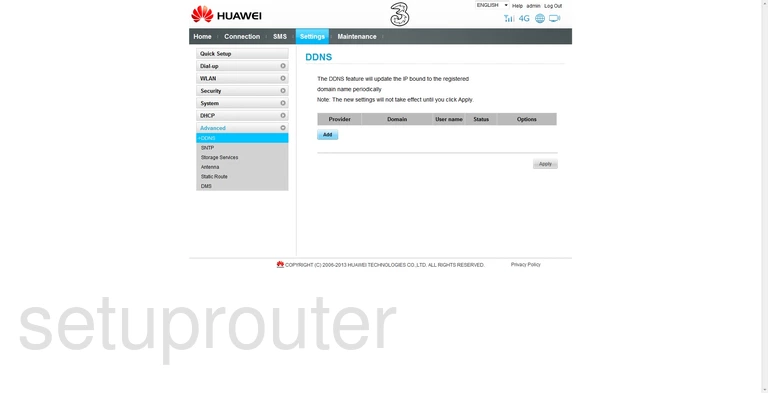
Huawei B890-75 General Screenshot
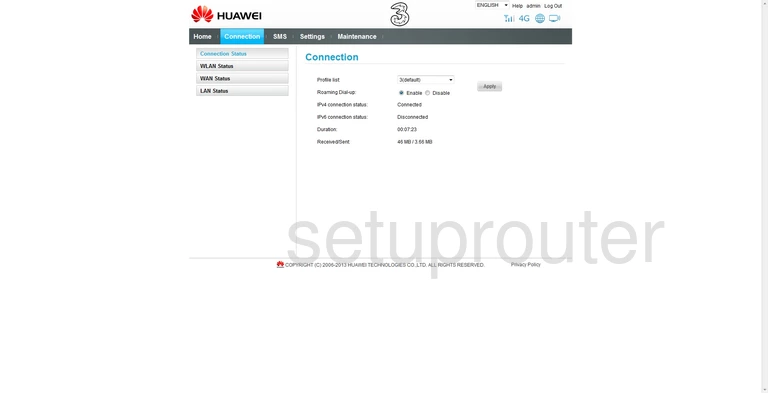
Huawei B890-75 Backup Screenshot
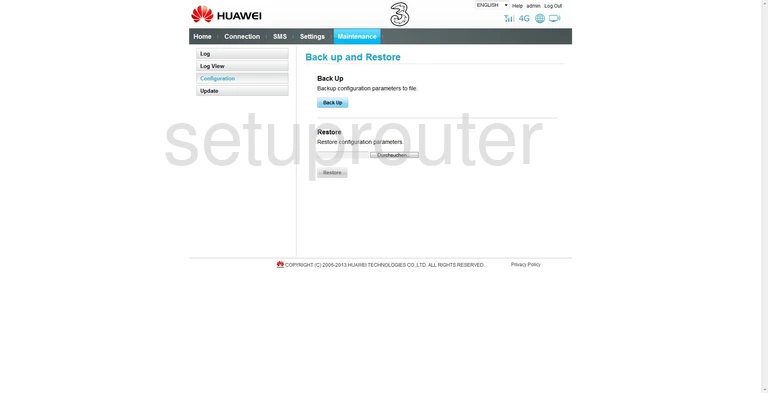
Huawei B890-75 General Screenshot
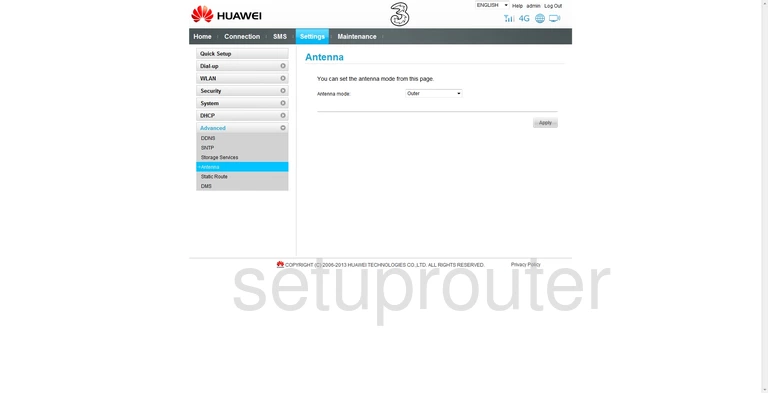
Huawei B890-75 Alg Screenshot
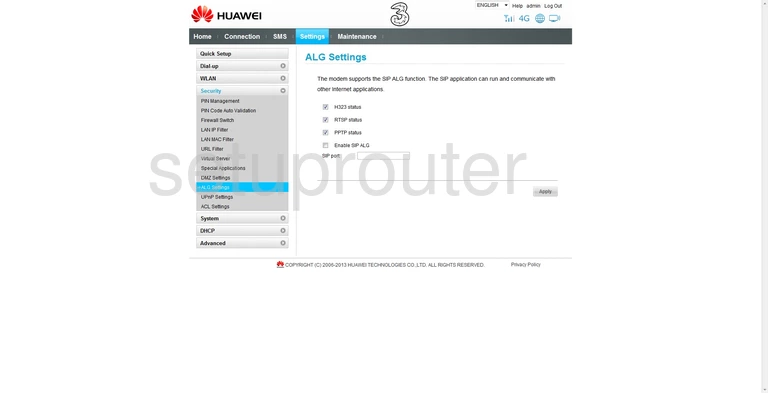
Huawei B890-75 Wifi Status Screenshot
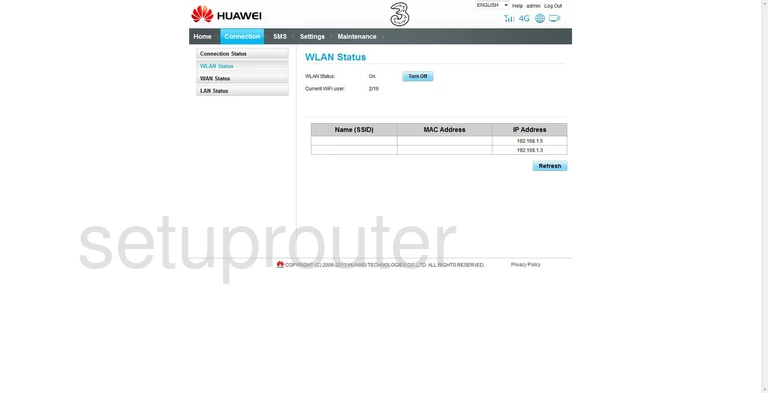
Huawei B890-75 Device Image Screenshot

Huawei B890-75 Reset Screenshot
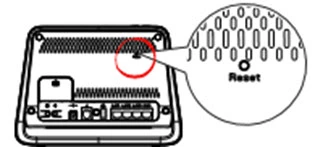
This is the screenshots guide for the Huawei B890-75. We also have the following guides for the same router:
- Huawei B890-75 - Setup WiFi on the Huawei B890-75
- Huawei B890-75 - How to change the IP Address on a Huawei B890-75 router
- Huawei B890-75 - Huawei B890-75 Login Instructions
- Huawei B890-75 - Huawei B890-75 User Manual
- Huawei B890-75 - How to change the DNS settings on a Huawei B890-75 router
- Huawei B890-75 - How to Reset the Huawei B890-75
- Huawei B890-75 - Information About the Huawei B890-75 Router