Thank you to the users of this site who have submitted the screenshots below.
If you would like to share screenshots for us to use, please use our Router Screenshot Grabber, which is a free tool in Network Utilities. It makes the capture process easy and sends the screenshots to us automatically.
This is the screenshots guide for the Huawei E5220. We also have the following guides for the same router:
All Huawei E5220 Screenshots
All screenshots below were captured from a Huawei E5220 router.
Huawei E5220 Wifi Security Screenshot
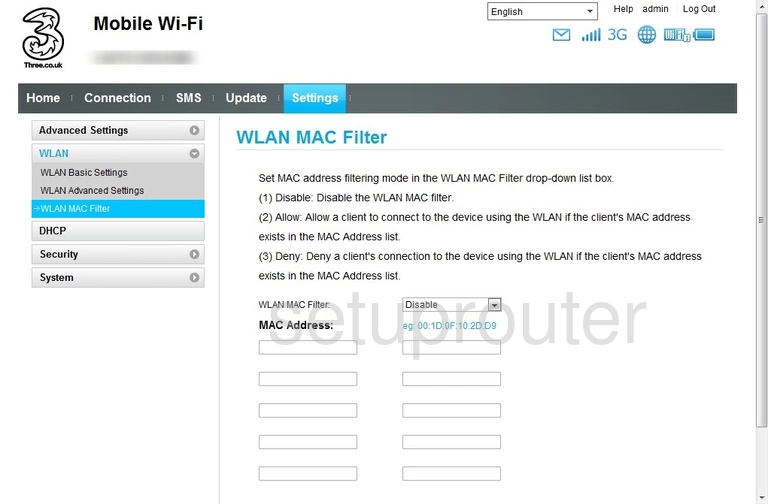
Huawei E5220 Wifi Setup Screenshot

Huawei E5220 Wifi Advanced Screenshot
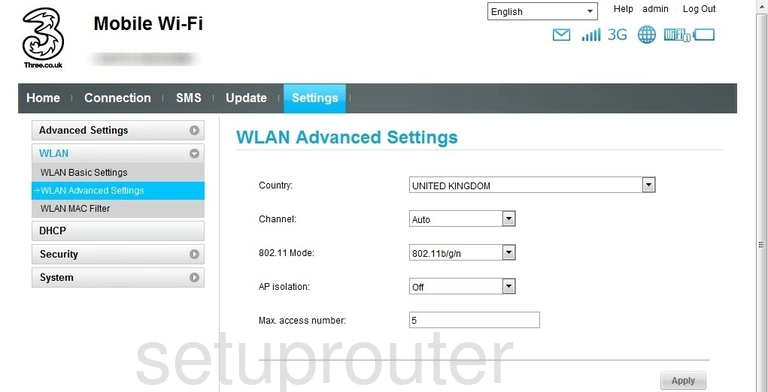
Huawei E5220 Virtual Server Screenshot
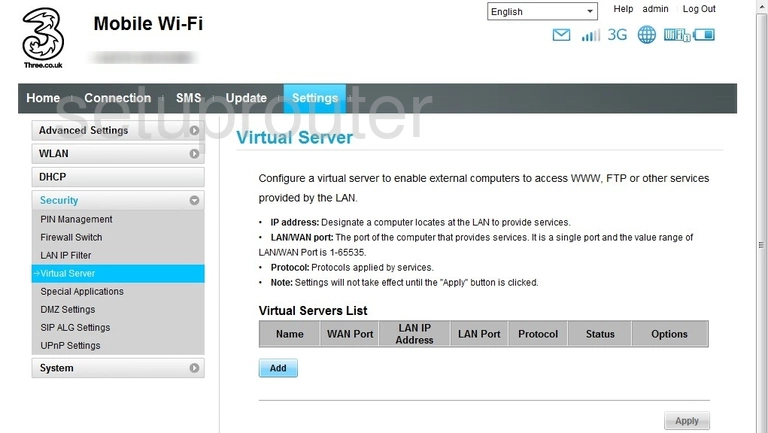
Huawei E5220 Upnp Screenshot
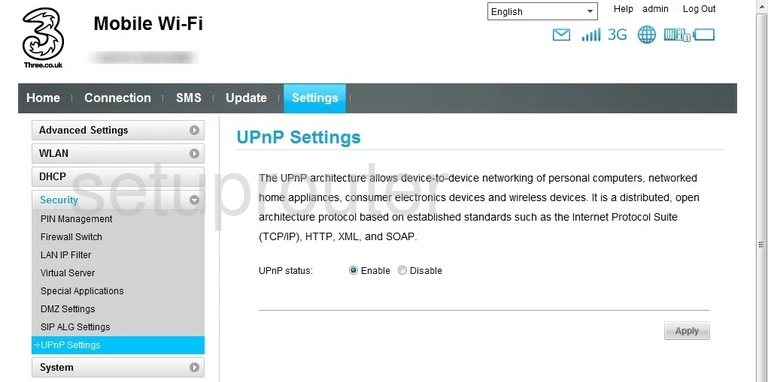
Huawei E5220 Port Triggering Screenshot
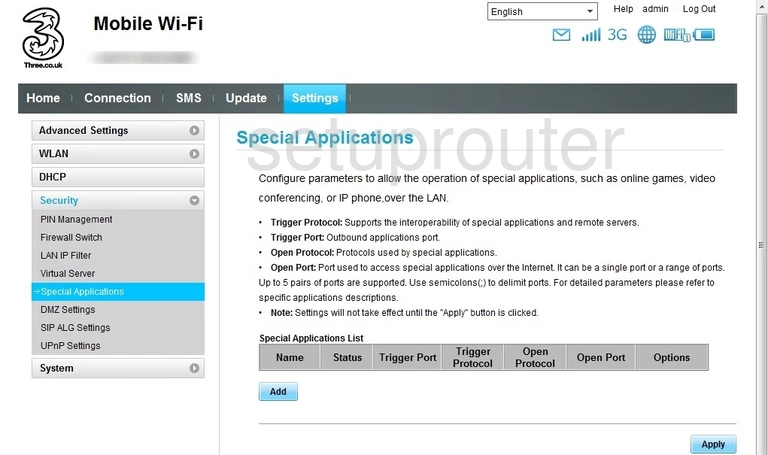
Huawei E5220 Alg Screenshot
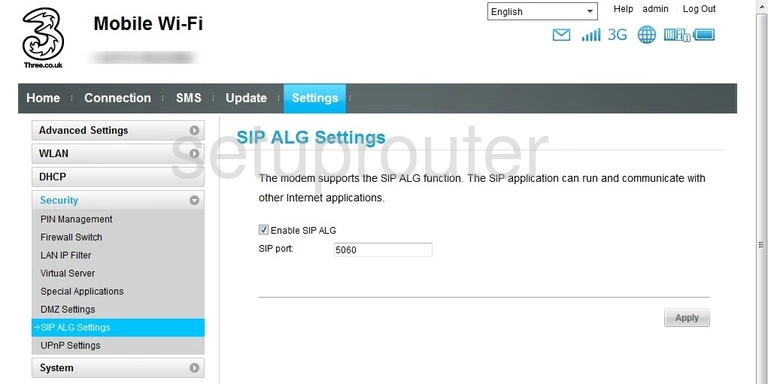
Huawei E5220 Reset Screenshot
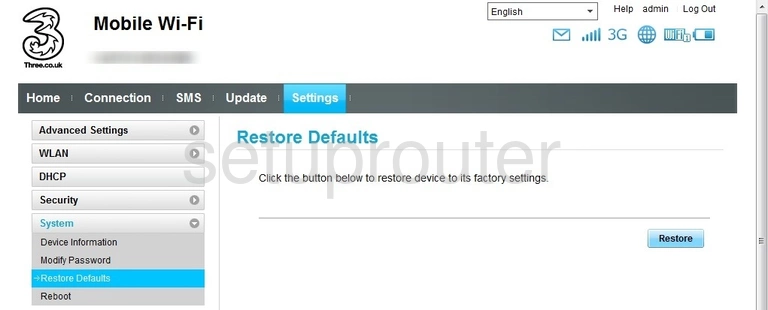
Huawei E5220 Reboot Screenshot
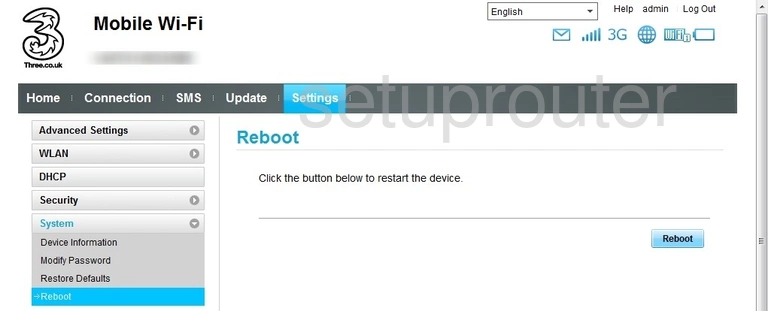
Huawei E5220 3G 4G Wifi Screenshot
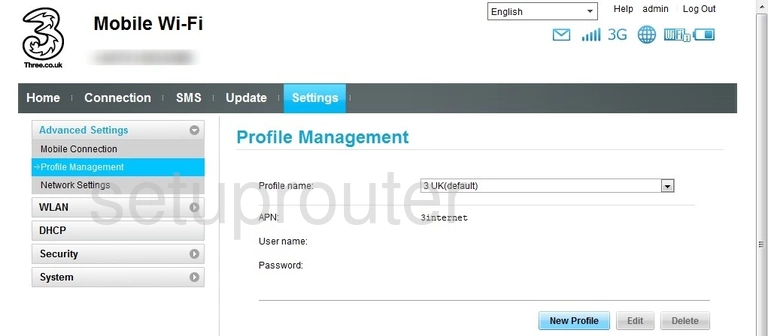
Huawei E5220 3G 4G Wifi Screenshot
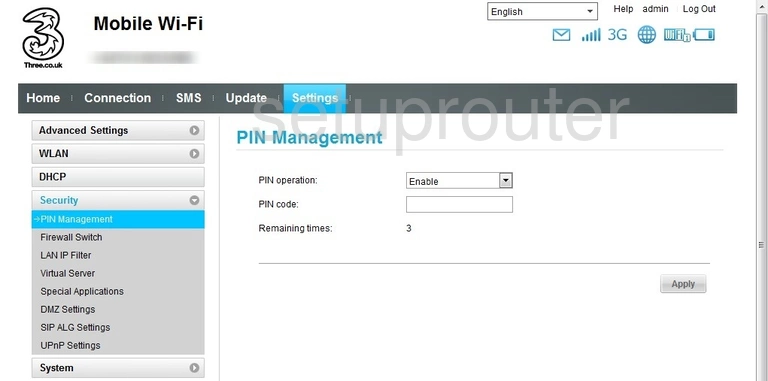
Huawei E5220 3G 4G Wifi Screenshot

Huawei E5220 Password Screenshot
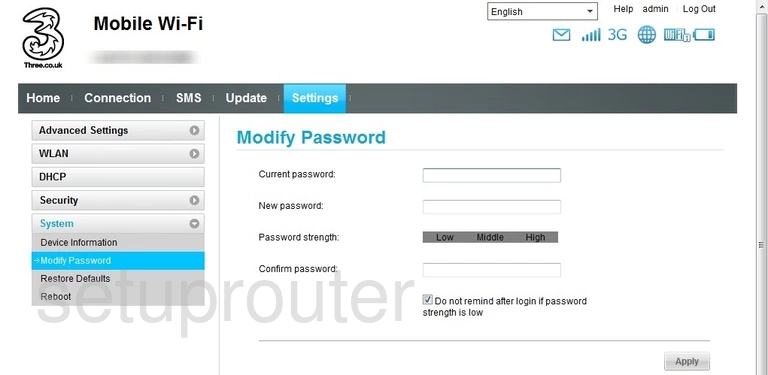
Huawei E5220 3G 4G Wifi Screenshot
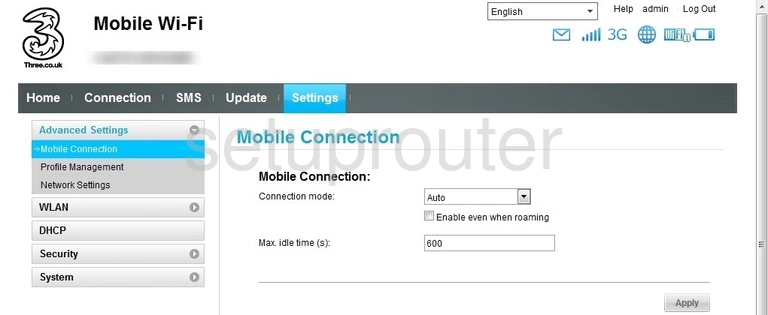
Huawei E5220 Login Screenshot
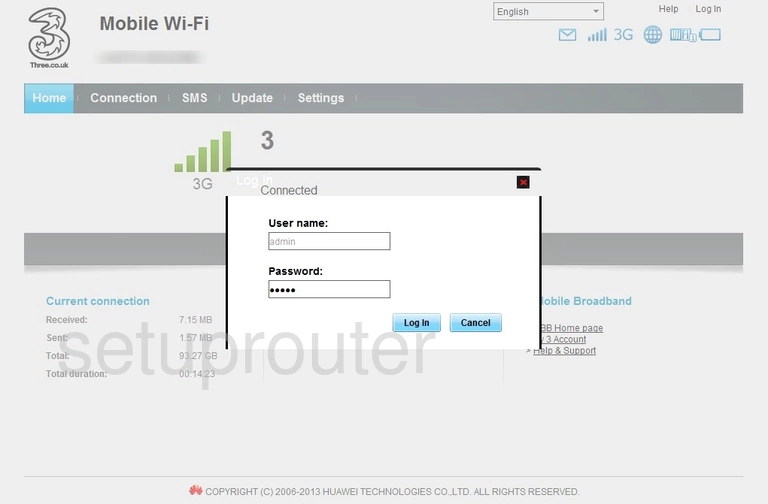
Huawei E5220 Ip Filter Screenshot
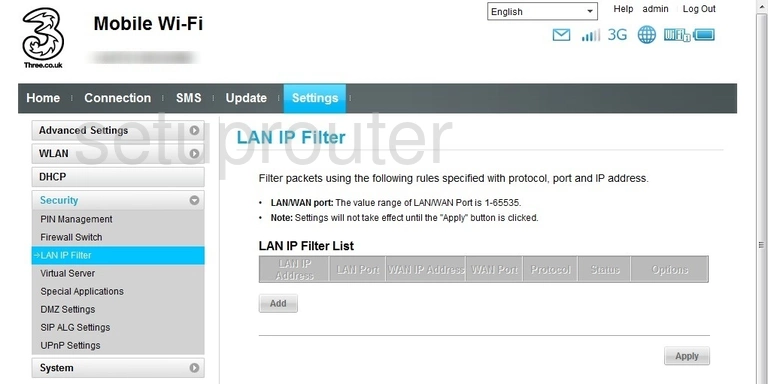
Huawei E5220 Status Screenshot
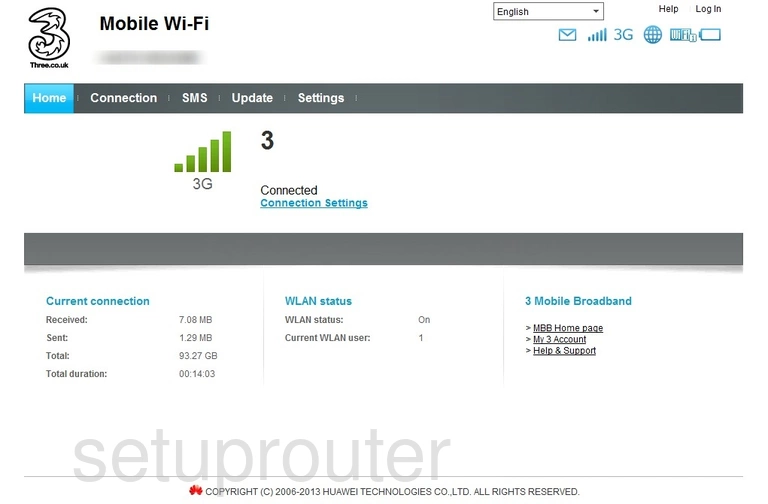
Huawei E5220 Firewall Screenshot
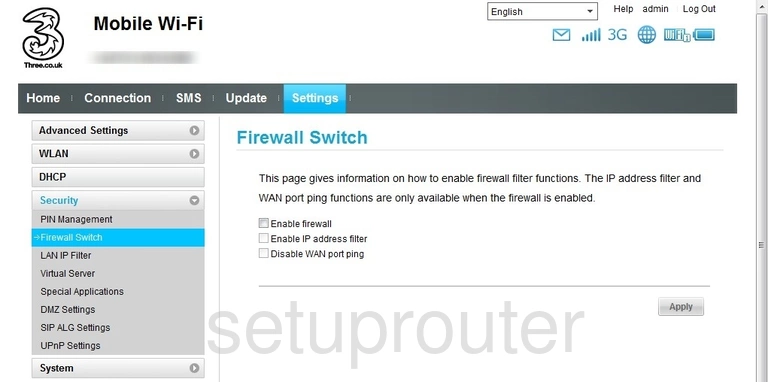
Huawei E5220 Dmz Screenshot
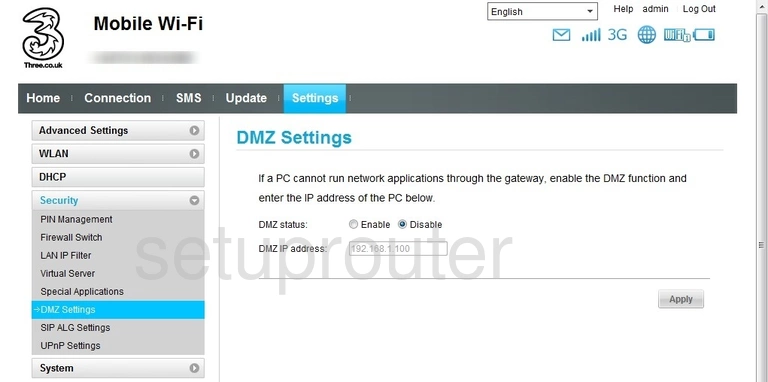
Huawei E5220 Dhcp Screenshot
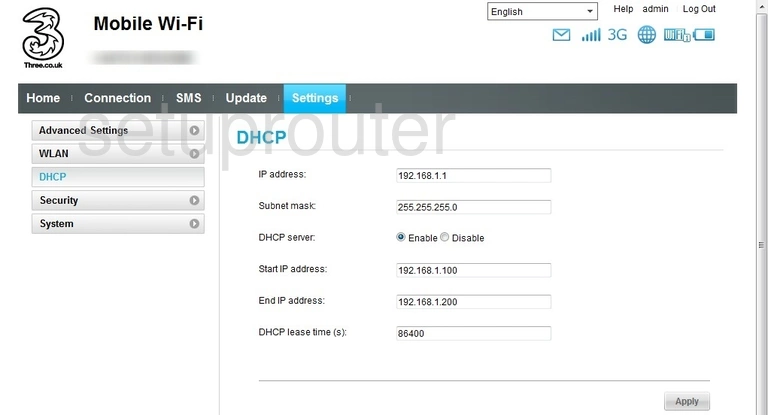
Huawei E5220 Status Screenshot
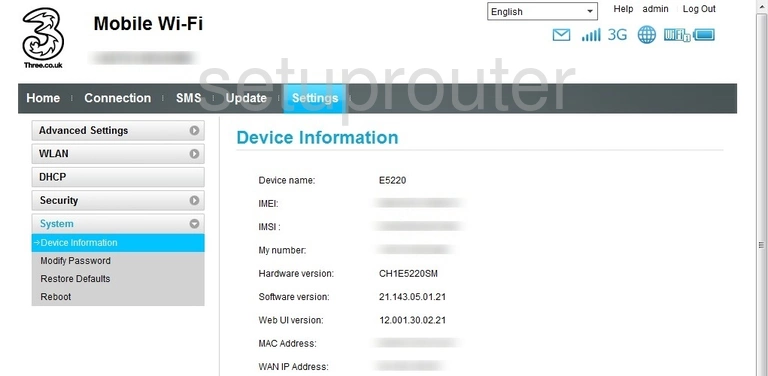
Huawei E5220 Reset Screenshot

Huawei E5220 Device Image Screenshot

This is the screenshots guide for the Huawei E5220. We also have the following guides for the same router: