Have you been trying to login to the Huawei E5330 router unsuccessfully? It might be time to consider a reset. A reset like this is not the same thing as a reboot. When you reboot a router you cycle the power to the unit. When you reset a router you take all the settings and return every one of them back to the factory defaults.
Warning: A reset like the one I will be showing you here is a big step and there are many things to consider before continuing. Some of these are:
- The router's main username and password are reverted back to how they were from the factory.
- The wireless information such as SSID/network name and Internet password are erased and reverted back to factory defaults.
- If this is a DSL router you need to re-enter the Internet Service Provider (ISP) username and password. Call your local ISP for these details.
- All other settings that have been changed in the past are erased including port forwards or even IP addresses.
Other Huawei E5330 Guides
This is the reset router guide for the Huawei E5330. We also have the following guides for the same router:
Reset the Huawei E5330
As you can see from the image below the reset button is on the under side of the router. See if you can find this button on the router you are resetting.
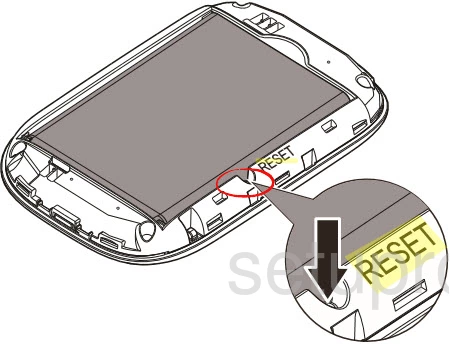
While the router is on, take a bent or straightened paperclip and press down on the reset button for about 10 seconds to begin the reset process. Make sure you hold the reset button down for the entire 10 seconds. If you don't you might end up only rebooting the router instead of resetting it like you wanted.
Login to the Huawei E5330
Now that you've reset the Huawei E5330 router you'll want to log into it. This is done by using the factory default username and password. These can be found in our Login Guide.
Tip: Defaults not logging you in? It could be because the reset button wasn't held down for long enough.
Change Your Password
Following that you'll want to set a new password for your router. Remember that this password will only protect your router settings, not your wireless network. Still, setting a strong password is always a good idea. For more help be sure to take a look through our Choosing a Strong Password Guide.
Tip: Afraid of losing your new password? Try writing it on a slip of paper and taping it to the bottom of your router.
Setup WiFi on the Huawei E5330
Don't forget to set the WiFi settings up so they secure your network. Our Huawei E5330 WiFi Instructions are ready for you to follow if you are interested.
Huawei E5330 Help
Be sure to check out our other Huawei E5330 info that you might be interested in.
This is the reset router guide for the Huawei E5330. We also have the following guides for the same router: