Without our users, we would not have screenshots like these to share.
If you would like to share screenshots for us to use, please use our Router Screenshot Grabber, which is a free tool in Network Utilities. It makes the capture process easy and sends the screenshots to us automatically.
This is the screenshots guide for the Huawei E5330. We also have the following guides for the same router:
- Huawei E5330 - How to change the IP Address on a Huawei E5330 router
- Huawei E5330 - Huawei E5330 Login Instructions
- Huawei E5330 - Huawei E5330 User Manual
- Huawei E5330 - Setup WiFi on the Huawei E5330
- Huawei E5330 - How to Reset the Huawei E5330
- Huawei E5330 - Information About the Huawei E5330 Router
All Huawei E5330 Screenshots
All screenshots below were captured from a Huawei E5330 router.
Huawei E5330 Wifi Security Screenshot
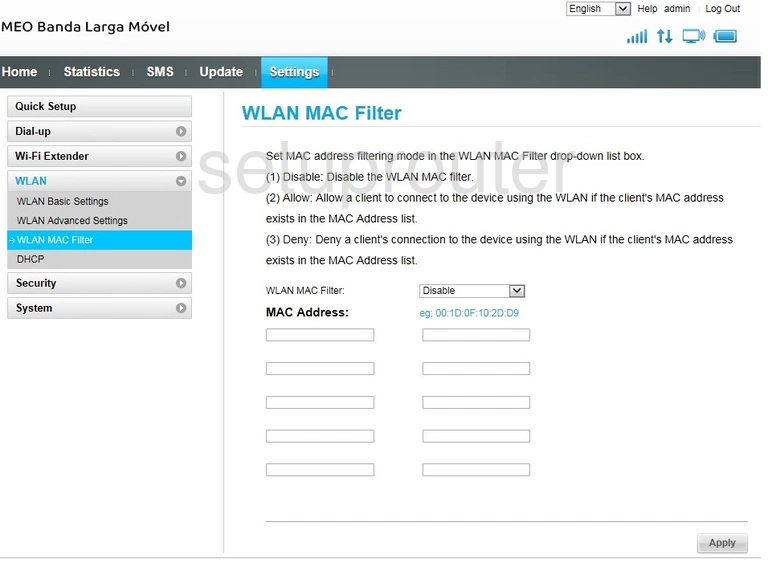
Huawei E5330 Wifi Setup Screenshot
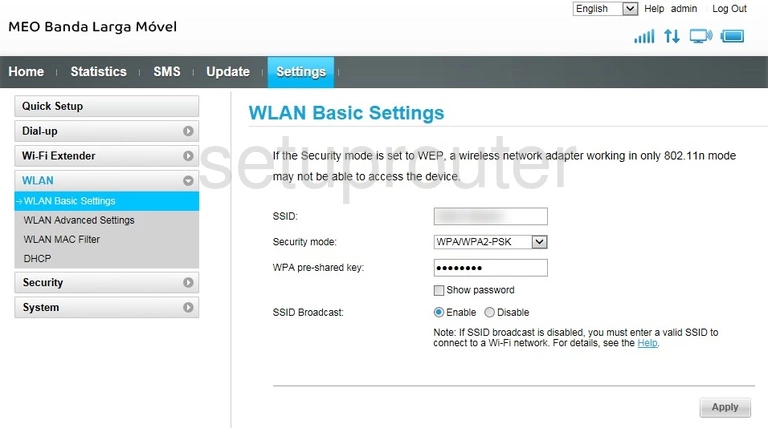
Huawei E5330 Wifi Advanced Screenshot
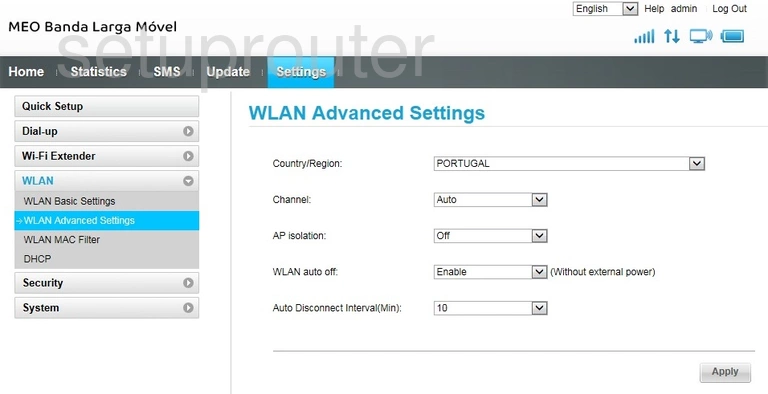
Huawei E5330 Wifi Setup Screenshot
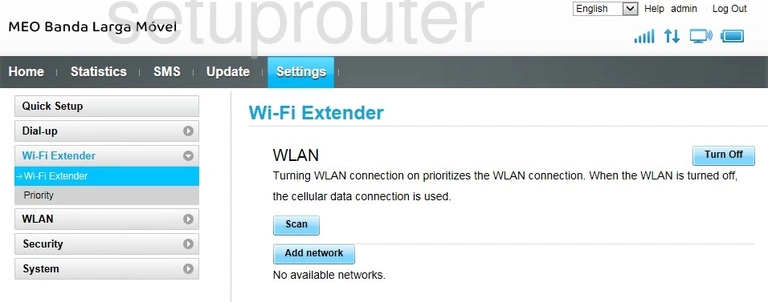
Huawei E5330 Virtual Server Screenshot
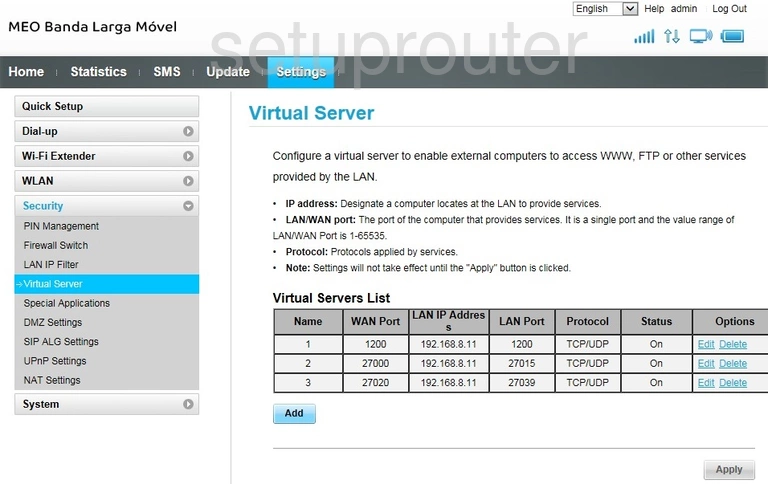
Huawei E5330 Firmware Screenshot
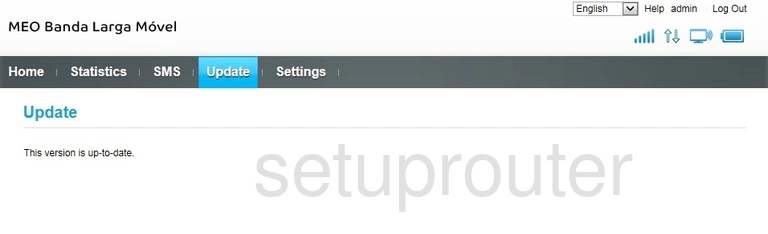
Huawei E5330 Traffic Statistics Screenshot
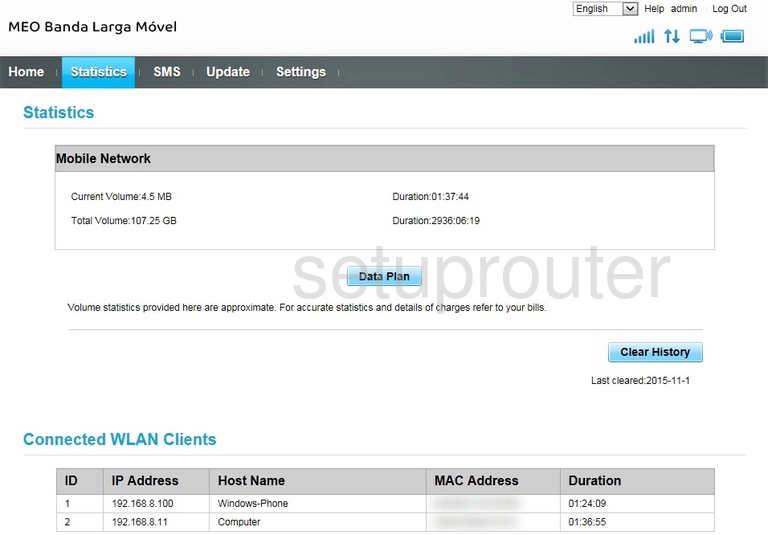
Huawei E5330 3G 4G Wifi Screenshot
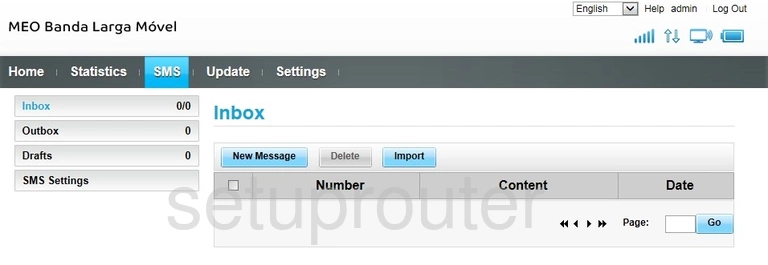
Huawei E5330 Setup Screenshot
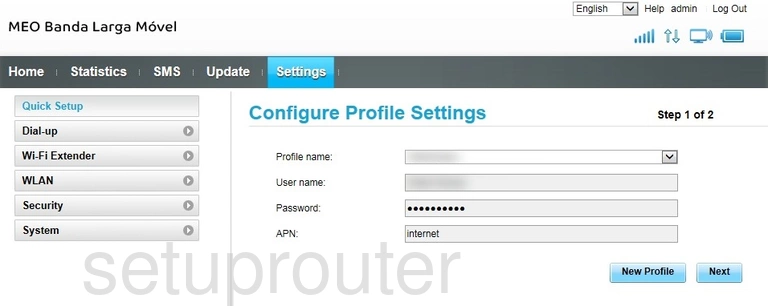
Huawei E5330 3G 4G Wifi Screenshot
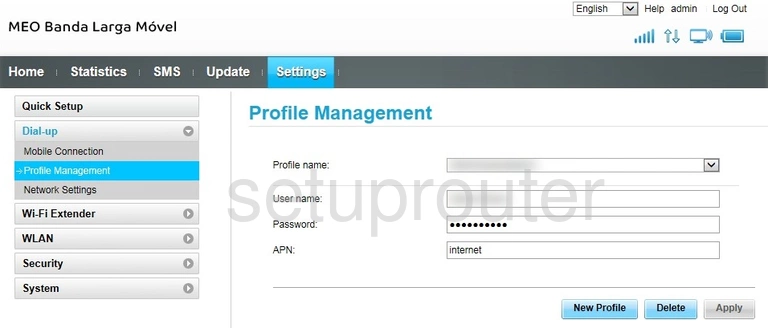
Huawei E5330 Setup Screenshot
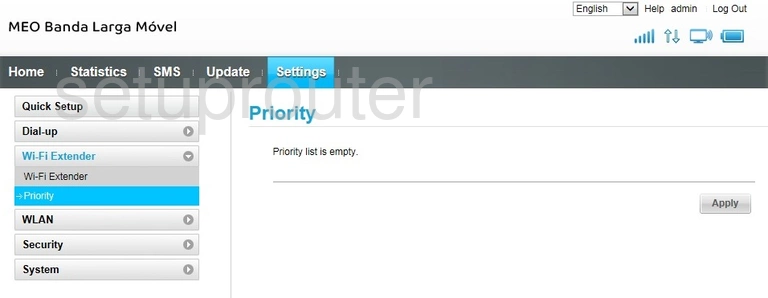
Huawei E5330 Setup Screenshot
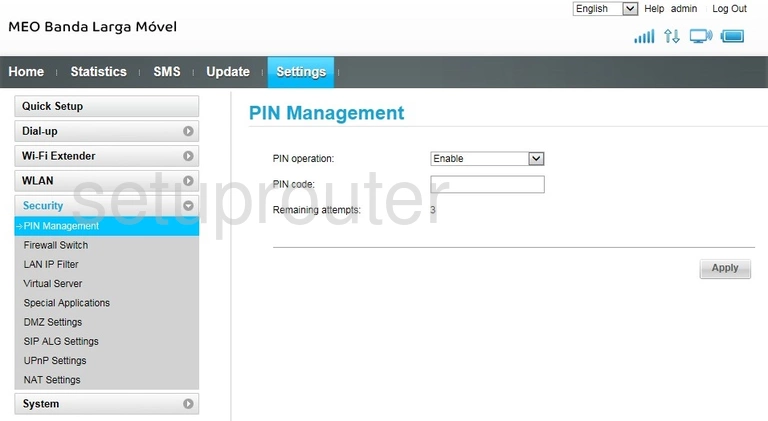
Huawei E5330 3G 4G Wifi Screenshot
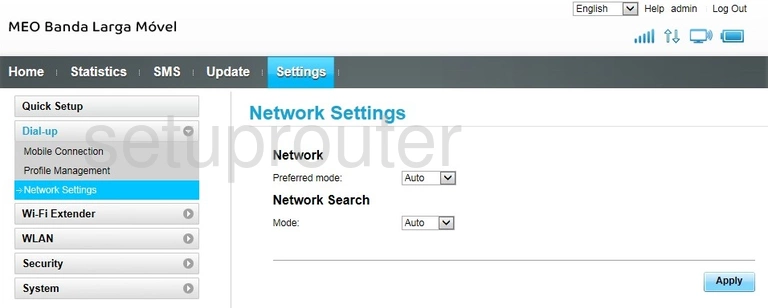
Huawei E5330 3G 4G Wifi Screenshot
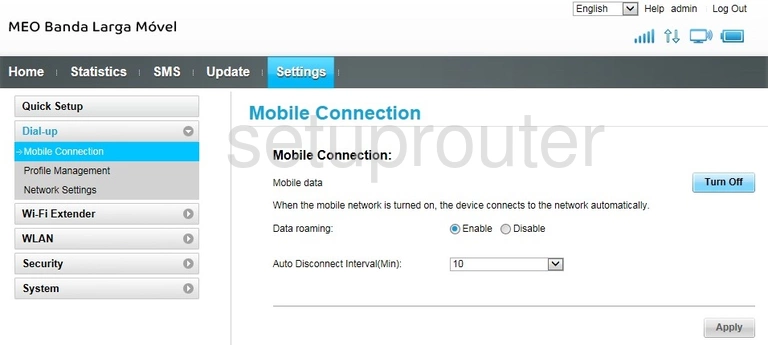
Huawei E5330 Login Screenshot
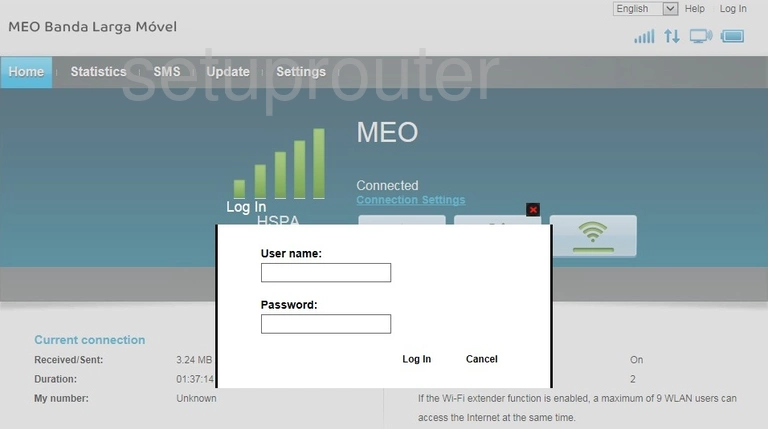
Huawei E5330 Ip Filter Screenshot
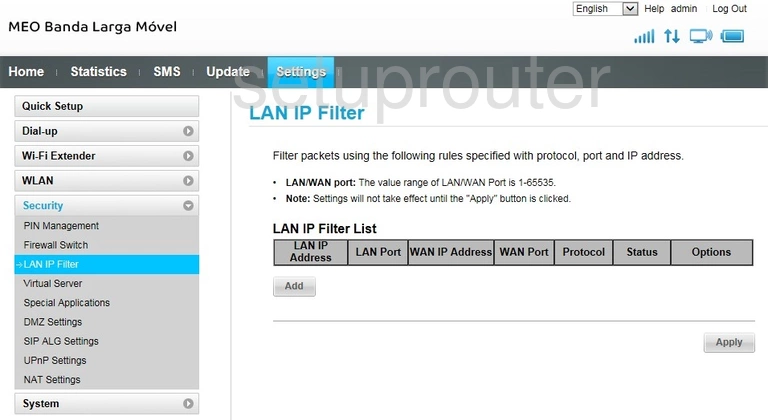
Huawei E5330 Status Screenshot
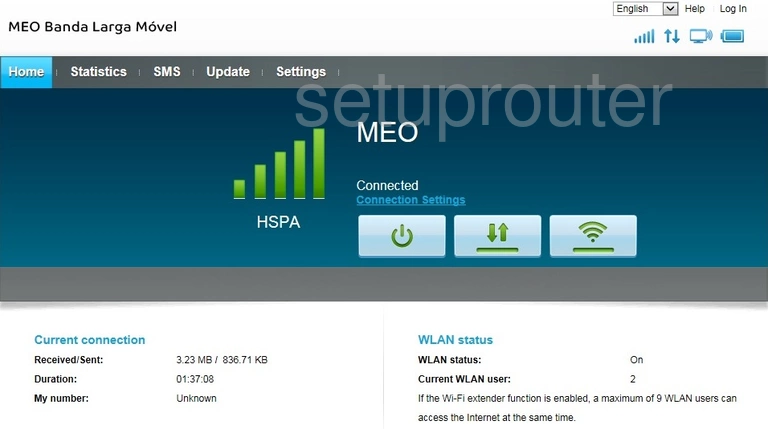
Huawei E5330 Firewall Screenshot
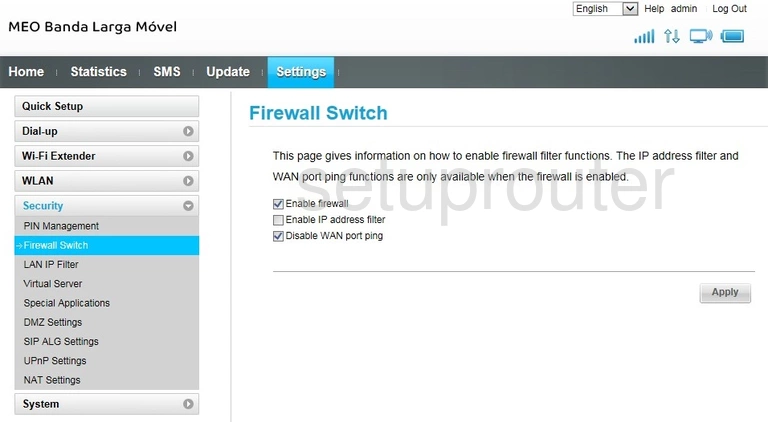
Huawei E5330 Dhcp Screenshot
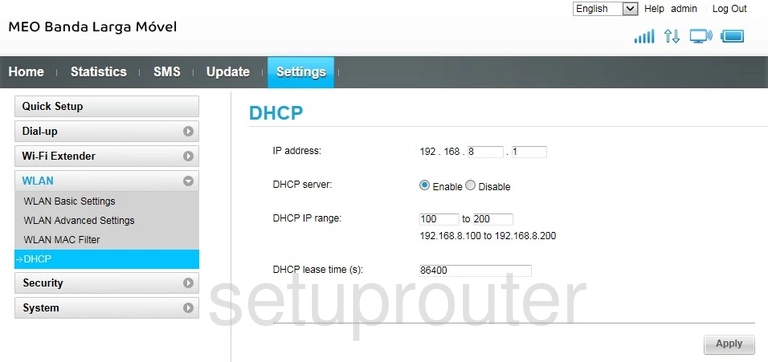
Huawei E5330 Device Image Screenshot

Huawei E5330 Reset Screenshot
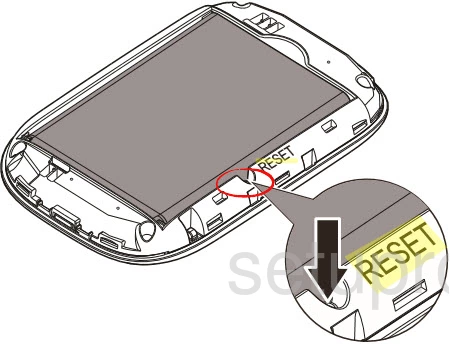
This is the screenshots guide for the Huawei E5330. We also have the following guides for the same router:
- Huawei E5330 - How to change the IP Address on a Huawei E5330 router
- Huawei E5330 - Huawei E5330 Login Instructions
- Huawei E5330 - Huawei E5330 User Manual
- Huawei E5330 - Setup WiFi on the Huawei E5330
- Huawei E5330 - How to Reset the Huawei E5330
- Huawei E5330 - Information About the Huawei E5330 Router