The Huawei E5330 router is considered a wireless router because it offers WiFi connectivity. WiFi, or simply wireless, allows you to connect various devices to your router, such as wireless printers, smart televisions, and WiFi enabled smartphones.
Other Huawei E5330 Guides
This is the wifi guide for the Huawei E5330. We also have the following guides for the same router:
WiFi Terms
Before we get started there is a little bit of background info that you should be familiar with.
Wireless Name
Your wireless network needs to have a name to uniquely identify it from other wireless networks. If you are not sure what this means we have a guide explaining what a wireless name is that you can read for more information.
Wireless Password
An important part of securing your wireless network is choosing a strong password.
Wireless Channel
Picking a WiFi channel is not always a simple task. Be sure to read about WiFi channels before making the choice.
Encryption
You should almost definitely pick WPA2 for your networks encryption. If you are unsure, be sure to read our WEP vs WPA guide first.
Login To The Huawei E5330
To get started configuring the Huawei E5330 WiFi settings you need to login to your router. If you are already logged in you can skip this step.
To login to the Huawei E5330, follow our Huawei E5330 Login Guide.
Find the WiFi Settings on the Huawei E5330
If you followed our login guide above then you should see this screen.
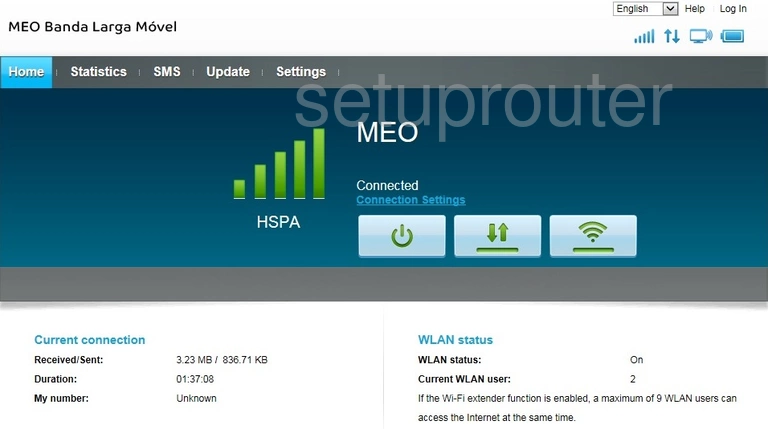
We begin this guide on the Home page of the Huawei E5330 router. To change your wireless network settings click the Settings tab near the top of the page. From there click WLAN in the left hand sidebar and then WLAN Basic Settings just below that.
Change the WiFi Settings on the Huawei E5330
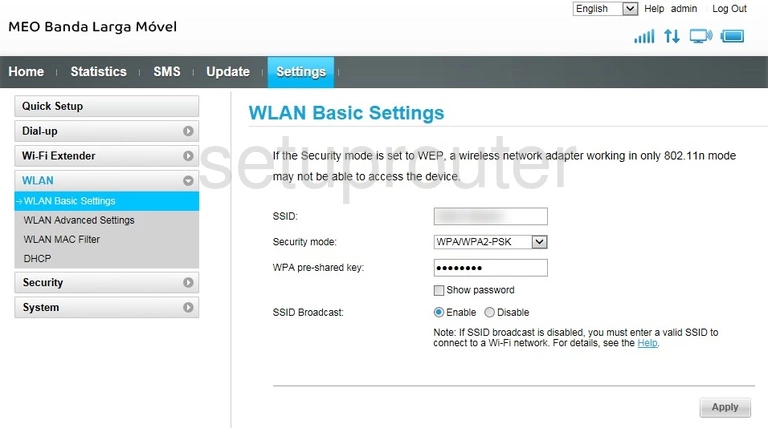
This brings you to a new page.
Start off by creating an SSID. This will serve as your network identification and can be anything you like. However, due to security reasons it's a good idea to avoid using any personal information. To learn more take a look at our Wireless Names Guide.
Next make sure that the Security mode is set to WPA2-PSK. This will provide you with the strongest security. For more information check out our WEP vs. WPA Guide.
Finally you'll need to set a WPA pre-shared key. This will serve as your wireless network password and can be whatever you want. A strong password includes no personal information and is 14-20 characters in length. For more help be sure to take a look at our Choosing a Strong Password Guide.
Congratulations! You're finished. Just be sure to click Apply to save your changes.
Possible Problems when Changing your WiFi Settings
After making these changes to your router you will almost definitely have to reconnect any previously connected devices. This is usually done at the device itself and not at your computer.
Other Huawei E5330 Info
Don't forget about our other Huawei E5330 info that you might be interested in.
This is the wifi guide for the Huawei E5330. We also have the following guides for the same router: