On this page you will learn how to reset the Huawei E5776 router back to factory defaults. This is not the same thing as a reboot. When you reboot a router you cycle the power to the unit. When you reset a router you take all the settings and return them all to factory defaults.
Warning: Resetting this router is a big step and can cause problems if you don't know what settings are changed and what ones are not. The following is a list of some of the settings that are changed.
- The router's main username and password.
- The wireless settings such as the encryption, channel, SSID, and Internet password.
- Is this a DSL router? If so you need to re-enter the Internet Service Provider (ISP) username and password. Call your local ISP for these details.
- Write down any other settings you have changed such as port forwards or IP addresses.
Other Huawei E5776 Guides
This is the reset router guide for the Huawei E5776. We also have the following guides for the same router:
Reset the Huawei E5776
As you can see from the image below the reset button is on the back panel of the router. Can you locate the reset button on the router you are resetting?
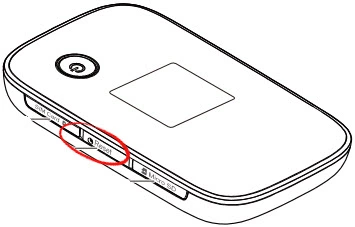
While the router is on, take a straightened paperclip and press down on the reset button for about 10 seconds. This starts the reset process. If you don't hold the reset button down for long enough you end up only rebooting the router instead of resetting it.
Don't forget this reset is erasing every single setting you have ever changed on your router. We strongly recommend trying other troubleshooting methods before you continue.
Login to the Huawei E5776
Once you've successfully reset your Huawei E5776 router you'll want to log into it. This is done by using the factory default username and password. These are provided for your use in our Login Guide.
Tip: Defaults not logging you in? It might be because the reset button wasn't held down for long enough.
Change Your Password
Now that you've reset and logged into your router we recommend setting a new password for it. This can be whatever you like, however keep in mind that a strong password is 14-20 characters in length and includes no personal information. For more help be sure to take a look through our Choosing a Strong Password Guide.
Tip: Avoid losing your new password by writing it on a sticky note and attaching it to the underside of your router.
Setup WiFi on the Huawei E5776
Finally don't forget about the wireless settings. Our easy to follow Huawei E5776 WiFi Instructions will help you secure your network.
Huawei E5776 Help
Be sure to check out our other Huawei E5776 info that you might be interested in.
This is the reset router guide for the Huawei E5776. We also have the following guides for the same router: