Without our users, we would not have screenshots like these to share.
When you want to share screenshots for us to use, please use our Router Screenshot Grabber, which is a free tool in Network Utilities. It makes the capture process easy and sends the screenshots to us automatically.
This is the screenshots guide for the Huawei E5776.We also have the following guides for the same router:
- Huawei E5776 - Huawei E5776 User Manual
- Huawei E5776 - Huawei E5776 Login Instructions
- Huawei E5776 - How to change the IP Address on a Huawei E5776 router
- Huawei E5776 - Setup WiFi on the Huawei E5776
- Huawei E5776 - How to Reset the Huawei E5776
- Huawei E5776 - Information About the Huawei E5776 Router
All Huawei E5776 Screenshots
All screenshots below were captured from a Huawei E5776 router.
Huawei E5776 login.
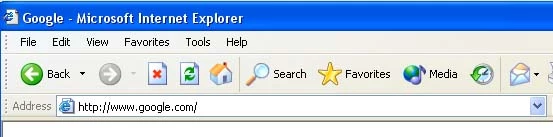
Huawei E5776.
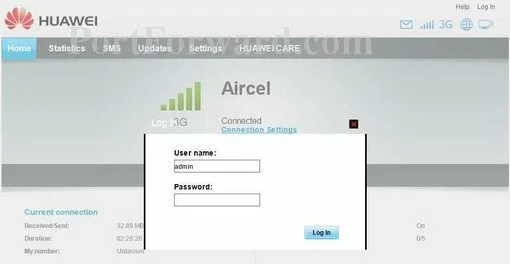
Huawei E5776.
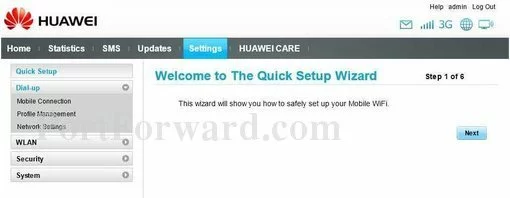
Huawei E5776 port forward.
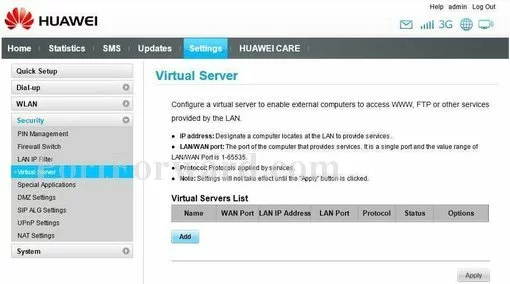
Huawei status
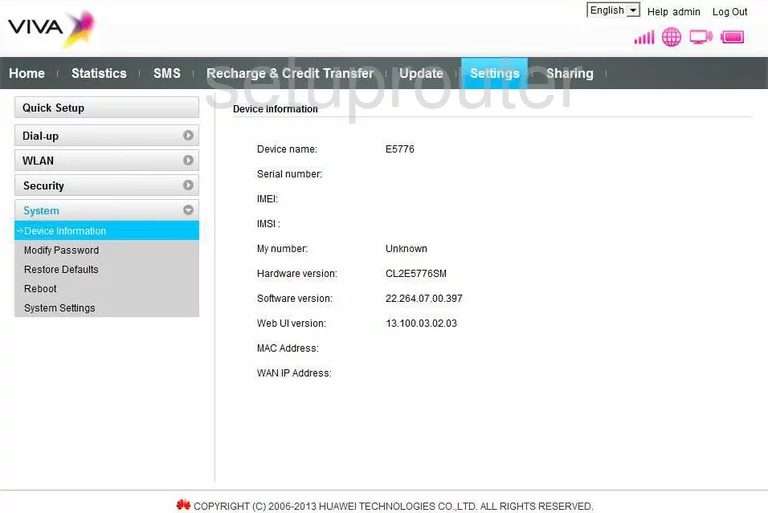
Huawei setup
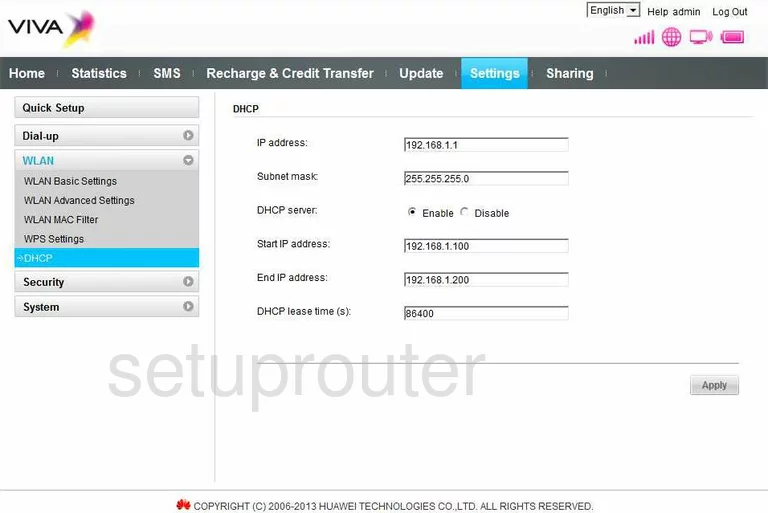
Huawei dmz
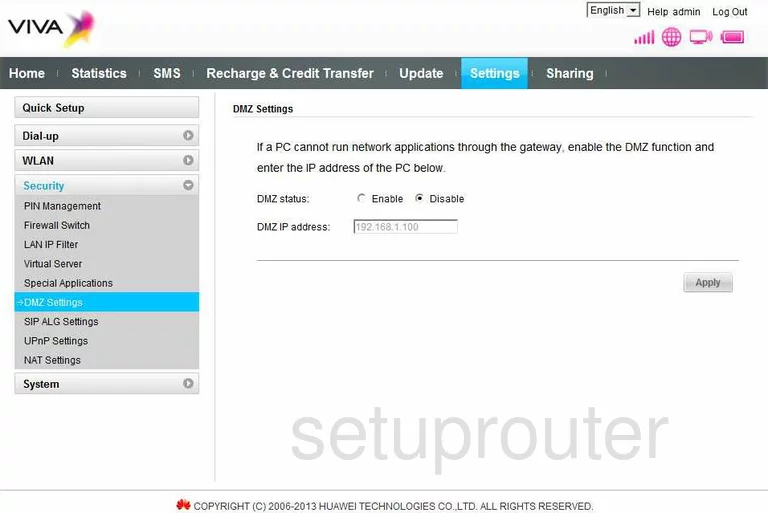
Huawei firewall
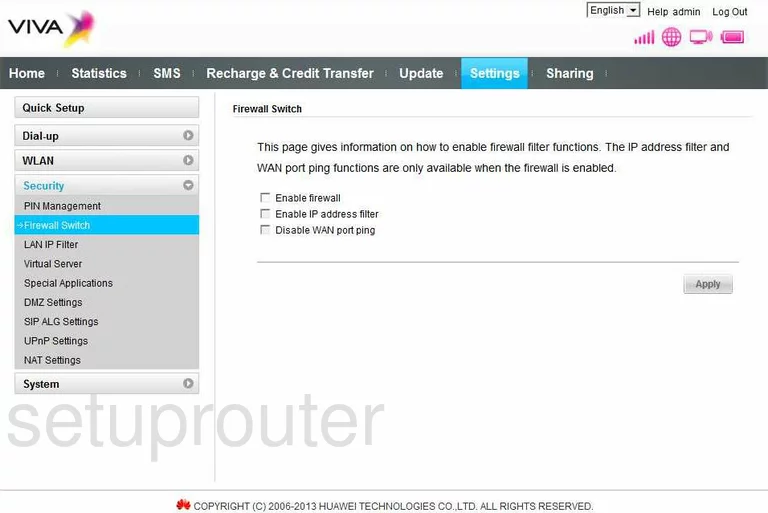
Huawei status
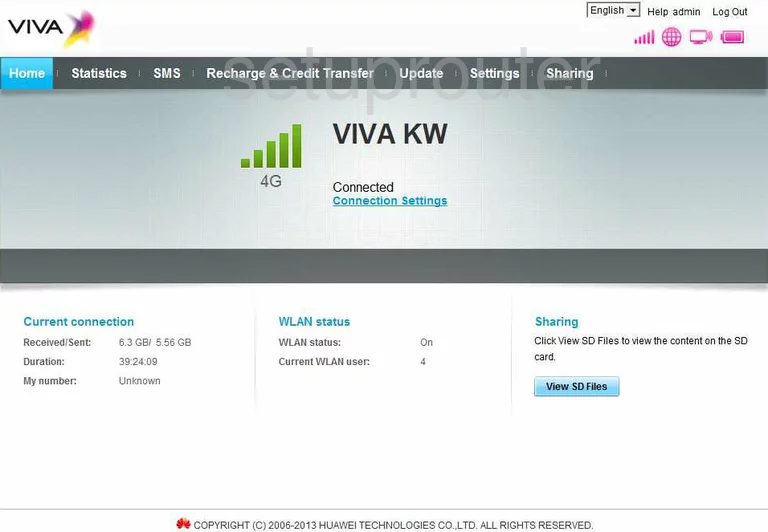
Huawei ip filter
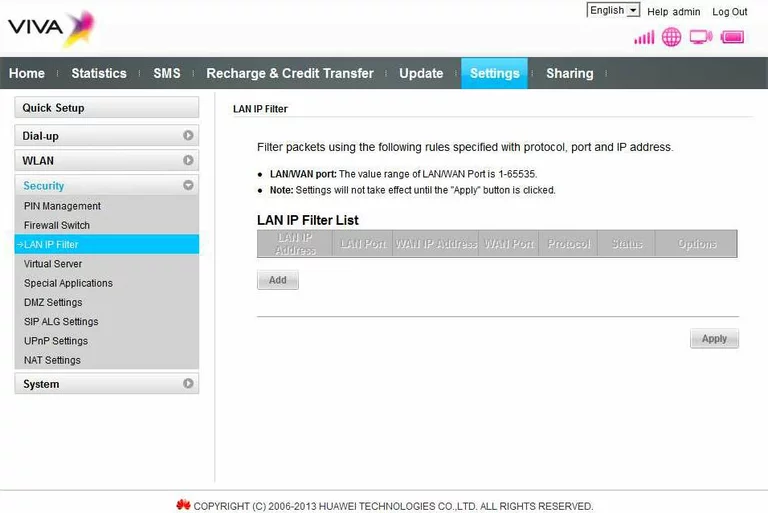
Huawei 3g 4g wifi
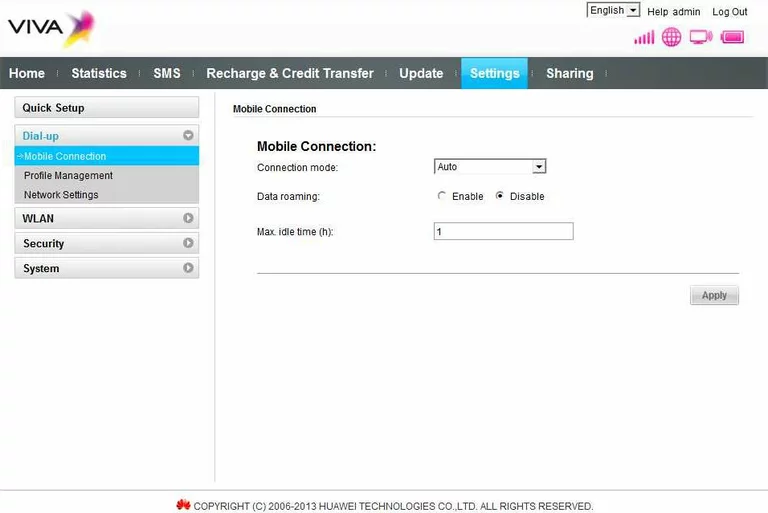
Huawei password
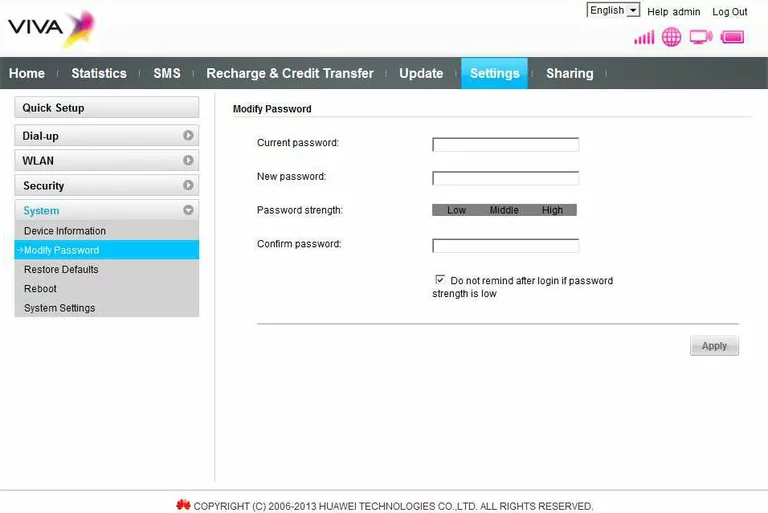
Huawei nat
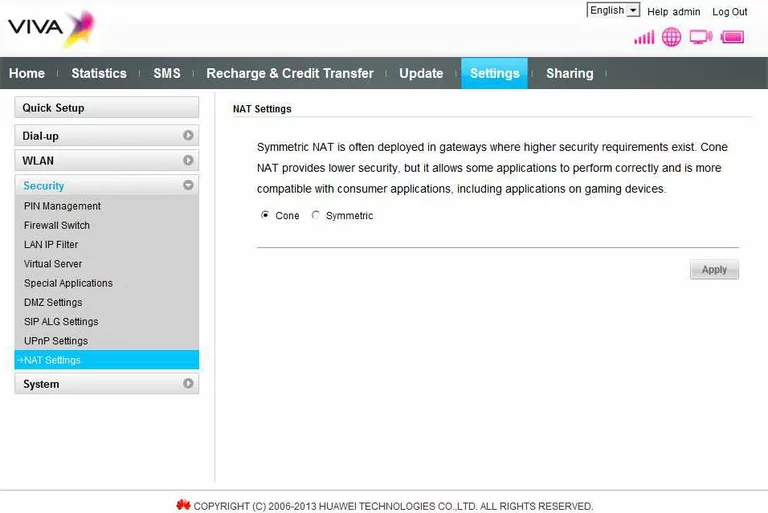
Huawei 3g 4g wifi
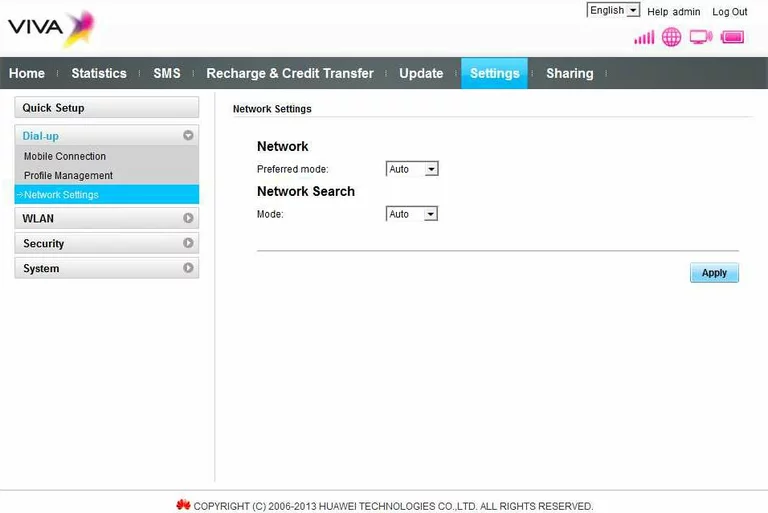
Huawei 3g 4g wifi
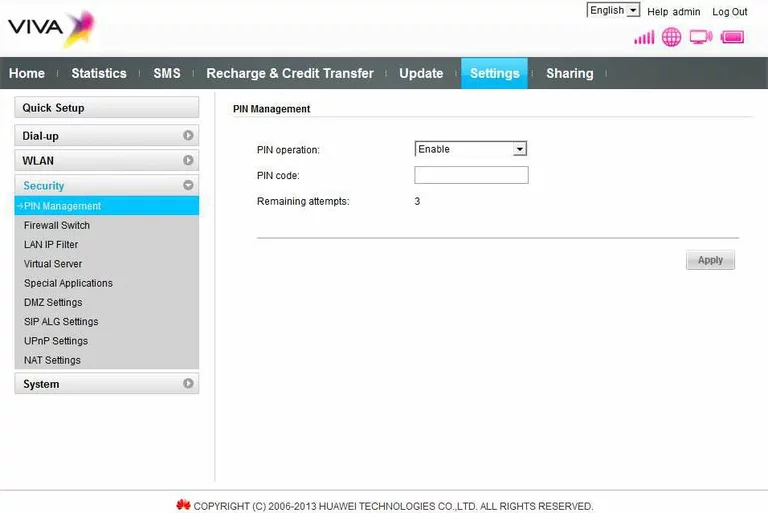
Huawei 3g 4g wifi
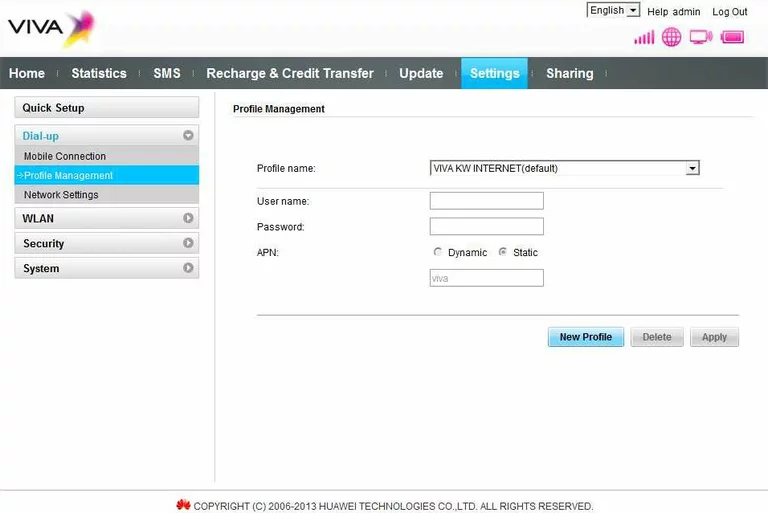
Huawei setup
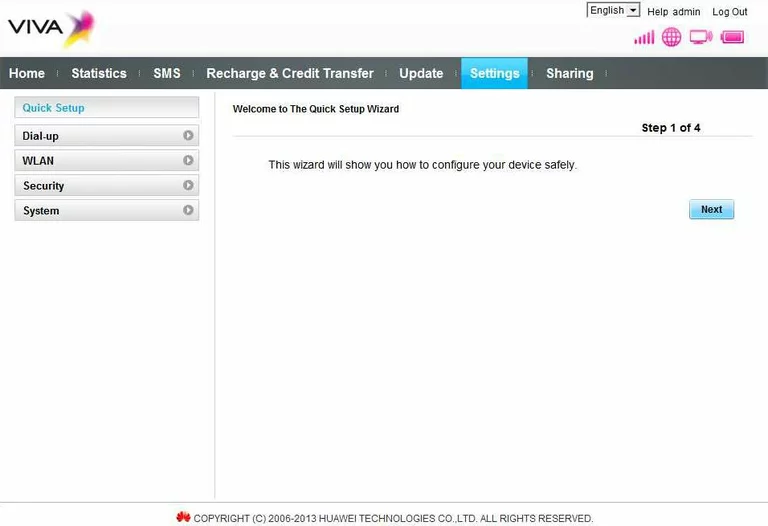
Huawei reboot
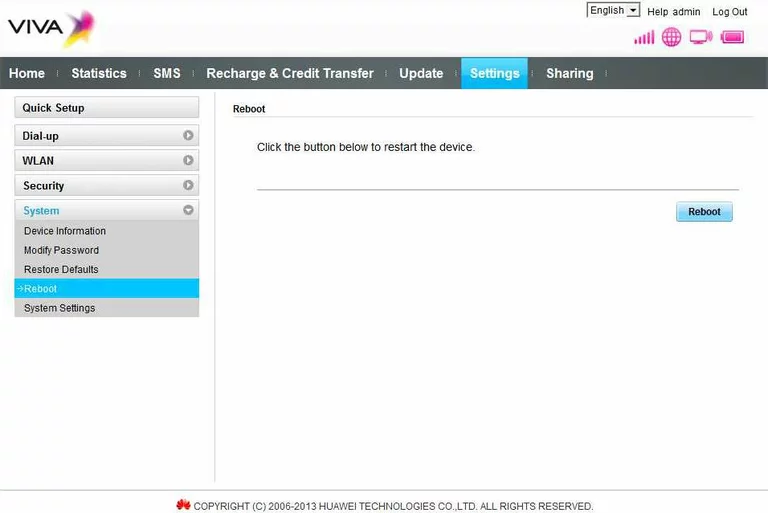
Huawei general
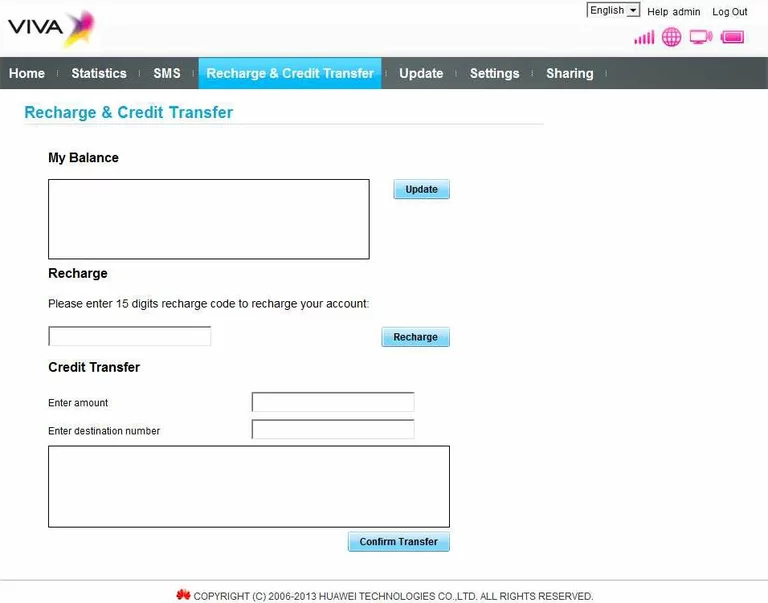
Huawei reset
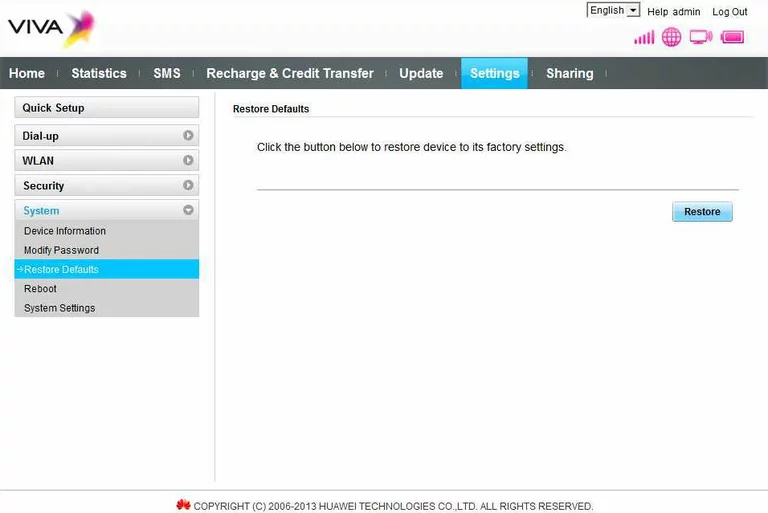
Huawei general
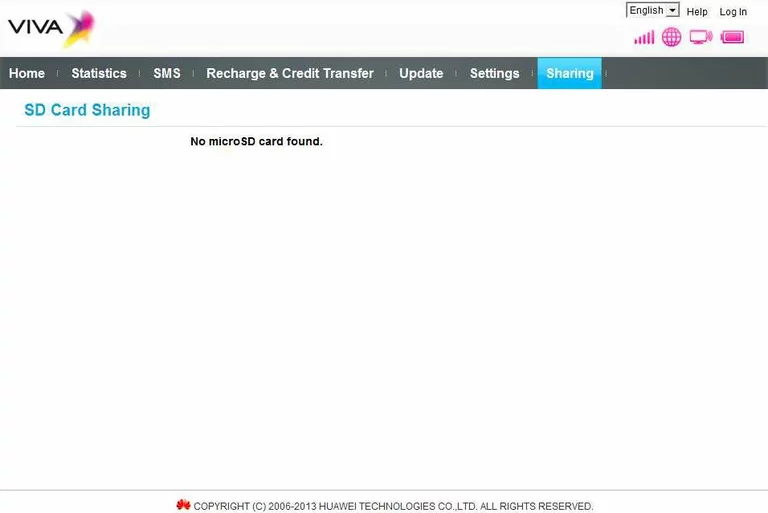
Huawei alg
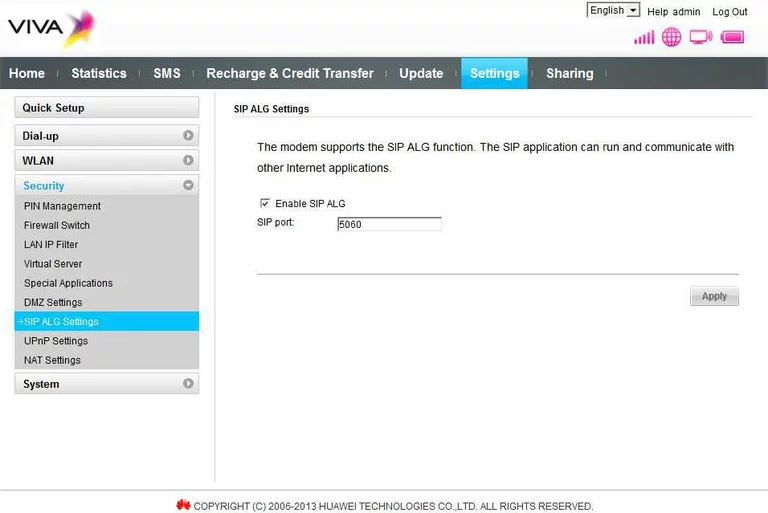
Huawei 3g 4g wifi
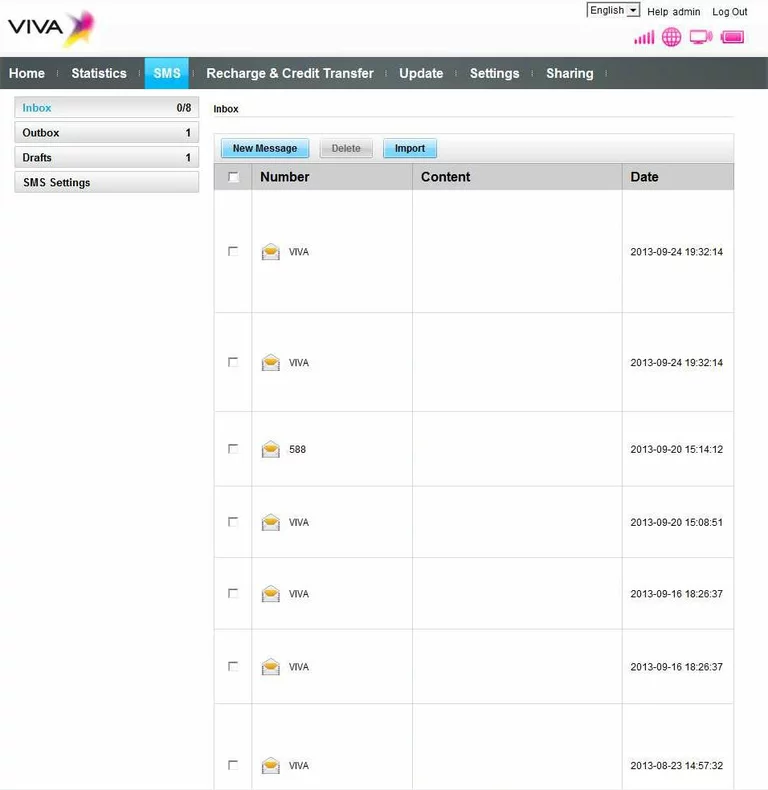
Huawei port triggering
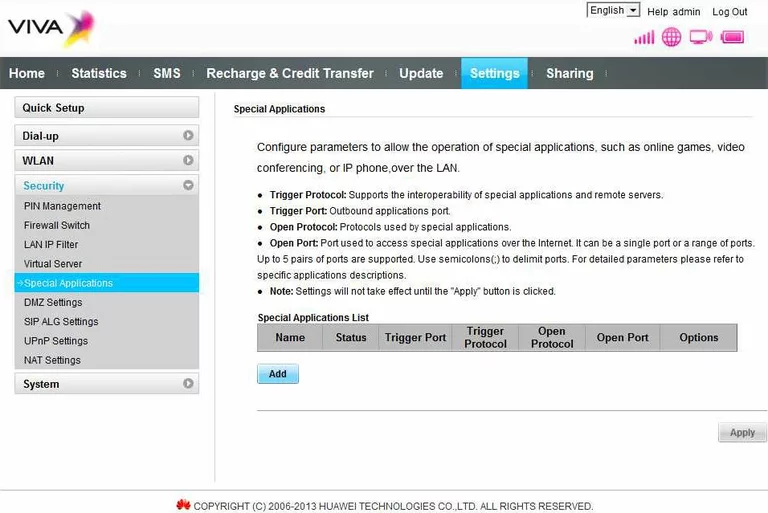
Huawei traffic statistics
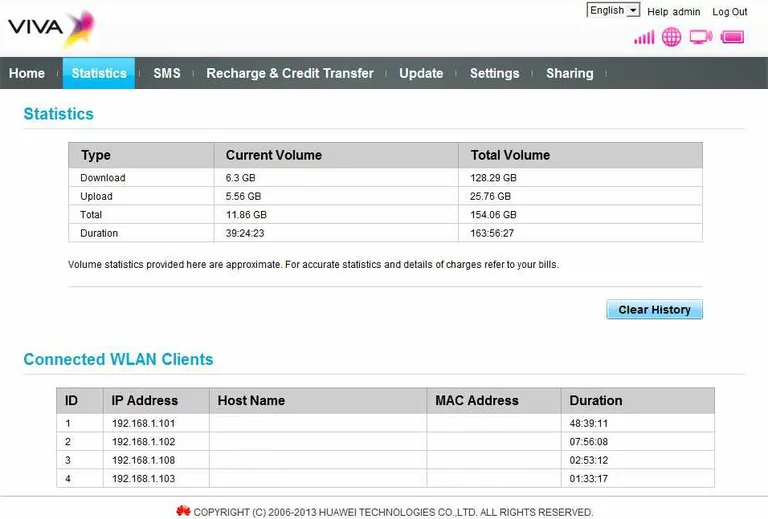
Huawei general
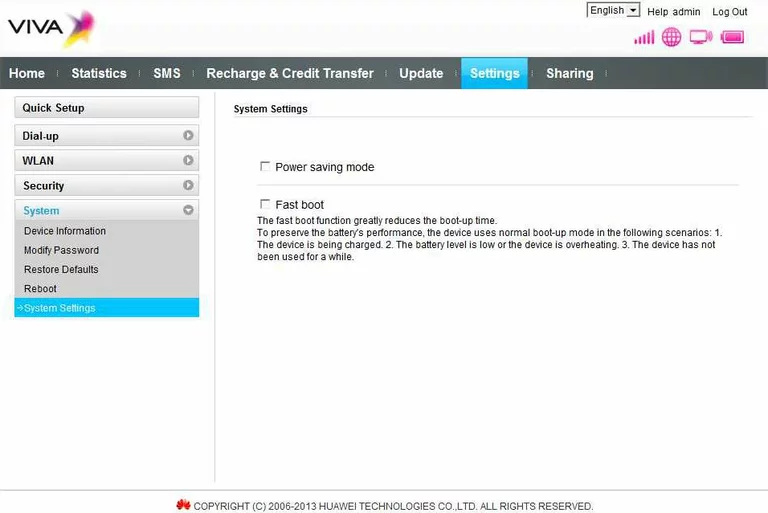
Huawei general
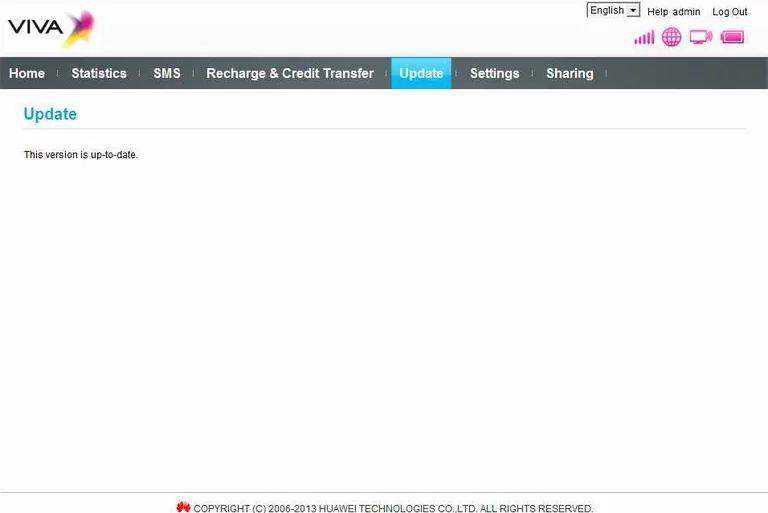
Huawei upnp
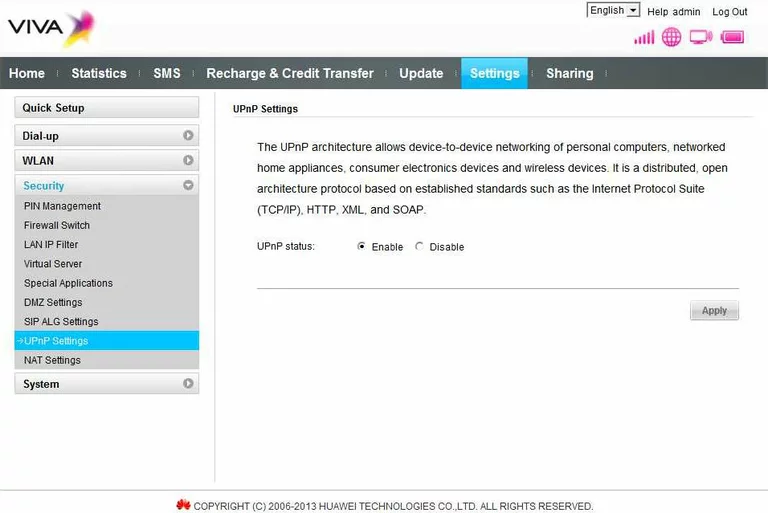
Huawei virtual server
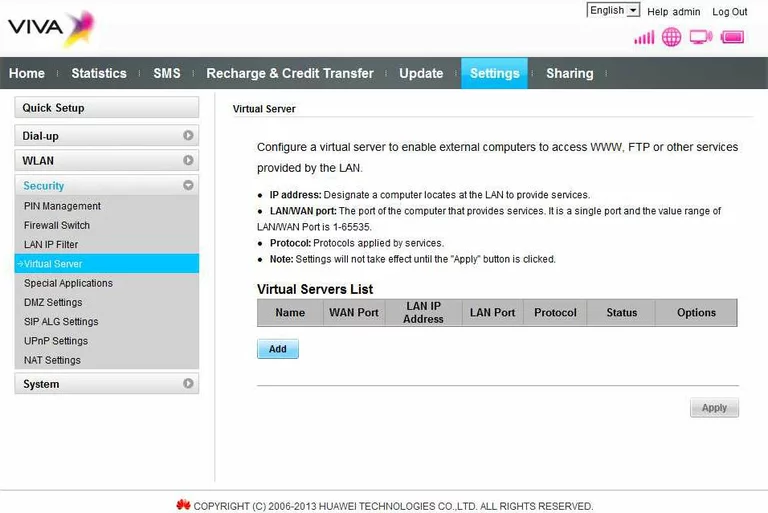
Huawei wifi advanced
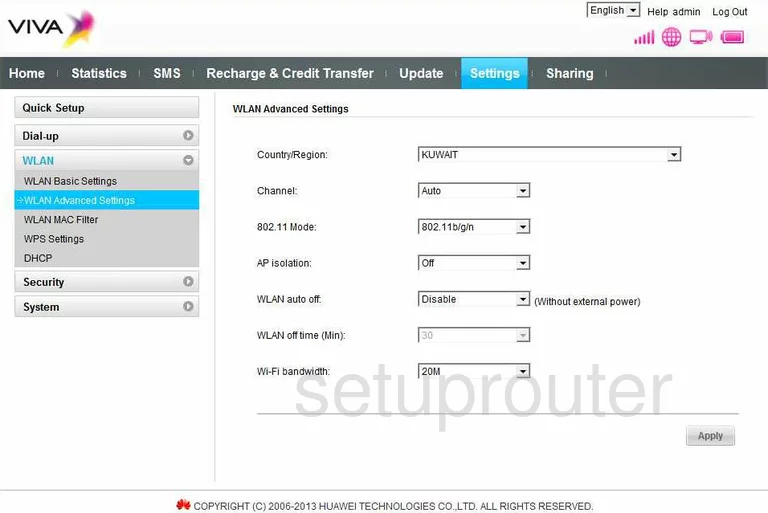
Huawei wifi setup
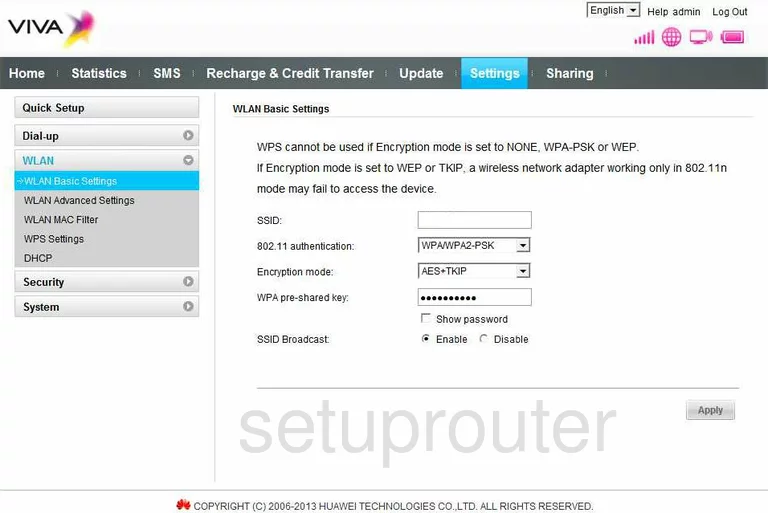
Huawei wifi security
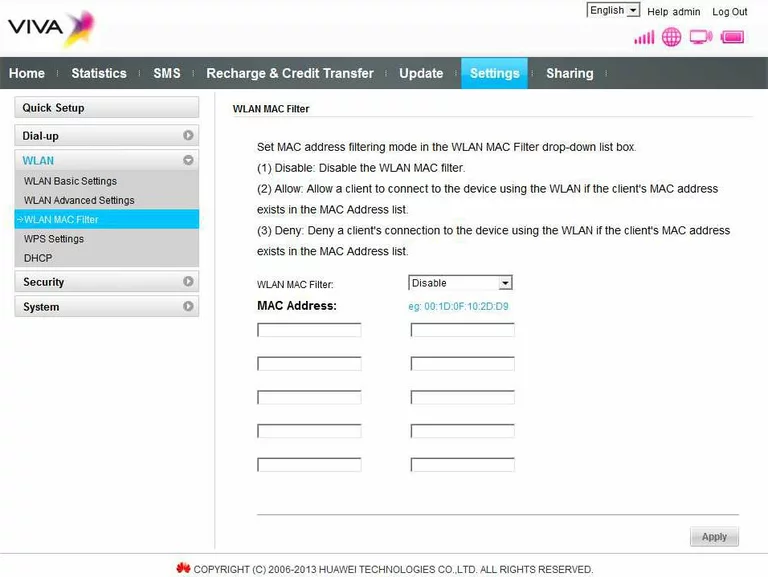
Huawei wifi wps
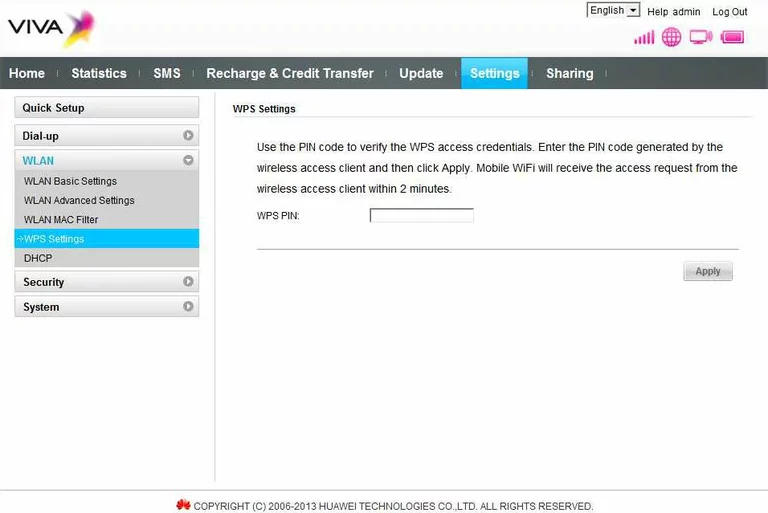
Huawei device image

Huawei reset
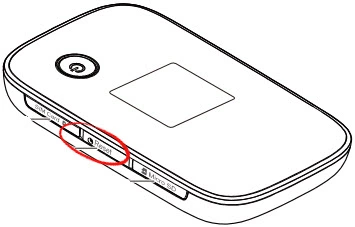
This is the screenshots guide for the Huawei E5776.We also have the following guides for the same router:
- Huawei E5776 - Huawei E5776 User Manual
- Huawei E5776 - Huawei E5776 Login Instructions
- Huawei E5776 - How to change the IP Address on a Huawei E5776 router
- Huawei E5776 - Setup WiFi on the Huawei E5776
- Huawei E5776 - How to Reset the Huawei E5776
- Huawei E5776 - Information About the Huawei E5776 Router