All of the screenshots below were submitted to this site by our users.
If you would like to upload screenshots for us to use, please use our Router Screenshot Grabber, which is a free tool in Network Utilities. It makes the capture process easy and sends the screenshots to us automatically.
This is the screenshots guide for the Huawei E8231. We also have the following guides for the same router:
- Huawei E8231 - How to change the IP Address on a Huawei E8231 router
- Huawei E8231 - Huawei E8231 Login Instructions
- Huawei E8231 - Huawei E8231 User Manual
- Huawei E8231 - Setup WiFi on the Huawei E8231
- Huawei E8231 - How to Reset the Huawei E8231
- Huawei E8231 - Information About the Huawei E8231 Router
All Huawei E8231 Screenshots
All screenshots below were captured from a Huawei E8231 router.
Huawei E8231 Virtual Server Screenshot
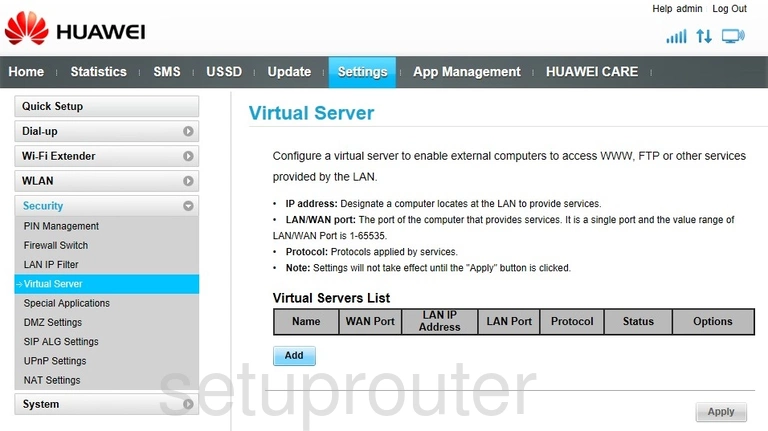
Huawei E8231 Upnp Screenshot
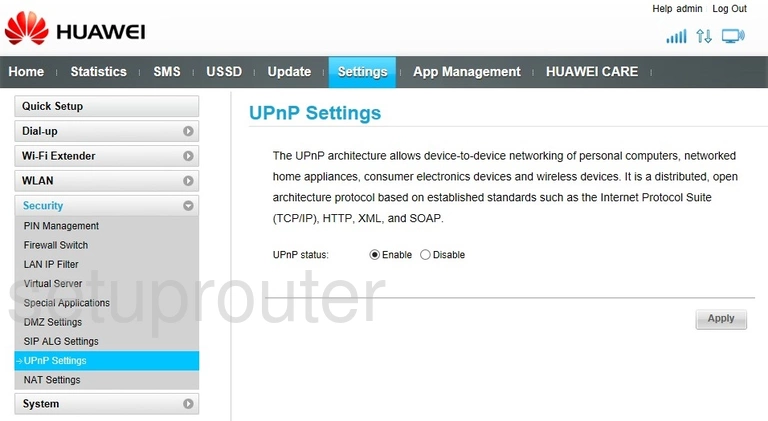
Huawei E8231 Port Triggering Screenshot
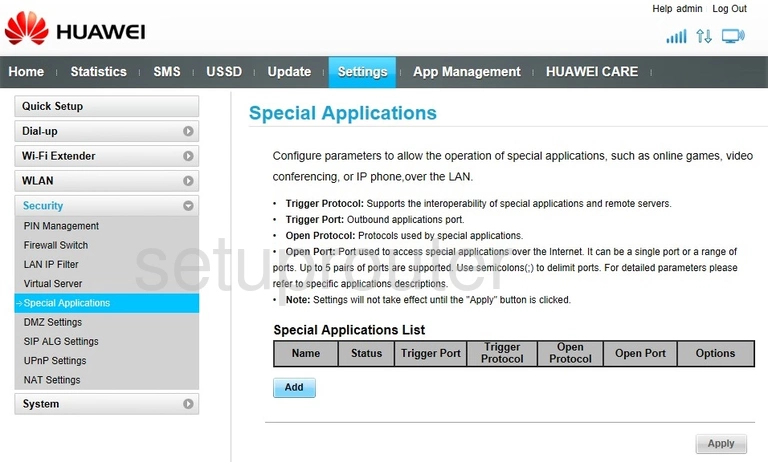
Huawei E8231 Setup Screenshot
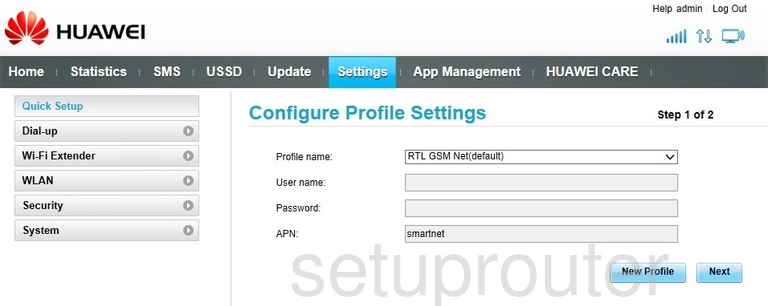
Huawei E8231 Nat Screenshot
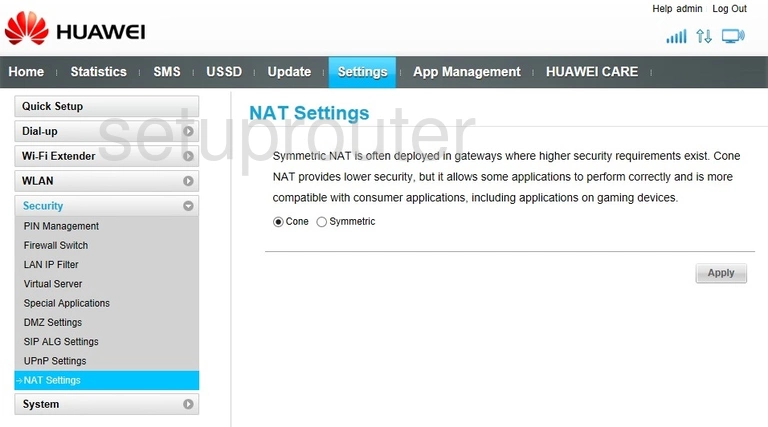
Huawei E8231 Login Screenshot
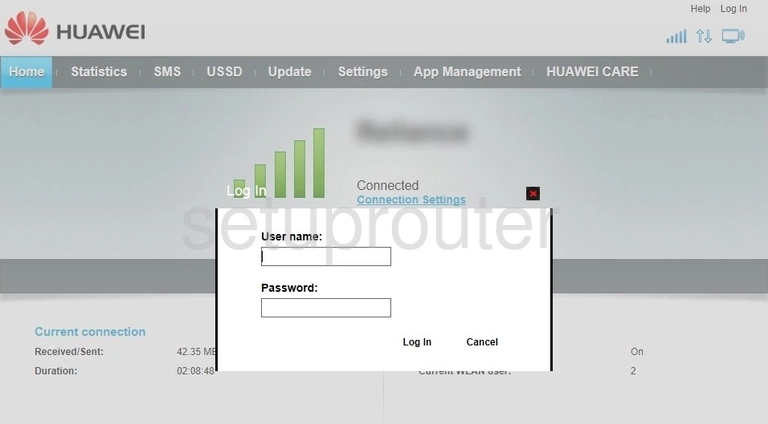
Huawei E8231 Status Screenshot
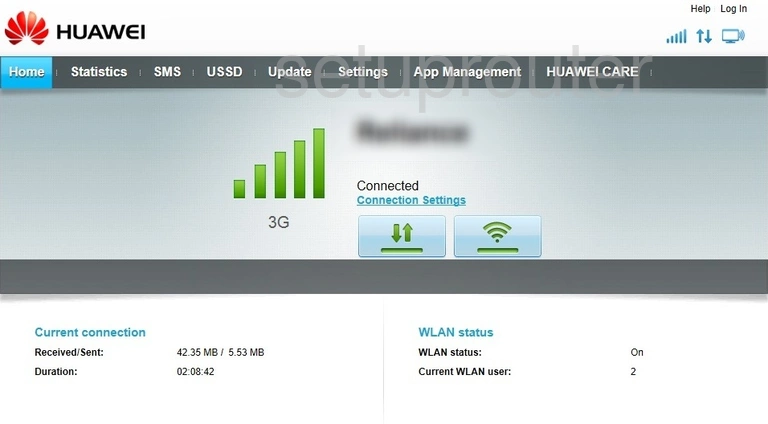
Huawei E8231 Dmz Screenshot
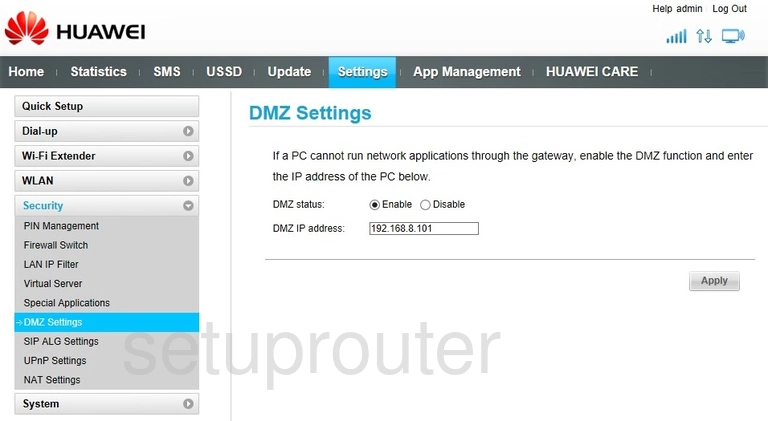
Huawei E8231 Status Screenshot
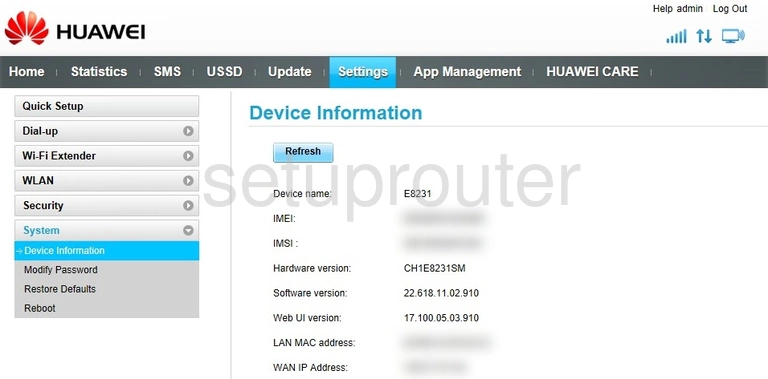
Huawei E8231 Device Image Screenshot

Huawei E8231 Wifi Setup Screenshot
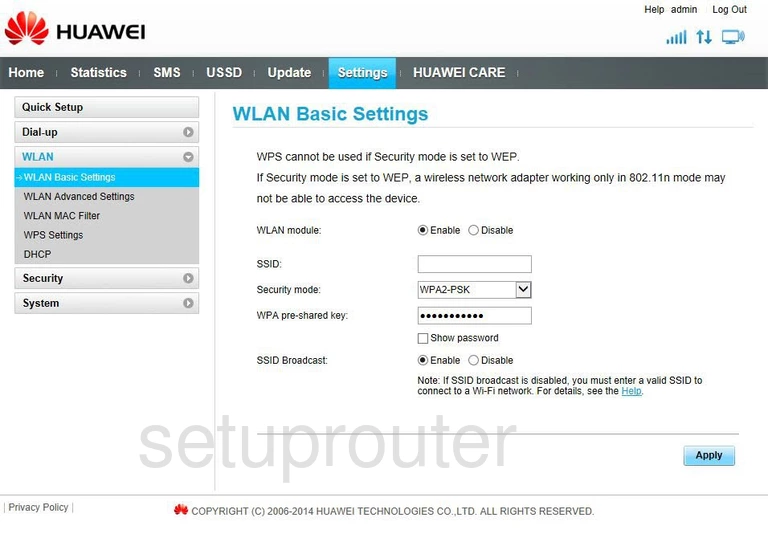
Huawei E8231 Lan Screenshot
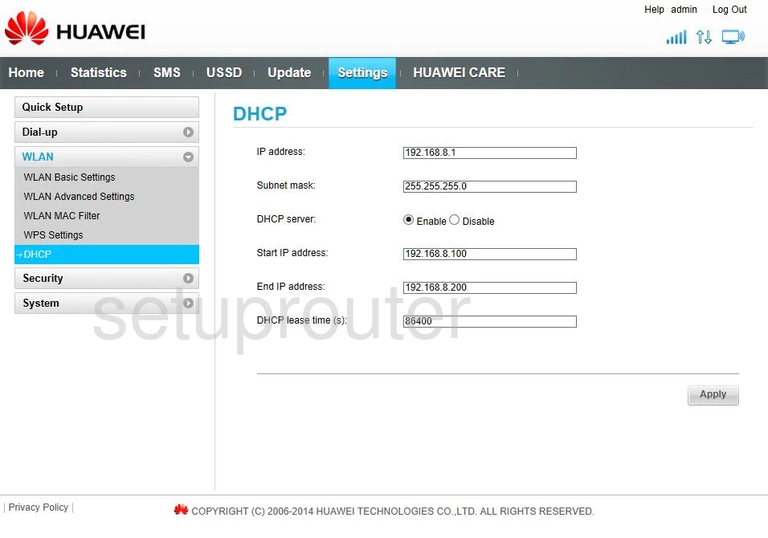
This is the screenshots guide for the Huawei E8231. We also have the following guides for the same router:
- Huawei E8231 - How to change the IP Address on a Huawei E8231 router
- Huawei E8231 - Huawei E8231 Login Instructions
- Huawei E8231 - Huawei E8231 User Manual
- Huawei E8231 - Setup WiFi on the Huawei E8231
- Huawei E8231 - How to Reset the Huawei E8231
- Huawei E8231 - Information About the Huawei E8231 Router