We have a collection of user-submitted screenshots to share.
If you would like to share screenshots for us to use, please use our Router Screenshot Grabber, which is a free tool in Network Utilities. It makes the capture process easy and sends the screenshots to us automatically.
Use a VPN Instead
Have you considered using a VPN instead of forwarding a port? For most users, a VPN is a much simpler and more secure choice than forwarding a port.
We use and recommend NordVPN because not only is it the fastest VPN, it includes a new feature called Meshnet that makes forwarding a port no longer necessary for most applications. With NordVPN Meshnet, you can connect to your devices from anywhere in the world, completely secure, over a highly encrypted VPN tunnel.
When shopping for a VPN, make sure that they meet the following criteria:
- Your VPN provider should have a no-logs policy. This means that they do not keep any logs of any kind.
- Make sure that your VPN provider has lots of exit nodes all around the world.
- Check that your VPN will not affect your speed.
- Verify that your VPN provider uses WireGuard as the underlying protocol.
- Many people prefer a VPN provider that is not based in the United States.
This is the list of requirements that we used when we were shopping around for a VPN provider. There are lots of free, shady VPN providers out there that we looked at and dismissed.
Based in Panama, using diskless servers, and with over 6,100 servers in 61 countries, we can safely say that NordVPN satisfies all of these requirements.
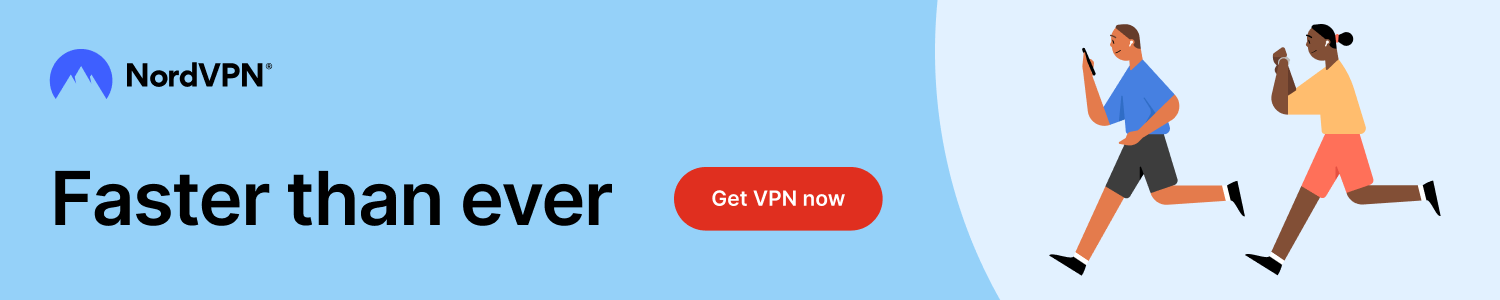
Once you've set up your NordVPN account on multiple computers and enabled Meshnet, you can seamlessly access all of your devices as if they were on the same network. You don't even have to log in to your router. It's very simple.
Every time you click on one of our affiliate links, such as NordVPN, we get a little kickback for introducing you to the service. Think of us as your VPN wingman.
This is the screenshots guide for the Huawei E8231s-1. We also have the following guides for the same router:
- Huawei E8231s-1 - How to change the IP Address on a Huawei E8231s-1 router
- Huawei E8231s-1 - Huawei E8231s-1 Login Instructions
- Huawei E8231s-1 - Huawei E8231s-1 User Manual
- Huawei E8231s-1 - Setup WiFi on the Huawei E8231s-1
- Huawei E8231s-1 - How to Reset the Huawei E8231s-1
- Huawei E8231s-1 - Information About the Huawei E8231s-1 Router
All Huawei E8231s-1 Screenshots
All screenshots below were captured from a Huawei E8231s-1 router.
Huawei E8231s-1 Wifi Wps Screenshot
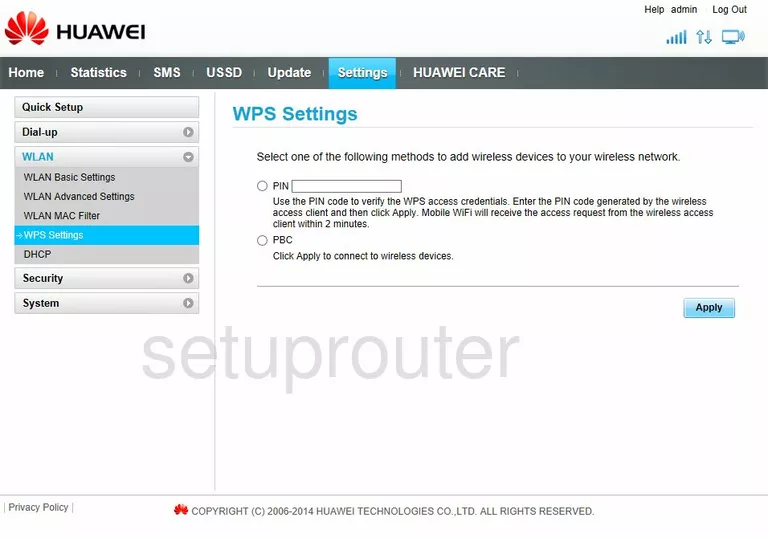
Huawei E8231s-1 Wifi Security Screenshot
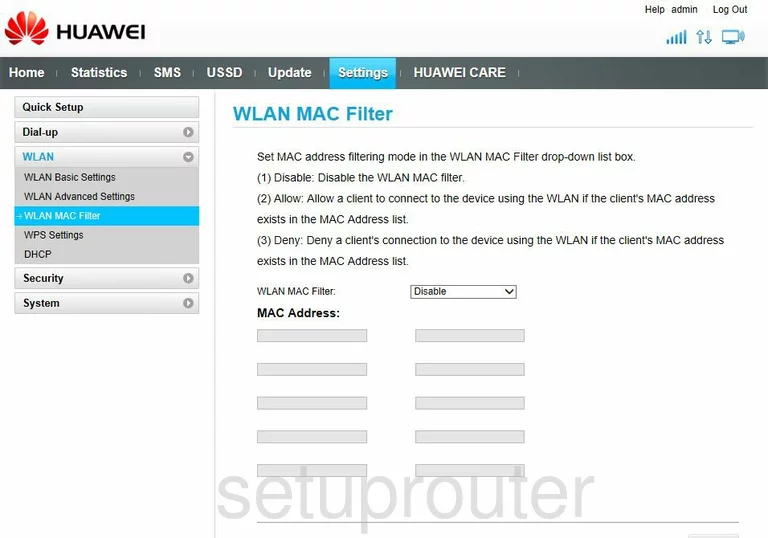
Huawei E8231s-1 Wifi Setup Screenshot
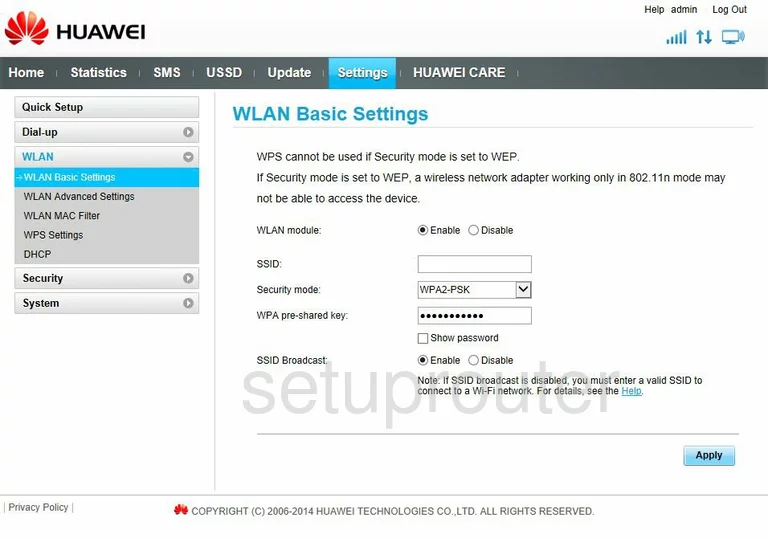
Huawei E8231s-1 Wifi Advanced Screenshot
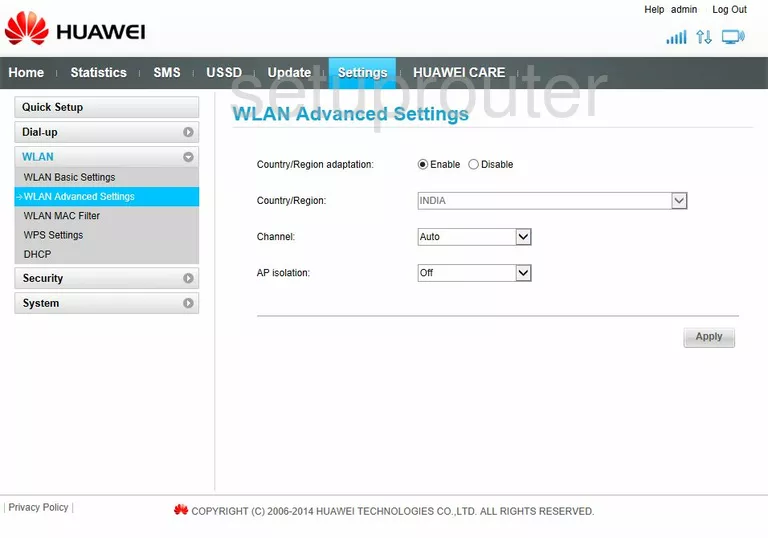
Huawei E8231s-1 Virtual Server Screenshot
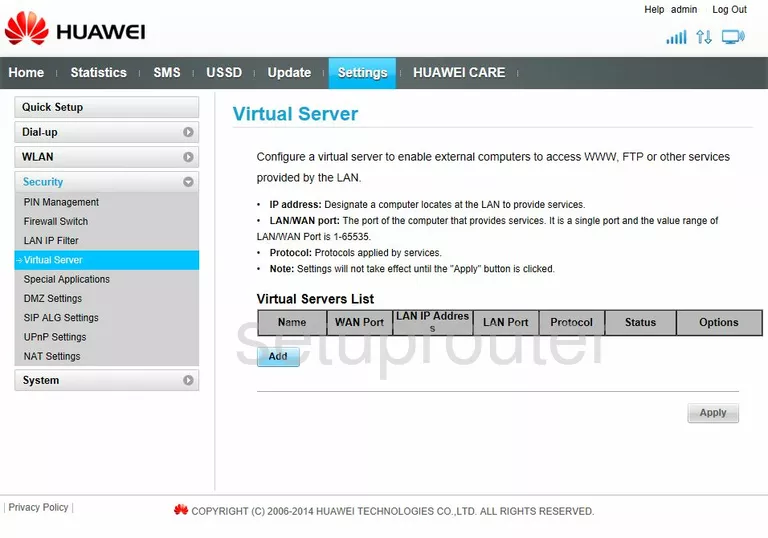
Huawei E8231s-1 General Screenshot
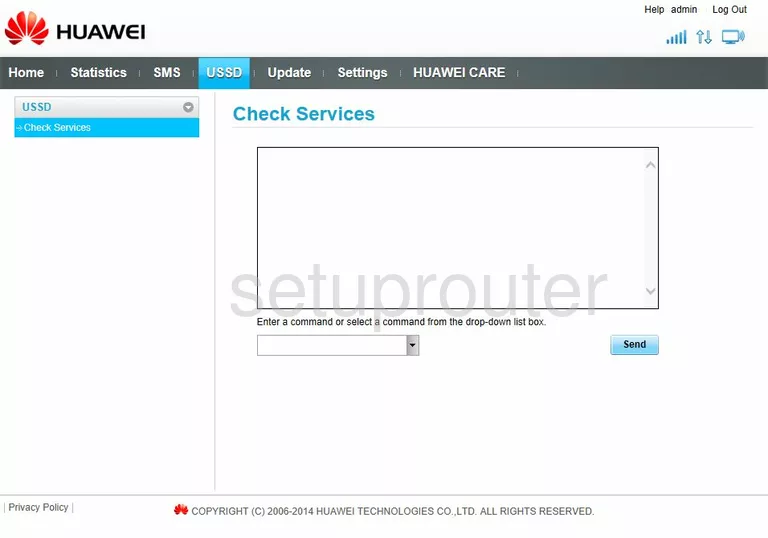
Huawei E8231s-1 Upnp Screenshot
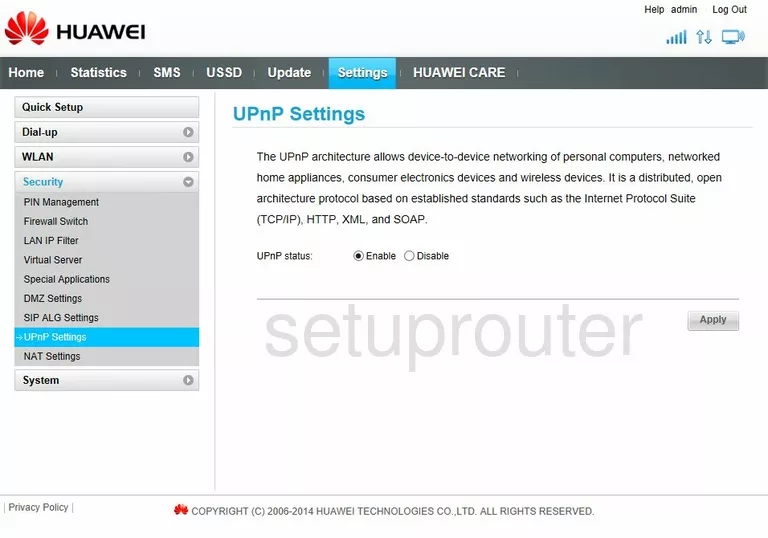
Huawei E8231s-1 Traffic Statistics Screenshot
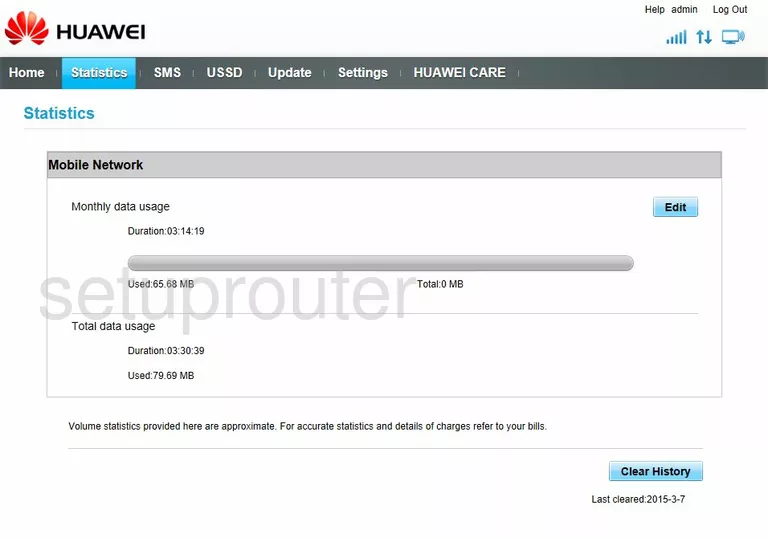
Huawei E8231s-1 Port Triggering Screenshot
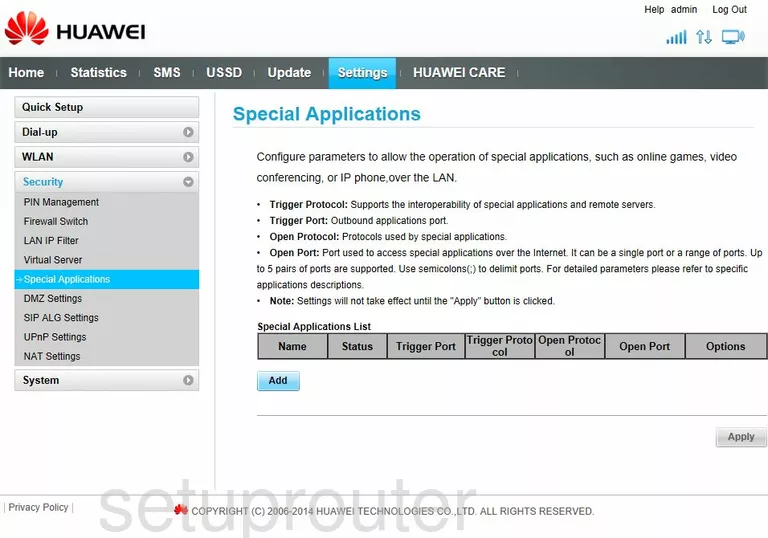
Huawei E8231s-1 3G 4G Wifi Screenshot
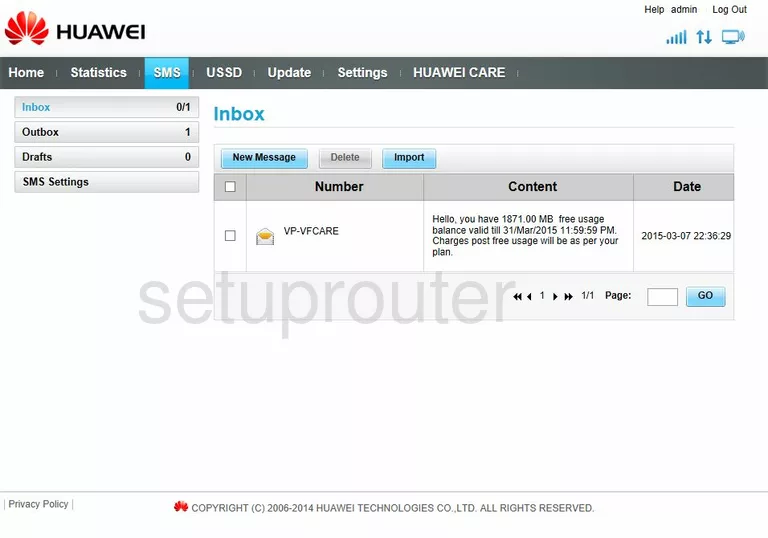
Huawei E8231s-1 Alg Screenshot
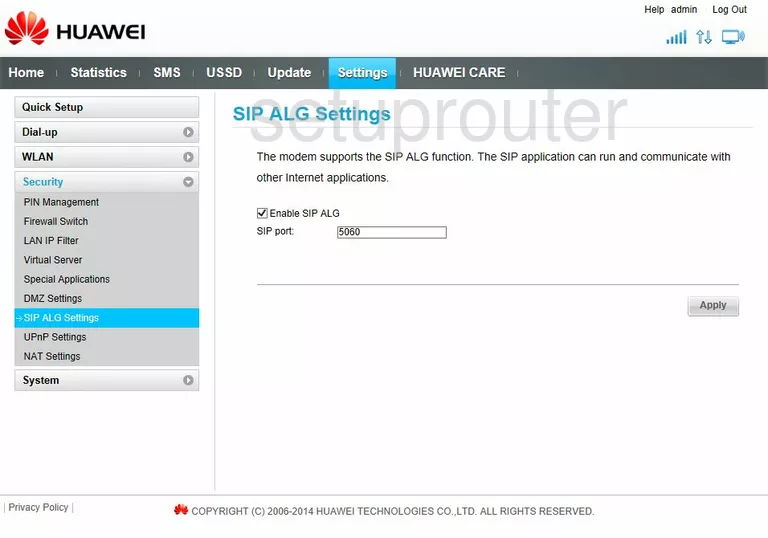
Huawei E8231s-1 Reboot Screenshot
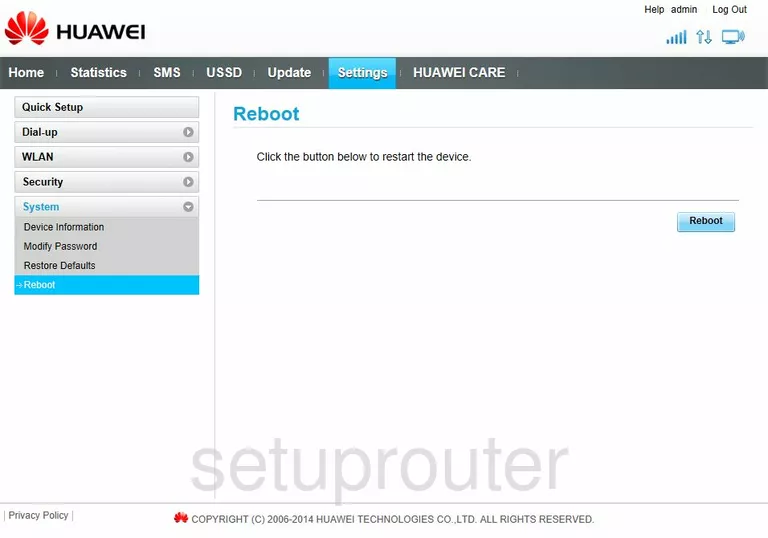
Huawei E8231s-1 Setup Screenshot
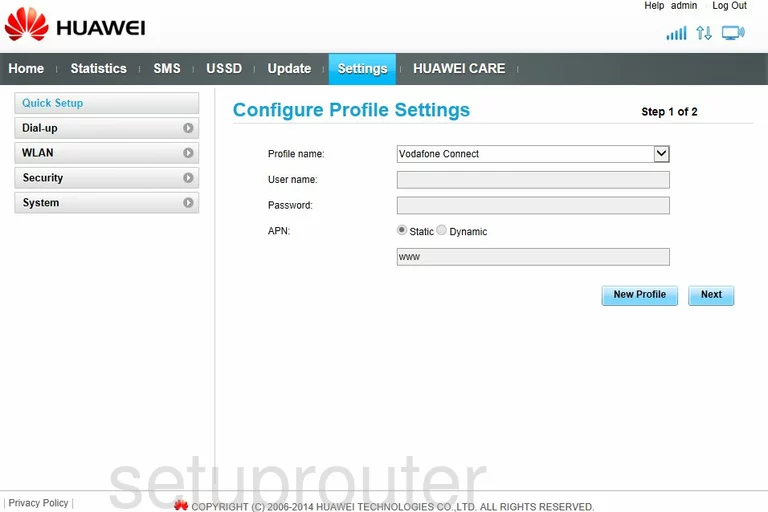
Huawei E8231s-1 General Screenshot
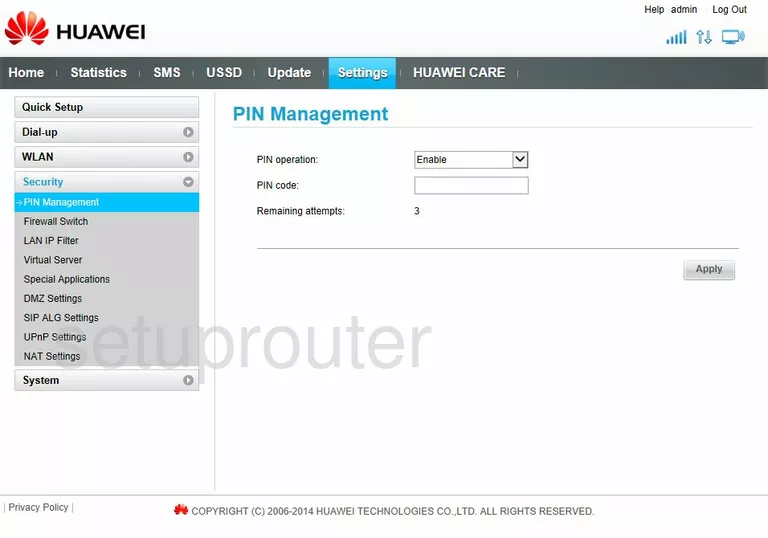
Huawei E8231s-1 Nat Screenshot
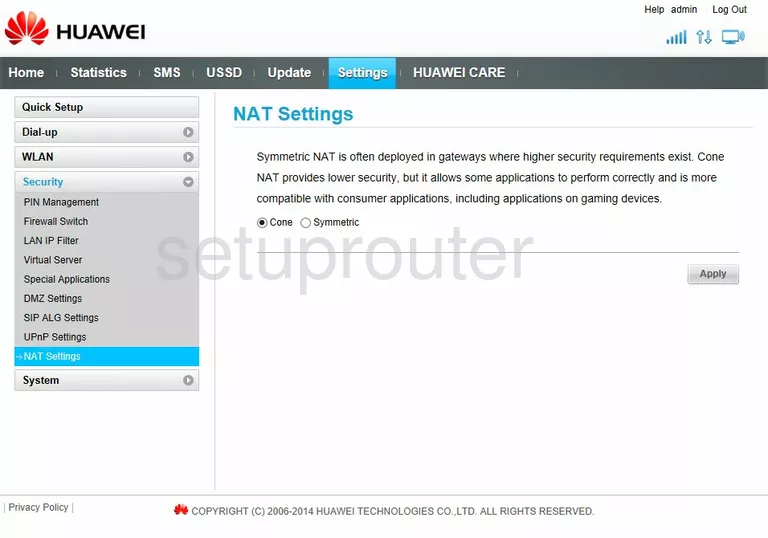
Huawei E8231s-1 Login Screenshot
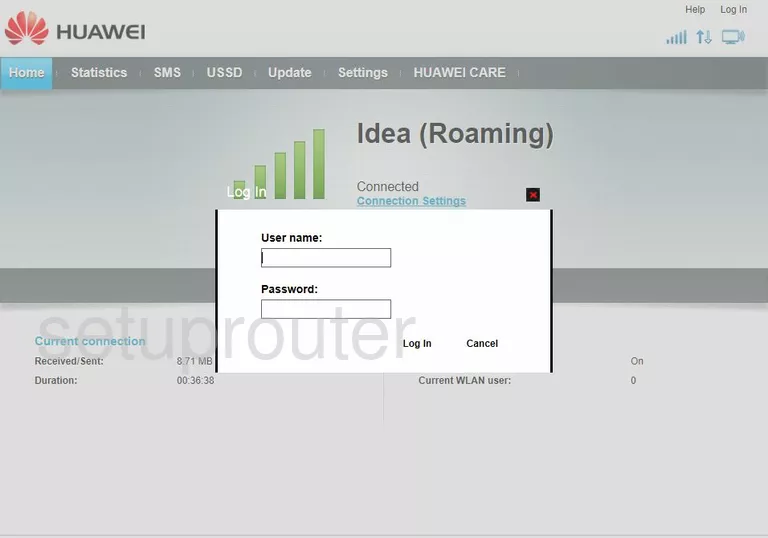
Huawei E8231s-1 Ip Filter Screenshot
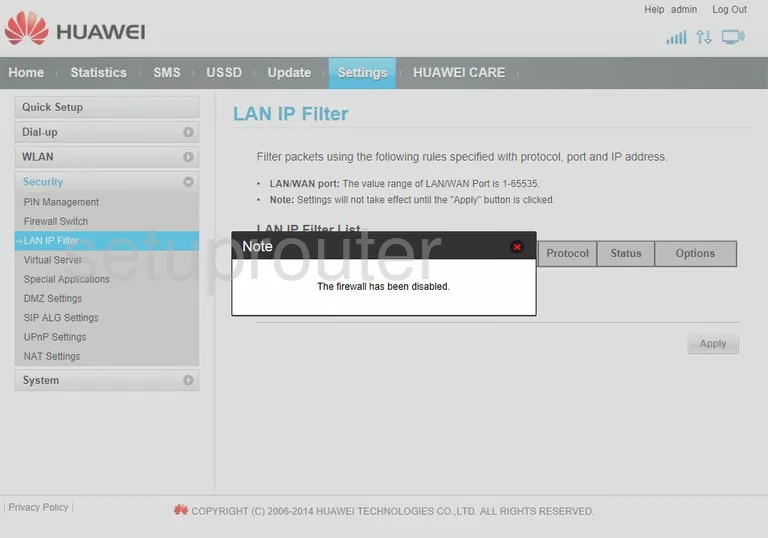
Huawei E8231s-1 Setup Screenshot
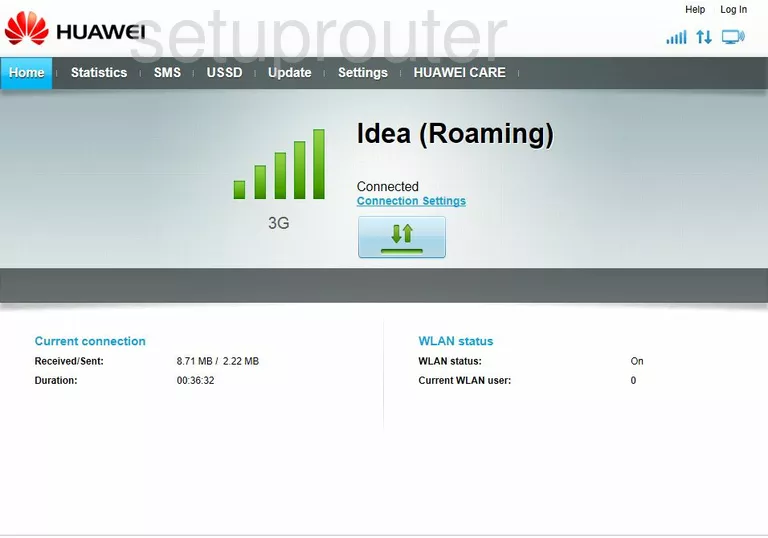
Huawei E8231s-1 Firewall Screenshot
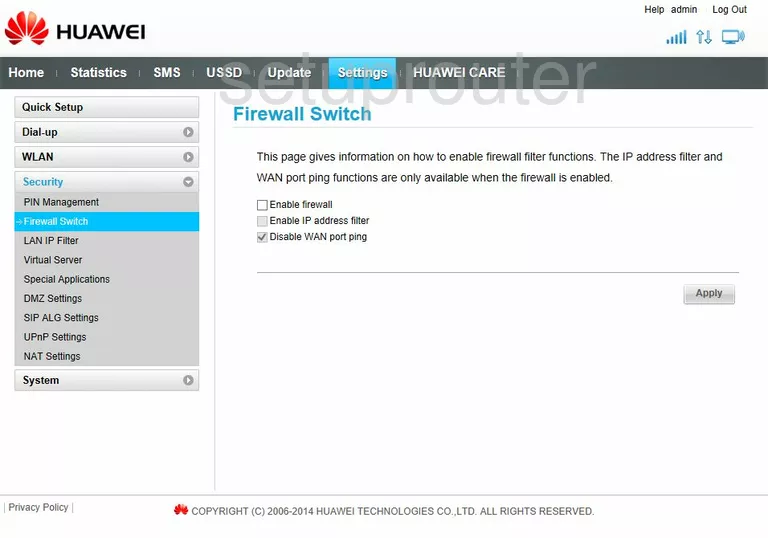
Huawei E8231s-1 Dmz Screenshot
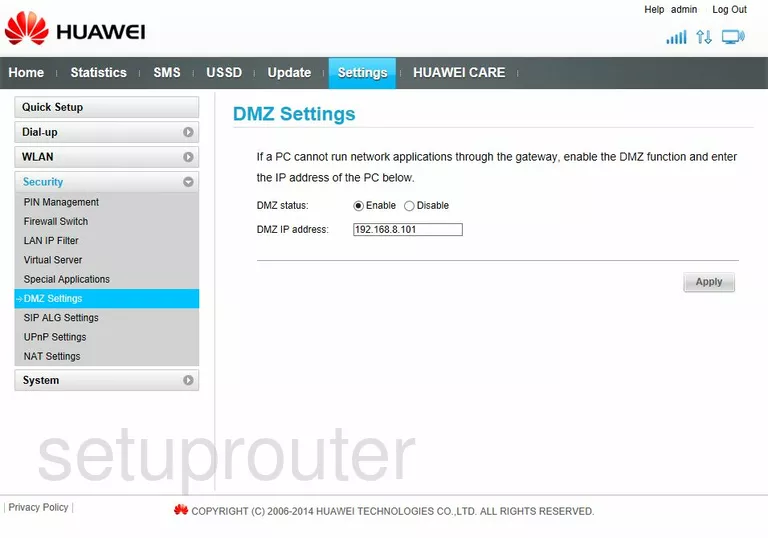
Huawei E8231s-1 3G 4G Wifi Screenshot
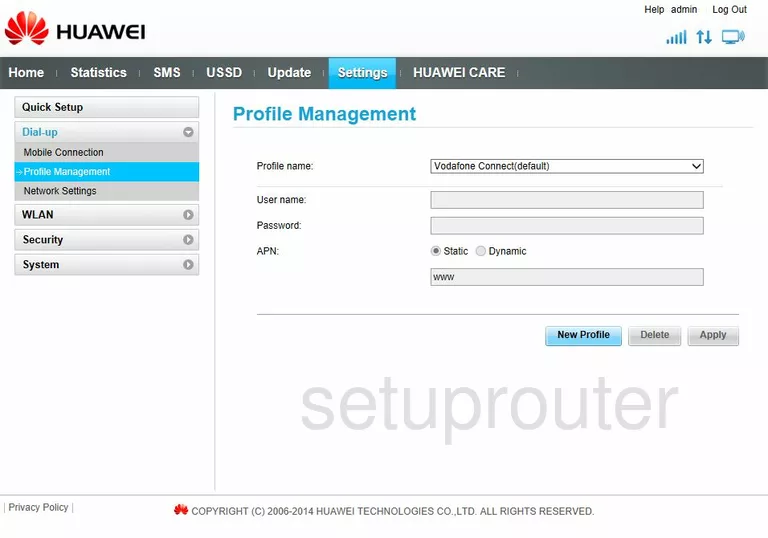
Huawei E8231s-1 3G 4G Wifi Screenshot
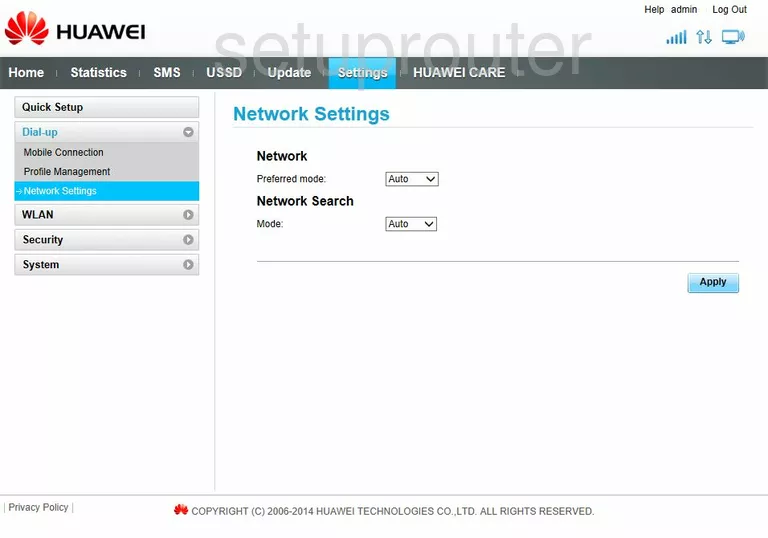
Huawei E8231s-1 3G 4G Wifi Screenshot
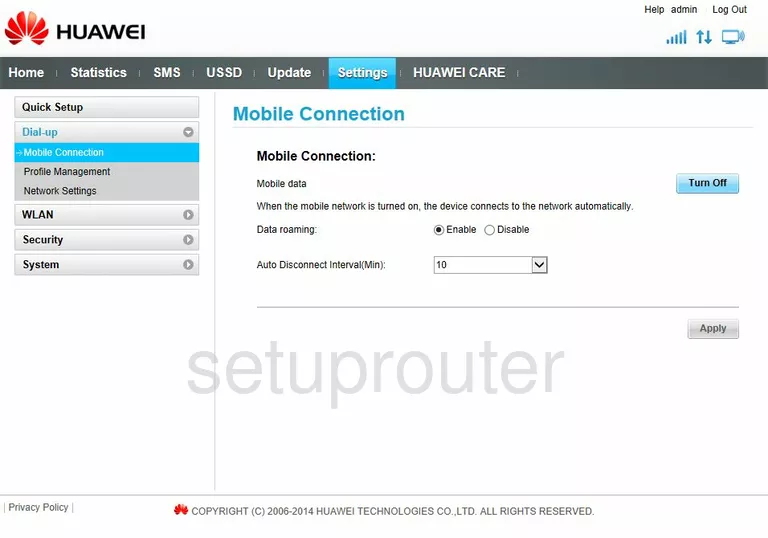
Huawei E8231s-1 Dhcp Screenshot
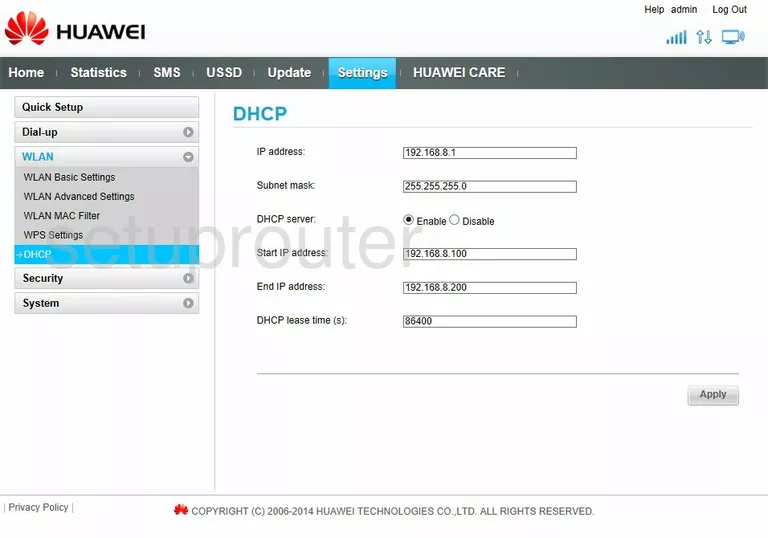
Huawei E8231s-1 Status Screenshot
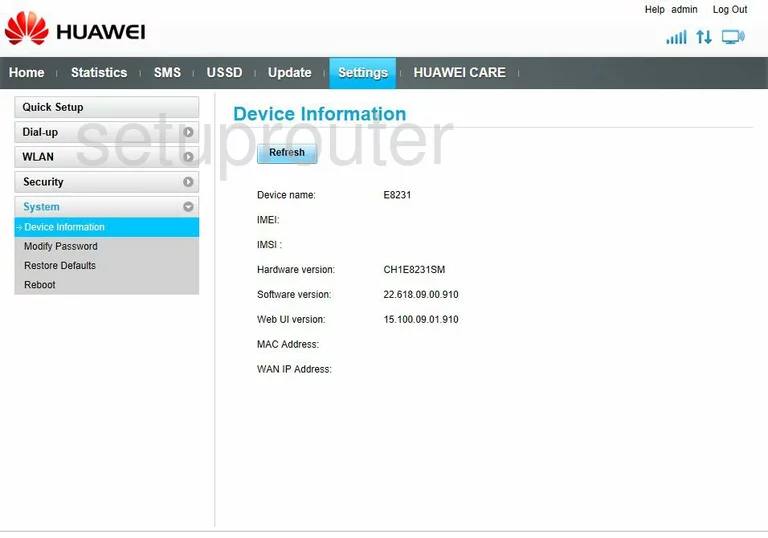
Huawei E8231s-1 Device Image Screenshot

This is the screenshots guide for the Huawei E8231s-1. We also have the following guides for the same router:
- Huawei E8231s-1 - How to change the IP Address on a Huawei E8231s-1 router
- Huawei E8231s-1 - Huawei E8231s-1 Login Instructions
- Huawei E8231s-1 - Huawei E8231s-1 User Manual
- Huawei E8231s-1 - Setup WiFi on the Huawei E8231s-1
- Huawei E8231s-1 - How to Reset the Huawei E8231s-1
- Huawei E8231s-1 - Information About the Huawei E8231s-1 Router