This guide shows you exactly how to login to the Huawei E8231s-1 router.
Other Huawei E8231s-1 Guides
This is the login guide for the Huawei E8231s-1. We also have the following guides for the same router:
- Huawei E8231s-1 - How to change the IP Address on a Huawei E8231s-1 router
- Huawei E8231s-1 - Huawei E8231s-1 User Manual
- Huawei E8231s-1 - Setup WiFi on the Huawei E8231s-1
- Huawei E8231s-1 - How to Reset the Huawei E8231s-1
- Huawei E8231s-1 - Huawei E8231s-1 Screenshots
- Huawei E8231s-1 - Information About the Huawei E8231s-1 Router
Find Your Huawei E8231s-1 Router IP Address
Before you can log in to your Huawei E8231s-1 router, you need to figure out it's internal IP address.
| Known E8231s-1 IP Addresses |
|---|
| 192.168.8.1 |
Pick one of these IP addresses and then follow the rest of this guide.
If later on in this guide you do not find your router using the IP address that you pick, then you can try different IP addresses until you get logged in. It is harmless to try different IP addresses.
If you try all of the above IP addresses and still cannot find your router, then do one of the following:
- Check our out Find Your Router's Internal IP Address guide.
- Download and install our free Router Detector software.
After you find your router's internal IP Address, it is time to try logging in to it.
Login to the Huawei E8231s-1 Router
The Huawei E8231s-1 is managed through a web-based interface. The way you manage it is by using a web browser like Firefox, Edge, or Chrome.
Enter Huawei E8231s-1 Internal IP Address
Find the address bar in your web browser and type in the internal IP address of your Huawei E8231s-1 router. The address bar will look like this:

Press the Enter key on your keyboard. You will be prompted for your Huawei E8231s-1 password.
Huawei E8231s-1 Default Username and Password
You need to know your username and password to login to your Huawei E8231s-1. It's possible that the router's password is still set to the factory default. Try all of the Huawei E8231s-1 factory default usernames and passwords below.
| Huawei E8231s-1 Default Usernames and Passwords | |
|---|---|
| Username | Password |
| admin | admin |
Enter your username and password in the dialog box that pops up. You should be able to try them all.
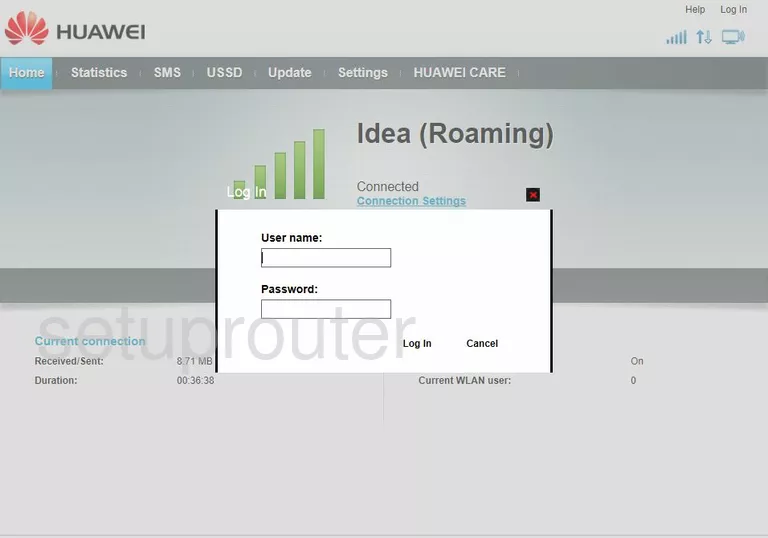
Huawei E8231s-1 Home Screen
Once you are logged in you will see the Huawei E8231s-1 home screen, like this:
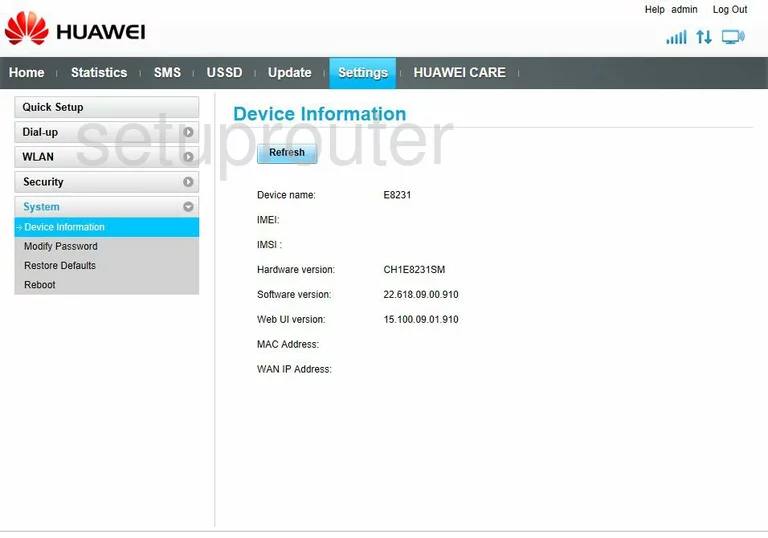
If you see this screen, then good job, you are now logged in to your Huawei E8231s-1 router. You are now ready to follow one of our other guides.
Solutions To Huawei E8231s-1 Login Problems
Here are some things that you can try if you are having problems getting logged in to your router.
Huawei E8231s-1 Password Doesn't Work
Your router's factory default password might be different than what we have listed here. Start by trying all of the other known Huawei passwords. Head over to our list of all Huawei Passwords.
Forgot Password to Huawei E8231s-1 Router
If your ISP provided your router, then you may have to call them to get your login information. They will most likely have it on file.
How to Reset the Huawei E8231s-1 Router To Default Settings
If all else fails and you are unable to login to your router, then you may have to reset it to its factory default settings. You can follow our How To Reset your Router guide for help.
Other Huawei E8231s-1 Guides
Here are some of our other Huawei E8231s-1 info that you might be interested in.
This is the login guide for the Huawei E8231s-1. We also have the following guides for the same router:
- Huawei E8231s-1 - How to change the IP Address on a Huawei E8231s-1 router
- Huawei E8231s-1 - Huawei E8231s-1 User Manual
- Huawei E8231s-1 - Setup WiFi on the Huawei E8231s-1
- Huawei E8231s-1 - How to Reset the Huawei E8231s-1
- Huawei E8231s-1 - Huawei E8231s-1 Screenshots
- Huawei E8231s-1 - Information About the Huawei E8231s-1 Router