We have a collection of user-submitted screenshots to share.
If you would like to share screenshots for us to use, please use our Router Screenshot Grabber, which is a free tool in Network Utilities. It makes the capture process easy and sends the screenshots to us automatically.
This is the screenshots guide for the Huawei E8231s-1. We also have the following guides for the same router:
- Huawei E8231s-1 - How to change the IP Address on a Huawei E8231s-1 router
- Huawei E8231s-1 - Huawei E8231s-1 Login Instructions
- Huawei E8231s-1 - Huawei E8231s-1 User Manual
- Huawei E8231s-1 - Setup WiFi on the Huawei E8231s-1
- Huawei E8231s-1 - How to Reset the Huawei E8231s-1
- Huawei E8231s-1 - Information About the Huawei E8231s-1 Router
All Huawei E8231s-1 Screenshots
All screenshots below were captured from a Huawei E8231s-1 router.
Huawei E8231s-1 Wifi Wps Screenshot
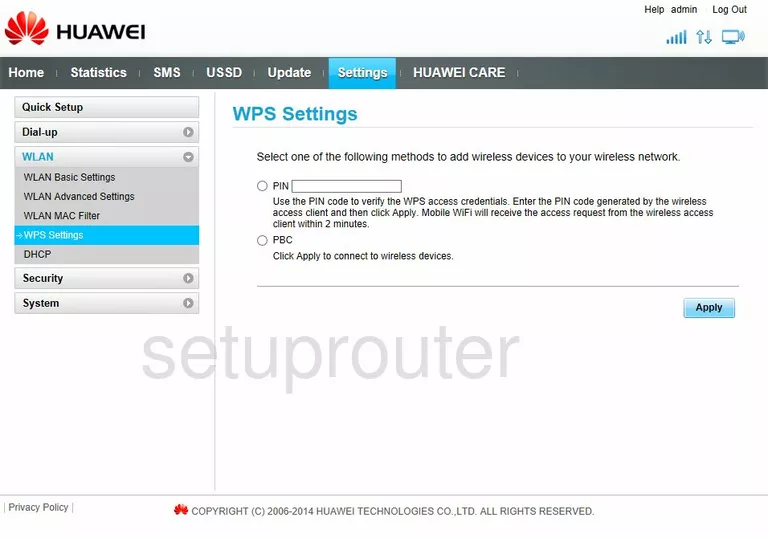
Huawei E8231s-1 Wifi Security Screenshot
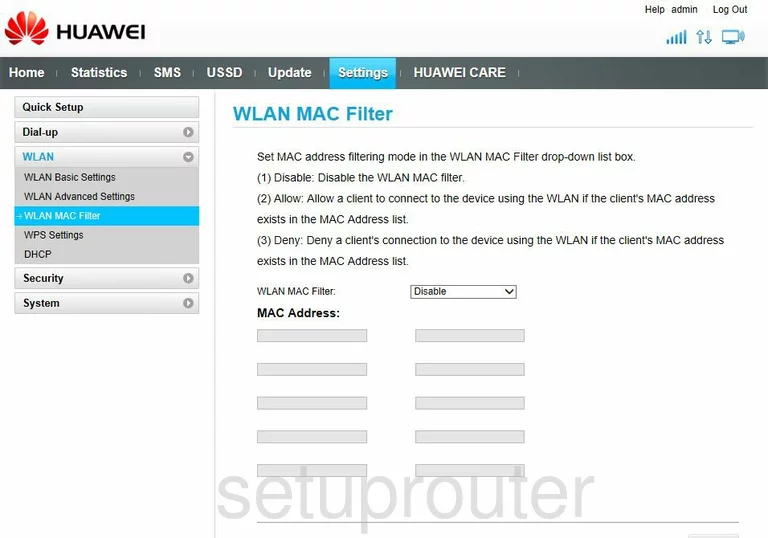
Huawei E8231s-1 Wifi Setup Screenshot
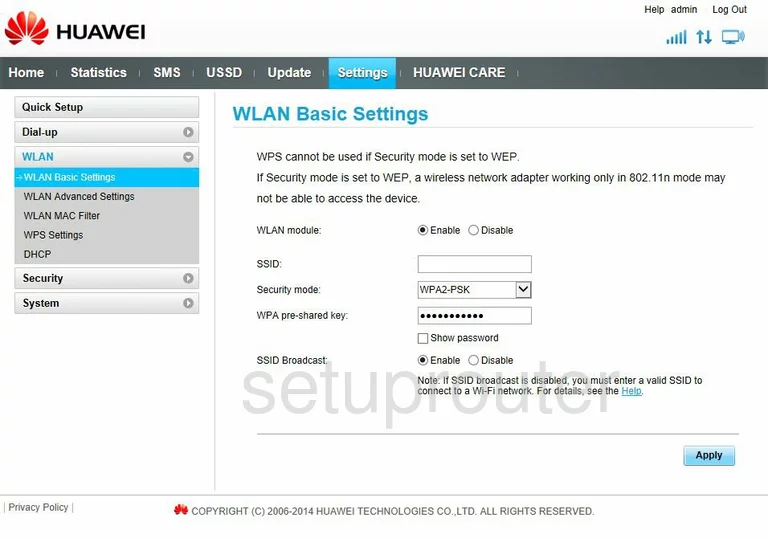
Huawei E8231s-1 Wifi Advanced Screenshot
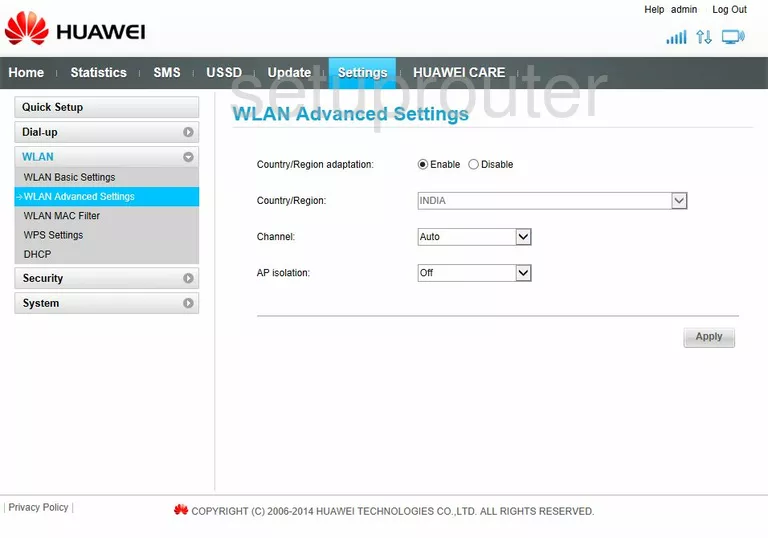
Huawei E8231s-1 Virtual Server Screenshot
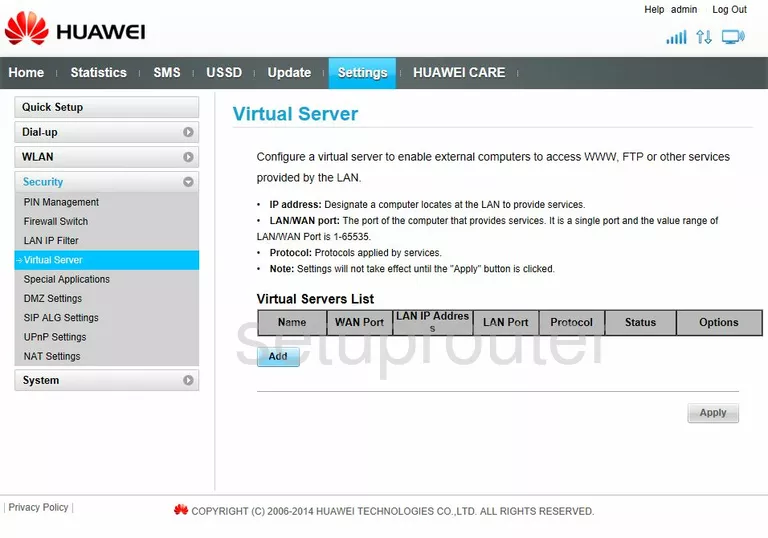
Huawei E8231s-1 General Screenshot
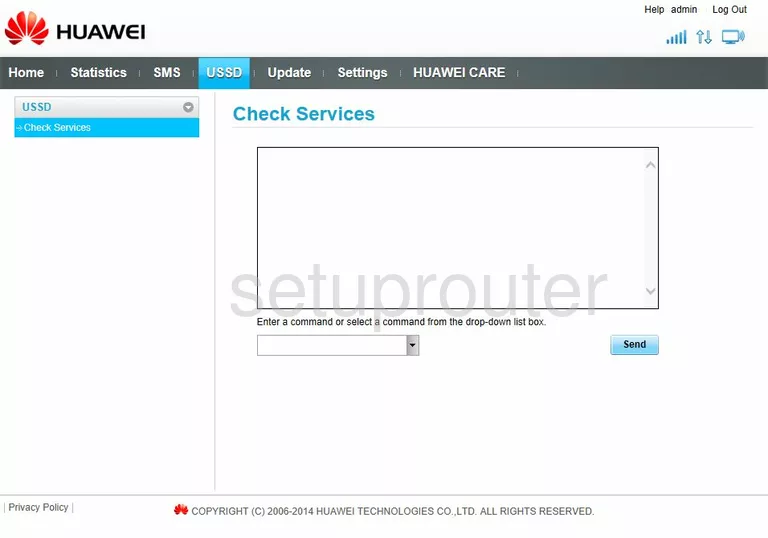
Huawei E8231s-1 Upnp Screenshot
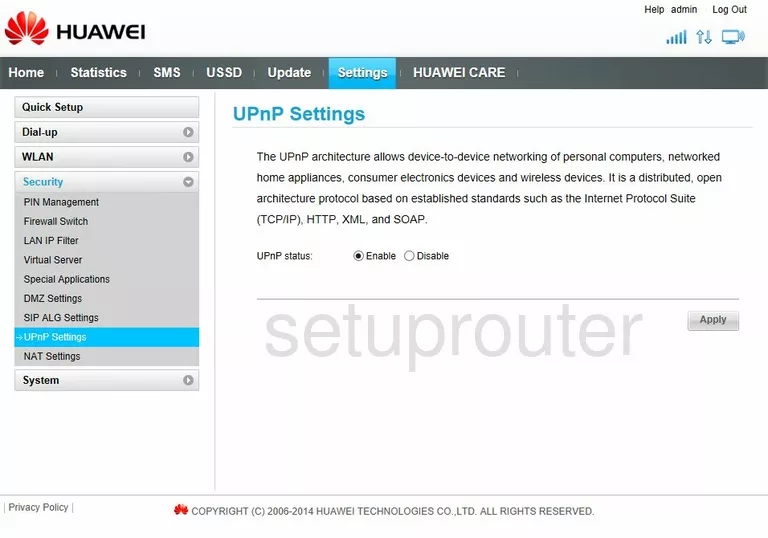
Huawei E8231s-1 Traffic Statistics Screenshot
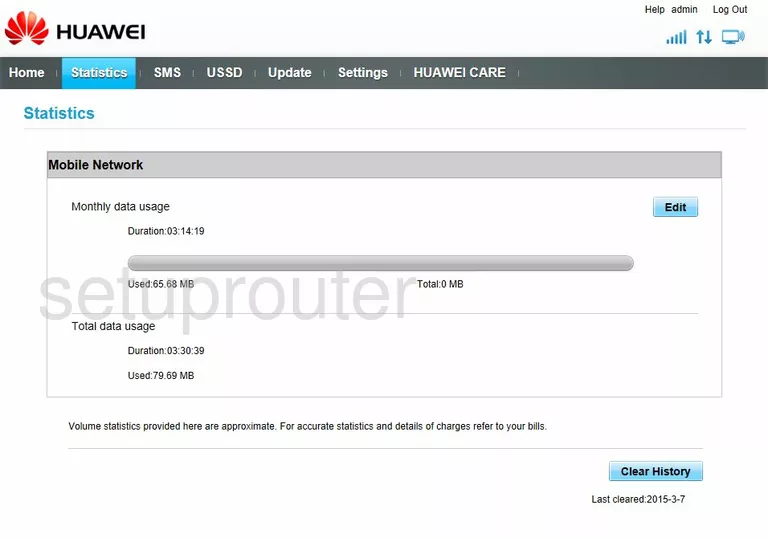
Huawei E8231s-1 Port Triggering Screenshot
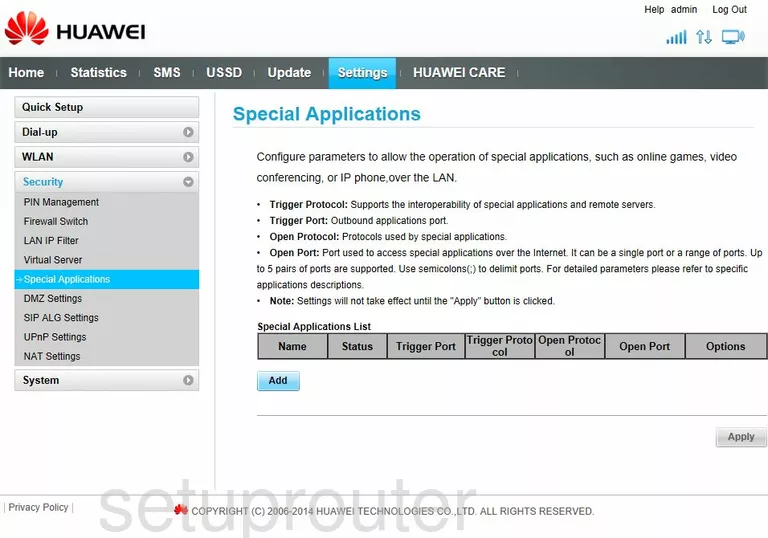
Huawei E8231s-1 3G 4G Wifi Screenshot
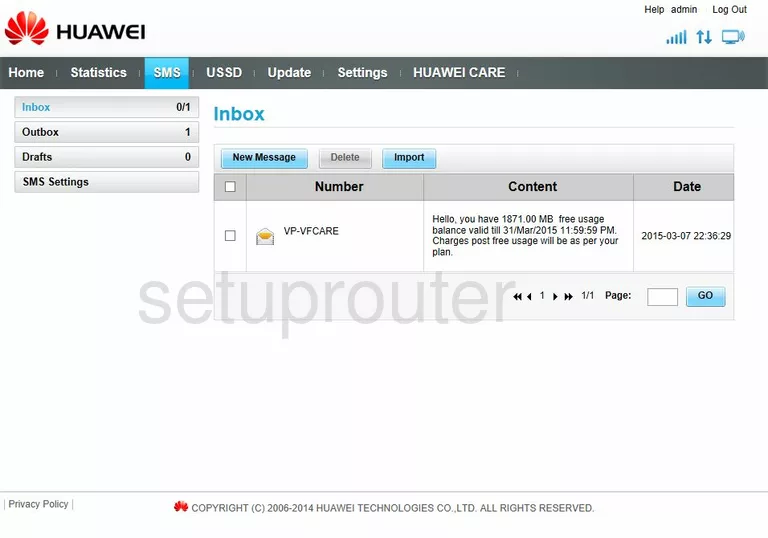
Huawei E8231s-1 Alg Screenshot
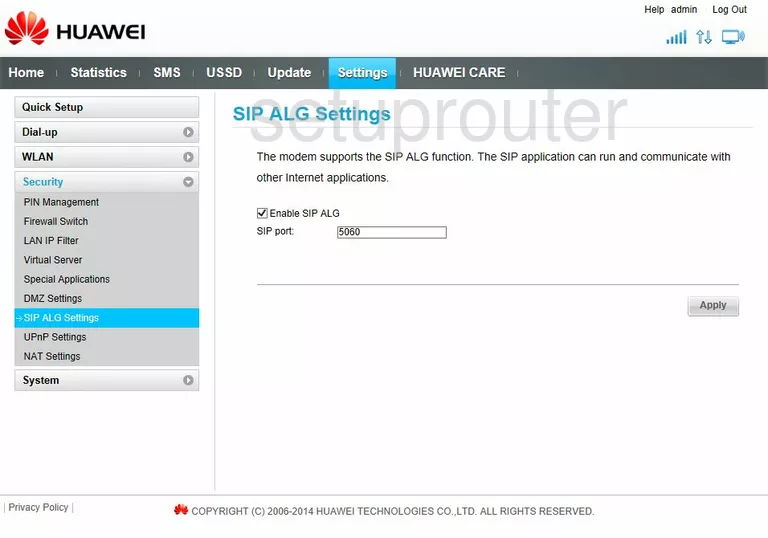
Huawei E8231s-1 Reboot Screenshot
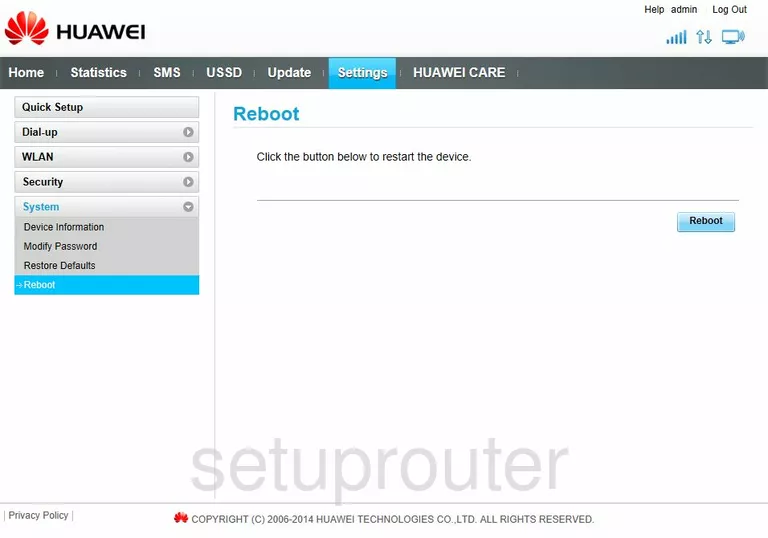
Huawei E8231s-1 Setup Screenshot
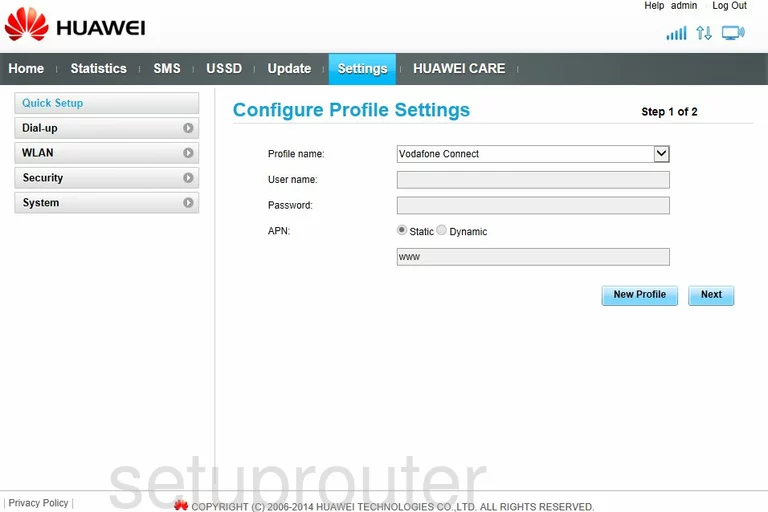
Huawei E8231s-1 General Screenshot
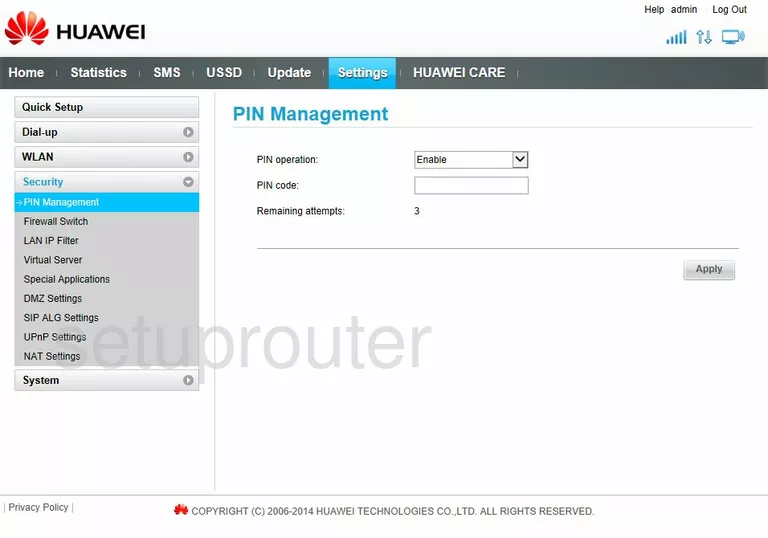
Huawei E8231s-1 Nat Screenshot
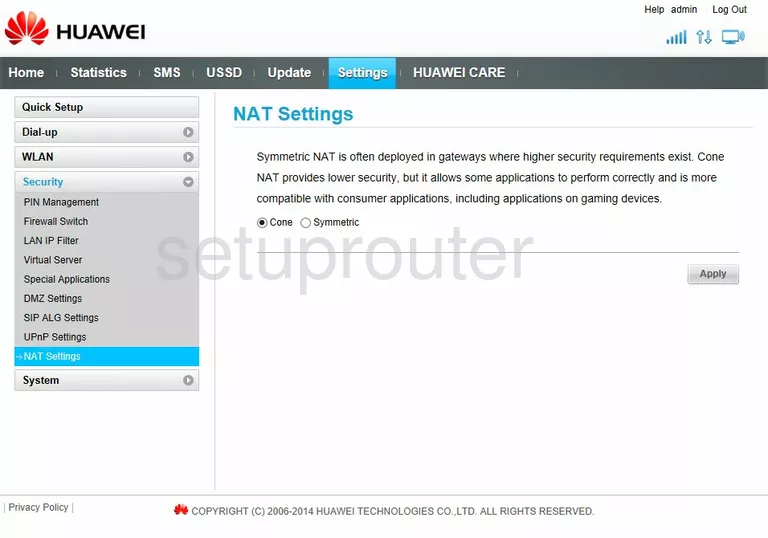
Huawei E8231s-1 Login Screenshot
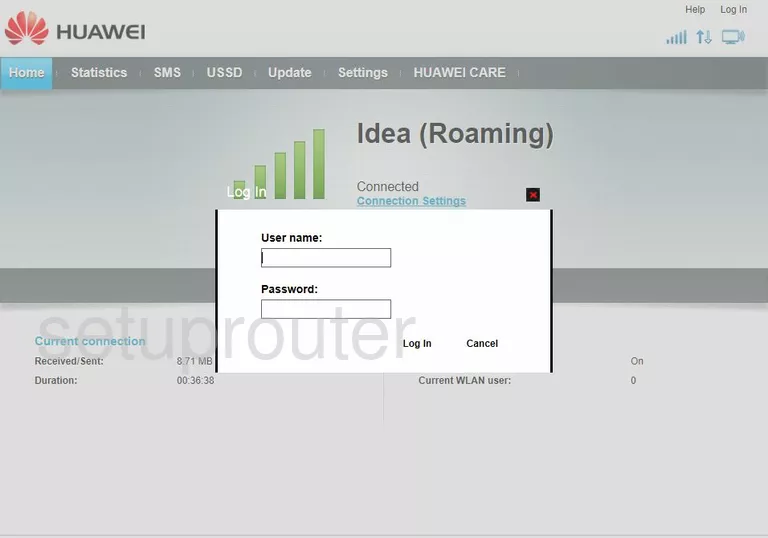
Huawei E8231s-1 Ip Filter Screenshot
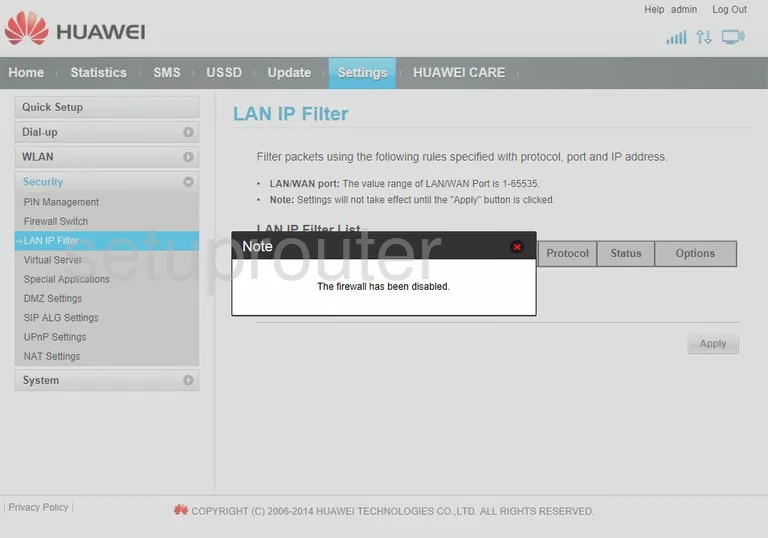
Huawei E8231s-1 Setup Screenshot
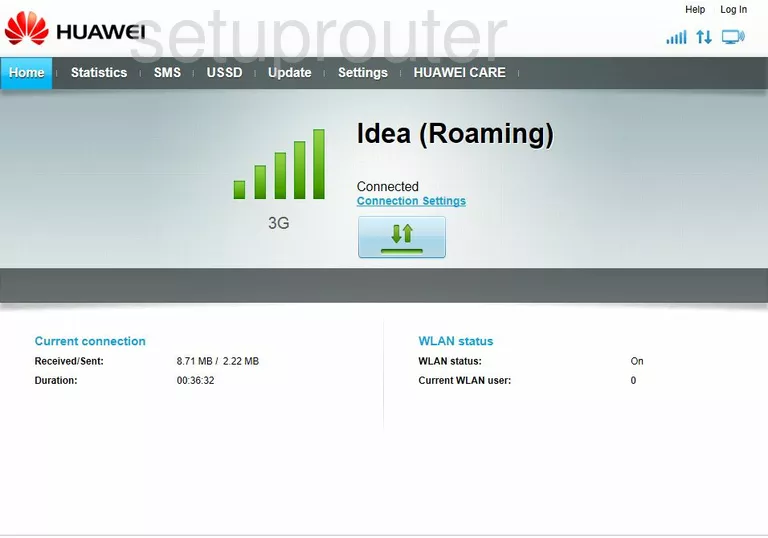
Huawei E8231s-1 Firewall Screenshot
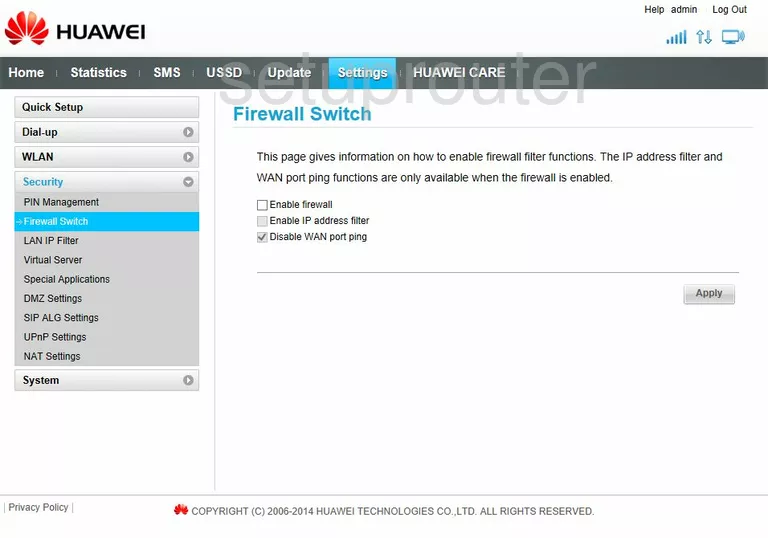
Huawei E8231s-1 Dmz Screenshot
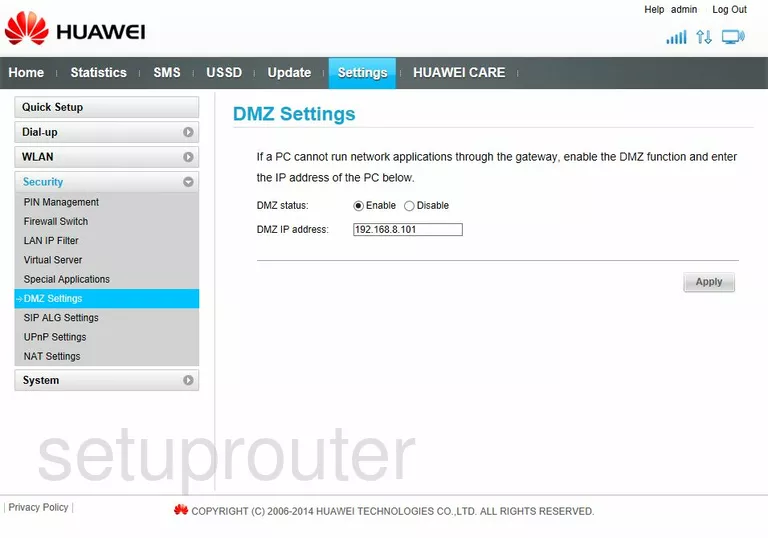
Huawei E8231s-1 3G 4G Wifi Screenshot
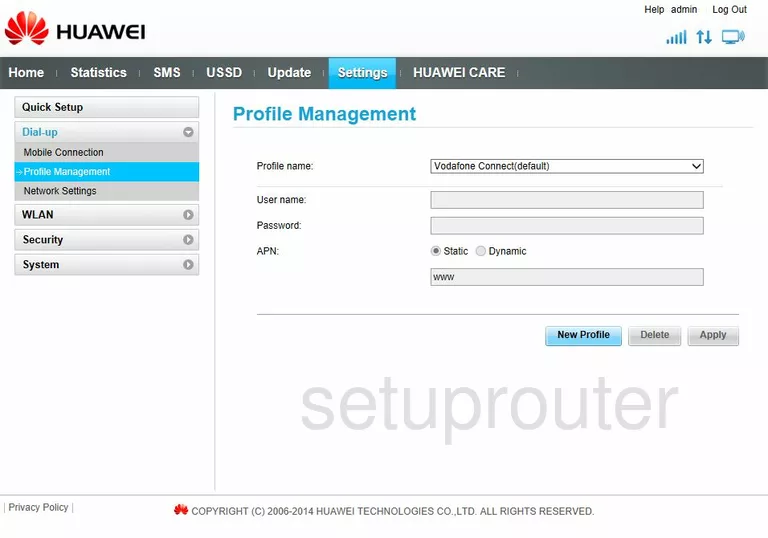
Huawei E8231s-1 3G 4G Wifi Screenshot
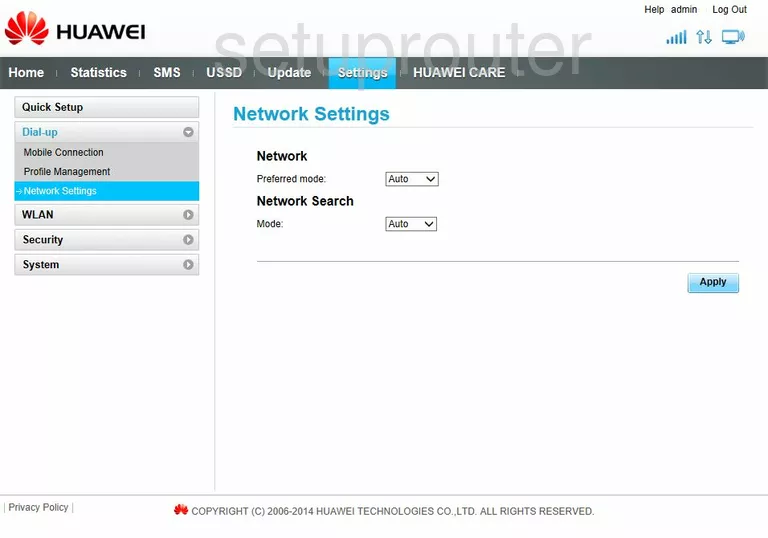
Huawei E8231s-1 3G 4G Wifi Screenshot
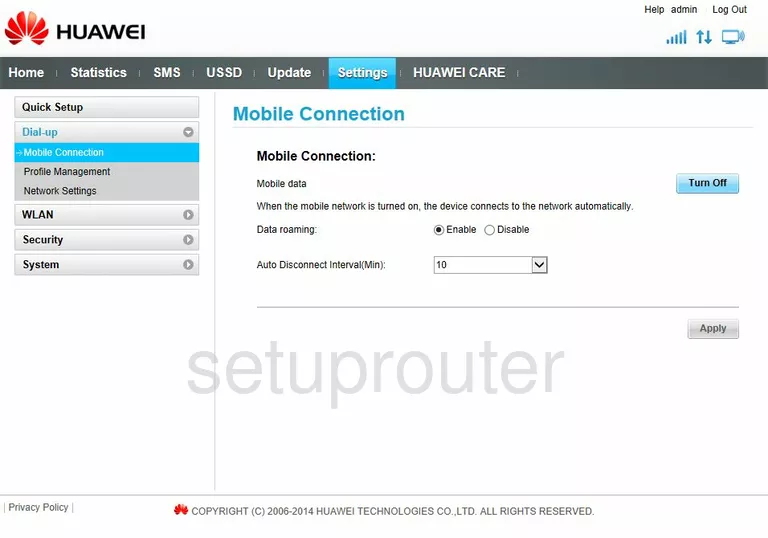
Huawei E8231s-1 Dhcp Screenshot
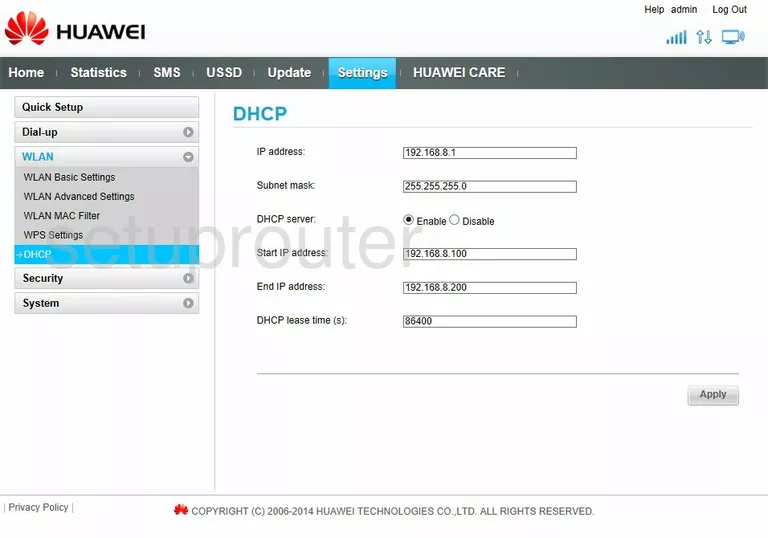
Huawei E8231s-1 Status Screenshot
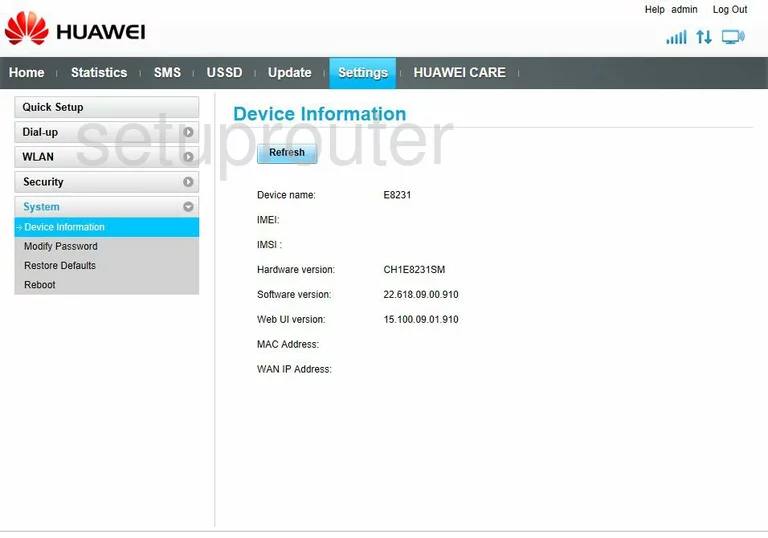
Huawei E8231s-1 Device Image Screenshot

This is the screenshots guide for the Huawei E8231s-1. We also have the following guides for the same router:
- Huawei E8231s-1 - How to change the IP Address on a Huawei E8231s-1 router
- Huawei E8231s-1 - Huawei E8231s-1 Login Instructions
- Huawei E8231s-1 - Huawei E8231s-1 User Manual
- Huawei E8231s-1 - Setup WiFi on the Huawei E8231s-1
- Huawei E8231s-1 - How to Reset the Huawei E8231s-1
- Huawei E8231s-1 - Information About the Huawei E8231s-1 Router