Here are instructions for logging in to the Huawei EchoLife HG8245W5 router.
Other Huawei EchoLife HG8245W5 Guides
This is the login guide for the Huawei EchoLife HG8245W5 V5R019C10S160 STC. We also have the following guides for the same router:
- Huawei EchoLife HG8245W5 V5R019C10S120 Mobily - Login to the Huawei EchoLife HG8245W5
- Huawei EchoLife HG8245W5 V5R019C10S120 Mobily - Information About the Huawei EchoLife HG8245W5 Router
- Huawei EchoLife HG8245W5 V5R019C10S120 Mobily - Reset the Huawei EchoLife HG8245W5
- Huawei EchoLife HG8245W5 V5R019C10S160 STC - Reset the Huawei EchoLife HG8245W5
- Huawei EchoLife HG8245W5 V5R019C10S160 STC - Information About the Huawei EchoLife HG8245W5 Router
- Huawei EchoLife HG8245W5 V5R019C10S270 - Login to the Huawei EchoLife HG8245W5
- Huawei EchoLife HG8245W5 V5R019C10S270 - Information About the Huawei EchoLife HG8245W5 Router
- Huawei EchoLife HG8245W5 V5R019C10S270 - Reset the Huawei EchoLife HG8245W5
Find Your Huawei EchoLife HG8245W5 Router IP Address
In order to login to the Huawei EchoLife HG8245W5 router, we need to know it's internal IP address.
| Known EchoLife HG8245W5 IP Addresses |
|---|
| 192.168.100.1 |
Choose an IP address from the list above and then follow the rest of this guide.
If later on in this guide you do not find your router using the IP address that you pick, then you can try different IP addresses until you get logged in. It is harmless to try different IP addresses.
If you try all of the above IP addresses and still cannot find your router, then do one of the following:
- Follow our guide called Find Your Router's Internal IP Address.
- Use our free Router Detector software.
Now that you have your router's internal IP Address, we are ready to login to it.
Login to the Huawei EchoLife HG8245W5 Router
Your Huawei EchoLife HG8245W5 router has a web interface. The way you manage it is by using a web browser like Firefox, Edge, or Chrome.
Enter Huawei EchoLife HG8245W5 Internal IP Address
Either copy/paste or type the internal IP address of your Huawei EchoLife HG8245W5 router into the address bar of your web browser. Your address bar should look something like this:

Press the Enter key on your keyboard. A window will show asking for your Huawei EchoLife HG8245W5 password.
Huawei EchoLife HG8245W5 Default Username and Password
In order to login to your Huawei EchoLife HG8245W5 you are going to need to know your username and password. If you are not sure what the username and password are, then perhaps they are still set to the factory defaults. Here is a list of all known factory default usernames and passwords for the Huawei EchoLife HG8245W5 router.
| Huawei EchoLife HG8245W5 Default Usernames and Passwords | |
|---|---|
| Username | Password |
| telecomadmin | admintelecom |
| root | admin |
Put your username and password in the appropriate boxes. Put your username and password in the appropriate boxes.
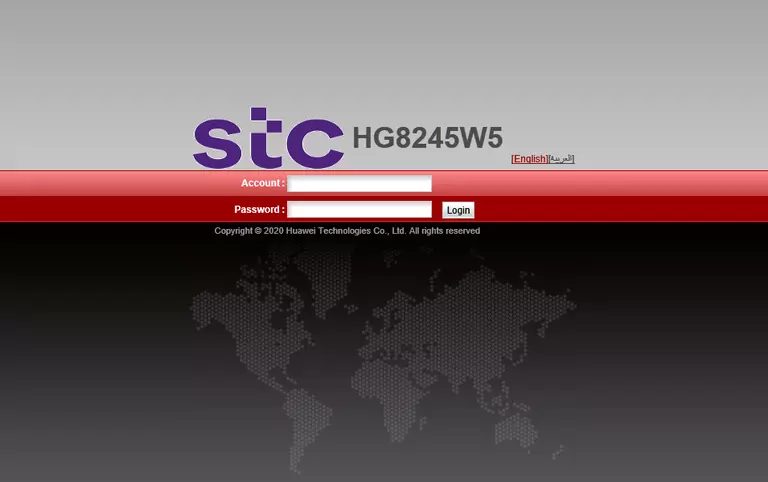
Huawei EchoLife HG8245W5 Home Screen
When you get logged in you should be at the Huawei EchoLife HG8245W5 home screen, which looks similar to this:
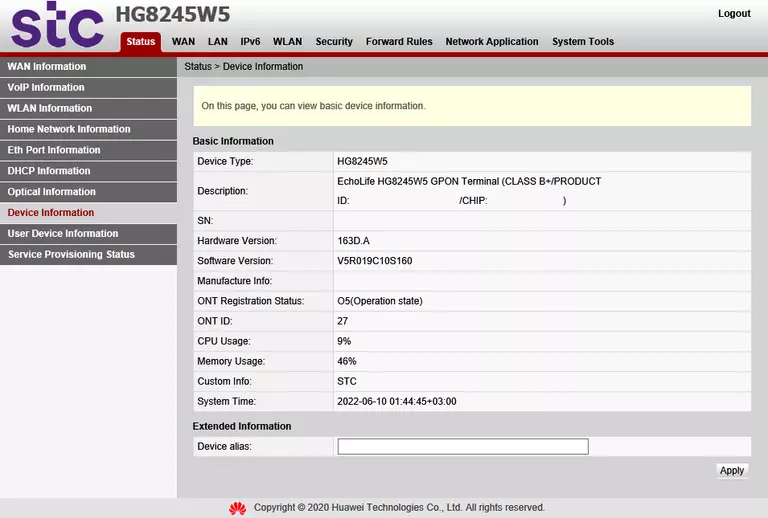
If you see this screen, then good job, you are now logged in to your Huawei EchoLife HG8245W5 router. You are now ready to follow one of our other guides.
Solutions To Huawei EchoLife HG8245W5 Login Problems
Here are some things that you can try if you are having problems getting logged in to your router.
Huawei EchoLife HG8245W5 Password Doesn't Work
Your router's factory default password might be different than what we have listed here. Be sure to try other Huawei passwords. Here is our list of all Huawei Passwords.
Forgot Password to Huawei EchoLife HG8245W5 Router
If you are using an ISP provided router, then you may need to call their support desk and ask for your login information. Most of the time they will have it on file for you.
How to Reset the Huawei EchoLife HG8245W5 Router To Default Settings
If you still cannot get logged in, then you are probably going to have to reset your router to its default settings. Our How To Reset your Router guide can help you reset your router to factory defaults.
Other Huawei EchoLife HG8245W5 Guides
Here are some of our other Huawei EchoLife HG8245W5 info that you might be interested in.
This is the login guide for the Huawei EchoLife HG8245W5 V5R019C10S160 STC. We also have the following guides for the same router:
- Huawei EchoLife HG8245W5 V5R019C10S120 Mobily - Login to the Huawei EchoLife HG8245W5
- Huawei EchoLife HG8245W5 V5R019C10S120 Mobily - Information About the Huawei EchoLife HG8245W5 Router
- Huawei EchoLife HG8245W5 V5R019C10S120 Mobily - Reset the Huawei EchoLife HG8245W5
- Huawei EchoLife HG8245W5 V5R019C10S160 STC - Reset the Huawei EchoLife HG8245W5
- Huawei EchoLife HG8245W5 V5R019C10S160 STC - Information About the Huawei EchoLife HG8245W5 Router
- Huawei EchoLife HG8245W5 V5R019C10S270 - Login to the Huawei EchoLife HG8245W5
- Huawei EchoLife HG8245W5 V5R019C10S270 - Information About the Huawei EchoLife HG8245W5 Router
- Huawei EchoLife HG8245W5 V5R019C10S270 - Reset the Huawei EchoLife HG8245W5