This guide shows you exactly how to login to the Huawei EchoLife HG8245W5 router.
Other Huawei EchoLife HG8245W5 Guides
This is the login guide for the Huawei EchoLife HG8245W5 V5R019C10S270. We also have the following guides for the same router:
- Huawei EchoLife HG8245W5 V5R019C10S120 Mobily - Login to the Huawei EchoLife HG8245W5
- Huawei EchoLife HG8245W5 V5R019C10S120 Mobily - Information About the Huawei EchoLife HG8245W5 Router
- Huawei EchoLife HG8245W5 V5R019C10S120 Mobily - Reset the Huawei EchoLife HG8245W5
- Huawei EchoLife HG8245W5 V5R019C10S160 STC - Reset the Huawei EchoLife HG8245W5
- Huawei EchoLife HG8245W5 V5R019C10S160 STC - Information About the Huawei EchoLife HG8245W5 Router
- Huawei EchoLife HG8245W5 V5R019C10S160 STC - Login to the Huawei EchoLife HG8245W5
- Huawei EchoLife HG8245W5 V5R019C10S270 - Information About the Huawei EchoLife HG8245W5 Router
- Huawei EchoLife HG8245W5 V5R019C10S270 - Reset the Huawei EchoLife HG8245W5
Find Your Huawei EchoLife HG8245W5 Router IP Address
We need to find your Huawei EchoLife HG8245W5 router's internal IP address before we can log in to it.
| Known EchoLife HG8245W5 IP Addresses |
|---|
| 192.168.100.1 |
Start with the first IP address in the list and then follow the rest of this guide.
If the IP address you picked does not seem to work, then simply try a different one. I will not hurt anything to try different IP addresses.
If you try all of the above IP addresses and still cannot find your router, then you have the following options:
- Follow our guide called Find Your Router's Internal IP Address.
- Use our free Router Detector software.
Now that you have your router's internal IP Address, we are ready to login to it.
Login to the Huawei EchoLife HG8245W5 Router
The Huawei EchoLife HG8245W5 router has a web-based interface. You can manage it by using a web browser such as Chrome, Firefox, or Edge.
Enter Huawei EchoLife HG8245W5 Internal IP Address
Type the internal IP address that you picked above in the address bar of your web browser. Your address bar should look something like this:

Press the Enter key on your keyboard. You should see a window pop up asking you for your Huawei EchoLife HG8245W5 password.
Huawei EchoLife HG8245W5 Default Username and Password
In order to login to your Huawei EchoLife HG8245W5 you are going to need to know your username and password. If you are not sure what the username and password are, then perhaps they are still set to the factory defaults. Try all of the Huawei EchoLife HG8245W5 factory default usernames and passwords below.
| Huawei EchoLife HG8245W5 Default Usernames and Passwords | |
|---|---|
| Username | Password |
| root | adminHW |
In the window that pops up, enter your username and password. Put your username and password in the appropriate boxes.
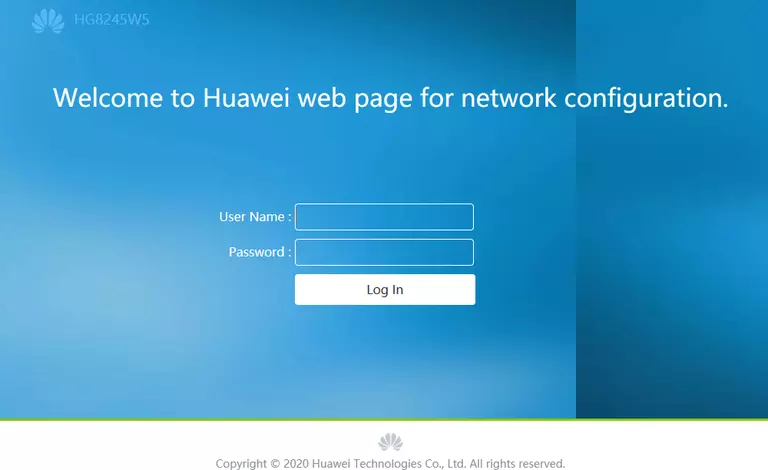
Huawei EchoLife HG8245W5 Home Screen
After you get logged in you should see the Huawei EchoLife HG8245W5 home screen, which looks like this:
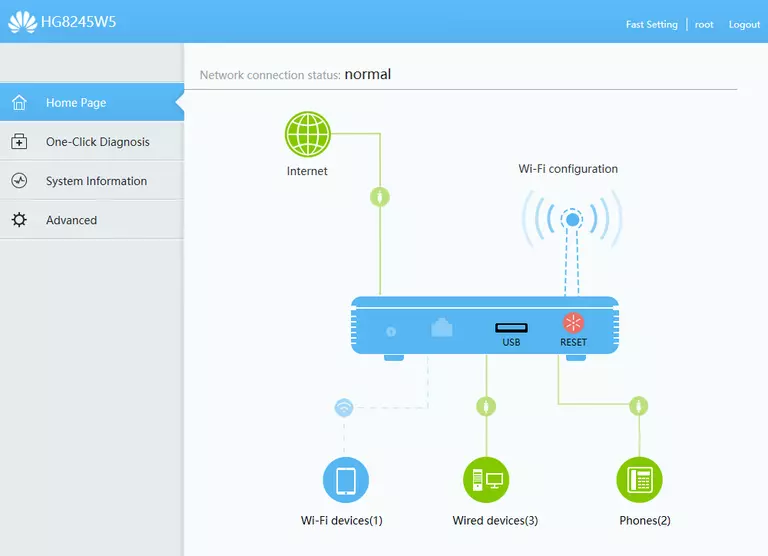
If you see this screen, then congratulations, you are now logged in to your Huawei EchoLife HG8245W5. You are ready to follow any of our other guides for this router.
Solutions To Huawei EchoLife HG8245W5 Login Problems
If you are having problems getting logged in to your router, here are a few ideas for you to try.
Huawei EchoLife HG8245W5 Password Doesn't Work
It's possible that your router's factory default password is different than what we have listed. It doesn't hurt to try all of the other known Huawei passwords. Here is our list of all Huawei Passwords.
Forgot Password to Huawei EchoLife HG8245W5 Router
If your Internet Service Provider supplied you with your router, then you might want to try giving them a call and see if they either know what your router's username and password are, or maybe they can reset it for you.
How to Reset the Huawei EchoLife HG8245W5 Router To Default Settings
Your last option when you are unable to get logged in is to reset your router to factory default settings. You can follow our How To Reset your Router guide for help.
Other Huawei EchoLife HG8245W5 Guides
Here are some of our other Huawei EchoLife HG8245W5 info that you might be interested in.
This is the login guide for the Huawei EchoLife HG8245W5 V5R019C10S270. We also have the following guides for the same router:
- Huawei EchoLife HG8245W5 V5R019C10S120 Mobily - Login to the Huawei EchoLife HG8245W5
- Huawei EchoLife HG8245W5 V5R019C10S120 Mobily - Information About the Huawei EchoLife HG8245W5 Router
- Huawei EchoLife HG8245W5 V5R019C10S120 Mobily - Reset the Huawei EchoLife HG8245W5
- Huawei EchoLife HG8245W5 V5R019C10S160 STC - Reset the Huawei EchoLife HG8245W5
- Huawei EchoLife HG8245W5 V5R019C10S160 STC - Information About the Huawei EchoLife HG8245W5 Router
- Huawei EchoLife HG8245W5 V5R019C10S160 STC - Login to the Huawei EchoLife HG8245W5
- Huawei EchoLife HG8245W5 V5R019C10S270 - Information About the Huawei EchoLife HG8245W5 Router
- Huawei EchoLife HG8245W5 V5R019C10S270 - Reset the Huawei EchoLife HG8245W5