Here are instructions for logging in to the Huawei EchoLife HG8245W5 router.
Other Huawei EchoLife HG8245W5 Guides
This is the login guide for the Huawei EchoLife HG8245W5 V5R019C10S395 STC. We also have the following guides for the same router:
- Huawei EchoLife HG8245W5 V5R019C10S120 Mobily - Login to the Huawei EchoLife HG8245W5
- Huawei EchoLife HG8245W5 V5R019C10S120 Mobily - Information About the Huawei EchoLife HG8245W5 Router
- Huawei EchoLife HG8245W5 V5R019C10S120 Mobily - Reset the Huawei EchoLife HG8245W5
- Huawei EchoLife HG8245W5 V5R019C10S160 STC - Reset the Huawei EchoLife HG8245W5
- Huawei EchoLife HG8245W5 V5R019C10S160 STC - Information About the Huawei EchoLife HG8245W5 Router
- Huawei EchoLife HG8245W5 V5R019C10S160 STC - Login to the Huawei EchoLife HG8245W5
- Huawei EchoLife HG8245W5 V5R019C10S270 - Login to the Huawei EchoLife HG8245W5
- Huawei EchoLife HG8245W5 V5R019C10S270 - Information About the Huawei EchoLife HG8245W5 Router
- Huawei EchoLife HG8245W5 V5R019C10S270 - Reset the Huawei EchoLife HG8245W5
Find Your Huawei EchoLife HG8245W5 Router IP Address
In order to login to the Huawei EchoLife HG8245W5 router, we need to know it's internal IP address.
| Known EchoLife HG8245W5 IP Addresses |
|---|
| 192.168.100.1 |
You may have to try using a few different IP addresses from the list above. Just pick one and then follow the rest of this guide.
If later on in this guide you do not find your router using the IP address that you pick, then you can try different IP addresses until you get logged in. It is harmless to try different IP addresses.
If you try all of the above IP addresses and still cannot find your router, then you have the following options:
- Use our Find Your Router's Internal IP Address guide.
- Use our free Router Detector software.
Choose an internal IP Address using one of the above methods and then try to login to your router.
Login to the Huawei EchoLife HG8245W5 Router
Your Huawei EchoLife HG8245W5 router has a web interface. The way you manage it is by using a web browser like Firefox, Edge, or Chrome.
Enter Huawei EchoLife HG8245W5 Internal IP Address
Either copy/paste or type the internal IP address of your Huawei EchoLife HG8245W5 router into the address bar of your web browser. The address bar looks like this:

Press the Enter key on your keyboard. A window will show asking for your Huawei EchoLife HG8245W5 password.
Huawei EchoLife HG8245W5 Default Username and Password
In order to login to your Huawei EchoLife HG8245W5 you are going to need to know your username and password. If you are not sure what the username and password are, then perhaps they are still set to the factory defaults. Below is a list of all known Huawei EchoLife HG8245W5 default usernames and passwords.
| Huawei EchoLife HG8245W5 Default Usernames and Passwords | |
|---|---|
| Username | Password |
| telecomadmin | admintelecom |
In the window that pops up, enter your username and password. You should be able to try them all.
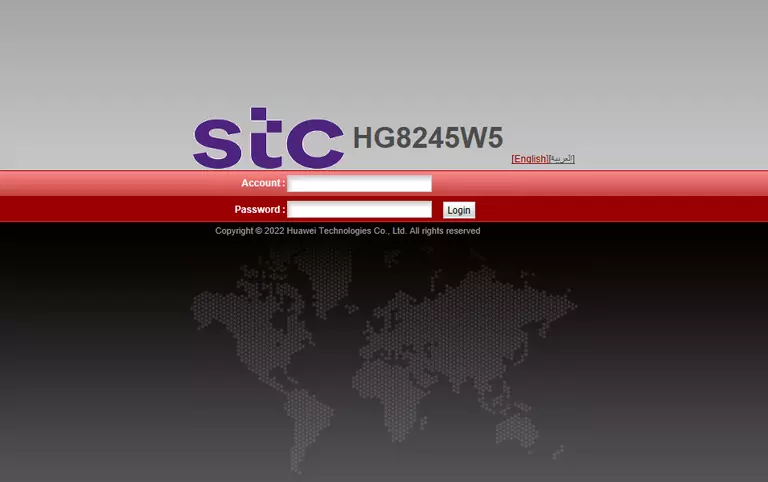
Huawei EchoLife HG8245W5 Home Screen
When you get logged in you should be at the Huawei EchoLife HG8245W5 home screen, which looks similar to this:

If you see this screen, then congratulations, you are now logged in to your Huawei EchoLife HG8245W5. You are now ready to follow one of our other guides.
Solutions To Huawei EchoLife HG8245W5 Login Problems
Here are some ideas to help if you are having problems getting logged in to your router.
Huawei EchoLife HG8245W5 Password Doesn't Work
It's possible that your router's factory default password is different than what we have listed. Start by trying all of the other known Huawei passwords. Head over to our list of all Huawei Passwords.
Forgot Password to Huawei EchoLife HG8245W5 Router
If you are using an ISP provided router, then you may need to call their support desk and ask for your login information. Most of the time they will have it on file for you.
How to Reset the Huawei EchoLife HG8245W5 Router To Default Settings
The last option when you are unable to get logged in to your router is to reset it to the factory defaults. For help resetting your router, follow our How To Reset your Router guide.
Other Huawei EchoLife HG8245W5 Guides
Here are some of our other Huawei EchoLife HG8245W5 info that you might be interested in.
This is the login guide for the Huawei EchoLife HG8245W5 V5R019C10S395 STC. We also have the following guides for the same router:
- Huawei EchoLife HG8245W5 V5R019C10S120 Mobily - Login to the Huawei EchoLife HG8245W5
- Huawei EchoLife HG8245W5 V5R019C10S120 Mobily - Information About the Huawei EchoLife HG8245W5 Router
- Huawei EchoLife HG8245W5 V5R019C10S120 Mobily - Reset the Huawei EchoLife HG8245W5
- Huawei EchoLife HG8245W5 V5R019C10S160 STC - Reset the Huawei EchoLife HG8245W5
- Huawei EchoLife HG8245W5 V5R019C10S160 STC - Information About the Huawei EchoLife HG8245W5 Router
- Huawei EchoLife HG8245W5 V5R019C10S160 STC - Login to the Huawei EchoLife HG8245W5
- Huawei EchoLife HG8245W5 V5R019C10S270 - Login to the Huawei EchoLife HG8245W5
- Huawei EchoLife HG8245W5 V5R019C10S270 - Information About the Huawei EchoLife HG8245W5 Router
- Huawei EchoLife HG8245W5 V5R019C10S270 - Reset the Huawei EchoLife HG8245W5