If you need to login to the Huawei H122-373 router, then this guide shows you how.
Other Huawei H122-373 Guides
This is the login guide for the Huawei H122-373 10.0.5.1 (H612SP7C983). We also have the following guides for the same router:
- Huawei H122-373 10.0.5.1 (AR) - Login to the Huawei H122-373
- Huawei H122-373 10.0.5.1 (AR) - Information About the Huawei H122-373 Router
- Huawei H122-373 10.0.5.1 (AR) - Reset the Huawei H122-373
- Huawei H122-373 10.0.5.1 (H612SP6C983) - Login to the Huawei H122-373
- Huawei H122-373 10.0.5.1 (H612SP6C983) - Information About the Huawei H122-373 Router
- Huawei H122-373 10.0.5.1 (H612SP6C983) - Reset the Huawei H122-373
Find Your Huawei H122-373 Router IP Address
Before you can log in to your Huawei H122-373 router, you need to figure out it's internal IP address.
| Known H122-373 IP Addresses |
|---|
| 192.168.8.1 |
Pick one of these IP addresses and then follow the rest of this guide.
If the IP address you picked does not seem to work, then simply try a different one. It should be completely harmless to try different IP addresses.
If you try all of the above IP addresses and still cannot find your router, then you have the following options:
- Use our Find Your Router's Internal IP Address guide.
- Download and install our free Router Detector software.
After you find your router's internal IP Address, it is time to try logging in to it.
Login to the Huawei H122-373 Router
The Huawei H122-373 is managed through a web-based interface. You need to use a web browser to manage it, such as Chrome, Edge, or Firefox.
Enter Huawei H122-373 Internal IP Address
Put the internal IP Address of your Huawei H122-373 in the address bar of your web browser. The address bar will look like this:

Press the Enter key on your keyboard. A window will show asking for your Huawei H122-373 password.
Huawei H122-373 Default Username and Password
You need to know your username and password to login to your Huawei H122-373. If you are not sure what the username and password are, then perhaps they are still set to the factory defaults. All of the default usernames and passwords for the Huawei H122-373 are listed below.
| Huawei H122-373 Default Usernames and Passwords | |
|---|---|
| Username | Password |
| none | printed on router |
Enter your username and password in the dialog box that pops up. Keep trying them all until you get logged in.
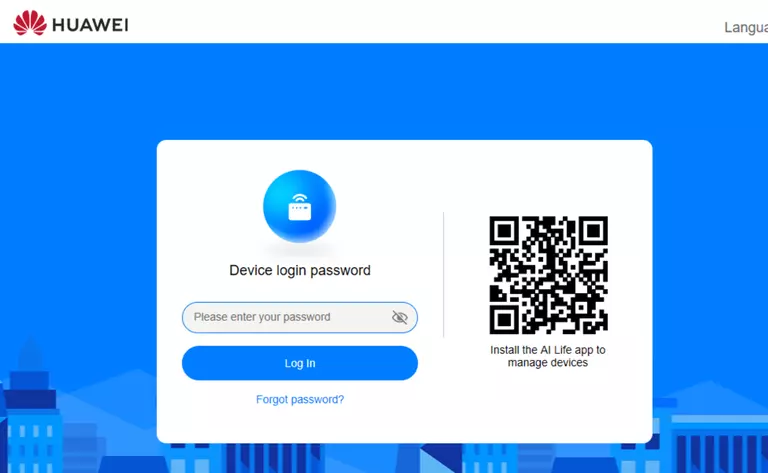
Huawei H122-373 Home Screen
After you get logged in you should see the Huawei H122-373 home screen, which looks like this:
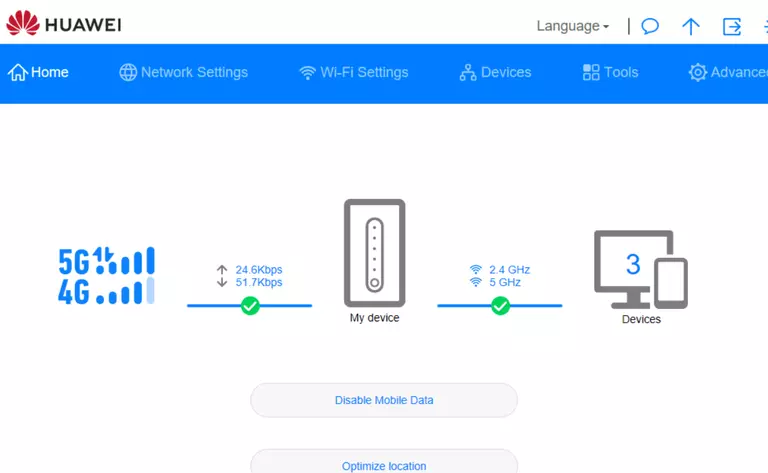
If you see this screen, then congratulations, you are now logged in to your Huawei H122-373. Now you can follow any of our other guides for this router.
Solutions To Huawei H122-373 Login Problems
Here are some ideas to help if you are having problems getting logged in to your router.
Huawei H122-373 Password Doesn't Work
Your router's factory default password might be different than what we have listed here. Start by trying all of the other known Huawei passwords. Head over to our list of all Huawei Passwords.
Forgot Password to Huawei H122-373 Router
If your ISP provided your router, then you may have to call them to get your login information. They will most likely have it on file.
How to Reset the Huawei H122-373 Router To Default Settings
The last option when you are unable to get logged in to your router is to reset it to the factory defaults. If all else fails and you are unable to login to your router, then you may have to reset it to its factory default settings.
Other Huawei H122-373 Guides
Here are some of our other Huawei H122-373 info that you might be interested in.
This is the login guide for the Huawei H122-373 10.0.5.1 (H612SP7C983). We also have the following guides for the same router:
- Huawei H122-373 10.0.5.1 (AR) - Login to the Huawei H122-373
- Huawei H122-373 10.0.5.1 (AR) - Information About the Huawei H122-373 Router
- Huawei H122-373 10.0.5.1 (AR) - Reset the Huawei H122-373
- Huawei H122-373 10.0.5.1 (H612SP6C983) - Login to the Huawei H122-373
- Huawei H122-373 10.0.5.1 (H612SP6C983) - Information About the Huawei H122-373 Router
- Huawei H122-373 10.0.5.1 (H612SP6C983) - Reset the Huawei H122-373