Here are instructions for logging in to the Huawei H122-373 router.
Other Huawei H122-373 Guides
This is the login guide for the Huawei H122-373 11.0.2.9 Zain. We also have the following guides for the same router:
- Huawei H122-373 10.0.5.1 (AR) - Login to the Huawei H122-373
- Huawei H122-373 10.0.5.1 (AR) - Information About the Huawei H122-373 Router
- Huawei H122-373 10.0.5.1 (AR) - Reset the Huawei H122-373
- Huawei H122-373 10.0.5.1 (H612SP6C983) - Login to the Huawei H122-373
- Huawei H122-373 10.0.5.1 (H612SP6C983) - Information About the Huawei H122-373 Router
- Huawei H122-373 10.0.5.1 (H612SP6C983) - Reset the Huawei H122-373
Find Your Huawei H122-373 Router IP Address
The first thing that we need to know in order to login to the Huawei H122-373 router is it's internal IP address.
| Known H122-373 IP Addresses |
|---|
| 192.168.8.1 |
Choose an IP address from the list above and then follow the rest of this guide.
If the IP address you picked does not seem to work, then simply try a different one. It should be completely harmless to try different IP addresses.
If, after trying all of the above IP addresses, you still cannot find your router, then you have the following options:
- Use our Find Your Router's Internal IP Address guide.
- Use our free Router Detector software.
After you find your router's internal IP Address, it is time to try logging in to it.
Login to the Huawei H122-373 Router
Your Huawei H122-373 is managed through a web-based interface. You can manage it by using a web browser such as Chrome, Firefox, or Edge.
Enter Huawei H122-373 Internal IP Address
Find the address bar in your web browser and type in the internal IP address of your Huawei H122-373 router. Your address bar should look something like this:

Press the Enter key on your keyboard. A window will show asking for your Huawei H122-373 password.
Huawei H122-373 Default Username and Password
In order to login to your Huawei H122-373 you are going to need to know your username and password. It's possible that the router's password is still set to the factory default. All of the default usernames and passwords for the Huawei H122-373 are listed below.
| Huawei H122-373 Default Usernames and Passwords | |
|---|---|
| Username | Password |
| none | printed on router |
Enter your username and password in the dialog box that pops up. Put your username and password in the appropriate boxes.
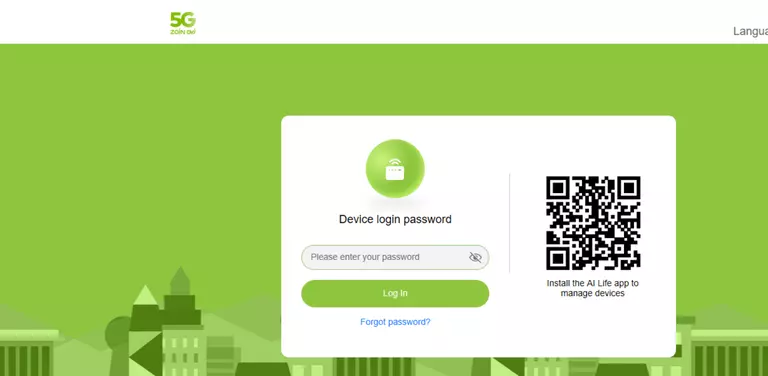
Huawei H122-373 Home Screen
After you get logged in you should see the Huawei H122-373 home screen, which looks like this:
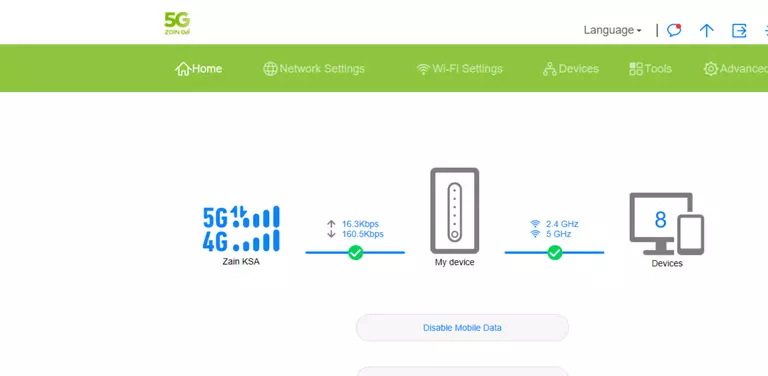
If you see this screen, then you know that you are logged in to your Huawei H122-373 router. At this point, you can follow any of our other guides for this router.
Solutions To Huawei H122-373 Login Problems
Here are some other ideas that might help you get logged in to your router.
Huawei H122-373 Password Doesn't Work
Perhaps your router's default password is different than what we have listed here. It doesn't hurt to try all of the other known Huawei passwords. Here is our list of all Huawei Passwords.
Forgot Password to Huawei H122-373 Router
If your Internet Service Provider supplied you with your router, then you might want to try giving them a call and see if they either know what your router's username and password are, or maybe they can reset it for you.
How to Reset the Huawei H122-373 Router To Default Settings
If all else fails and you are unable to login to your router, then you may have to reset it to its factory default settings. As a last resort, you can reset your router to factory defaults.
Other Huawei H122-373 Guides
Here are some of our other Huawei H122-373 info that you might be interested in.
This is the login guide for the Huawei H122-373 11.0.2.9 Zain. We also have the following guides for the same router:
- Huawei H122-373 10.0.5.1 (AR) - Login to the Huawei H122-373
- Huawei H122-373 10.0.5.1 (AR) - Information About the Huawei H122-373 Router
- Huawei H122-373 10.0.5.1 (AR) - Reset the Huawei H122-373
- Huawei H122-373 10.0.5.1 (H612SP6C983) - Login to the Huawei H122-373
- Huawei H122-373 10.0.5.1 (H612SP6C983) - Information About the Huawei H122-373 Router
- Huawei H122-373 10.0.5.1 (H612SP6C983) - Reset the Huawei H122-373