This page shows you how to login to the Huawei H122-373 router.
Other Huawei H122-373 Guides
This is the login guide for the Huawei H122-373 10.0.5.1 (H612SP6C983). We also have the following guides for the same router:
- Huawei H122-373 10.0.5.1 (AR) - Login to the Huawei H122-373
- Huawei H122-373 10.0.5.1 (AR) - Information About the Huawei H122-373 Router
- Huawei H122-373 10.0.5.1 (AR) - Reset the Huawei H122-373
- Huawei H122-373 10.0.5.1 (H612SP6C983) - Information About the Huawei H122-373 Router
- Huawei H122-373 10.0.5.1 (H612SP6C983) - Reset the Huawei H122-373
Find Your Huawei H122-373 Router IP Address
We need to find your Huawei H122-373 router's internal IP address before we can log in to it.
| Known H122-373 IP Addresses |
|---|
| 192.168.8.1 |
Start with the first IP address in the list and then follow the rest of this guide.
If the IP address you picked does not seem to work, then simply try a different one. It is harmless to try different IP addresses.
If you try all of the above IP addresses and still cannot find your router, then you can try one of the following steps:
- Follow our guide called Find Your Router's Internal IP Address.
- Use our free Router Detector software.
After you find your router's internal IP Address, it is time to try logging in to it.
Login to the Huawei H122-373 Router
The Huawei H122-373 is managed through a web-based interface. You can manage it by using a web browser such as Chrome, Firefox, or Edge.
Enter Huawei H122-373 Internal IP Address
Type the internal IP address that you picked above in the address bar of your web browser. Your address bar should look something like this:

Press the Enter key on your keyboard. A window will show asking for your Huawei H122-373 password.
Huawei H122-373 Default Username and Password
You must know your Huawei H122-373 username and password in order to log in. Just in case the router's username and password have never been changed, you may want to try the factory defaults. All of the default usernames and passwords for the Huawei H122-373 are listed below.
| Huawei H122-373 Default Usernames and Passwords | |
|---|---|
| Username | Password |
| none | printed on router |
Put your username and password in the appropriate boxes. Keep trying them all until you get logged in.
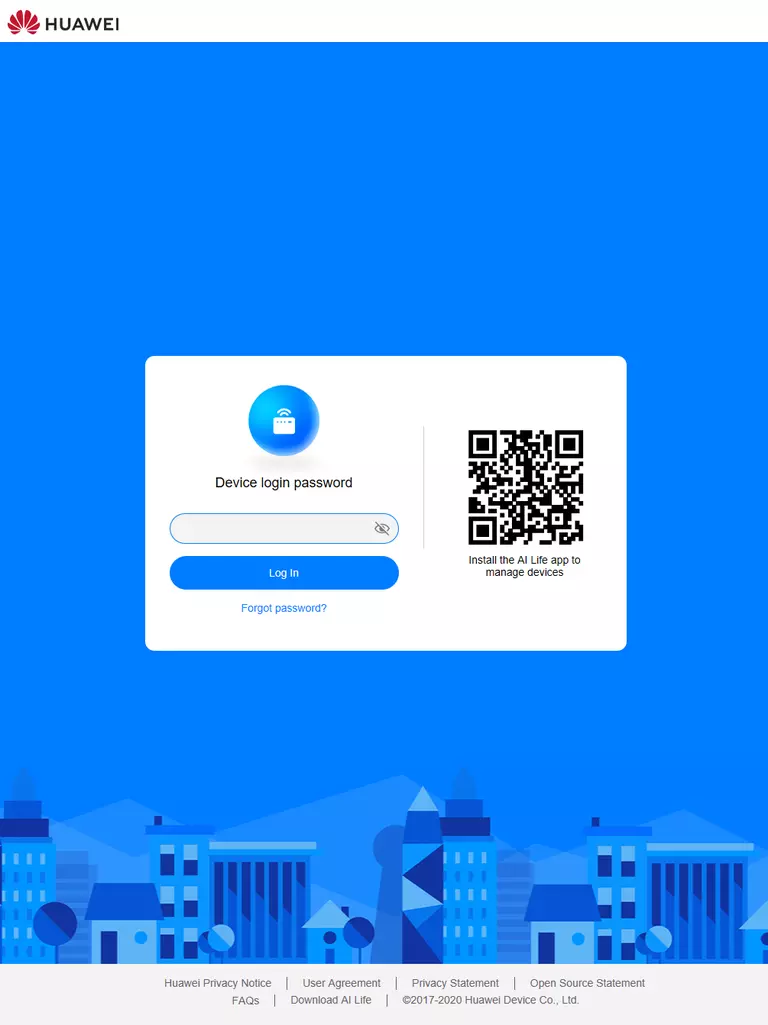
Huawei H122-373 Home Screen
If your password is correct then you will be logged in and see the Huawei H122-373 home screen, which looks like this:
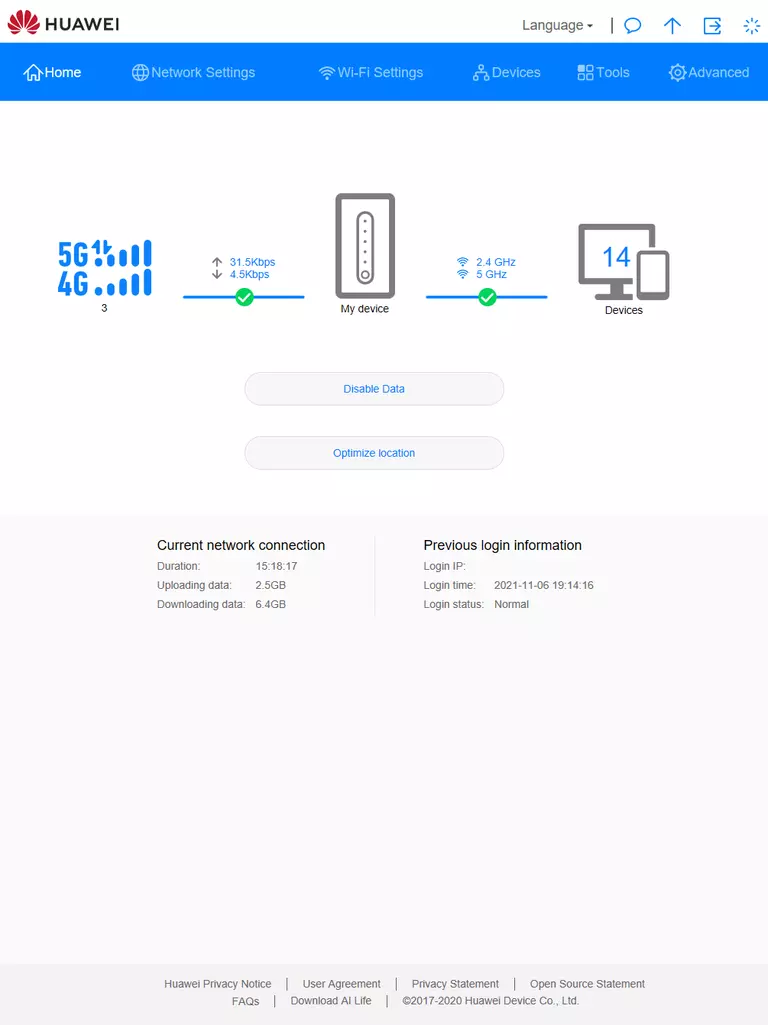
If you see this screen, then you know that you are logged in to your Huawei H122-373 router. Now you can follow any of our other guides for this router.
Solutions To Huawei H122-373 Login Problems
If things are not going right and you are unable to login to your router, then here are some other things that you can try.
Huawei H122-373 Password Doesn't Work
Your router's factory default password might be different than what we have listed here. You can try other Huawei passwords. Head over to our list of all Huawei Passwords.
Forgot Password to Huawei H122-373 Router
If your ISP provided your router, then you may have to call them to get your login information. They will most likely have it on file.
How to Reset the Huawei H122-373 Router To Default Settings
If all else fails and you are unable to login to your router, then you may have to reset it to its factory default settings. The last option when you are unable to get logged in to your router is to reset it to the factory defaults.
Other Huawei H122-373 Guides
Here are some of our other Huawei H122-373 info that you might be interested in.
This is the login guide for the Huawei H122-373 10.0.5.1 (H612SP6C983). We also have the following guides for the same router:
- Huawei H122-373 10.0.5.1 (AR) - Login to the Huawei H122-373
- Huawei H122-373 10.0.5.1 (AR) - Information About the Huawei H122-373 Router
- Huawei H122-373 10.0.5.1 (AR) - Reset the Huawei H122-373
- Huawei H122-373 10.0.5.1 (H612SP6C983) - Information About the Huawei H122-373 Router
- Huawei H122-373 10.0.5.1 (H612SP6C983) - Reset the Huawei H122-373