Have you been trying to login to the Huawei HG530 router and been unsuccessful? It might be time to reset the Huawei HG530 router.
A reset is not the same thing as a reboot. When you reboot a router you remove the power for about 30 seconds before plugging it back in. All you are doing it cycling the power to the device. No settings are changed in a reboot. When you reset a router every setting you have ever changed is erased and returned to how it was from the factory.
Warning: A reset may be a bigger step than you want to take at the moment. Make sure you completely understand what a reset is going to do to your router before you continue. Some of the settings that are changed are:
- The router's main interface password and username.
- The WiFi information such as SSID and Internet password.
- If you own a DSL router you need to re-enter the Internet Service Provider (ISP) username and password to continue to use the Internet. Call your local ISP for these details.
- Can you think of any other settings you have changed in the history of this particular router? Write these changes down so you can reconfigure them after the reset is finished.
Other Huawei HG530 Guides
This is the reset router guide for the Huawei HG530. We also have the following guides for the same router:
- Huawei HG530 - How to change the IP Address on a Huawei HG530 router
- Huawei HG530 - Huawei HG530 User Manual
- Huawei HG530 - Huawei HG530 Login Instructions
- Huawei HG530 - How to change the DNS settings on a Huawei HG530 router
- Huawei HG530 - Setup WiFi on the Huawei HG530
- Huawei HG530 - Information About the Huawei HG530 Router
- Huawei HG530 - Huawei HG530 Screenshots
Reset the Huawei HG530
As you can tell from the image below the reset button/pinhole is located on the back panel of the Huawei HG530 router.
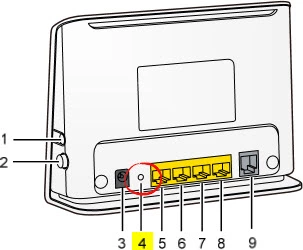
While the Huawei HG530 router is on, take a straightened paperclip and press in on the reset button for more than 6 seconds. This is important because if you don't hold this reset button down for the entire 6 seconds you may end up rebooting the router instead of resetting it like you wanted.
Remember a reset like this one is going to erase every single setting you have ever changed on the Huawei HG530 router. We strongly encourage you to try other troubleshooting methods first.
Login to the Huawei HG530
Now that you've reset your Huawei HG530 router you'll want to log into it. This is done by using the factory default username and password. Not sure where you can find these? We have them provided for your use in our Login Guide.
Tip: If the defaults aren't working for you it might be because the reset button wasn't held down for long enough.
Change Your Password
Now that you've logged into your router we recommend setting a new password for it. This can be whatever you like, however keep in mind that a strong password is 14-20 characters in length and includes no personal information. For more help be sure to take a look at our Choosing a Strong Password Guide.
Tip: Keep from losing your new password by writing it on a slip of paper and attaching it to the bottom of your router.
Setup WiFi on the Huawei HG530
It would now be a great idea to reconfigure the wireless settings. We have a great guide for you if you're interested. Check it out in our Huawei HG530 WiFi Instructions.
Huawei HG530 Help
Be sure to check out our other Huawei HG530 info that you might be interested in.
This is the reset router guide for the Huawei HG530. We also have the following guides for the same router:
- Huawei HG530 - How to change the IP Address on a Huawei HG530 router
- Huawei HG530 - Huawei HG530 User Manual
- Huawei HG530 - Huawei HG530 Login Instructions
- Huawei HG530 - How to change the DNS settings on a Huawei HG530 router
- Huawei HG530 - Setup WiFi on the Huawei HG530
- Huawei HG530 - Information About the Huawei HG530 Router
- Huawei HG530 - Huawei HG530 Screenshots