These screenshots were submitted by our users.
We'd love to see your screenshots on our site. Simply use our Router Screenshot Grabber, which is a free tool in Network Utilities. It makes the capture process easy and sends the screenshots to us automatically.
This is the screenshots guide for the Huawei HG530. We also have the following guides for the same router:
- Huawei HG530 - How to change the IP Address on a Huawei HG530 router
- Huawei HG530 - Huawei HG530 User Manual
- Huawei HG530 - Huawei HG530 Login Instructions
- Huawei HG530 - How to change the DNS settings on a Huawei HG530 router
- Huawei HG530 - Setup WiFi on the Huawei HG530
- Huawei HG530 - How to Reset the Huawei HG530
- Huawei HG530 - Information About the Huawei HG530 Router
All Huawei HG530 Screenshots
All screenshots below were captured from a Huawei HG530 router.
Huawei HG530 Firmware Screenshot
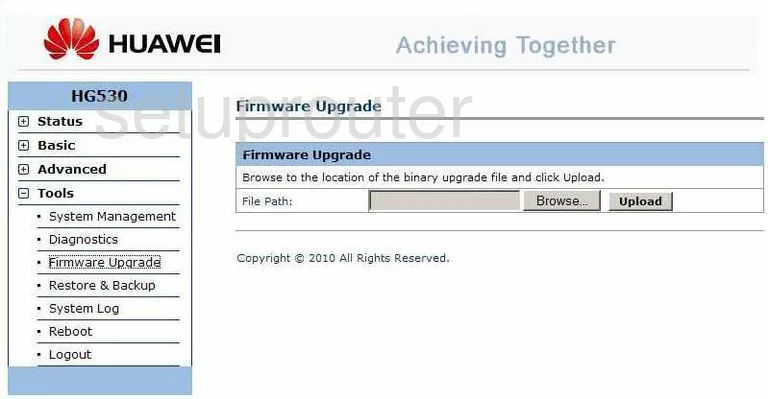
Huawei HG530 Dmz Screenshot
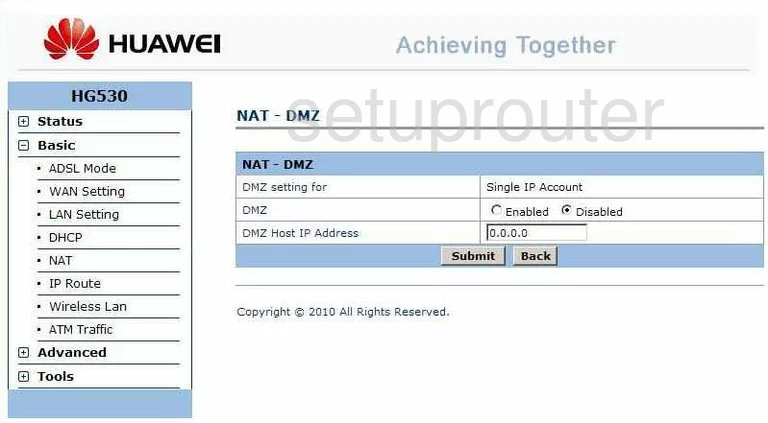
Huawei HG530 Firewall Screenshot
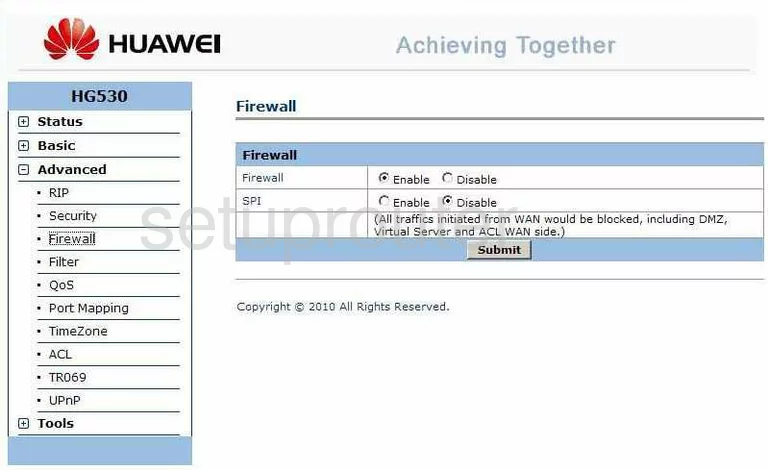
Huawei HG530 Upnp Screenshot
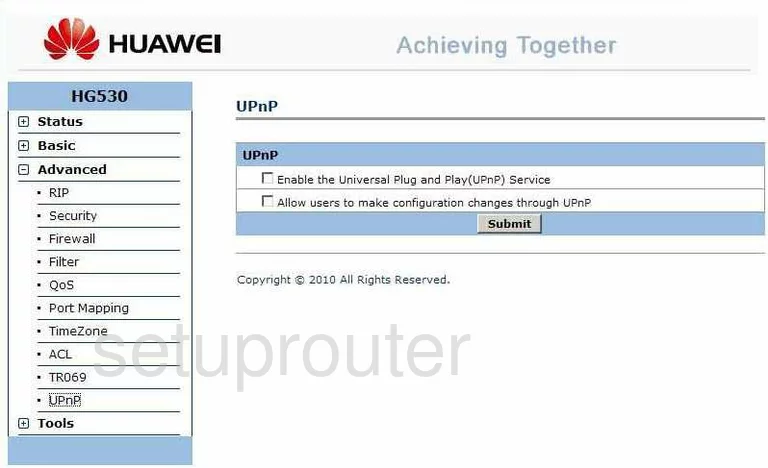
Huawei HG530 Diagnostics Screenshot
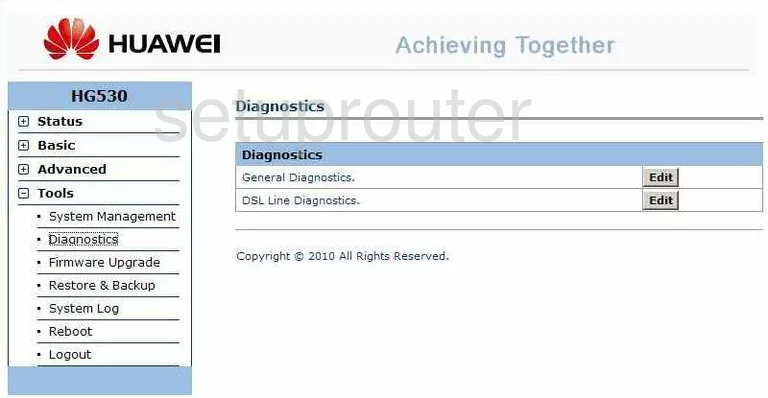
Huawei HG530 Log Screenshot
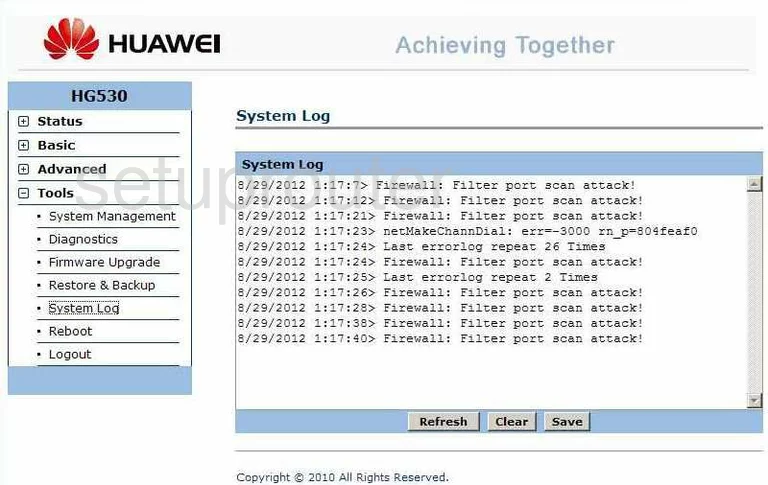
Huawei HG530 Port Forwarding Screenshot
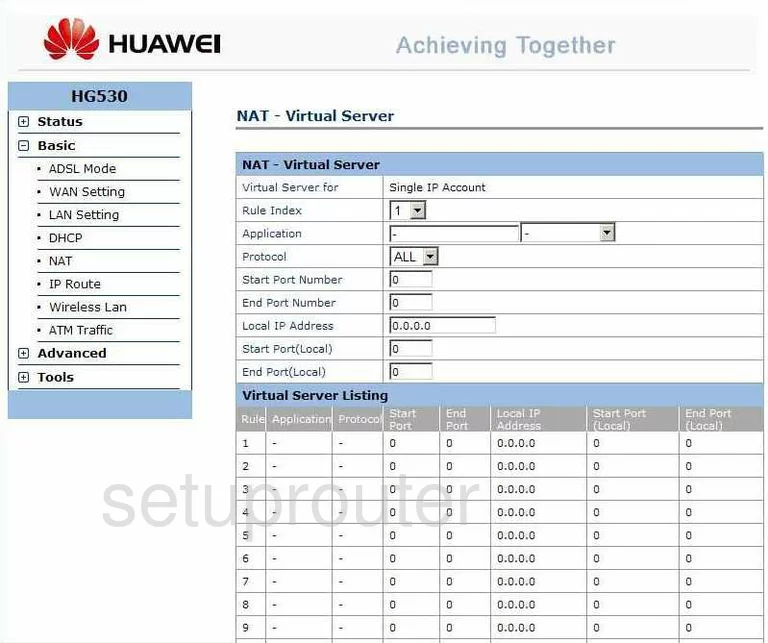
Huawei HG530 Qos Screenshot
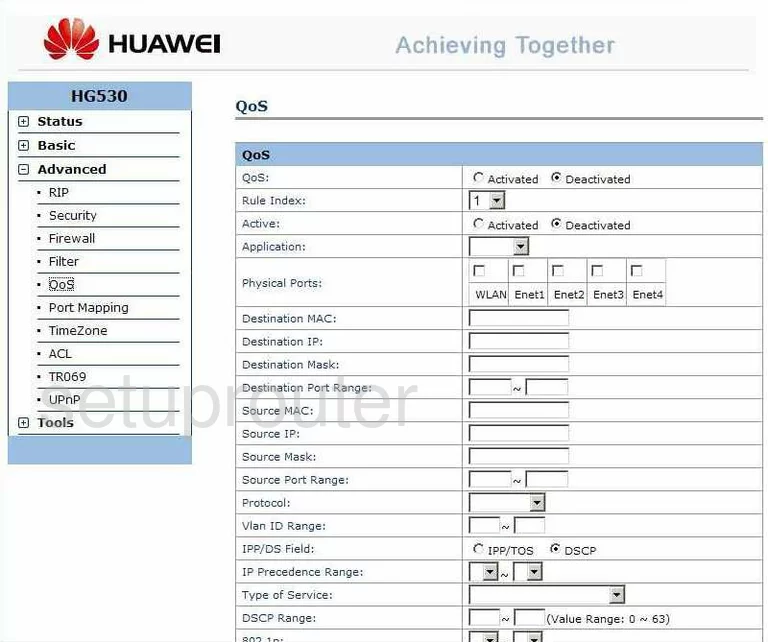
Huawei HG530 Traffic Statistics Screenshot
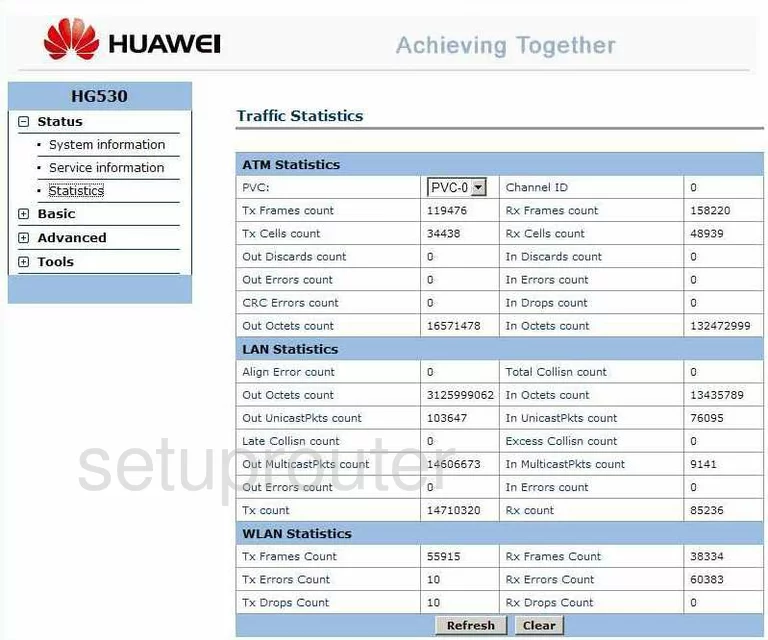
Huawei HG530 Time Setup Screenshot
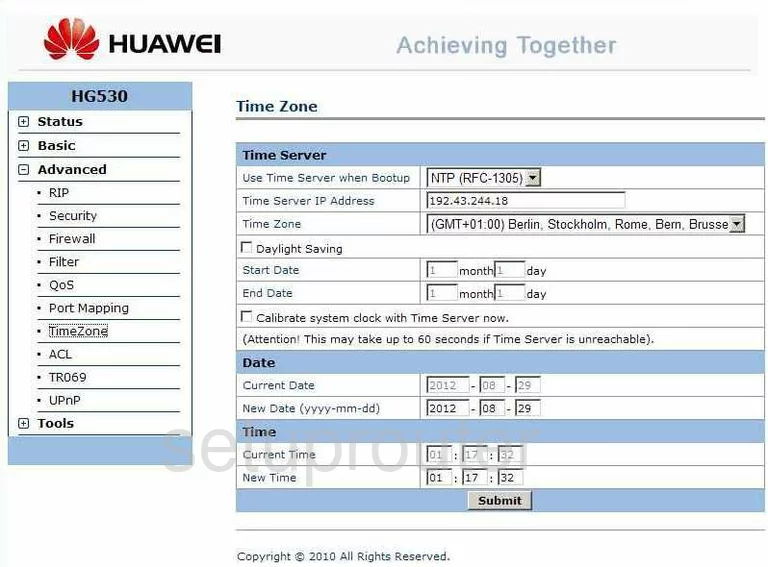
Huawei HG530 Security Screenshot
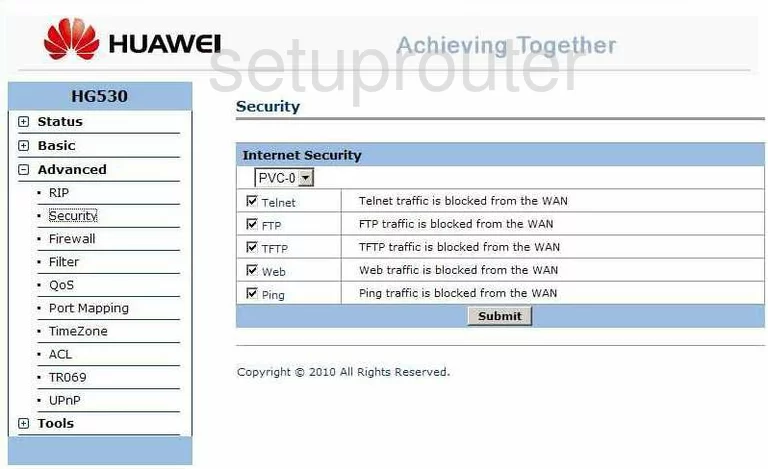
Huawei HG530 Port Mapping Screenshot
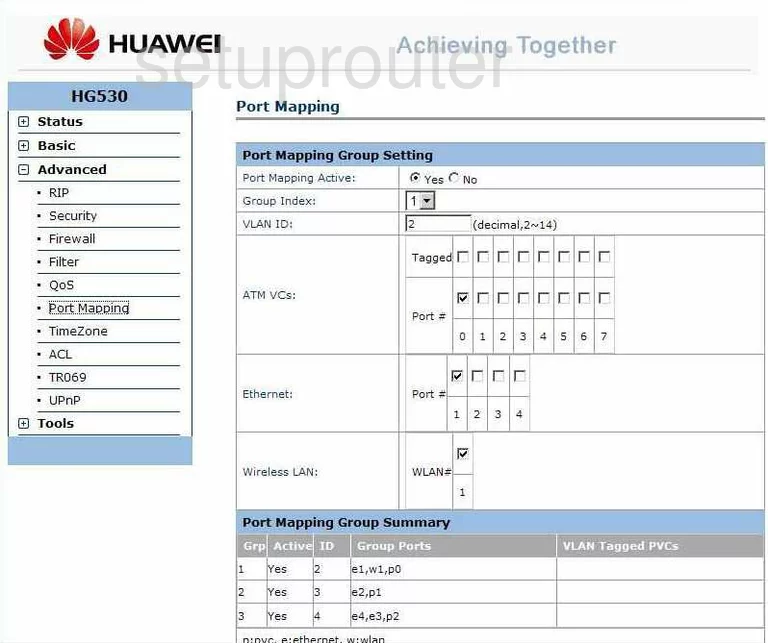
Huawei HG530 Status Screenshot
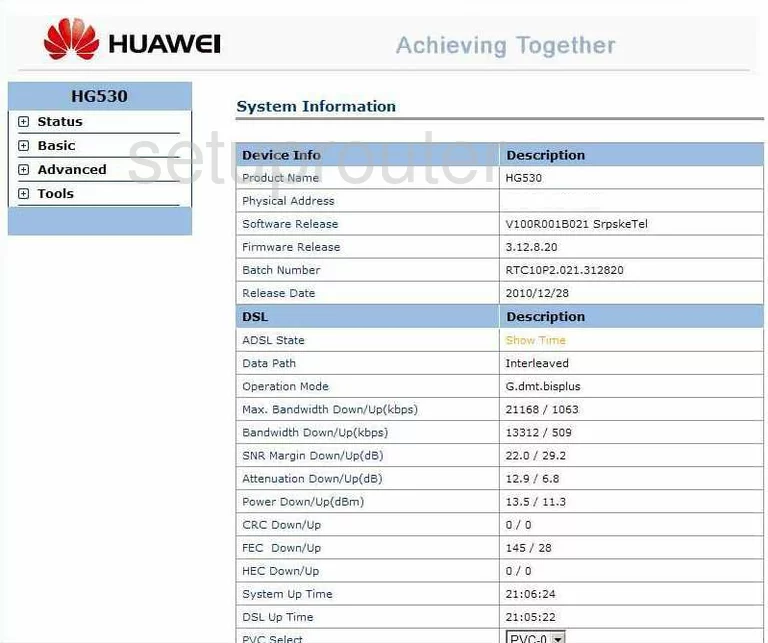
Huawei HG530 Dhcp Screenshot
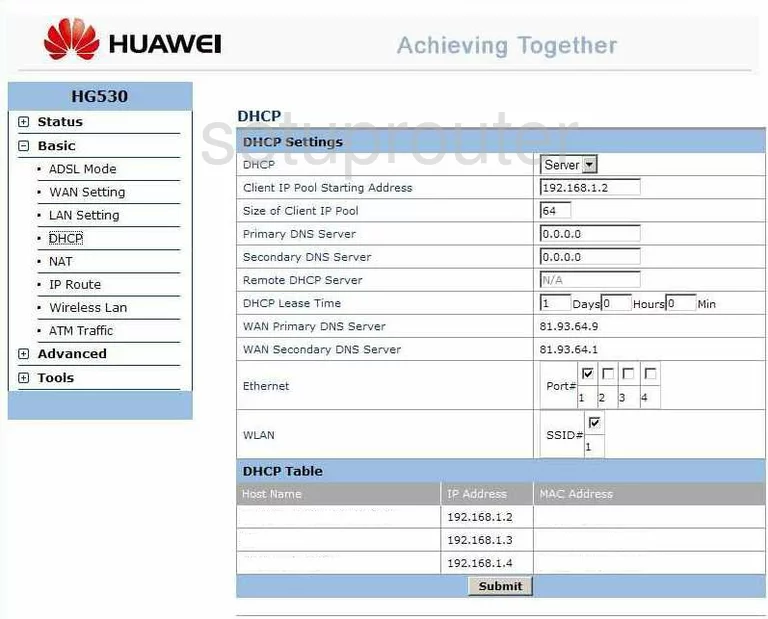
Huawei HG530 Nat Screenshot
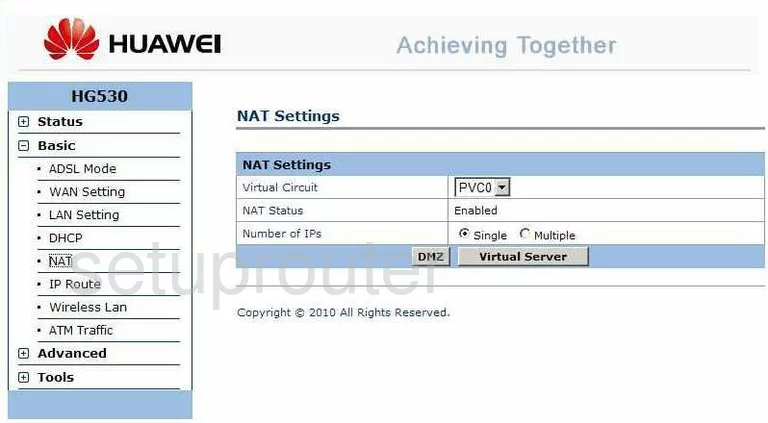
Huawei HG530 Mac Filter Screenshot
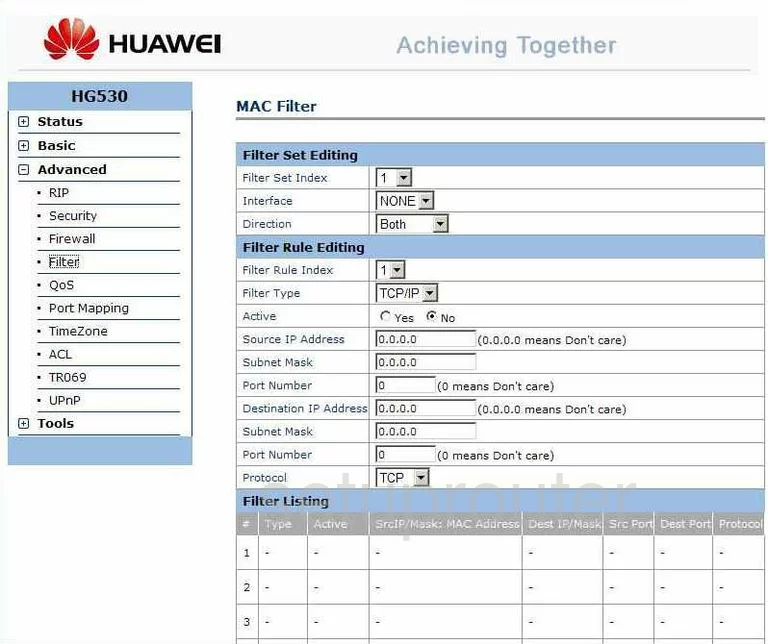
Huawei HG530 Access Control Screenshot
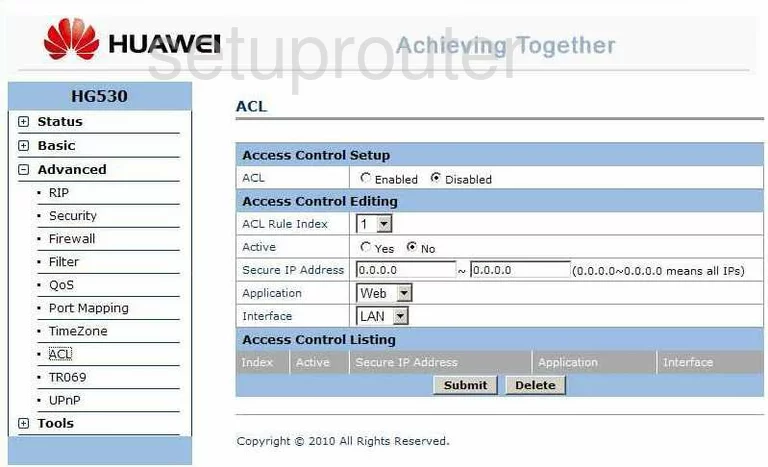
Huawei HG530 Rip Screenshot
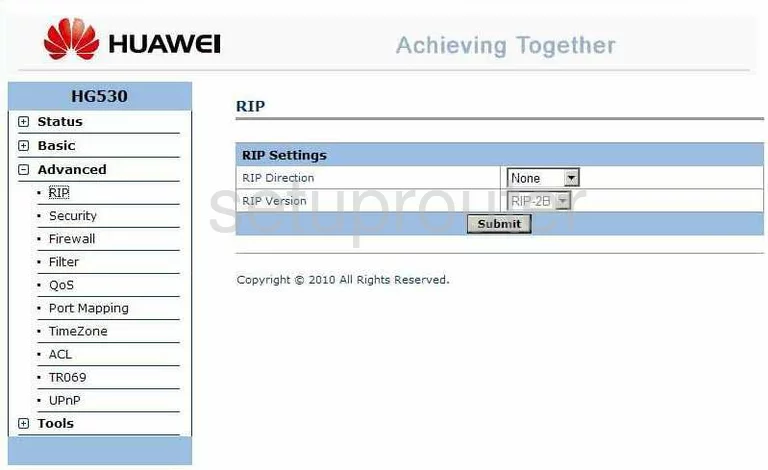
Huawei HG530 Dsl Screenshot
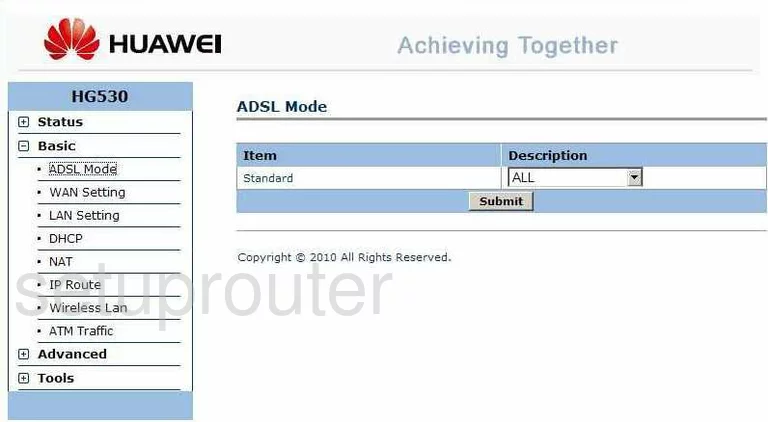
Huawei HG530 Password Screenshot
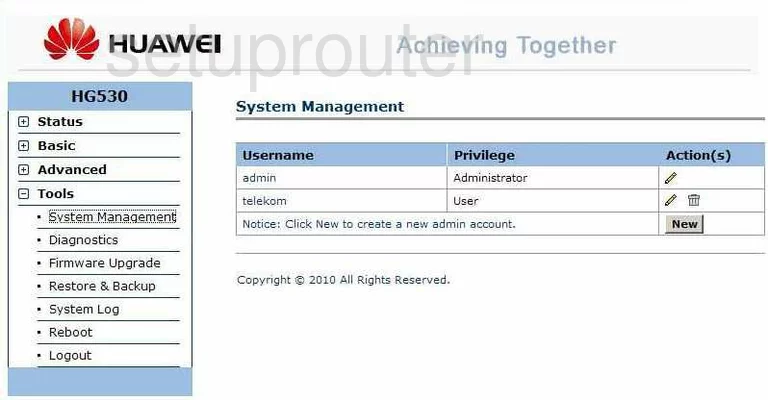
Huawei HG530 General Screenshot
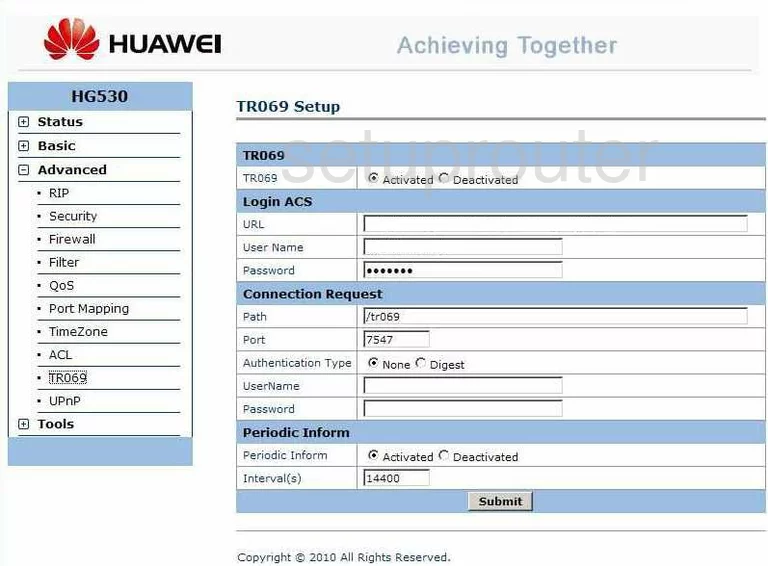
Huawei HG530 Setup Screenshot
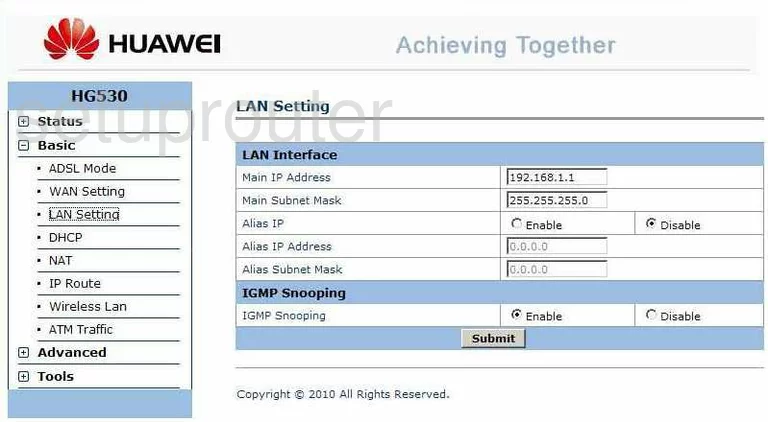
Huawei HG530 Wan Screenshot
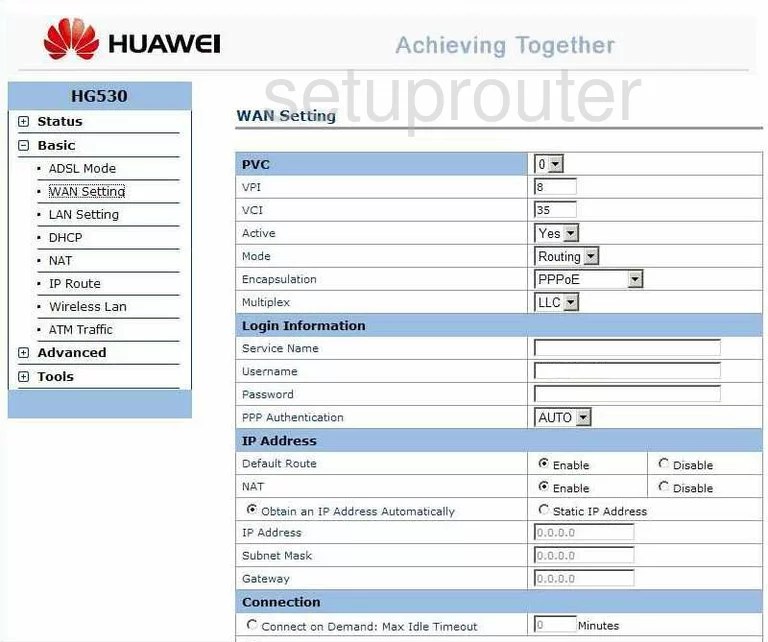
Huawei HG530 Wifi Setup Screenshot
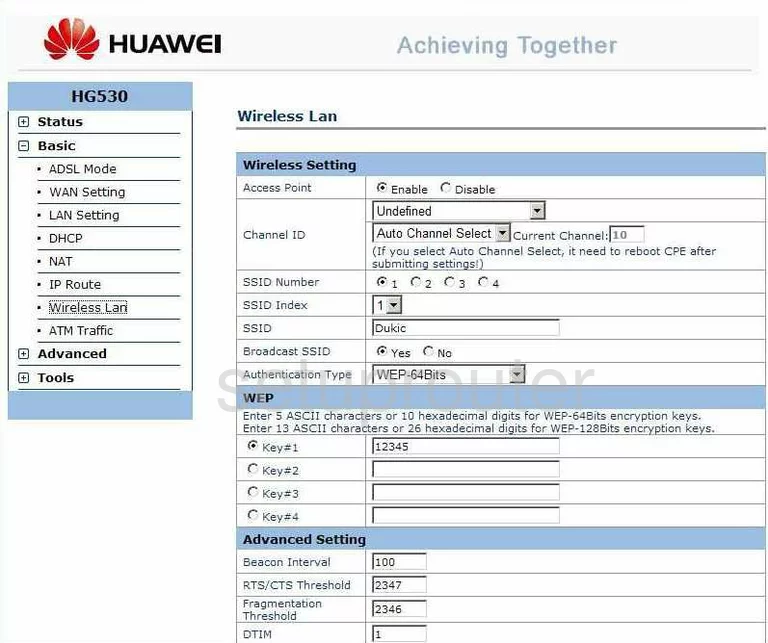
Huawei HG530 Reset Screenshot
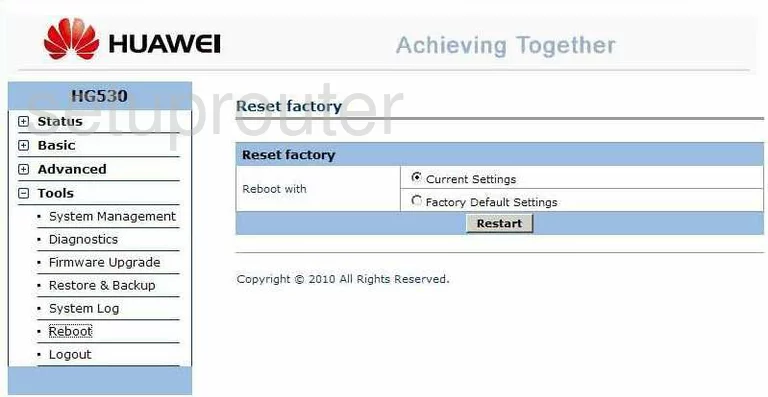
Huawei HG530 General Screenshot
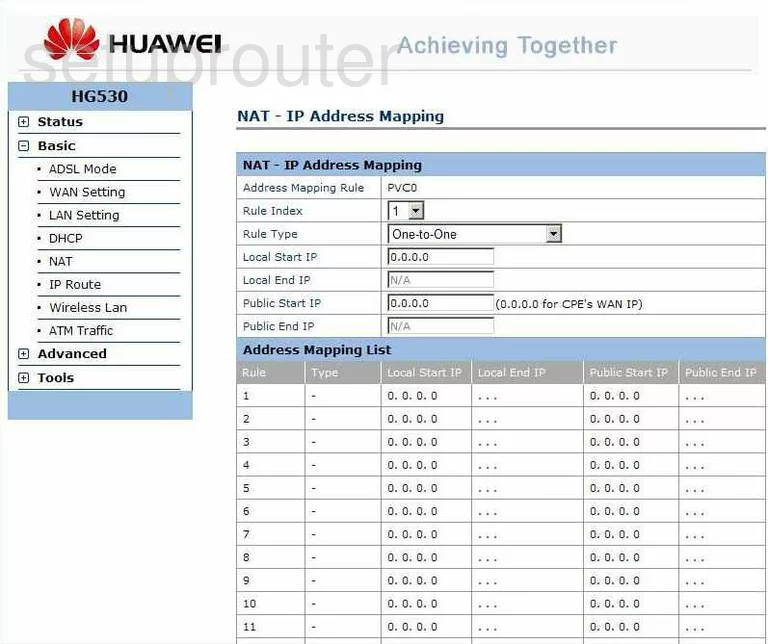
Huawei HG530 General Screenshot
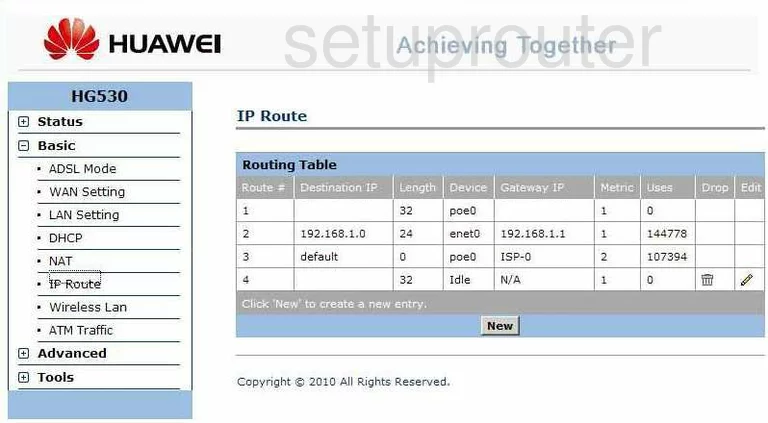
Huawei HG530 General Screenshot
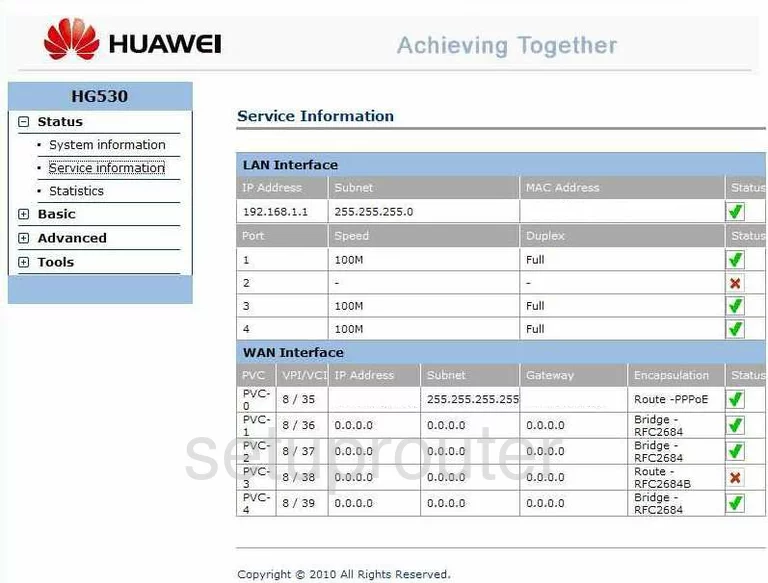
Huawei HG530 General Screenshot
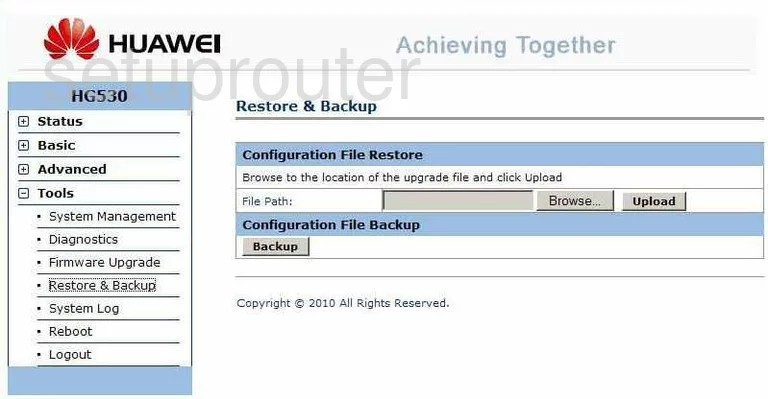
Huawei HG530 General Screenshot
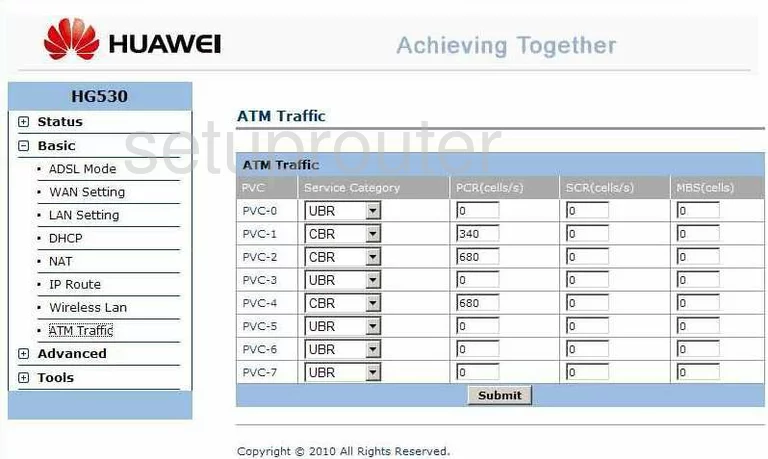
Huawei HG530 Device Image Screenshot

Huawei HG530 Reset Screenshot
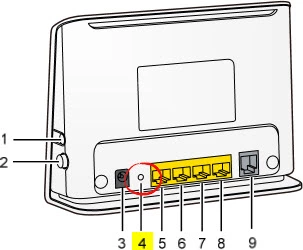
This is the screenshots guide for the Huawei HG530. We also have the following guides for the same router:
- Huawei HG530 - How to change the IP Address on a Huawei HG530 router
- Huawei HG530 - Huawei HG530 User Manual
- Huawei HG530 - Huawei HG530 Login Instructions
- Huawei HG530 - How to change the DNS settings on a Huawei HG530 router
- Huawei HG530 - Setup WiFi on the Huawei HG530
- Huawei HG530 - How to Reset the Huawei HG530
- Huawei HG530 - Information About the Huawei HG530 Router