The Huawei HG531 V1 router is considered a wireless router because it offers WiFi connectivity. WiFi, or simply wireless, allows you to connect various devices to your router, such as wireless printers, smart televisions, and WiFi enabled smartphones.
Other Huawei HG531 V1 Guides
This is the wifi guide for the Huawei HG531 V1 TE Data. We also have the following guides for the same router:
WiFi Terms
Before we get started there is a little bit of background info that you should be familiar with.
Wireless Name
Your wireless network needs to have a name to uniquely identify it from other wireless networks. If you are not sure what this means we have a guide explaining what a wireless name is that you can read for more information.
Wireless Password
An important part of securing your wireless network is choosing a strong password.
Wireless Channel
Picking a WiFi channel is not always a simple task. Be sure to read about WiFi channels before making the choice.
Encryption
You should almost definitely pick WPA2 for your networks encryption. If you are unsure, be sure to read our WEP vs WPA guide first.
Login To The Huawei HG531 V1
To get started configuring the Huawei HG531 V1 WiFi settings you need to login to your router. If you are already logged in you can skip this step.
To login to the Huawei HG531 V1, follow our Huawei HG531 V1 Login Guide.
Find the WiFi Settings on the Huawei HG531 V1
If you followed our login guide above then you should see this screen.
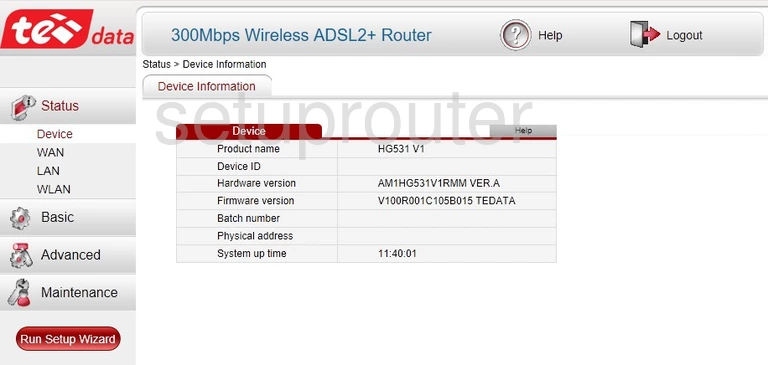
First, click the option in the left sidebar labeled Basic.
Then, under that choose WLAN.
Change the WiFi Settings on the Huawei HG531 V1
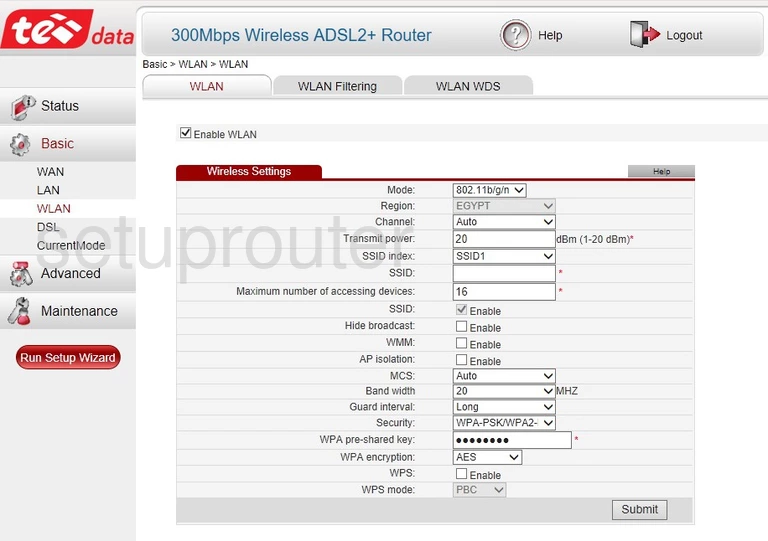
This puts you on a page like the one you see above.
On this page we will cover six settings:
- The Channel: If you need to change the channel make sure to use 1, 6, or 11 only. To learn more, read our WiFi Channels guide.
- The SSID: This is the name you give your network so you can recognize it. When making up a new name be sure to avoid personal information. Read our Change your Wireless Name guide for more information.
- The Security: There are several different options here to choose from. We recommend using WPA2-PSK. Find out why in our WEP vs. WPA guide.
- The WPA pre-shared key: This is the Internet password. This is used in conjunction with your security to keep your network safe. Make sure to use a minimum of 10 characters here with a mix of upper and lowercase letters. We also recommend using at least one number and symbol in your password. Learn more tips in our Creating a Strong Password guide.
- The WPA encryption: Set this to AES for the most up to date encryption.
- The WPS: WPS is not security. It is easy to see why people confuse WPS with WPA. WPS is a way of connecting to a network, bypassing the security and password. We recommend avoiding the use of WPS if possible. Learn why we don't like WPS on our What is WPS guide page.
When you are finished click the Submit button to save your changes.
Possible Problems when Changing your WiFi Settings
After making these changes to your router you will almost definitely have to reconnect any previously connected devices. This is usually done at the device itself and not at your computer.
Other Huawei HG531 V1 Info
Don't forget about our other Huawei HG531 V1 info that you might be interested in.
This is the wifi guide for the Huawei HG531 V1 TE Data. We also have the following guides for the same router: