On this page I will show you how to reset the Huawei HG532d router back to the original factory defaults. It is important that you understand this is not the same thing as a reboot. When you reboot a router you cycle the power to the unit. When you reset a router you erase all settings you have changed in the past and then returns them to factory defaults. This is not the same thing as a reboot. When you reboot your router you cycle the power to the unit. When you reset the router you take all the settings and return them all to factory default settings.
Warning: Resetting this router is a big step and you should use caution. Some of the settings that will be changed during a reset are:
- The router's main username and password.
- The WiFi information such as SSID and password.
- Is this a DSL router? If so you need to re-enter the Internet Service Provider (ISP) username and password.
- Have you made any other changes such as port forwards or IP address changes? These are erased as well.
Other Huawei HG532d Guides
This is the reset router guide for the Huawei HG532d. We also have the following guides for the same router:
- Huawei HG532d - How to change the IP Address on a Huawei HG532d router
- Huawei HG532d - Huawei HG532d Login Instructions
- Huawei HG532d - Huawei HG532d User Manual
- Huawei HG532d - Setup WiFi on the Huawei HG532d
- Huawei HG532d - Huawei HG532d Screenshots
- Huawei HG532d - Information About the Huawei HG532d Router
Reset the Huawei HG532d
Below is an image of the back panel of the Huawei HG532d router. The reset button or pinhole is located here. I have circled it for you in red.
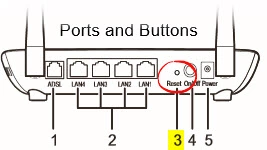
While the router is on, take a straightened paperclip and press down on the reset button for about 10 seconds. If you press the button for less time you might end up rebooting the router instead so be careful.
Remember a reset like this one erases every single setting you have ever changed on your router. We strongly encourage you to try other methods of solving the problem you are having before you continue.
Login to the Huawei HG532d
It is now time to login to the Huawei HG532d router. You need to use the default settings when doing this. We have all this for you in our Huawei HG532d Login Guide.
Tip: If the default logins didn't work you should try resetting the router again but hold the button down for a little longer. You may have only rebooted the router instead of reset it.
Change Your Password
Once the login is complete you should change your router password. This password is protecting your router settings. Create a unique password by following the tips in our Choosing a Strong Password guide.
Tip: If you're like me you are afraid you will forget this password. Write it down on a slip of paper and attach it to the bottom of the router.
Setup WiFi on the Huawei HG532d
It is time to reconfigure the reset of the router back to the way you like it. This needs to include the wireless settings. Check out our Huawei HG532d WiFi Instructions for a great guide for this router.
Huawei HG532d Help
Be sure to check out our other Huawei HG532d info that you might be interested in.
This is the reset router guide for the Huawei HG532d. We also have the following guides for the same router:
- Huawei HG532d - How to change the IP Address on a Huawei HG532d router
- Huawei HG532d - Huawei HG532d Login Instructions
- Huawei HG532d - Huawei HG532d User Manual
- Huawei HG532d - Setup WiFi on the Huawei HG532d
- Huawei HG532d - Huawei HG532d Screenshots
- Huawei HG532d - Information About the Huawei HG532d Router