Have you been trying to login to the Huawei HG552e router interface without success? It might be time for you to consider a reset. A reset like the one I am showing you here is not the same thing as a reboot. When you reboot a router you cycle the power to the unit. When you reset a router you take all the settings and return them all to factory defaults.
Warning: This means after the reset is complete all your personal settings are erased completely. We highly recommend making a list of all the settings you may of changed in the past. This could include:
- The router's main username and password.
- The WiFi SSID and the Internet password.
- Is this a DSL router? If it is you need to re-enter the Internet Service Provider (ISP) username and password. For the details call your ISP.
- What other personal changes have you made? Write these down as well.
Other Huawei HG552e Guides
This is the reset router guide for the Huawei HG552e. We also have the following guides for the same router:
Reset the Huawei HG552e
Take a look at the image below. As you can see the reset button has been circled in red. You should also notice that the reset button is more of a pinhole than a reset button.
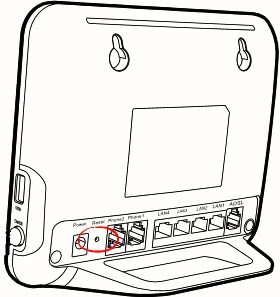
While the router is turned on take a straightened paperclip and press down on the reset button for more than 6 seconds. If you don't hold this reset button down for at least 6 seconds you may end up only rebooting the router instead of resetting it like you wanted.
Warning: Do not unplug or turn off the router during the reset process. Doing so could cause permanent damage.
Remember a reset is going to erase every single setting you have ever changed in the history of this router. Please consider other options before continuing.
Login to the Huawei HG552e
Following that you'll need to log into your Huawei HG552e router. This is accomplished by using the factory default username and password. We have these provided for your use in our Login Guide.
Tip: Defaults not logging you in? It may be because the reset button wasn't held down for long enough.
Change Your Password
Now that you've successfully reset and logged into your router we suggest setting a new password for it. This can be anything you want it to be, however bear in mind that this password will only protect your router settings, not your wireless network. Still, setting a new password is always a good choice. For more help be sure to visit our Choosing a Strong Password Guide.
Tip: Prevent yourself from losing your new password by writing it on a sticky note and attaching it to the bottom of your router.
Setup WiFi on the Huawei HG552e
Don't forget to reconfigure your WiFi settings. The encryption, SSID and Internet password have been reset. For an easy to follow guide check out our Huawei HG552e WiFi Instructions.
Huawei HG552e Help
Be sure to check out our other Huawei HG552e info that you might be interested in.
This is the reset router guide for the Huawei HG552e. We also have the following guides for the same router: