Thank you to the users of this site who have submitted the screenshots below.
Please feel free to share screenshots with us using our Router Screenshot Grabber, which is a free tool in Network Utilities. It makes the capture process easy and sends the screenshots to us automatically.
This is the screenshots guide for the Huawei HG552e. We also have the following guides for the same router:
All Huawei HG552e Screenshots
All screenshots below were captured from a Huawei HG552e router.
Huawei HG552e Wifi Status Screenshot
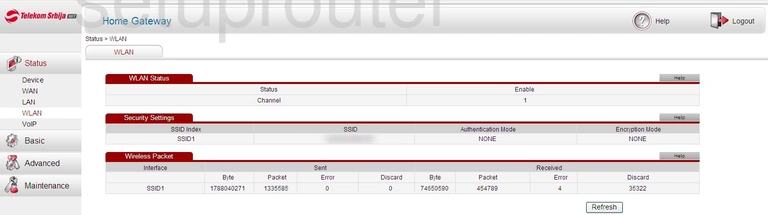
Huawei HG552e Wifi Security Screenshot
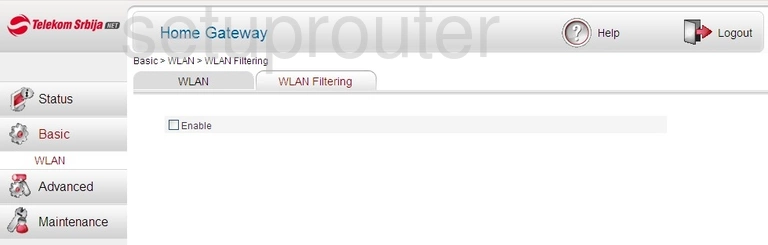
Huawei HG552e Wifi Setup Screenshot
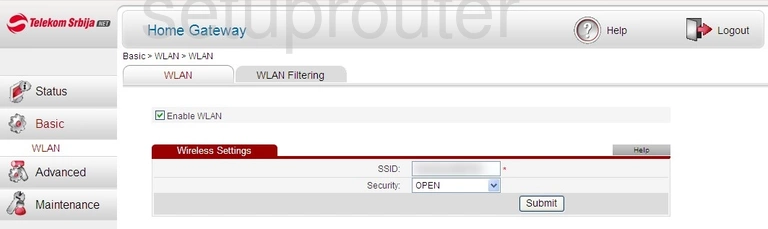
Huawei HG552e Wifi Status Screenshot
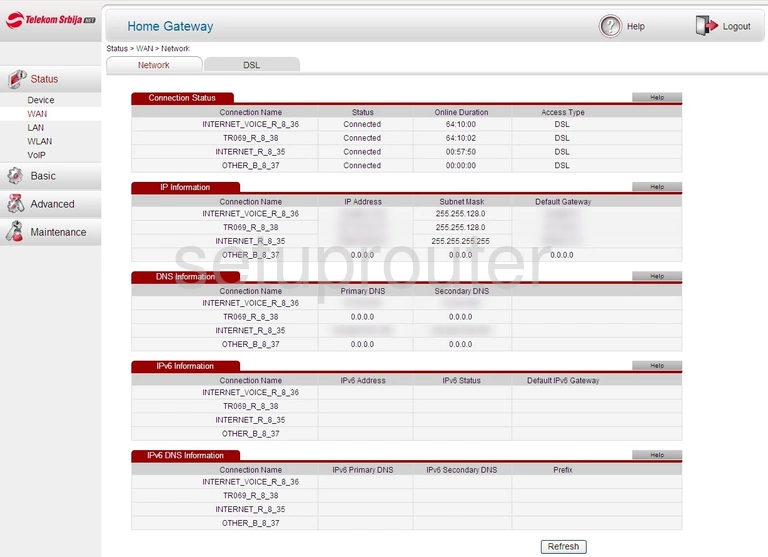
Huawei HG552e Status Screenshot
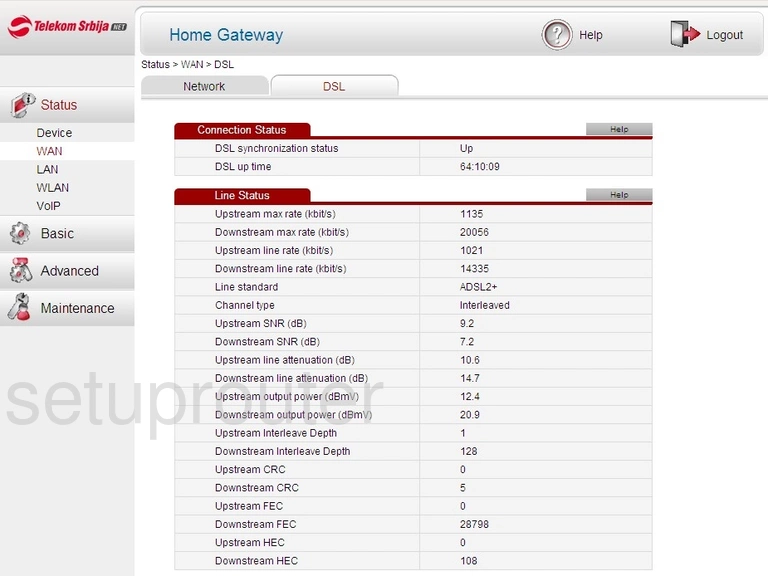
Huawei HG552e Status Screenshot
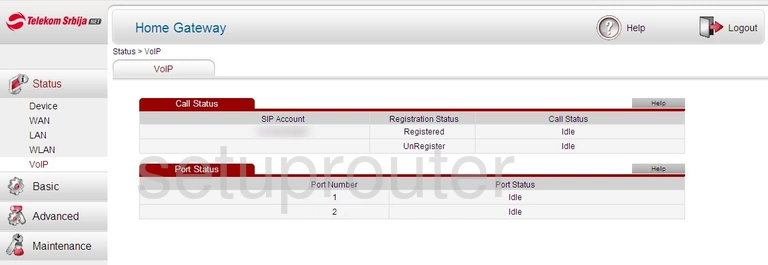
Huawei HG552e General Screenshot
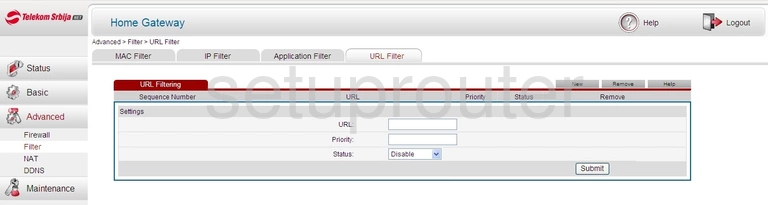
Huawei HG552e Reboot Screenshot
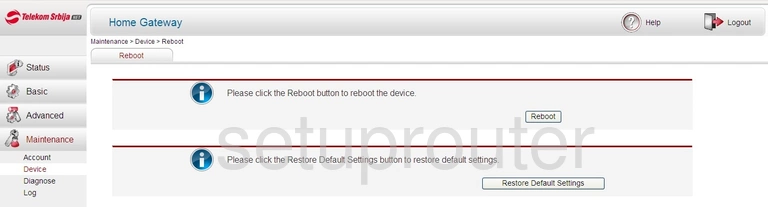
Huawei HG552e Port Triggering Screenshot
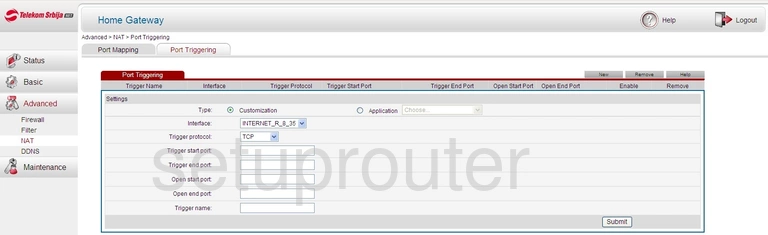
Huawei HG552e Port Mapping Screenshot
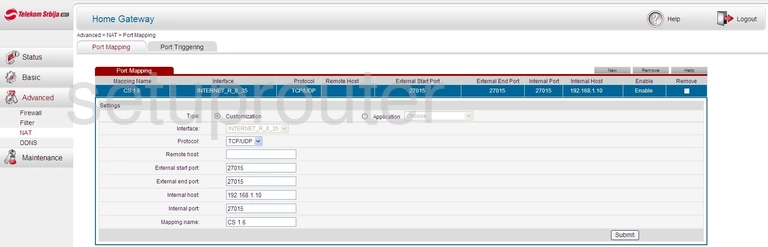
Huawei HG552e Mac Filter Screenshot
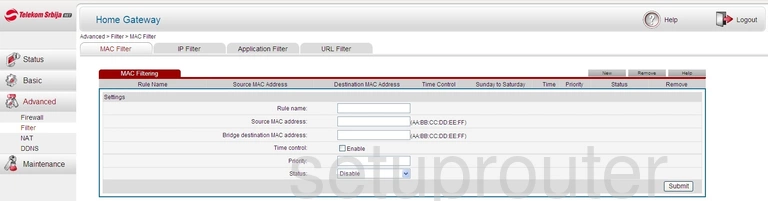
Huawei HG552e Login Screenshot
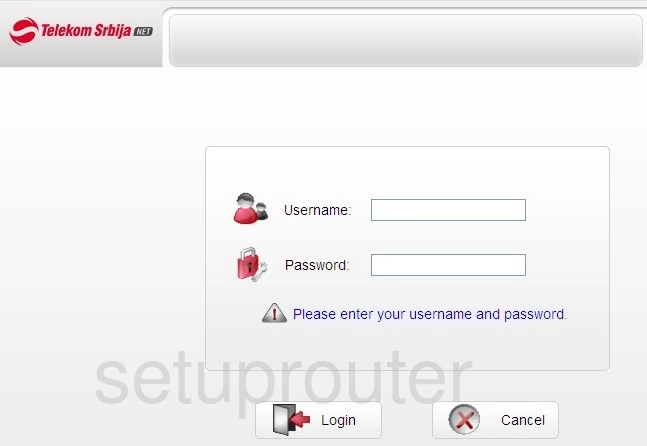
Huawei HG552e Log Screenshot
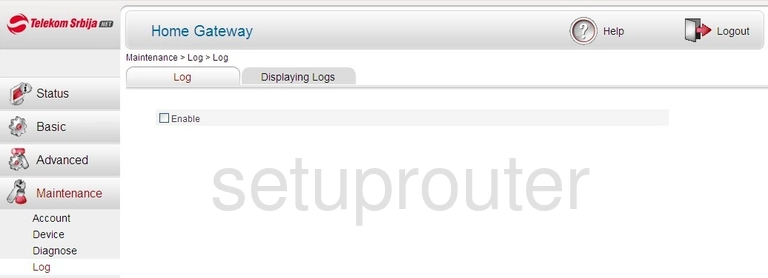
Huawei HG552e Lan Status Screenshot
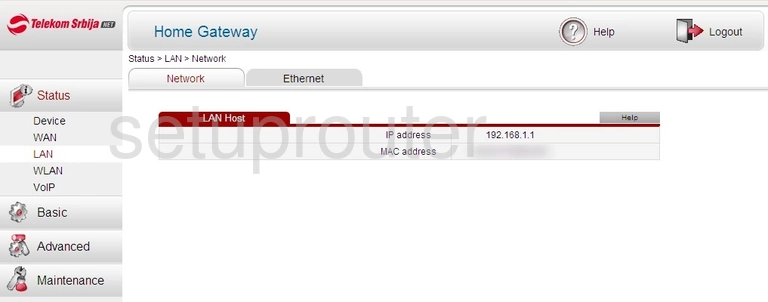
Huawei HG552e Status Screenshot
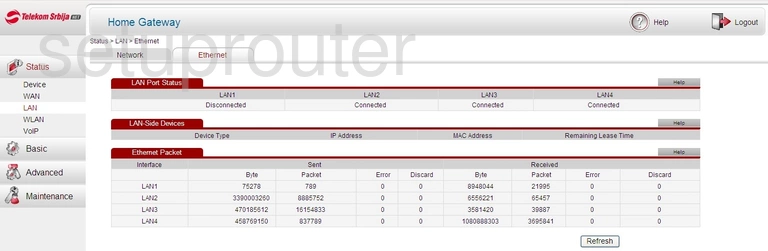
Huawei HG552e Ip Filter Screenshot
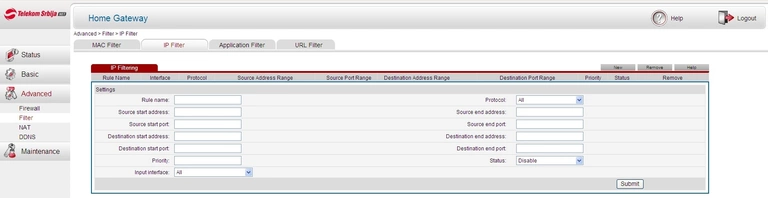
Huawei HG552e Firewall Screenshot
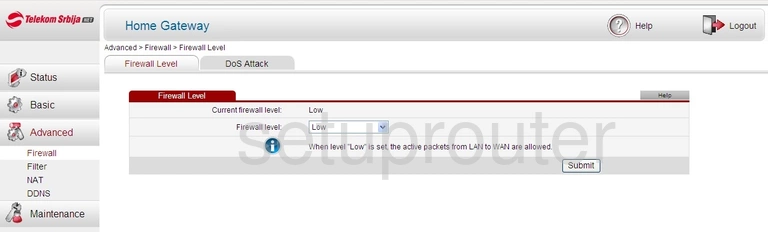
Huawei HG552e Dos Screenshot
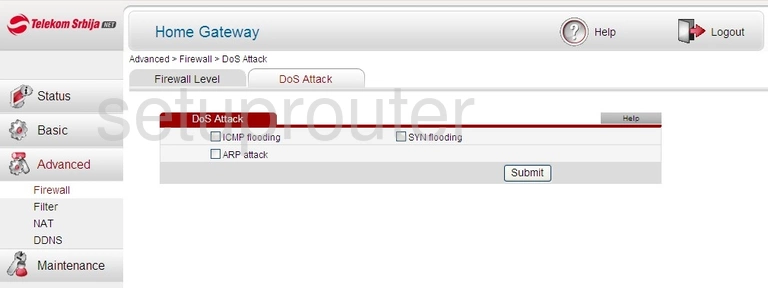
Huawei HG552e Log Screenshot
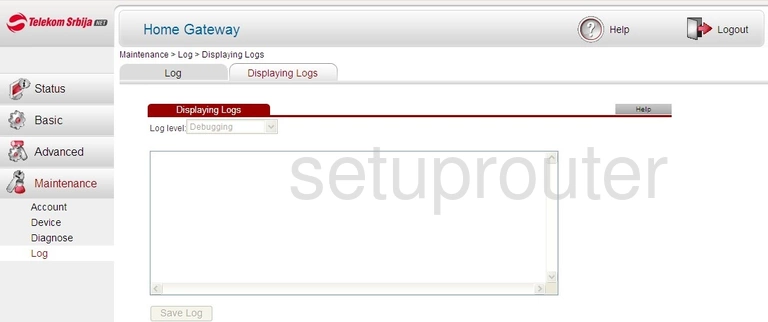
Huawei HG552e Diagnostics Screenshot
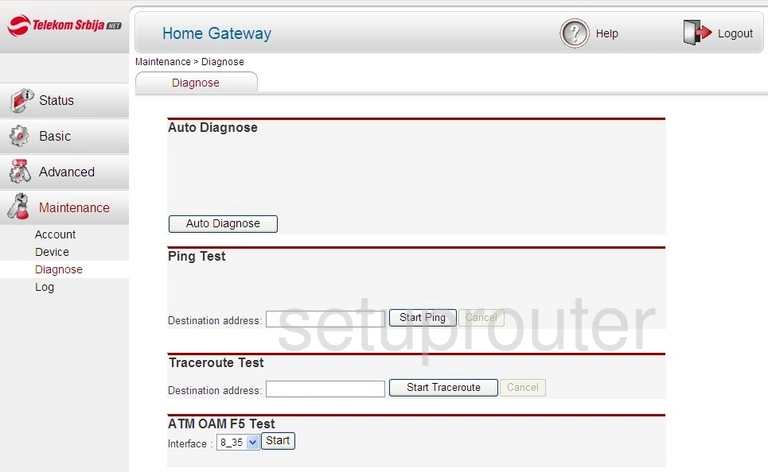
Huawei HG552e Status Screenshot
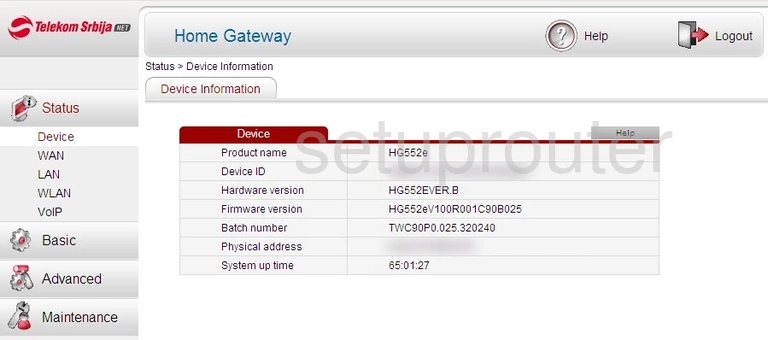
Huawei HG552e Dynamic Dns Screenshot
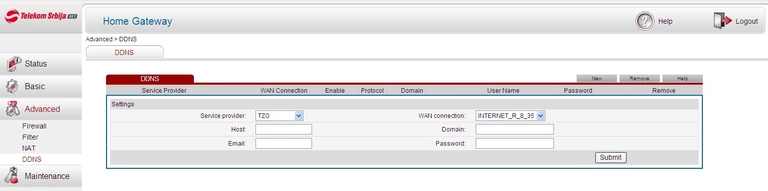
Huawei HG552e Port Filter Screenshot
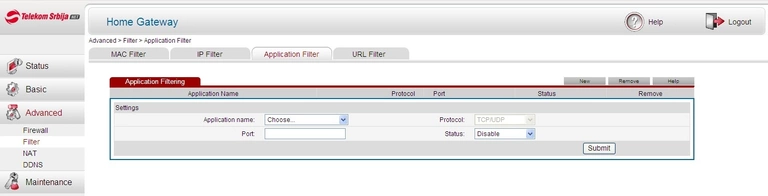
Huawei HG552e Password Screenshot
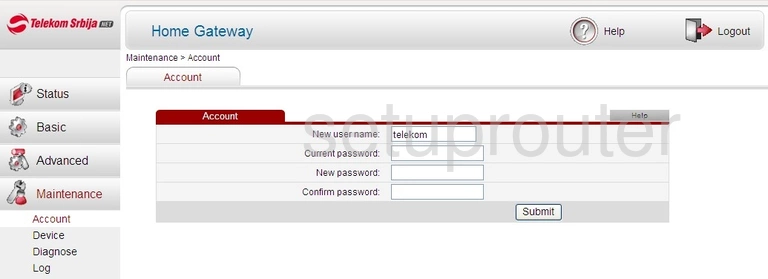
Huawei HG552e Reset Screenshot
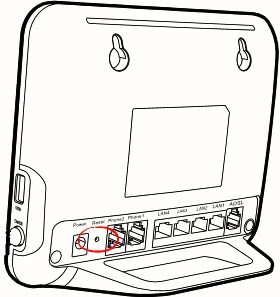
Huawei HG552e Device Image Screenshot
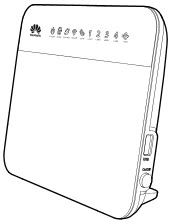
This is the screenshots guide for the Huawei HG552e. We also have the following guides for the same router: