If you have been trying to login to the Huawei HG622u router unsuccessfully you might need to reset it back to factory defaults.
This is not the same thing as a reboot. When you reboot a router you are cycling the power the unit. When you reset the Huawei HG622u router you are taking all the settings and returning them all to factory defaults.
Warning: Resetting the Huawei HG622u router is a big step and caution should be taken. Make sure you know what settings will change and what ones will not. Any setting you have changed is erased and reverted back to factory defaults. Some of the changed settings are:
- The router's main interface username and password.
- The WiFi SSID and Internet password.
- Is this a DSL router? If so you need to re-enter the Internet Service Provider (ISP) username and password. You need to call your ISP for their username and password.
- Have you made any other changes to the device? How about port forwarding or IP address changes?
Other Huawei HG622u Guides
This is the reset router guide for the Huawei HG622u. We also have the following guides for the same router:
- Huawei HG622u - Huawei HG622u Login Instructions
- Huawei HG622u - Huawei HG622u User Manual
- Huawei HG622u - How to change the IP Address on a Huawei HG622u router
- Huawei HG622u - Setup WiFi on the Huawei HG622u
- Huawei HG622u - Information About the Huawei HG622u Router
- Huawei HG622u - Huawei HG622u Screenshots
Reset the Huawei HG622u
Below is an image of the back panel of the Huawei HG622u router. I have circled the reset button for you in red.
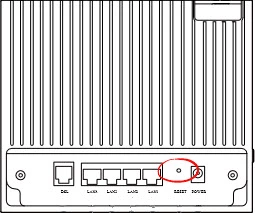
Make sure the Huawei HG622u router is powered on.
Take a pointed object such as a straightened paperclip and press down on the reset button.
Continue to hold it down. Don't release the button for a full 6 seconds.
- If you don't hold the reset button down for the full 6 seconds you could end up only rebooting the router instead of resetting it like you wanted.
Remember this reset is going to erase every single setting you have ever changed on the device. Take the time to try other methods of troubleshooting before you decide you really want to reset the Huawei HG622u router.
Login to the Huawei HG622u
Once the reset is complete you need to login using the factory default settings. These can easily be found on our Huawei HG622u Login Guide page.
Tip: If the defaults didn't work it might be because the router rebooted instead of reset like you wanted. Just try again but hold the reset button down for a few seconds longer.
Change Your Password
Immediately after the reset is complete you need to change the default password. Change your router's password by following the tips in our Choosing a Strong Password guide.
Tip: If you are worried about losing this password you could write it down on a piece of paper and attach it to the bottom of the router for future reference.
Setup WiFi on the Huawei HG622u
The next step is to reconfigure the wireless settings. If you are interested in an easy to follow guide check out our Huawei HG622u WiFi Instructions.
Huawei HG622u Help
Be sure to check out our other Huawei HG622u info that you might be interested in.
This is the reset router guide for the Huawei HG622u. We also have the following guides for the same router:
- Huawei HG622u - Huawei HG622u Login Instructions
- Huawei HG622u - Huawei HG622u User Manual
- Huawei HG622u - How to change the IP Address on a Huawei HG622u router
- Huawei HG622u - Setup WiFi on the Huawei HG622u
- Huawei HG622u - Information About the Huawei HG622u Router
- Huawei HG622u - Huawei HG622u Screenshots