The Huawei HG622u router is considered a wireless router because it offers WiFi connectivity. WiFi, or simply wireless, allows you to connect various devices to your router, such as wireless printers, smart televisions, and WiFi enabled smartphones.
Other Huawei HG622u Guides
This is the wifi guide for the Huawei HG622u. We also have the following guides for the same router:
- Huawei HG622u - Huawei HG622u Login Instructions
- Huawei HG622u - Huawei HG622u User Manual
- Huawei HG622u - How to change the IP Address on a Huawei HG622u router
- Huawei HG622u - How to Reset the Huawei HG622u
- Huawei HG622u - Information About the Huawei HG622u Router
- Huawei HG622u - Huawei HG622u Screenshots
WiFi Terms
Before we get started there is a little bit of background info that you should be familiar with.
Wireless Name
Your wireless network needs to have a name to uniquely identify it from other wireless networks. If you are not sure what this means we have a guide explaining what a wireless name is that you can read for more information.
Wireless Password
An important part of securing your wireless network is choosing a strong password.
Wireless Channel
Picking a WiFi channel is not always a simple task. Be sure to read about WiFi channels before making the choice.
Encryption
You should almost definitely pick WPA2 for your networks encryption. If you are unsure, be sure to read our WEP vs WPA guide first.
Login To The Huawei HG622u
To get started configuring the Huawei HG622u WiFi settings you need to login to your router. If you are already logged in you can skip this step.
To login to the Huawei HG622u, follow our Huawei HG622u Login Guide.
Find the WiFi Settings on the Huawei HG622u
If you followed our login guide above then you should see this screen.
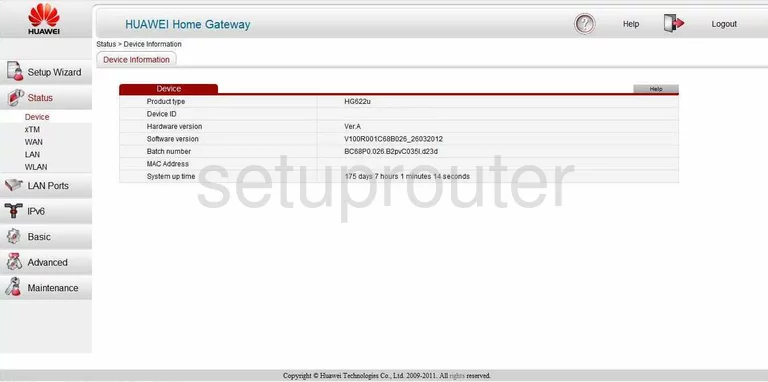
Once you have successfully logged into the Huawei HG622u router you will see a page similar to the one you see above. To change the wireless settings click the link in the left sidebar labeled Basic.
Then under that pick the option of WLAN.
Change the WiFi Settings on the Huawei HG622u
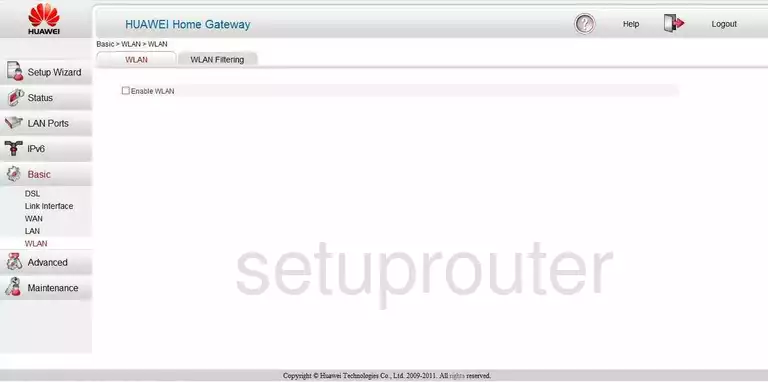
On this new page make sure the option of WLAN is chosen at the top of the page. If so you should see a page like the one above. Put a check mark in the box labeled Enable WLAN.
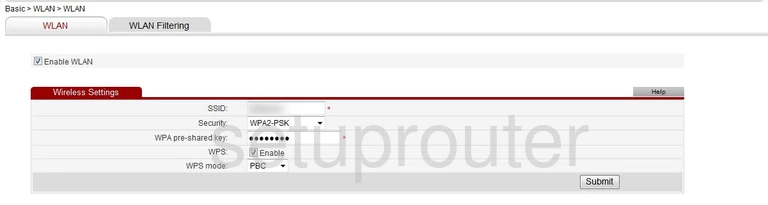
A new box appears on the page labeled Wireless Settings.
There are five settings you can change in this box. The first is the SSID. This is the wireless name you use to identify your network. Learn all about it in our wireless names guide. We recommend avoiding personal information or router information in your new SSID.
The next drop down box is titled Security. The strongest option you can choose is the WPA2-PSK option. If you are interested in the other options read our WEP vs. WPA guide.
Below that you need to enter in the Internet password. This is the WPA pre-shared key. It's important that you create a strong password here of at least 14 characters. The more random it looks the stronger it is. Learn all sorts of helpful tips in our Choosing a Strong Password guide.
Under that is the WPS. This is an insecure way of accessing your network. We do not recommend using this. Find out more in our What is WPS guide.
If you need to use WPS for whatever reason make sure to use the PBC option. It is more secure than the PIN method.
That's it, simply click the Submit button to save your changes.
Possible Problems when Changing your WiFi Settings
After making these changes to your router you will almost definitely have to reconnect any previously connected devices. This is usually done at the device itself and not at your computer.
Other Huawei HG622u Info
Don't forget about our other Huawei HG622u info that you might be interested in.
This is the wifi guide for the Huawei HG622u. We also have the following guides for the same router:
- Huawei HG622u - Huawei HG622u Login Instructions
- Huawei HG622u - Huawei HG622u User Manual
- Huawei HG622u - How to change the IP Address on a Huawei HG622u router
- Huawei HG622u - How to Reset the Huawei HG622u
- Huawei HG622u - Information About the Huawei HG622u Router
- Huawei HG622u - Huawei HG622u Screenshots