Each of these screenshots was captured and submitted to us by users of this site.
We'd love to see your screenshots on our site. Simply use our Router Screenshot Grabber, which is a free tool in Network Utilities. It makes the capture process easy and sends the screenshots to us automatically.
This is the screenshots guide for the Huawei HG630b Spark.We also have the following guides for the same router:
- Huawei HG630b Spark - How to change the IP Address on a Huawei HG630b router
- Huawei HG630b Spark - Huawei HG630b Login Instructions
- Huawei HG630b Spark - Huawei HG630b User Manual
- Huawei HG630b Spark - Setup WiFi on the Huawei HG630b
- Huawei HG630b Spark - How to Reset the Huawei HG630b
- Huawei HG630b Spark - Information About the Huawei HG630b Router
All Huawei HG630b Screenshots
All screenshots below were captured from a Huawei HG630b router.
Huawei HG630b - Spark Port Mapping.
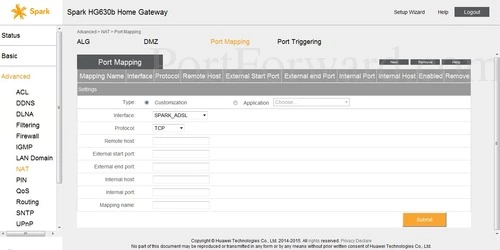
Huawei HG630b - Spark Login.
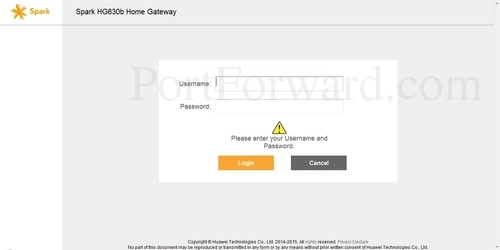
Huawei HG630b - Spark Device Information.
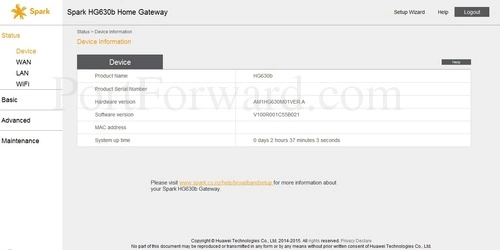
Huawei HG630b - Spark ALG.
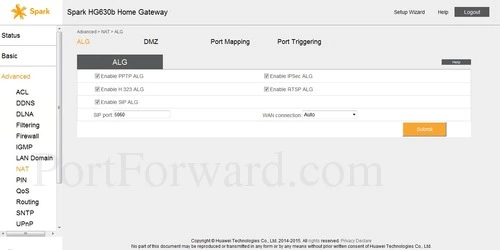
Huawei HG630b - Spark Address Bar.
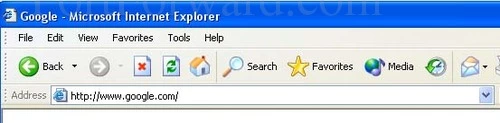
Huawei wifi wds
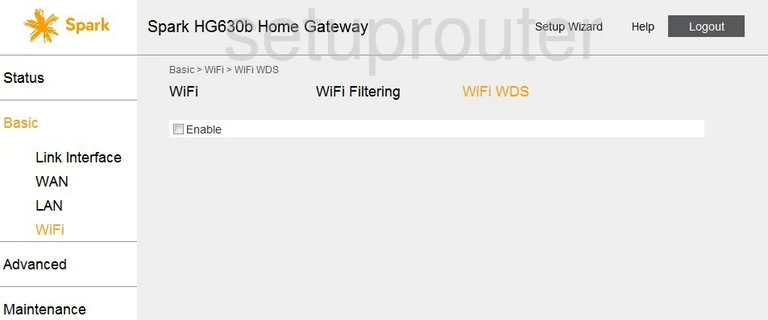
Huawei wifi status
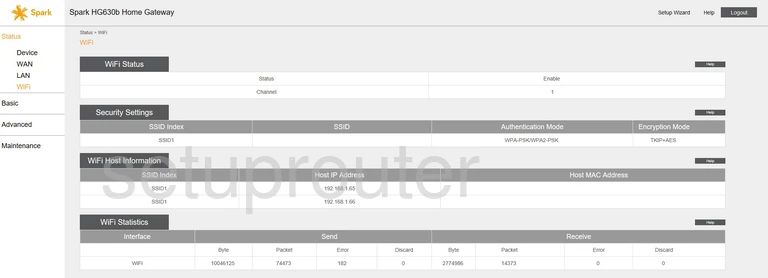
Huawei wifi security
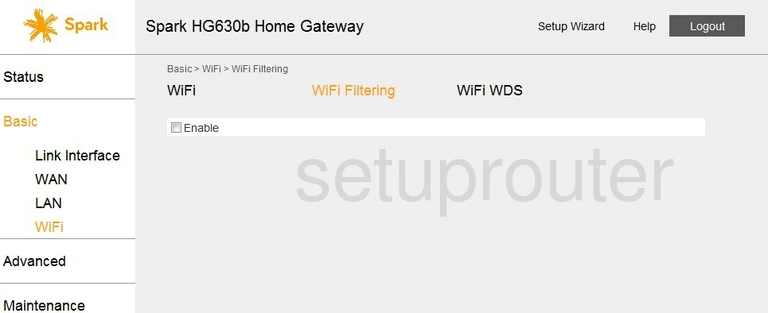
Huawei wifi setup
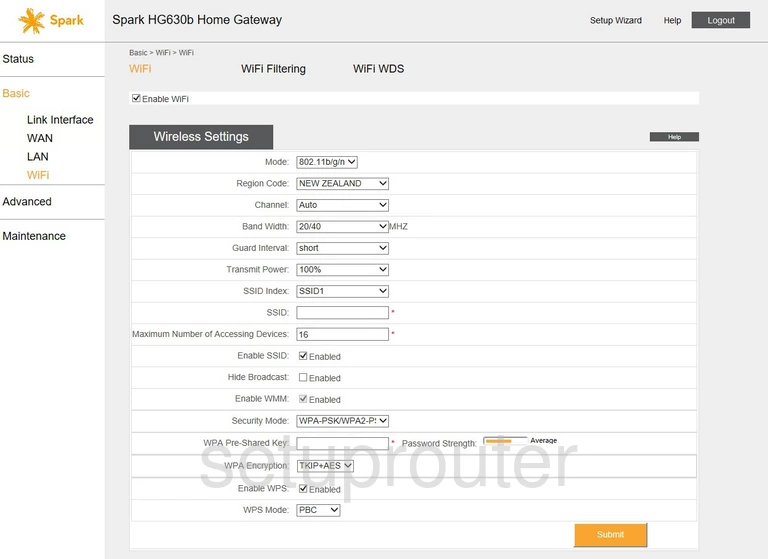
Huawei status
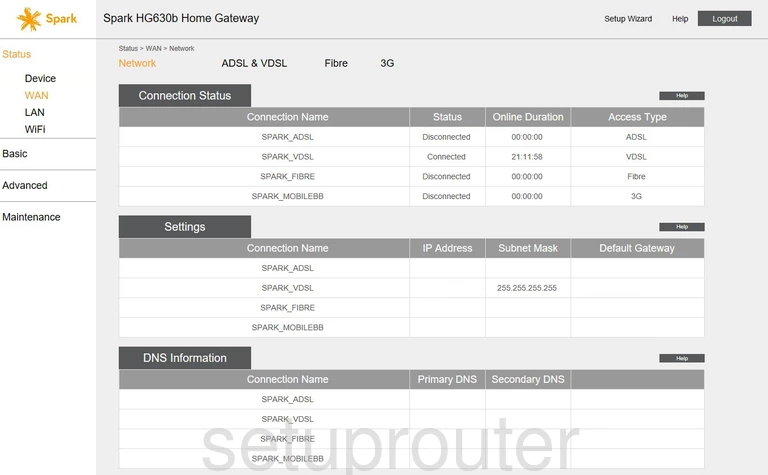
Huawei status
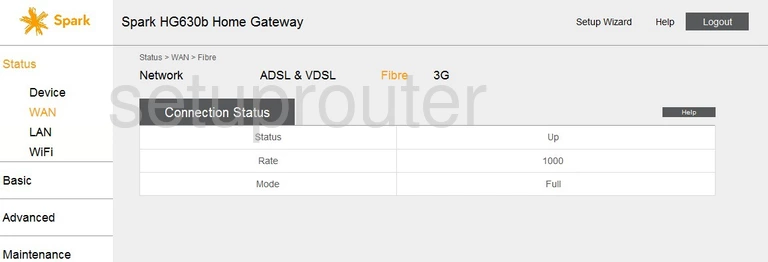
Huawei wan
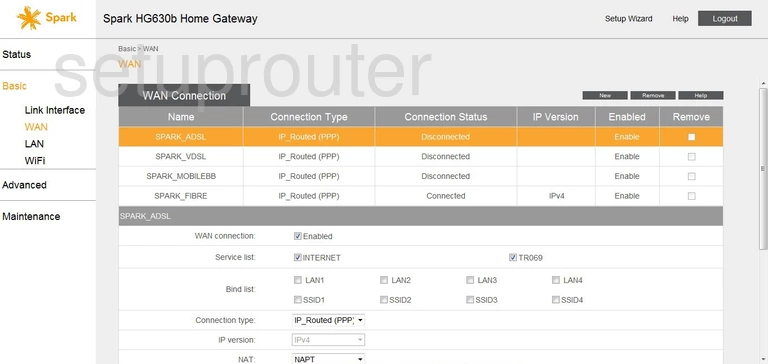
Huawei url filter
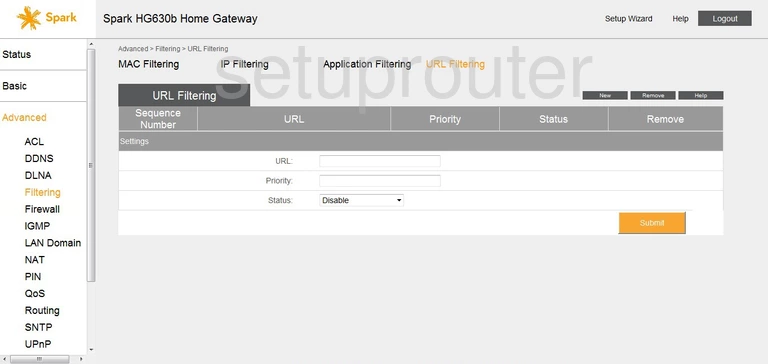
Huawei upnp
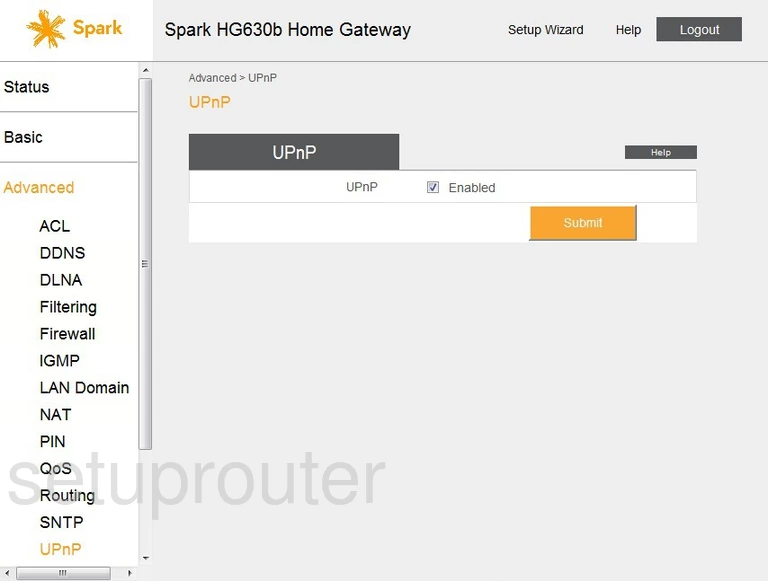
Huawei 3g 4g wifi
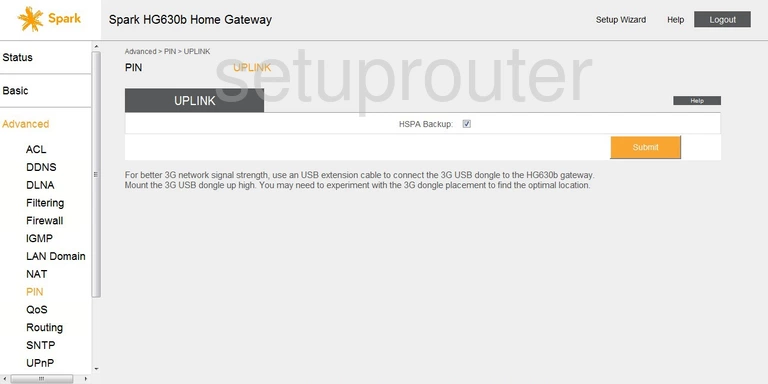
Huawei wifi guest
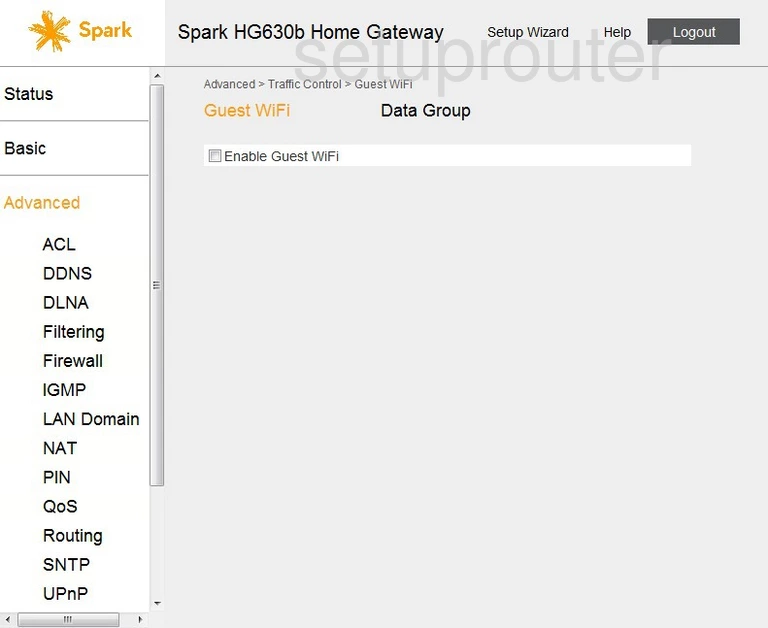
Huawei access control
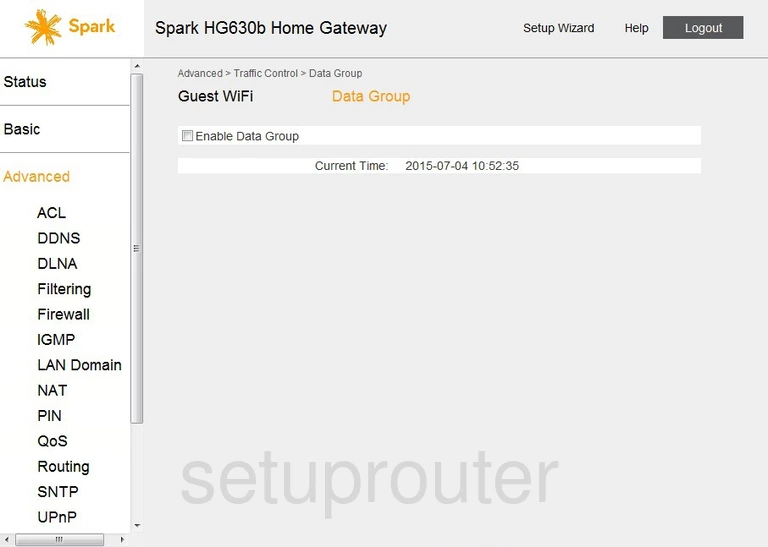
Huawei usb
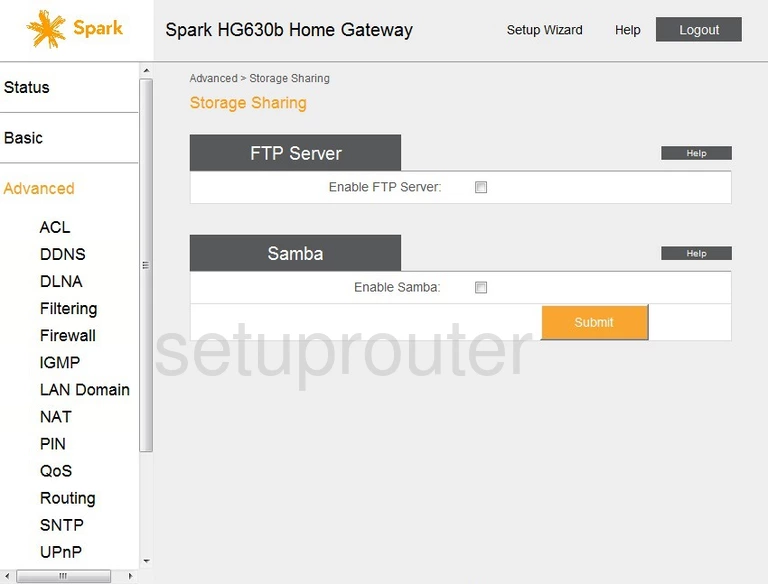
Huawei time setup
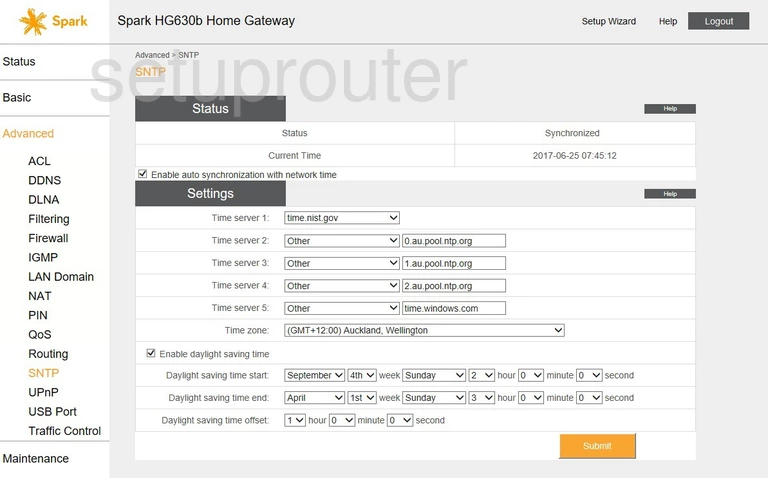
Huawei qos
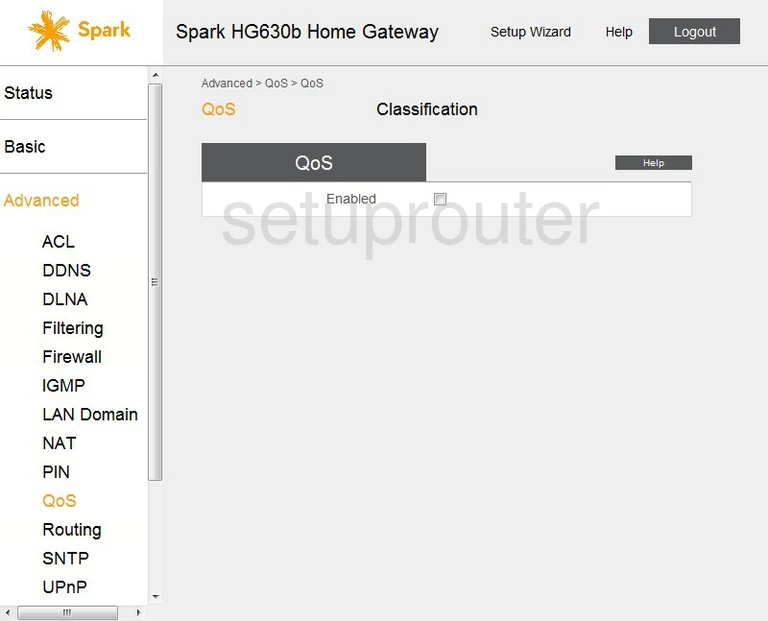
Huawei qos
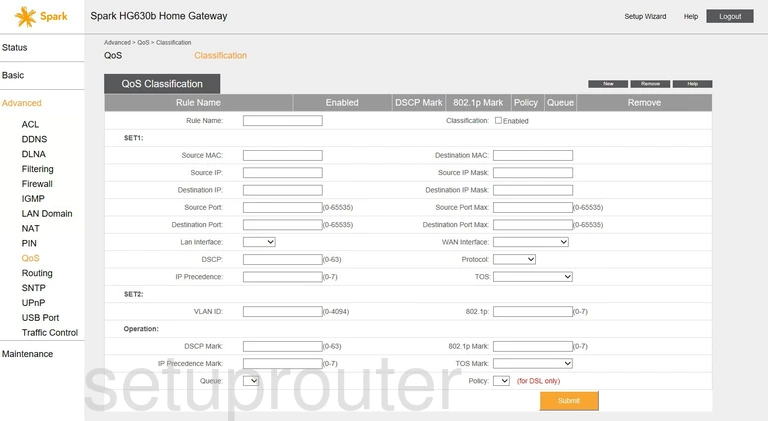
Huawei port triggering
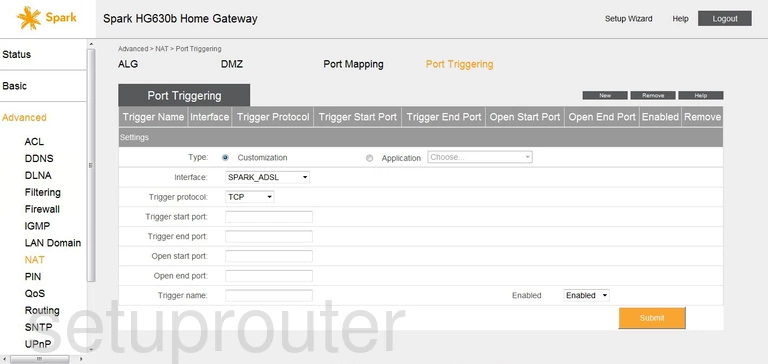
Huawei port mapping
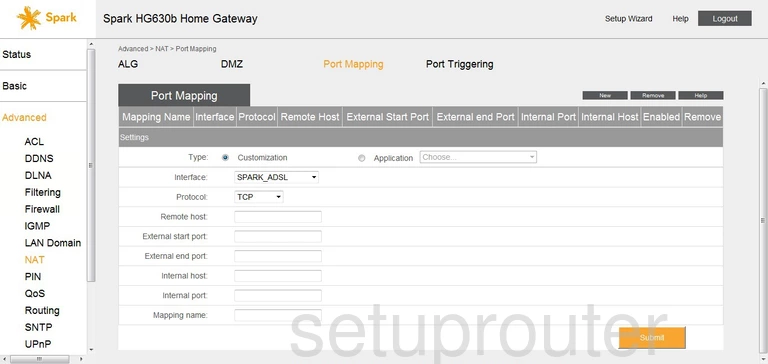
Huawei 3g 4g wifi
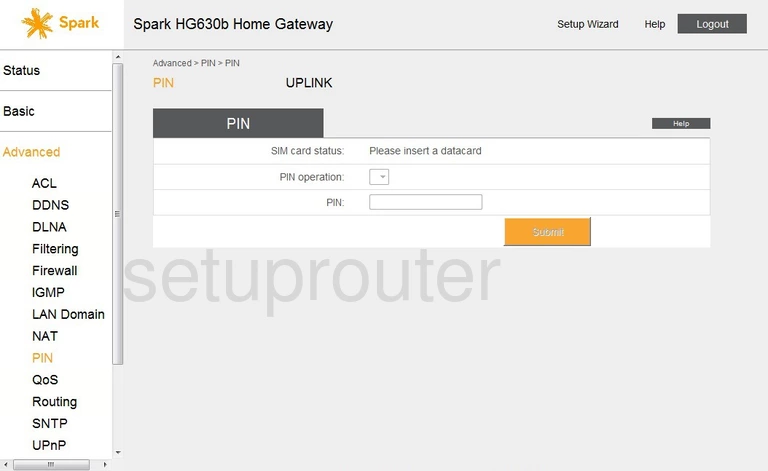
Huawei mac filter
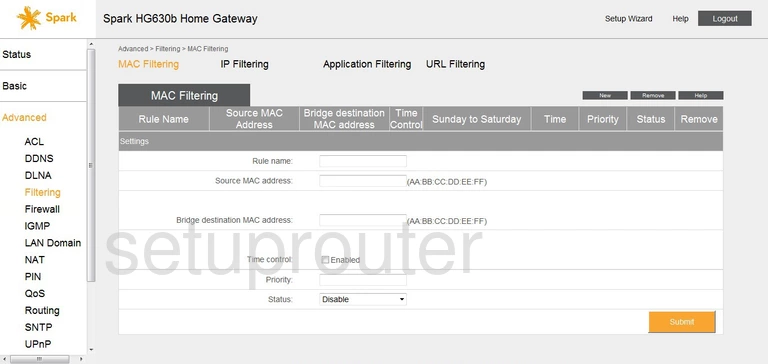
Huawei login
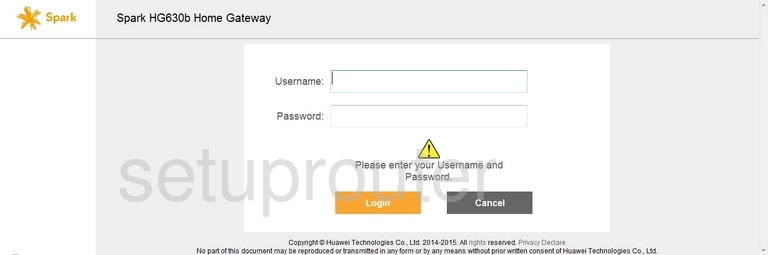
Huawei log
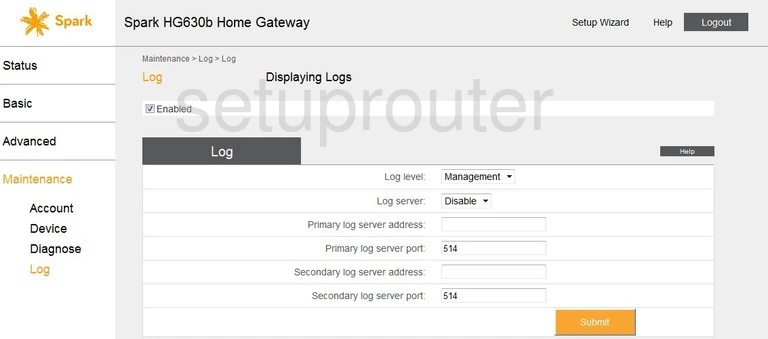
Huawei setup
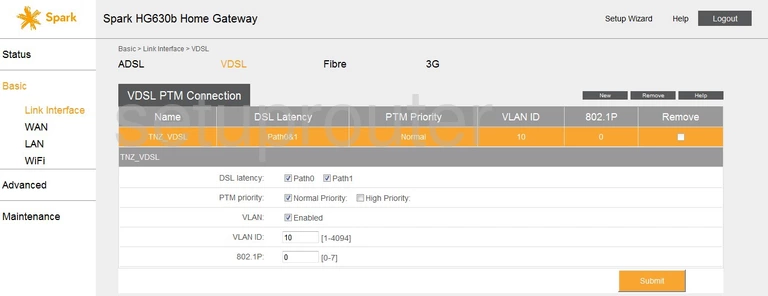
Huawei setup
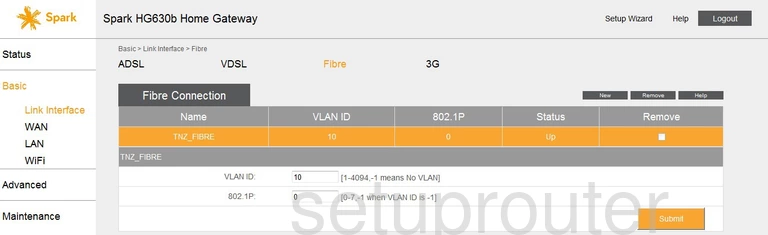
Huawei setup
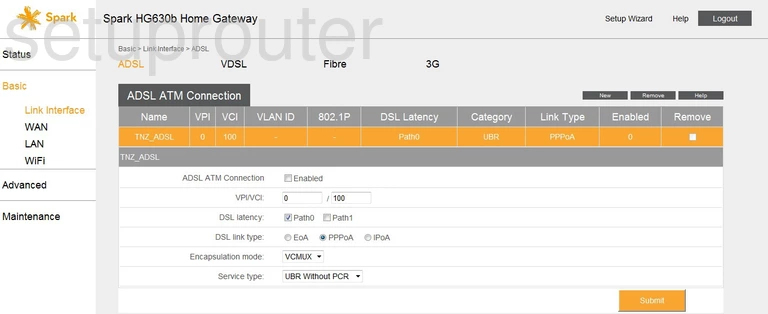
Huawei 3g 4g wifi
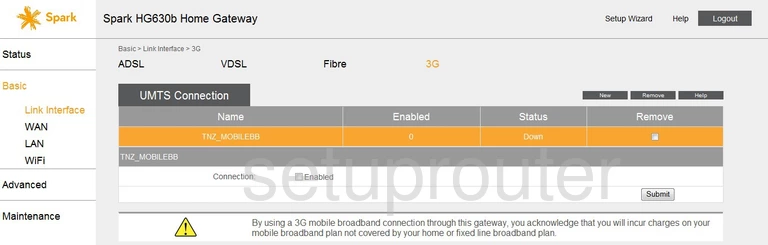
Huawei lan status
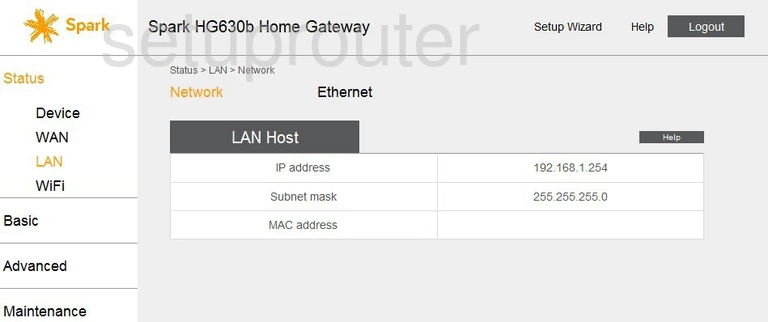
Huawei attached devices
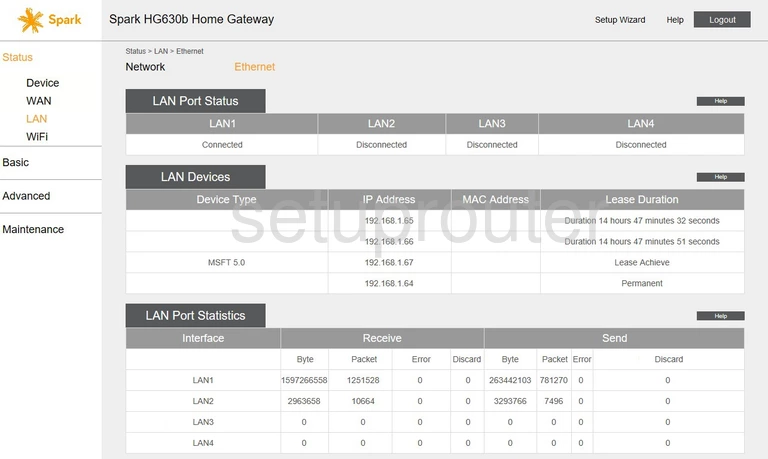
Huawei lan
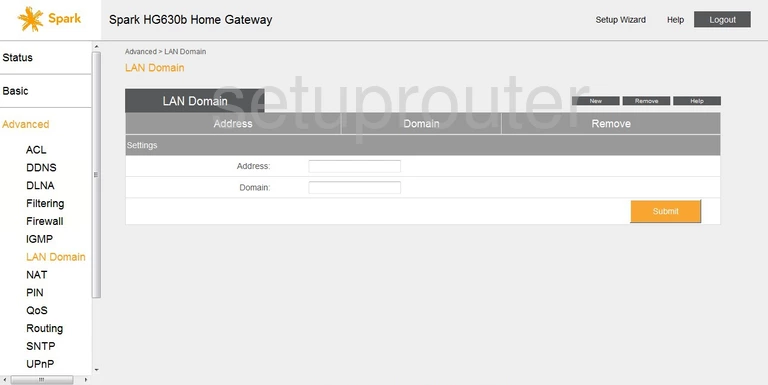
Huawei lan
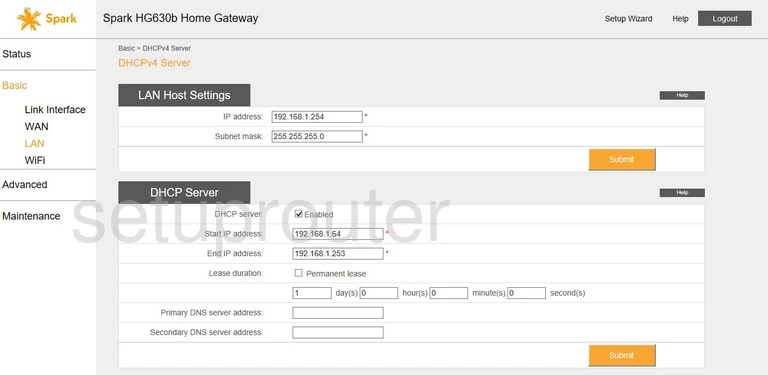
Huawei routing
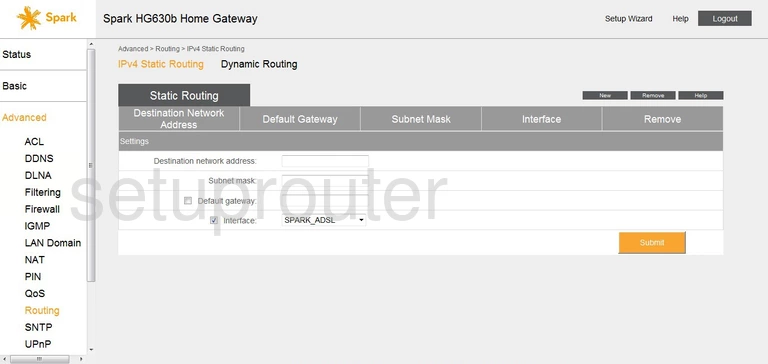
Huawei ip filter
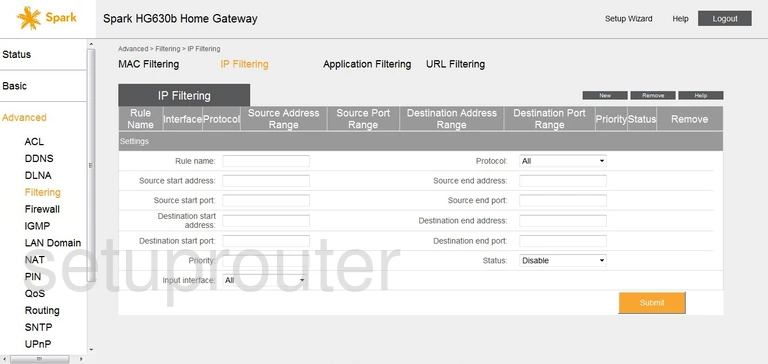
Huawei igmp
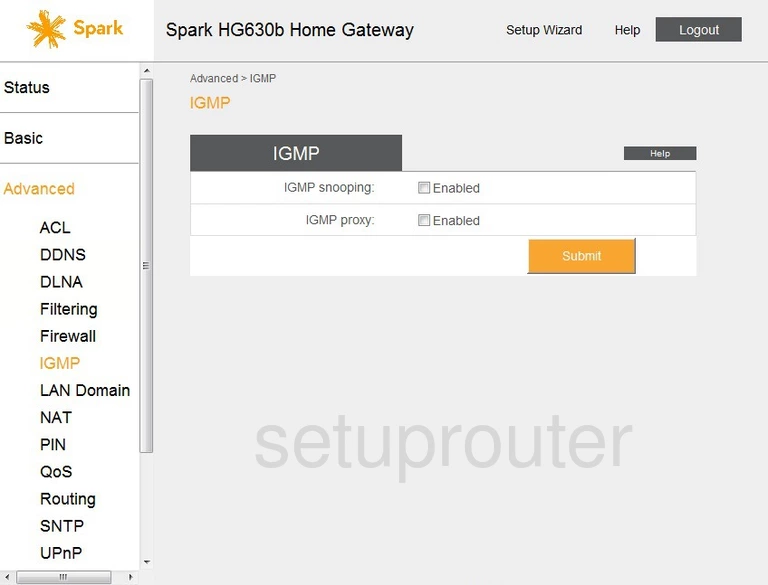
Huawei help
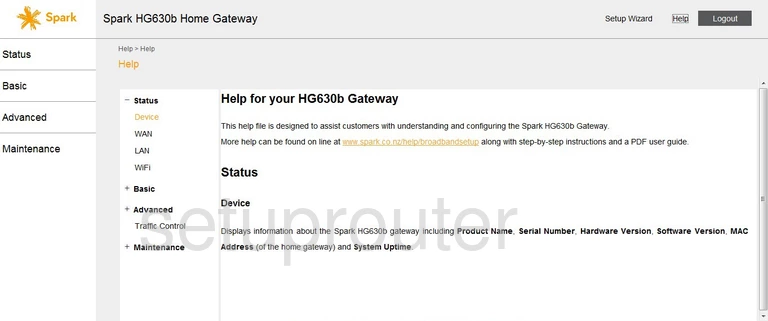
Huawei firewall
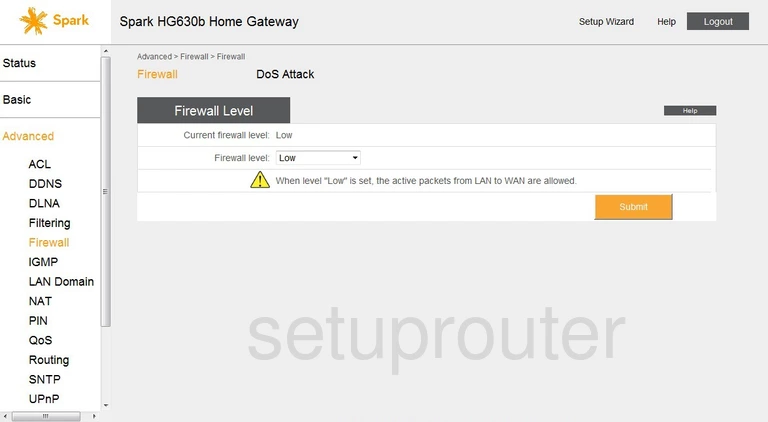
Huawei rip
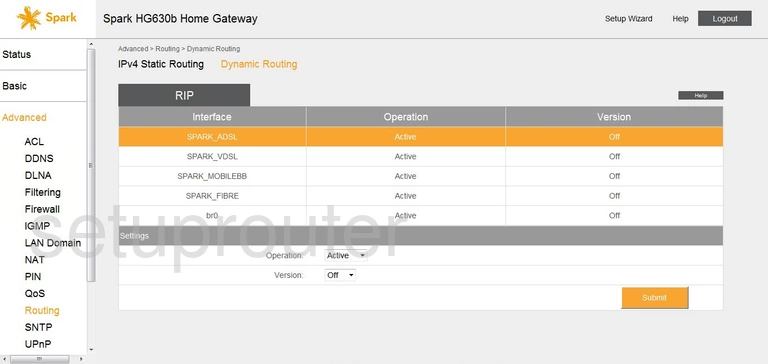
Huawei dos
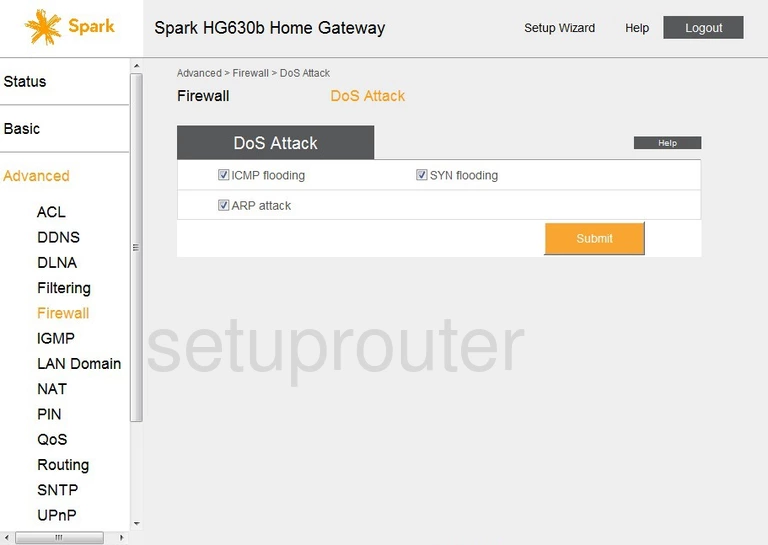
Huawei dmz
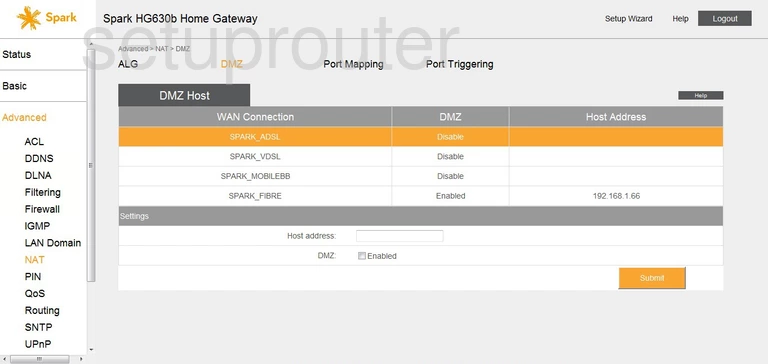
Huawei setup
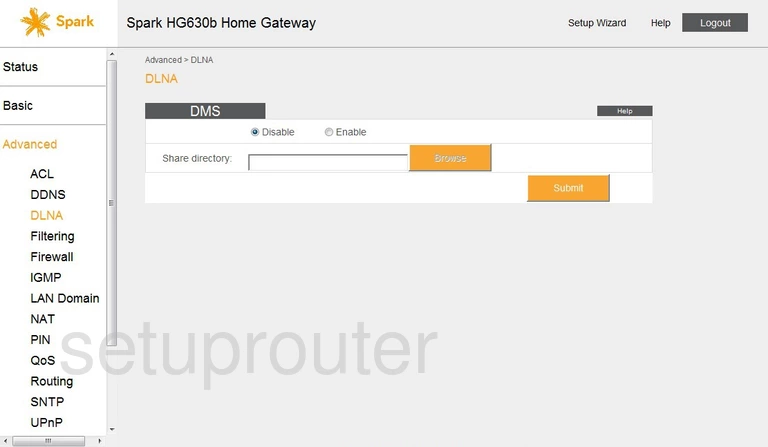
Huawei log
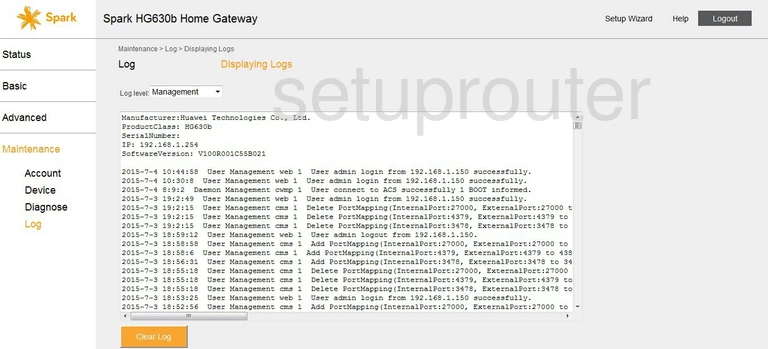
Huawei diagnostics
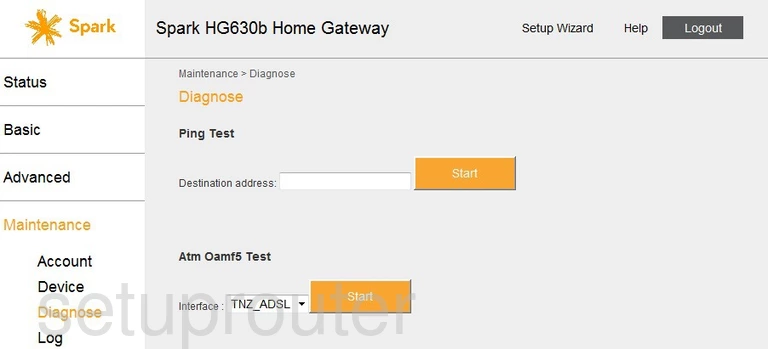
Huawei status
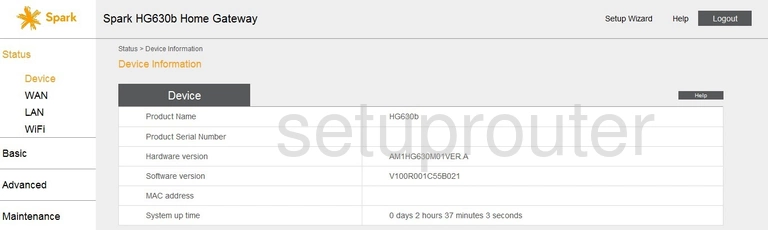
Huawei reboot
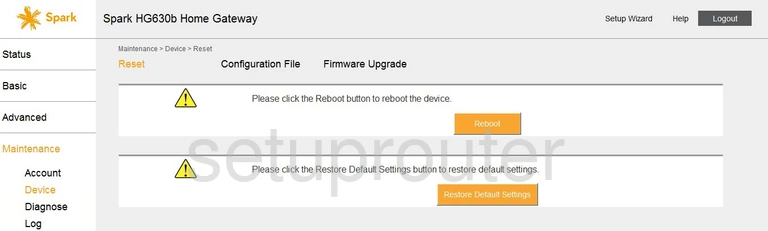
Huawei firmware
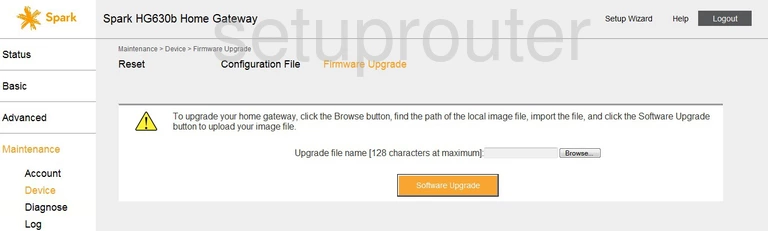
Huawei backup
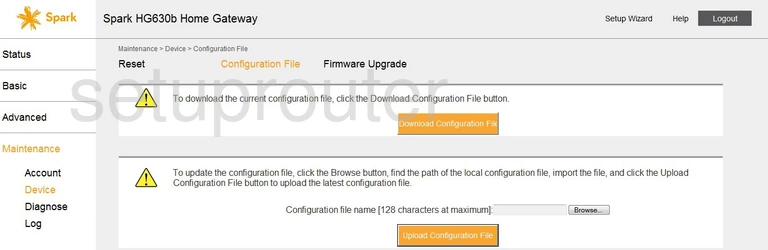
Huawei dynamic dns
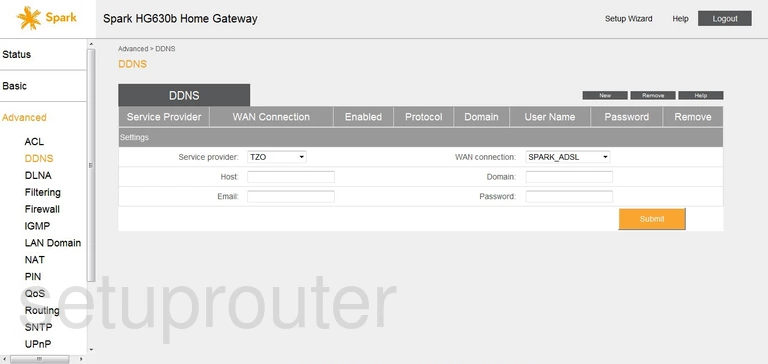
Huawei access control
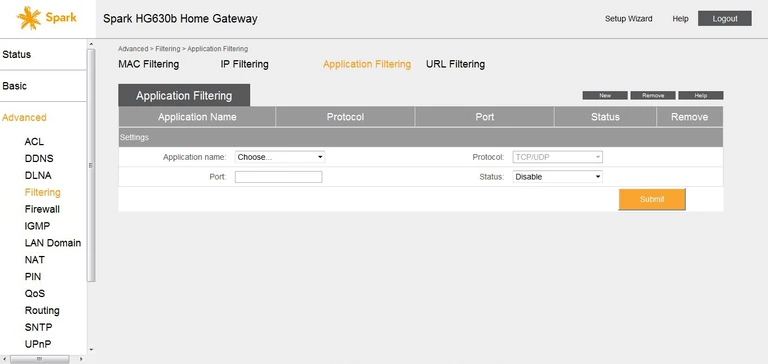
Huawei alg
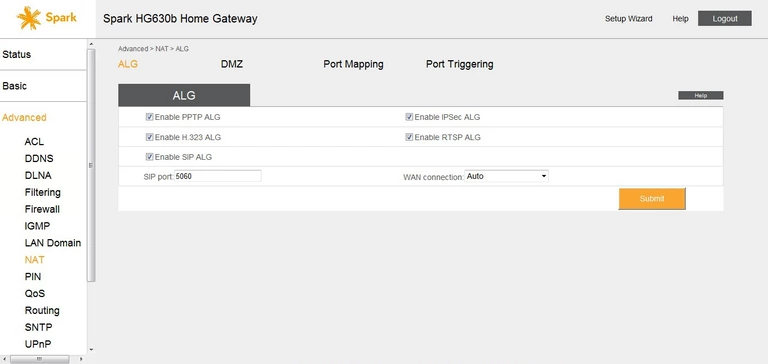
Huawei access control
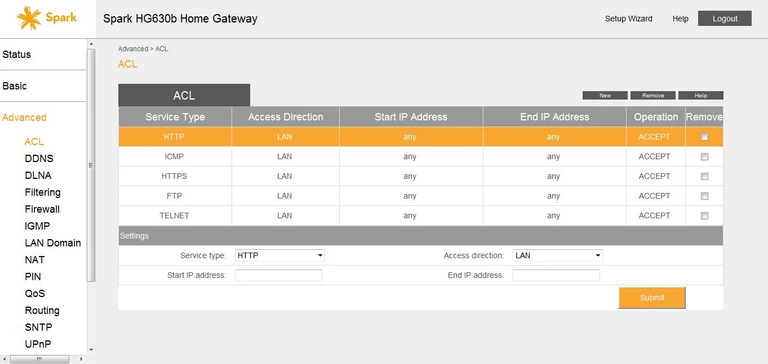
Huawei password
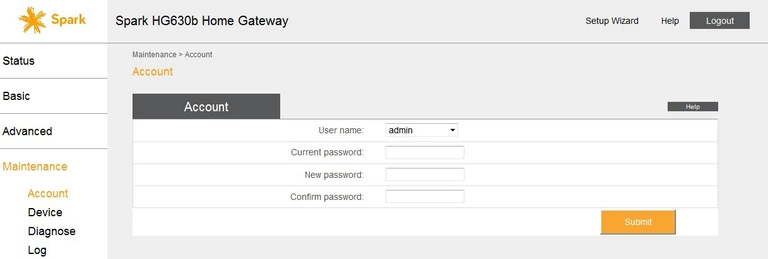
Huawei device image

Huawei reset

Huawei status
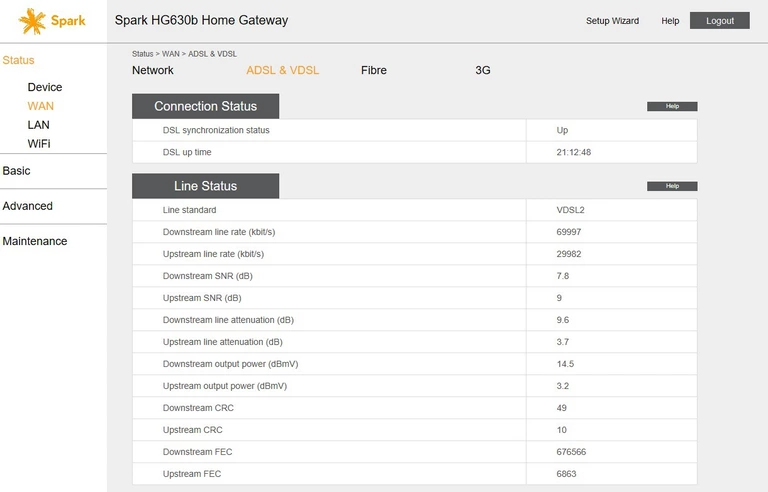
Huawei status
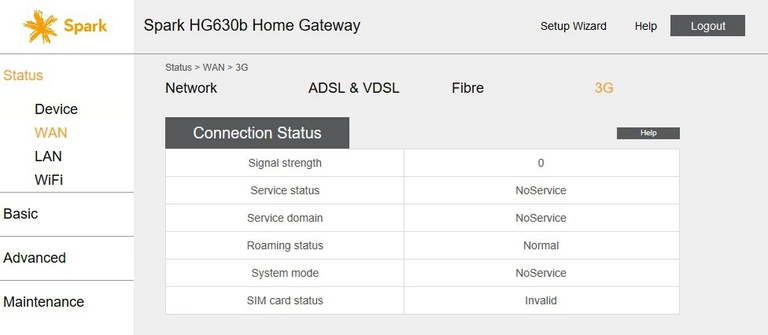
This is the screenshots guide for the Huawei HG630b Spark.We also have the following guides for the same router:
- Huawei HG630b Spark - How to change the IP Address on a Huawei HG630b router
- Huawei HG630b Spark - Huawei HG630b Login Instructions
- Huawei HG630b Spark - Huawei HG630b User Manual
- Huawei HG630b Spark - Setup WiFi on the Huawei HG630b
- Huawei HG630b Spark - How to Reset the Huawei HG630b
- Huawei HG630b Spark - Information About the Huawei HG630b Router